Get Started with Einstein Content Selection
Learning Objectives
After completing this unit, you’ll be able to:
- Activate Einstein Content Selection.
- Navigate Einstein Content Selection.
- Review performance analytics and available settings.
Let Einstein Choose
While robots can’t build emails for you (yet), artificial intelligence (AI) can help select what content should be sent to your customers. More specifically, Einstein Content Selection reviews your existing assets and selects the most engaging content for each unique subscriber. Remove the guesswork and let Einstein Content Selection decide for you. In this module, we get you started with Einstein Content Selection, from activation to adding content assets.
How Does AI-Powered Content Selection Work?
It all starts with your marketing content, which in Einstein Content Selection, we call assets. You then add in metadata, customer profiles, and simple business rules. When you’re ready to send an email using an Einstein Content Selection block, the system analyzes the content available, looks for any business rules, and selects the piece of content that a subscriber is most likely to click. Einstein continuously analyzes the clicks of engaged customers to reassess what content is the most engaging. The model selects the best content for each customer at the moment they open their email. So no matter if someone opens your email immediately, or 3 days later, they receive the most engaging content for them.
Einstein Content Selection is flexible and allows you to move at your own pace as you explore the features. It’s as simple as taking it one step at a time and progressing as you’re ready. Let’s review the first steps.
-
Upload assets. It’s no surprise that you need content in order for Einstein Content Selection to work. Think of assets as image-based content blocks. Each asset added to Einstein Content Selection also has associated information (called attributes). Assets are then organized into groups, called asset classes.
-
Use the assets in an email. Once assets are added and associated to classes, you can create an Einstein Content Selection content block that can be used to test and optimize content in your emails.
After that, you can advance your use of Einstein Content Selection with these next steps.
-
Establish business rules. You can add optional business rules to make the content selection even more sophisticated.
-
Add and map customer information. If desired, you can also tailor your content selection to customers by adding consumer profile data, called profile attributes. This is done through an attribute data extension that includes metadata about specific subscribers to drive personalization.
Activate Einstein Content Selection
Ready to get started? First, let’s make sure you’re set up to use Einstein Content Selection by reviewing the activation steps.
In this module, we assume you are a Marketing Cloud Engagement admin with the proper permissions to activate Einstein features. If you’re not an admin for Marketing Cloud Engagement, that’s OK. Read along to learn how your administrator would take the steps in a production org. Don't try to follow these steps in your Trailhead Playground. Marketing Cloud Engagement isn’t available in the Trailhead Playground.
- In Marketing Cloud Engagement, navigate to Setup.
- Search for and select
Einstein Content Selection.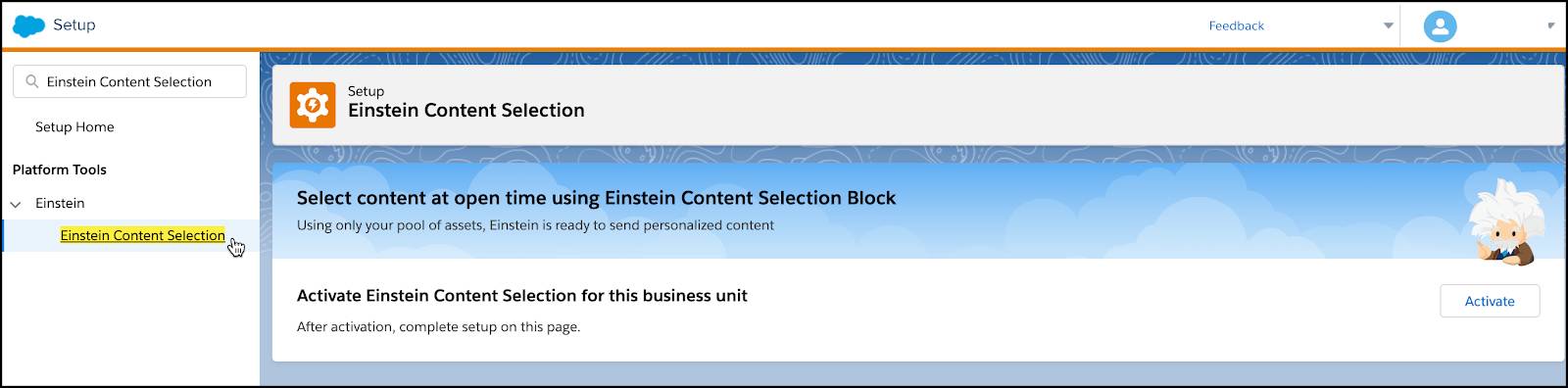
- Click Activate.
It’s that simple. Before you go, spend some time in Setup adjusting settings including subscriber identifier, conversion tracking, asset archiving, Einstein Content Tagging, and establishing a contingency image. Learn more about these options on the Set Up Einstein Content Selection help page.
Einstein Content Selection Navigation
Now that you have activated Einstein Content Selection, you have access to Einstein Content Selection under the main Einstein dropdown. 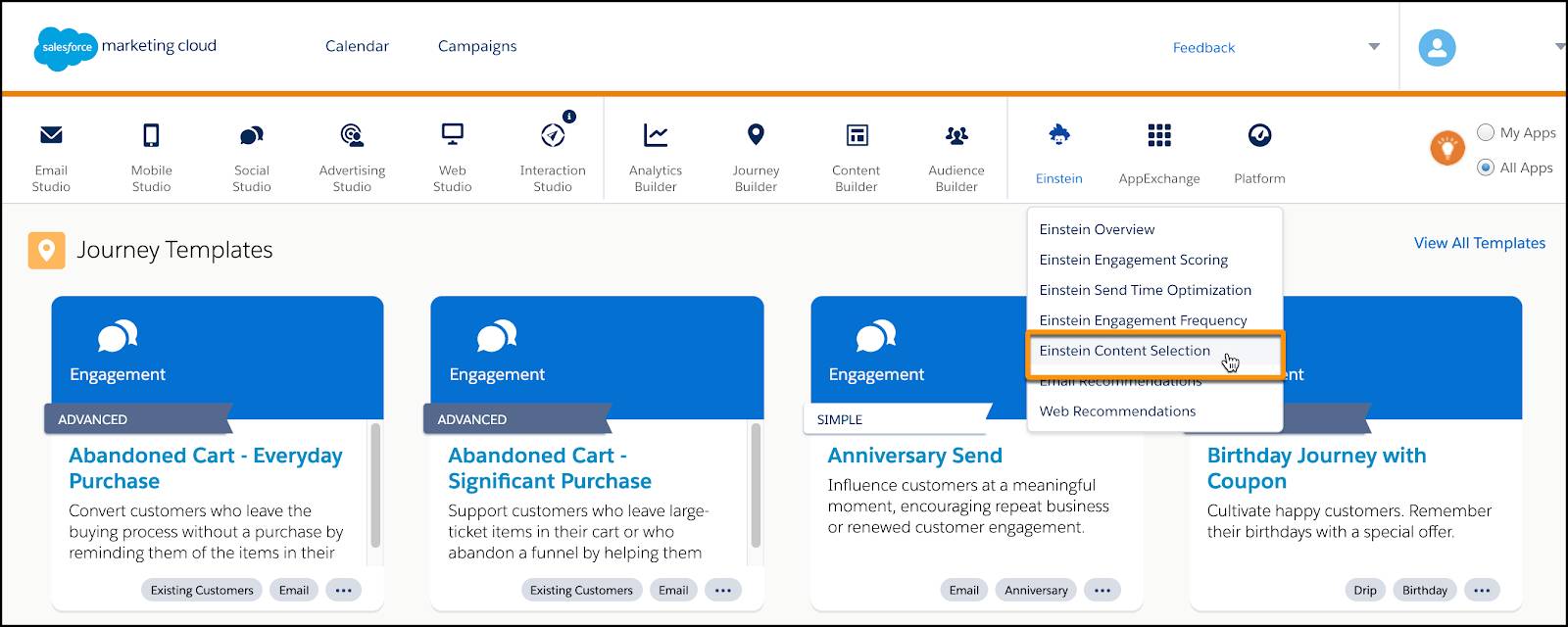
From this page, you can navigate to three areas: Asset Distribution, Setting, and Performance Analytics. Let’s review each area.
Asset Distribution
The Asset Distribution tab is where you go to see a visual breakdown of your Einstein Content Selection assets. Click View All Assets to find a list of your assets and upload more content assets as needed. We discuss this more in the next unit.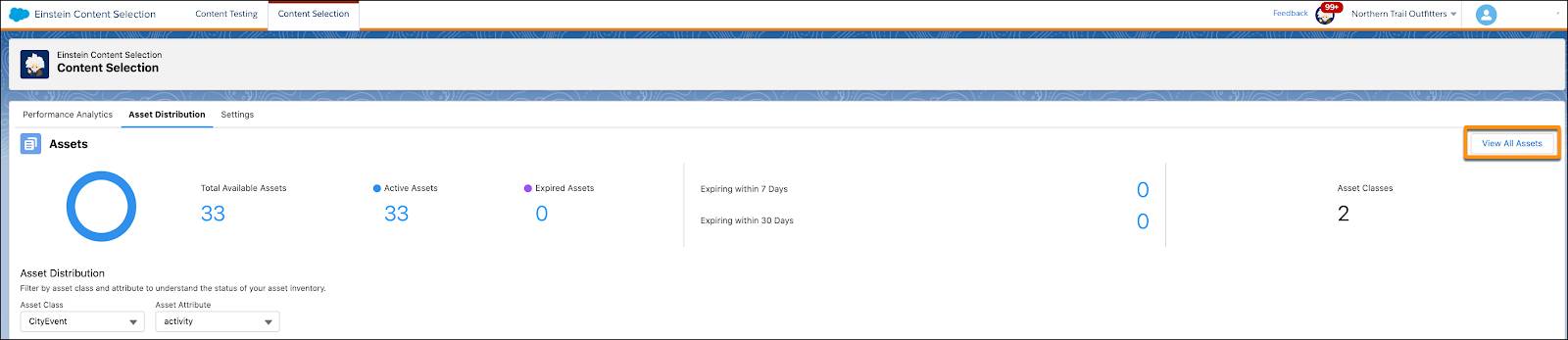
Settings
From the Settings tab you can configure advanced settings and features of Einstein Content Selection. It’s helpful to review these to understand key concepts of Einstein Content Selection. Let’s take a look.
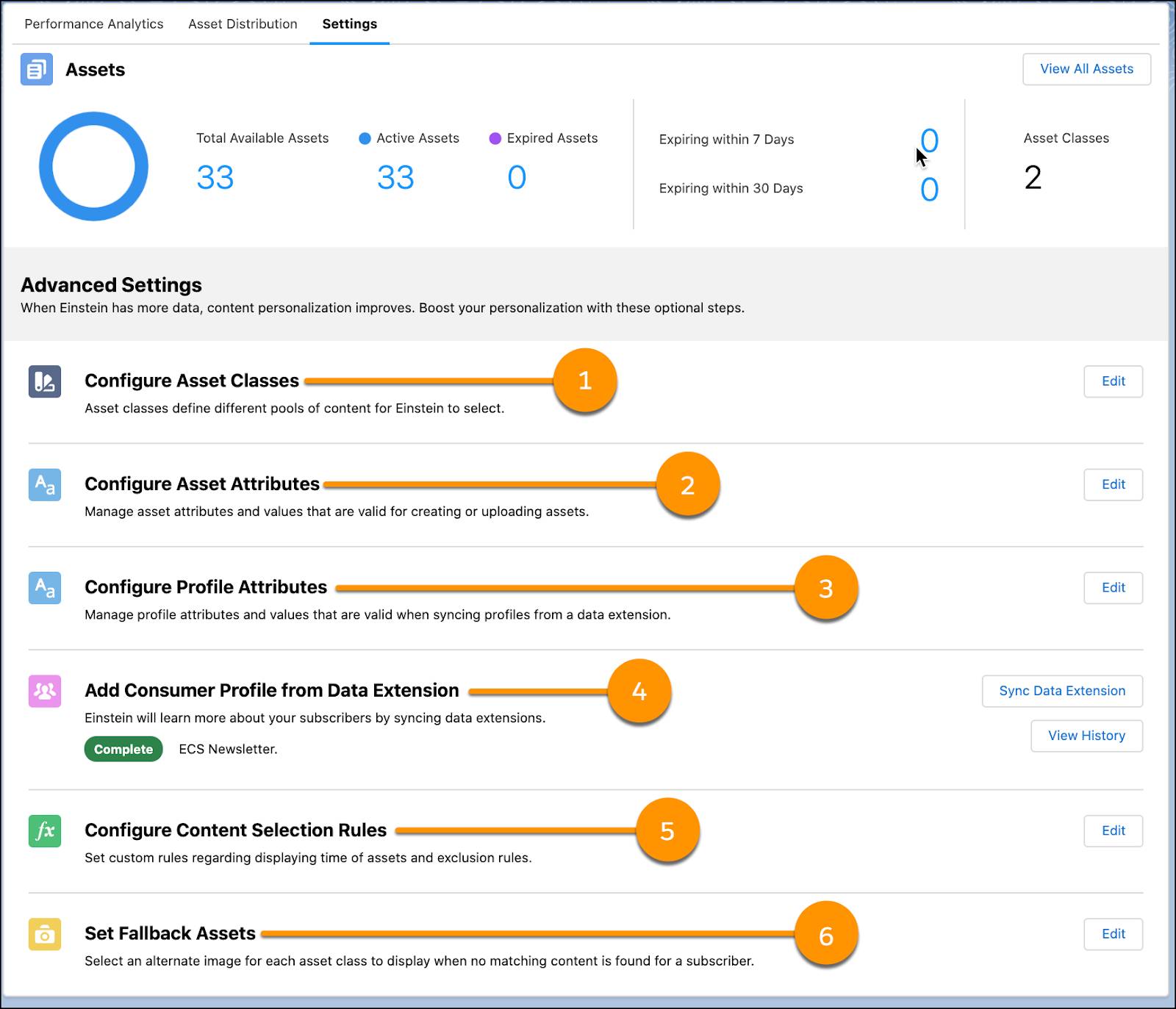
Asset Classes (1): An asset class is a grouping of assets with similar characteristics. Common classes include banners or products but are customizable based on your industry and business needs.
Asset Attributes (2): Asset attributes are the associated metadata fields Einstein needs to know about your assets. From settings you can add and manage your own attributes, like language or activity.
Profile Attributes (3): While asset attributes are associated with your content, profile attributes are unique to your subscribers. Profile attributes can be things like interests, favorite hobbies, country of residence, preferred language, and so on.
Consumer Profile (4): Profile attributes are added to Einstein Content Selection by syncing a data extension that has customer information.
Content Selection Rules (5): Content selection rules advance Einstein’s ability to fine-tune and personalize content to customers. From the Content Selection Rules edit page you can map attributes and establish exclusion, fatigue, and variety rules.
Fallback Assets (6): A fallback asset is the image shown to a subscriber if no content matches your established business rule criteria.
Performance Analytics
The final navigation area is the Performance Analytics tab. Once you have sent an email using Einstein Content Selection, you can assess how your assets are performing from the Performance Analytics dashboard.
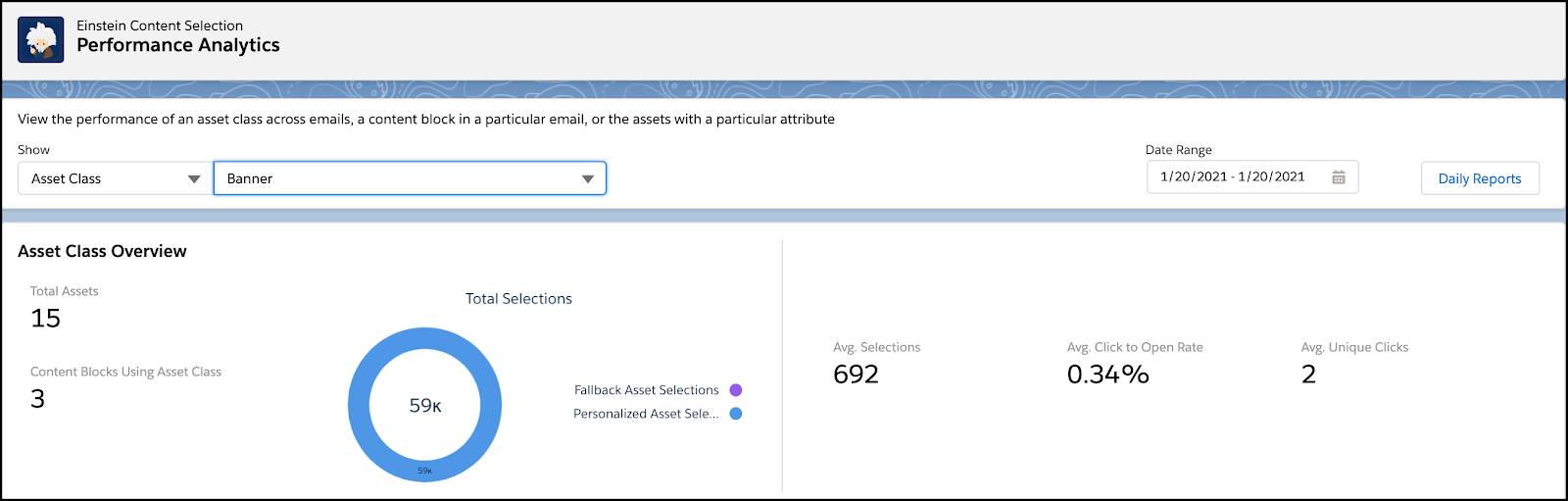
Find asset class averages for unique clicks, click to open rates (CTOR), as well as individual asset performance. Events are recorded and stored daily and can be downloaded as a daily report based on Asset Class, Job (ID), and Asset Attributes. These analytics are helpful as you work with your creative team to develop new content.
That’s a lot of capabilities! But as we mentioned, you don’t have to dive into advanced settings right away when using Einstein Content Selection. So let’s start simple. In the next unit, we add assets into Einstein Content Selection and create an Einstein Content Selection content block.
Resources
- Salesforce Blog: How to Use AI in Marketing
- Salesforce Help: Einstein Content Selection
- Salesforce Help: Set Up Einstein Content Selection
- Salesforce Help: Einstein Content Selection Performance Analytics
