Create Orders
Learning Objectives
After completing this unit, you’ll be able to:
- List the different ways to create orders.
- Create an order from a quote.
- Use the Order Products section to make changes to an order.
- View the assets created.
- Explain the unified user experience across channels.
Explore Order Creation
An order is a formal agreement between a business and a customer, defining the products, services, pricing, and terms of selected products. Ensuring order accuracy is a must! Inaccurate orders frustrate customers and lose business.
While quotes and orders look very similar in CPQ, they have different functions in the sales process. Quotes are preliminary offers used to propose products or services and their pricing. Multiple quotes are generated and revised before a final order is placed. Orders, on the other hand, represent a formal commitment to fulfill the customer’s requirements, triggering the fulfillment and invoicing processes.
Based on your company’s requirements, you can create orders directly or from quotes. When selling to small businesses or directly to consumers, also called business-to-consumer (B2C) sales, you can bypass quotes and go straight to creating orders. The sales cycle is typically shorter in B2C sales than business-to-business (B2B) sales due to fewer requirements and a less formal decision-making process.
Here are the main stages of the B2C sales cycle.

The B2C sales cycle involves creating an account and an order, and then converting the ordered items into assets.
On the other hand, business customers often need more complex solutions, so creating an order from a quote is common in business-to-business (B2B) sales. Often using a long and formal decision process, B2B quotes are typically created as part of a negotiation.
Here are the main stages of the B2B sales cycle.

The B2B sales cycle involves creating an account, an opportunity, a quote, an order, and then converting the ordered items into assets.
You have different ways to create orders in CPQ. Namely, you can create an order from a quote, from an account, or from the Orders workspace.
In this unit, you use your Developer Edition org to practice creating an order from a quote. But first, explore the CPQ order capture experience.
An Optimal Order Capture Experience
The order page in CPQ looks just like the quote page. This means you have the same great user experience when selecting and configuring products or managing discounts. This is especially useful for sales that don't require quoting, document generation, or deal negotiation.
Here’s a sneak peek at an order page.

The Transaction Line Editor on the order page has the same features as for quotes. You can view product and pricing information, make inline edits, group products, filter, and sort line items—all on the same platform. Just remember that line items in an order are called order line items instead of quote line items.
Time to revisit the business scenario and create an order from the Office Supplies quote.
Create and Edit Orders
Chris, the sales rep, quickly assembled the Office Supplies quote for EdgeMX. The company is impressed with the fast turnaround and is ready to place the order. Chris is excited because it's the final step in the negotiation process.
Follow along with Chris in your training org to create the order.
- Open the Office Supplies quote.
- Select Accepted from the approval flow.
- Click Mark as Current Status.
- From the action menu, in the quote header, click Create Order.
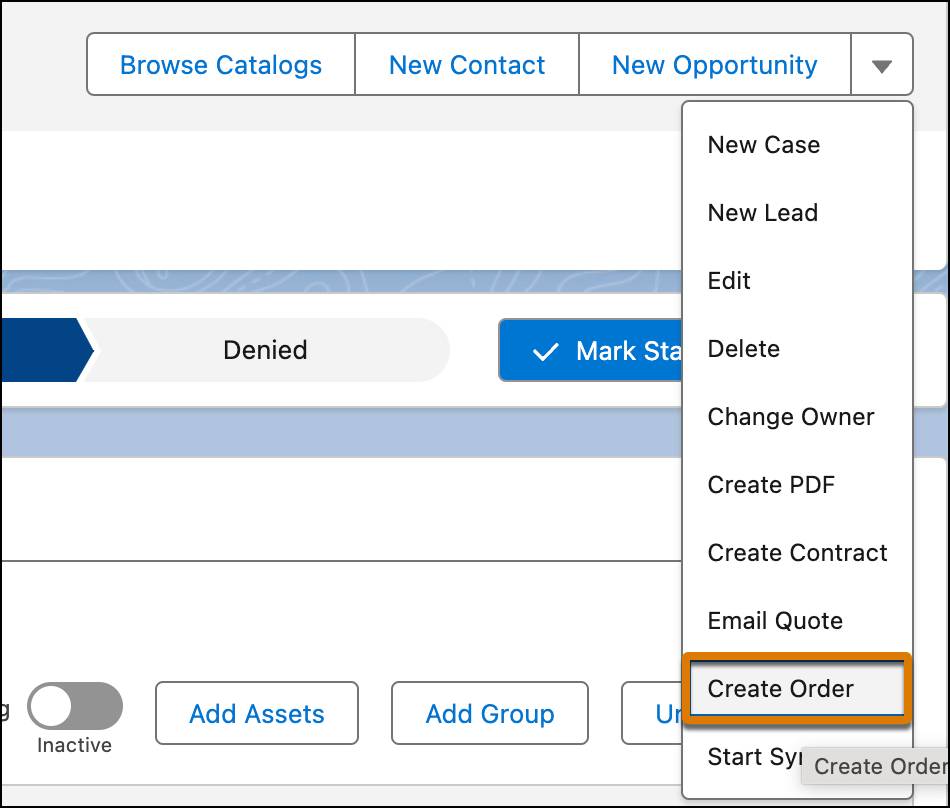
- From the Create Order pop-up page, select Create Single Order.
- Click Finish.
Hang tight! The CPQ system is generating your order. You’ll see your order number in a few moments.

- Click the order number to open the newly created order.
- If you still don't see your order number, just head to Orders and select the newly created order number.
Edit Orders
EdgeMX has been a loyal customer of InfinitraBytes. As a token of appreciation, Chris offers a 5% discount on the 10 Antivirus products in the cart. After all, happy customers are the backbone of any successful business.
- Enable Instant Pricing to see real-time price updates.
- Under the Pricing Term Unit: Annual group, double click the Discount field on the Antivirus line item.
- Notice a new dropdown list appears beside the Discount field.
- Select Percentage from this dropdown list.
- In the Discount field, type
5.
- Press Enter and save your changes.
You have successfully applied a 5% discount on the 10 Antivirus products in your cart.

To view this discount in the price waterfall of the Antivirus product, just hover over its Net Unit Price.
Hooray! You’ve made it to the most-awaited step in the sales cycle—submitting the order. Time to make it official.
Activate Orders and View Assets
Chris is ready to submit his order. He carefully reviews everything one last time and then moves on to order submission.
- On the order page, select Activated.
- Then, click Mark as Current Status.

Submitting an order might seem simple, but behind the scenes, it’s complex. Think of it as the graceful glide of a swan across a lake: serene on the surface, yet powered by energetic paddling beneath.
When you submit an order, CPQ does work behind the scenes. The order status changes from Draft to Activated, and you can no longer edit items directly on the order. Use Flow, Salesforce’s automation tool, to trigger an automatic asset creation process that creates an asset on the customer’s account for each order line item. Your Developer Edition org already has this setup in place. To learn more, check out this help article: Enable Revenue Settings.
Follow these steps to view the assets created.
- On the order header, click EdgeMX under Account Name.
- On the EdgeMX account page, select the Assets tab.
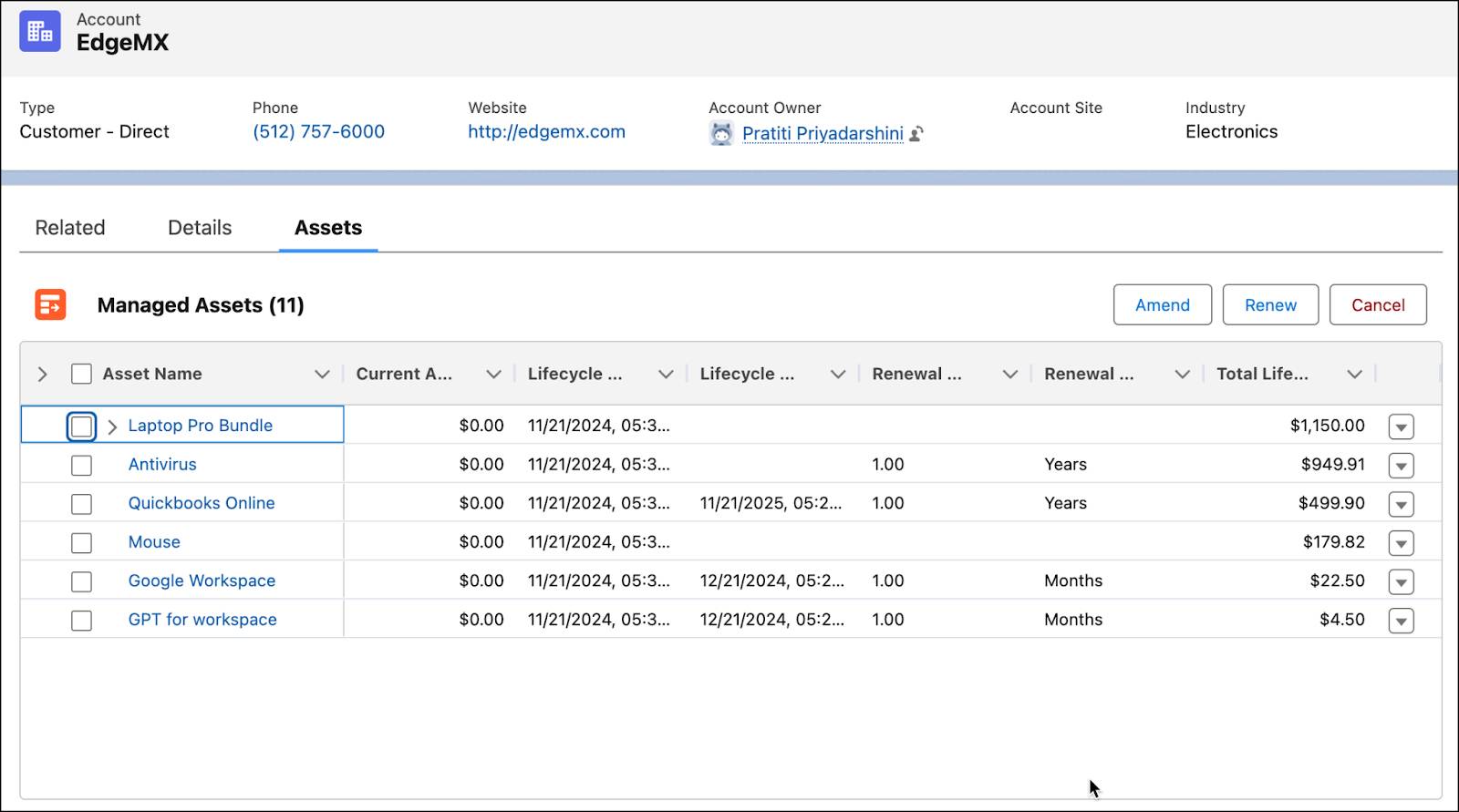
Here, you can see all the recently created assets for EdgeMX. This is also proof that your order is processed successfully.
A Unified User Experience
Revenue Cloud empowers businesses to deliver seamless sales experiences across multiple channels, including direct sales, customer communities, and partner portals. These channels use the same Lightning web component (LWC), ensuring a consistent experience for all users. Whether they’re internal sales reps or external partners and customers, users can seamlessly navigate the platform, create quotes, and manage orders.
Here’s an example of a quote page on a Partner Community portal.
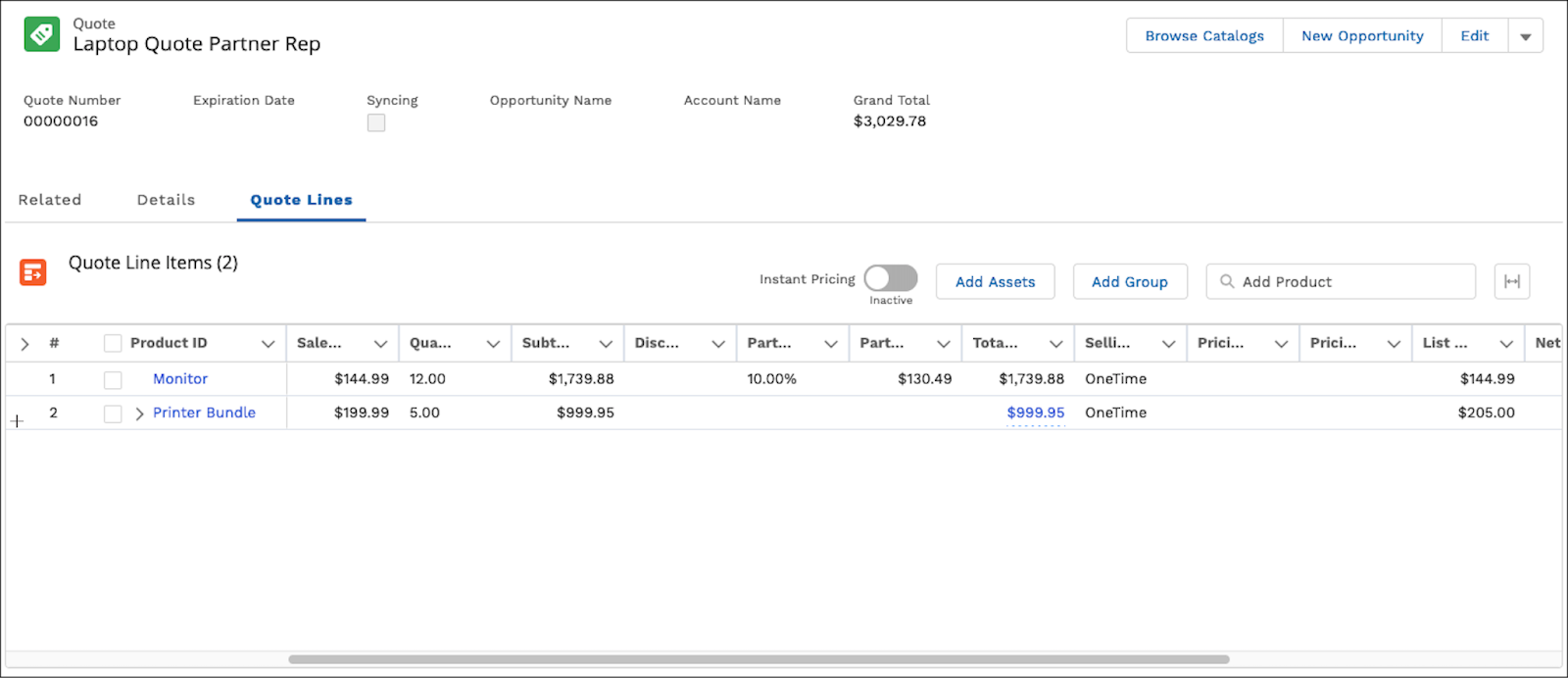
The transaction line editor on this quote is similar to what you used in this module. This consistent experience helps you simplify operations, boost productivity, and build strong customer relationships that lead to increased sales.
Wrap Up
Congratulations! You’ve mastered the art of quoting and ordering with Revenue Cloud’s CPQ capability. You can now navigate the intuitive user interface, create accurate quotes, and efficiently process orders. With this expertise, you’re well-equipped to simplify your sales process, boost productivity, and delight customers.