Explore CLM and CPQ Integration
Learning Objectives
After completing this unit, you’ll be able to:
- Explain CLM and CPQ integration capabilities.
- Create contract-based discounts.
- Use frame agreements for future orders.
CLM and CPQ Integration
Sophia and her team need a robust integration between their configure, price, quote (CPQ) and CLM systems to experience more growth, ease, and control. This is essential to ensure consistency, compliance, higher sales productivity, and customer satisfaction.
CLM integrates with Industries CPQ to help teams meet the challenges of manual quoting. The integration automates the quoting process based on pricing and discounting policies, and approval routing workflows. The main features include:
- Contract integration: Contracts are integrated into the sales process. Create a contract from an opportunity, quote, or order, and it flows to the next stage of the sales process. Send the contract for internal approvals before the customer receives it for review, such as during the negotiation stage.
- Frame agreements: A frame agreement is a pricing-based agreement that you negotiate with a customer for a list of products and services over a given period of time. Use pre-negotiated frame contracts to drive pricing, quoting, and ordering.
- Automatic renewal management: Send renewal notifications for expiring contracts to ensure revenue opportunities aren’t missed. Create renewal opportunities and assign them to the right salesperson. View contract reports and audit trails to see all the actions performed on contracts.
Industries CLM and CPQ integration provides key benefits:
- Increased sales productivity throughout the sales process
- A unified user experience leading to higher adoption rates
- Improved efficiency due to less time spent on repetitive and manual, error-prone tasks
- Reduced time to market for new products and offers
- Improved agent and customer experience
Frame Agreements
Use frame agreements to set up product-level, category-level, and account-level discounts and define pricing for future sales.
You can create frame agreements directly from opportunities, quotes, or orders. Like other types of contract, frame agreements move through lifecycle stages. After completing the stages, CLM sets the status to Activated, and the terms of the agreement take effect. Quotes and orders created for customers from frame agreements inherit the pricing and non-pricing terms.
For sales contracts and frame agreements, contract administrators can define general terms. These are non-pricing terms, such as payment period, termination notice period, and warranty duration, which you can set up using attributes and a picklist.
Create a Frame Agreement
So far, you’ve seen how easily Sophia's team can create and manage contracts. Let’s follow her to create a frame agreement.
- Create a quote, opportunity, or order, and add contract-based discounts to it. Here’s an example of a frame agreement discount opportunity.
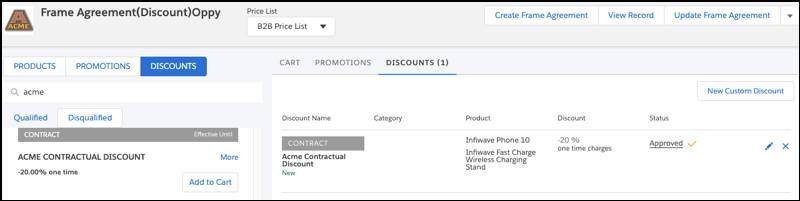
- From the Cart, click Create Frame Agreement to create a new contract record and add any negotiated discounts.
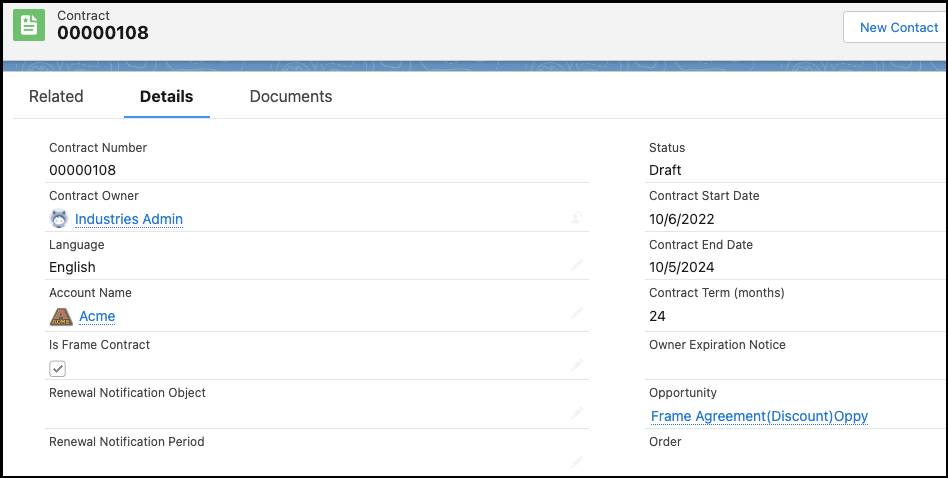
- On the contract detail page, ensure the Is Frame Contract checkbox is selected.
- In the Documents section, click Manage Contract Terms.

- Click Discounts to see the pricing terms with the effective start and end date. Once the terms are approved and active, they take effect.
- Click Generate to select the document template and generate the contract document.
- Click Check In.
- Manage the frame agreement through the different stages of the contract lifecycle.
- Click Activate Frame Agreement to set the status to active.