Track the Transformed Data
Learning Objectives
After completing this unit, you’ll be able to:
- Run a DPE definition from the builder.
- Run the Rebate Orchestration Flow 2.
- Monitor ongoing DPE runs.
- Track the aggregate records in the Rebate Member Product Aggregate object.
Time for a Test Drive
Rishi notes an option within the DPE builder to test the DPE definition and check if all nodes work properly. He can specify some input variables specific to this run and track the progress of the run with Monitor Workflow Services. Here’s what he does to test the definition.
- Click Activate on the data processing engine header.
- Click Run Definition.
- Click Next.
- Copy the ID of the DPE definition from the page URL (the 18 alphanumeric characters after “dataProcessingEngineId=”), and paste it in the input variable field Data Processing Engine Id.
- Ensure that the following input variables are populated correctly.
- Program Rebate Type Filter
- Rebate Program Filter
- Rebate Program Member Filter
- Rebate Program Payout Period Filter
- Click Run Definition.
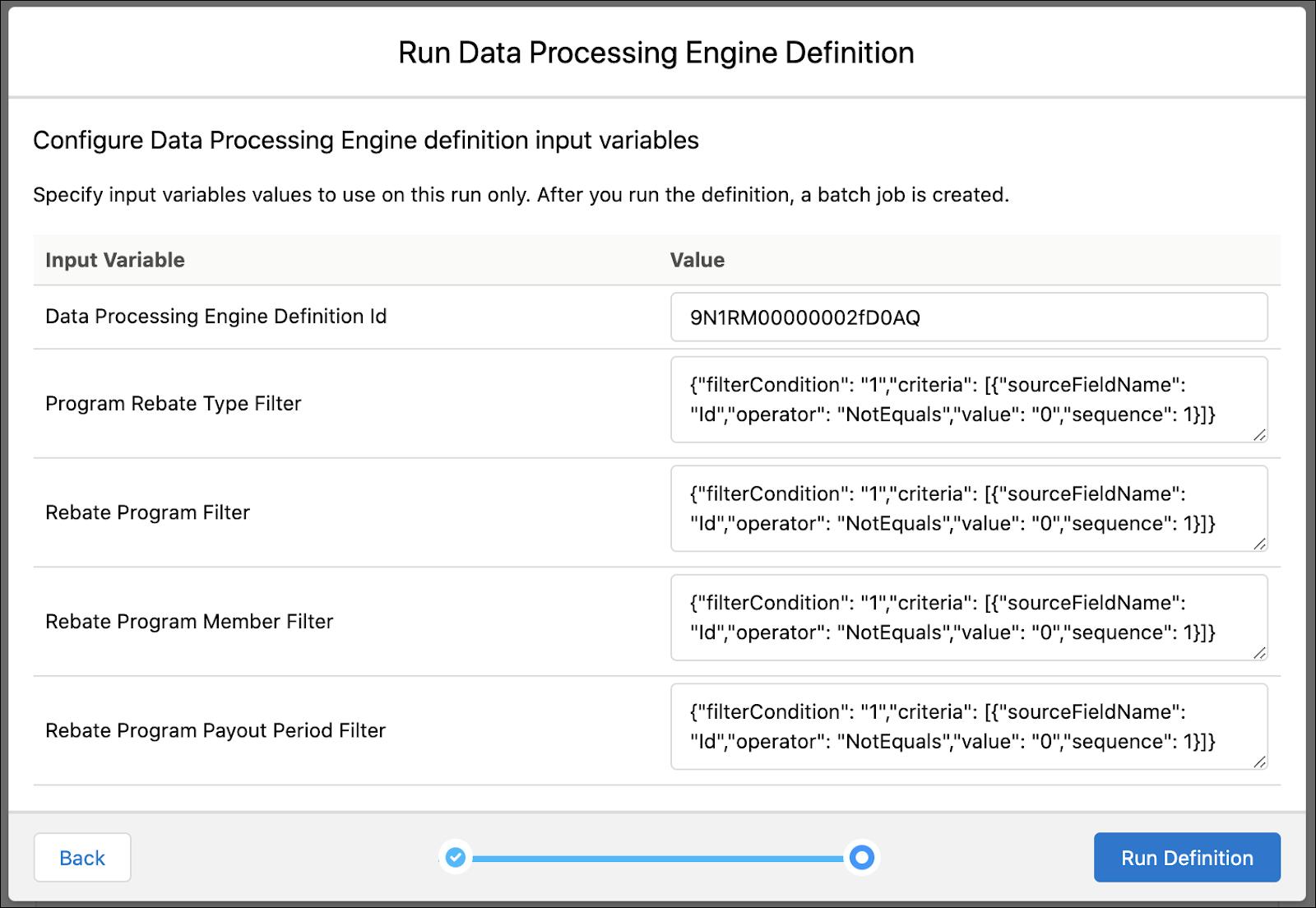
Rishi specifies input variable values that are used on this run only. If you’ve introduced other input variables for your filter and formula nodes, specify those too. After you run the definition, a batch job is created.
The Orchestration Flow
Cindy clones the Rebate Orchestration Flow 2 and schedules it to run weekly. The flow automatically searches for DPE definitions with Process Type as Rebates and triggers the calculation process to generate payout amounts. Run Rebate DPE Jobs is a subflow within the Rebate Orchestration Flow 2. The subflow runs DPE definitions to aggregate data for payout calculations and generates records.
Cindy also specifies the Rebate Program ID of the Annual Rebates for AMER Partners program as an input variable so that the flow only runs for that rebate program.
Here’s what she does.
- Click
 , and select Setup.
, and select Setup.
- In the Quick Find box, enter
Flows.
- Under Process Automation, select Flows.
- Click the Rebate Orchestration Flow 2.
- On the header, click Save As and provide the following details.
- Flow Label:
Rebate Orchestration Flow 2_AMER Rebate Programs - Click Show Advanced, and select Type as Schedule-Triggered Flow.
- Click Save.
- When the cloned version opens, click Set Schedule on the Start element within the flow builder, and provide the following details.
- Start Date: Current date
- Start Time: Current time
- Frequency: Weekly
- Click Done.
- Click Choose Object on the Start element, and provide the following details.
- Object: Rebate Program
- Condition Requirements: All Conditions Are Met (AND)
- Field: Rebate Program ID
- Operator: equals
- Value: ID of the Annual Rebates for AMER Partners rebate program
- Click Done.
- Click Activate on the header of the flow builder.
- Click Run to trigger the weekly flow.
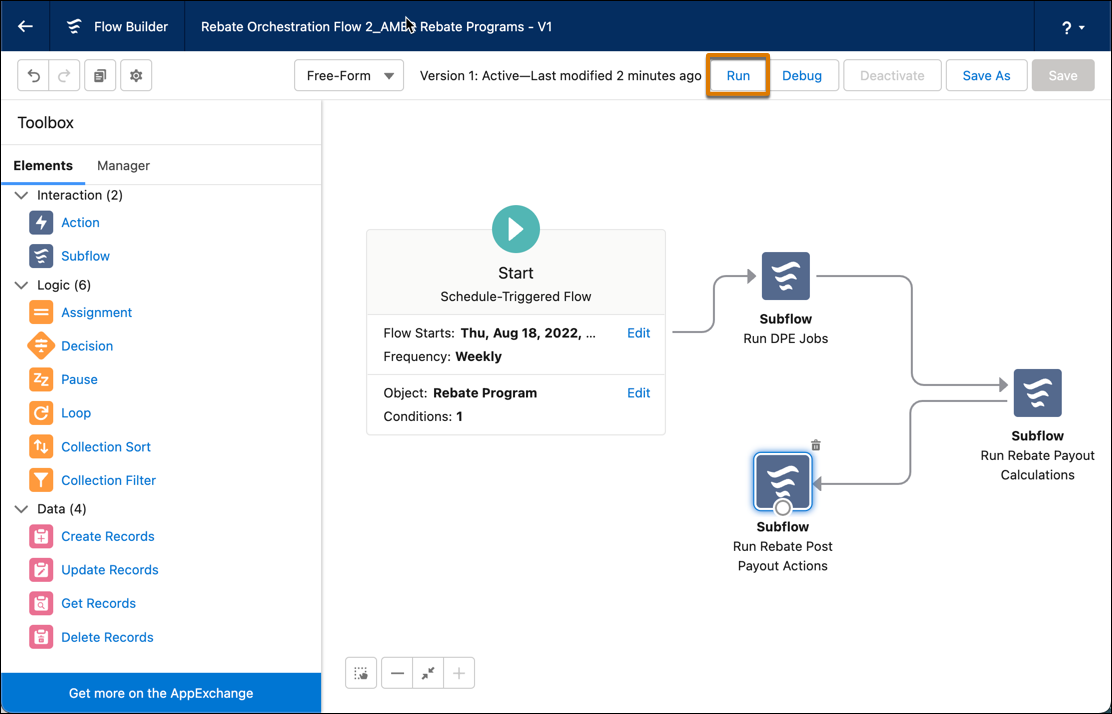
Cindy has triggered the data processing engine run and ensured that it only picks up the values for the Annual Rebates for AMER Partners rebate program. She can track the run of the data processing engine and then Rishi can view the aggregation in the writeback object, Rebate Member Product Aggregate.
Monitor Your Runs
All DPE batch jobs can be monitored in Setup. Here’s what Rishi does to track the ongoing DPE run.
- Click
 , and select Setup.
, and select Setup.
- In the Quick Find box, enter
Monitor Workflow Services.
- Under Workflow Services, click Monitor Workflow Services.
- Click the batch job name that you want to track. Rishi clicks Aggregate by Member_AMER Rebate Program Aggregation, which is in In Progress status.
- On the Details tab of a batch job run record, you can see the following key details.
- Run Start Time
- Run End Time
- Status
- Failed Records Count
- On the Tasks tab of a batch job run record, you can see the status of each batch job part for the DPE definition. The data sources and the writeback object are batch job parts for this DPE along with a final execution task.

Cindy and Rishi take a hard-earned coffee break to give themselves a small reward for all the amazing work they just did! When they come back, they see that the DPE run has successfully completed.
Track Your Aggregates
It’s late April and transaction records are already flowing in from partners for the ongoing month. When Rishi ran the DPE definition, the job picked up all transaction records till date and aggregated them accordingly. Let’s find out what he does to check the aggregated data for Summit Resellers, a partner of Rayler Parts.
- Click
 , and find and select Rebate Member Product Aggregates.
, and find and select Rebate Member Product Aggregates.
- Rishi selects a custom list view, Rayler Parts Payout Aggregates, to view the specific data. The list view helped him select Total Discounted Transaction Amount and Product Category as the fields to display.
- He notes two rows for Summit Resellers for the April payout period displaying the following information.
- Member
- Payout Period
- Rebate Type
- Product Category
- Total Transaction Amount
- Total Discounted Transaction Amount

Woohoo! Rishi informs account managers that their wishes have been fulfilled. Each aggregation record now shows the total discounted transaction amount. And the data is grouped not just by member, payout period, and rebate type, but also by product category.
The data processing engine is a powerful data transformation tool and works seamlessly with Rebate Management.
In Conclusion
Word has spread fast and wide, and account managers have already started preparing newer use cases for rebate payout aggregation. Rishi understands that with DPE definitions for Rebate Management, the possibilities are endless! He can’t wait to explore further and try other customizations with the data processing engine.
Resources
- Salesforce Help: Run a Data Processing Engine Definition in Flows
- Salesforce Help: Monitor Your Data Processing Engine Definition Runs