Use Calculated Measurements
Learning Objectives
After completing this unit, you’ll be able to:
- Create calculated measurements in Marketing Cloud Intelligence.
- Use calculated measurements in visualizations across the platform.
What Are Calculated Measurements?
Calculated measurements are similar to the calculated dimensions you learned about in the previous unit. You use calculated measurements to build on the data already in Marketing Cloud Intelligence and to create custom calculations. You can either create a mathematical expression that generates the required calculation, or enter code with advanced conditions and logic to perform the calculation.
Calculated measurements differ from mapped measurements, in that they are stored as logical expressions at the workspace level, making them dynamic. Dynamic values are generated in real time only when entities such as widgets or pivot tables are loaded. A calculated measurement’s expression can reference any mapped measurement or dimension from any data stream or other calculated and filtered measurements within the same workspace.
This effectively allows data from multiple sources within the same workspace to be combined at the level of their calculation. Something important to note here is that calculated measurements require a measurement to be present in the calculation they’re performing and their output will always be a numerical value, even if dimensions are referenced in the original formula.
Calculated measurements offer a large library of ready-to-use formula functions and logical operators, and both measurements and dimensions can be referenced in the expression. The final result of a calculated measurement will always be a numerical value: a number, percentage, currency, or duration.
Create Calculated Measurements
After you determine that a calculated measurement is the right tool to tackle a use case, you can create one by going to Connect & Mix, clicking Measurements to expand it, clicking Calculated Measurements, and then clicking Add new. You can also create a calculated measurement from a dashboard page by navigating to Visualize, going to a dashboard page with a widget, and then from the Data tab, clicking the Calculated Fields icon. Last, click Calculated Measurements and the calculated measurements dialog appears.
The calculated measurements dialog is divided into sections: General, Advanced, and Expression. As with calculated dimensions, the Expression window is where you create your calculations or type in any code that you want the calculated measurement to execute.
Let’s say you want to create a simple calculated measurement to calculate a 25% media agency cost on top of your overall media cost that exists in the platform. You can simply reference the Media Cost measurement that already exists in Marketing Cloud Intelligence and multiply it by 1.25.

Anytime you use this calculated measurement in a visualization, the system automatically takes the relevant media cost number and displays its value multiplied by 1.25, giving you the desired result in mere seconds.
There are additional settings under the Advanced section of calculated measurements that can affect the end result of your calculations or logic, such as the granularity or aggregation function settings. For more information on these settings, visit Salesforce Help.
Use Calculated Measurements
You can use calculated measurements in a number of different places across the platform, such as:
- Dashboard pages and widgets
- Pivot tables
- Reports
- Filters
- Other calculated measurements
Use a calculated measurement in Marketing Cloud Intelligence the same way you use a calculated dimension. Simply navigate to the data section of a widget or a report, and search for the calculated measurement that you want to use.
Let’s see the Media Agency Cost measurement in action. To use the Media Agency Cost measurement in a visualization, navigate to the Add Data section of a widget and search for it. It appears in the Calculated section.
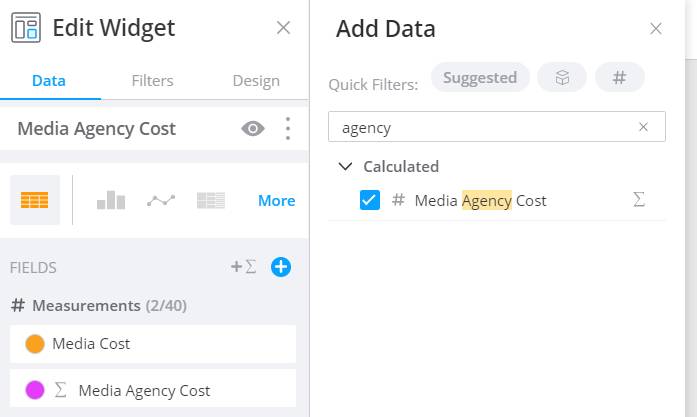
When added to a widget, the calculated measurement dynamically performs the calculation and displays the expected result.
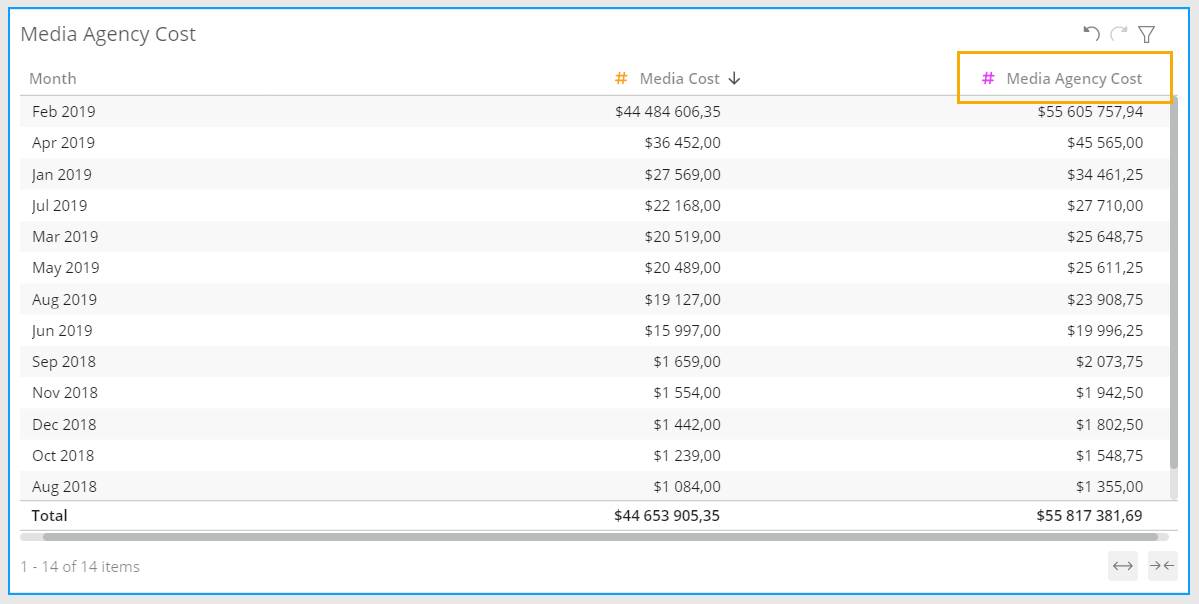
Next Up
Now you know what calculated measurements are. In the next unit, you learn about filtered measurements and compare them to calculated measurements.
Resources
- Salesforce Help: Calculated Measurements