Create Dynamic Content
Learning Objectives
After completing this unit, you'll be able to:
- Describe dynamic content.
- Create dynamic content.
- Import files to create Enhanced Dynamic Content.
Get Started with Dynamic Content
Have you received an email that is completely customized to you? Perhaps it included not only your name, but a section featuring an item you recently viewed, a section with your loyalty points, and a coupon with hours for your local store. Dynamic content lets you build one email with sections of content that are targeted to a specific audience. Define attributes for that content, making the information your subscribers receive more relevant.
Before you create a dynamic content block, prepare the content blocks for use. For example, to create dynamic content that displays women’s or men’s clothing, depending upon the subscriber, create a women’s clothing content block and a men’s clothing content block.
In Content Builder, click Create and select Dynamic Content in the Content Block menu. In the Content tab, you’re going to select the content blocks and set rules for when each one displays. First, select a default content block that displays if your subscriber data doesn’t include the profile attribute you select. Then click +Create Rule 1 to start defining rules.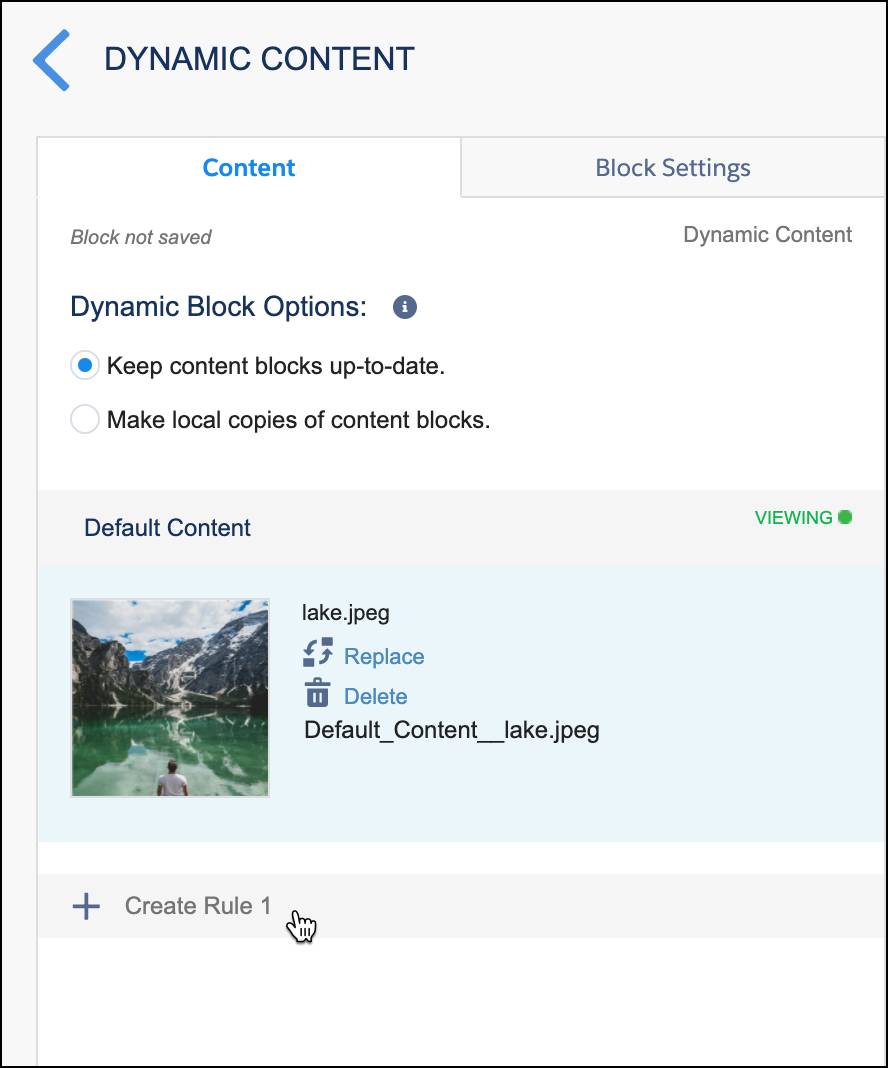
When you add a rule, you choose the profile attribute, data extension, or audience to base the rule on. In our example of displaying women’s clothing, the customer data extension is selected and gender is selected as the attribute. Content Builder features a drag-and-drop interface to easily drag attributes from your library onto the stage and define filters for each attribute.
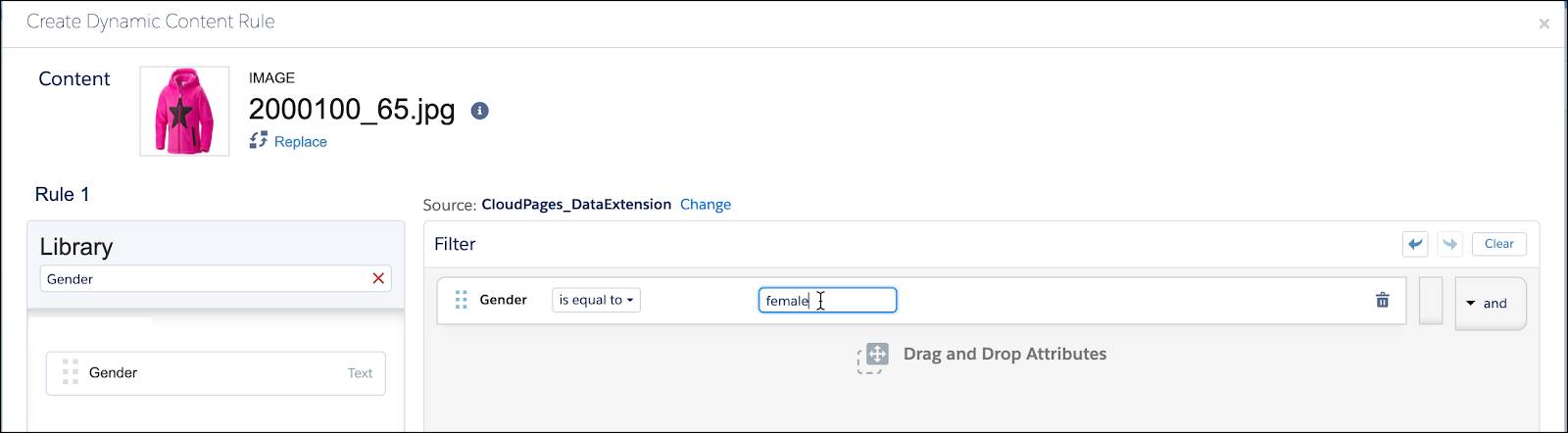
Save your rule and continue creating rules for each additional content block and attribute.
Enhanced Dynamic Content
If you are designing emails that extend beyond a couple of rules for swapping dynamic content, the Enhanced Dynamic Content tool lets you import a delimited file containing text and image URLs to create content.
Instead of using AMPscript and data extensions to manually create complex dynamic content and the rules for each variation, the system creates the content from the data in your import file. The columns in the import file contain the names of the enhanced dynamic content assets, and the rows contain the content variations for each asset. Content Builder saves the assets as Enhanced Dynamic Content Maps in the content library. Then you can use them as blocks in emails and templates. You can link your enhanced dynamic content to an audience during the import or while adding the blocks to an email or template.
For example, let’s say you have a customer loyalty program with levels of gold, silver, and bronze, and each level receives a different coupon reward. You prepare a text delimited file with a column to specify that data. It can look something like this.
Loyalty Level |
Content |
|---|---|
Default |
As a valued customer, here’s a code for your 10% discount. |
Gold |
As a GOLD loyalty member, here’s a code for your 25% discount. |
Silver |
As a SILVER loyalty member, here’s a code for your 20% discount. |
Bronze |
As a BRONZE loyalty member, here’s a code for your 15% discount. |
In Content Builder, click Create and click Enhanced Dynamic Content to use the import wizard. When you select a file for upload, Content Builder reads the data in your file and analyzes how each column is used as a content block.
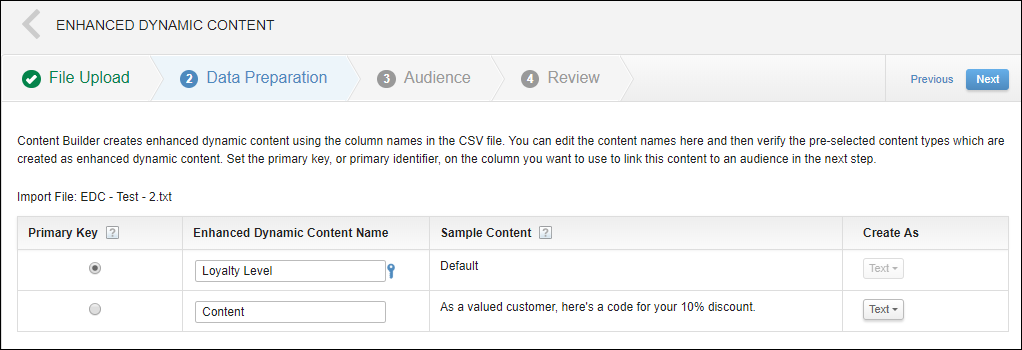
You select what type of block is created. Then you can optionally add an audience. Last, review the data and click Import. This creates an Enhanced Dynamic Content Map that is used to insert enhanced dynamic content into content blocks and messages. When you create an email, for example, drag the Enhanced Dynamic Content block into your message, select the map you created from the import, and then you can preview the variations of content (or rows of data). You can even edit the content within the email.
Resources
- Salesforce Help: Create Dynamic Content
- Salesforce Help: Enhanced Dynamic Content
- Salesforce Help: Enhanced Dynamic Content Import File
