Configure Content Builder Access
Learning Objectives
After completing this unit, you'll be able to:
- Determine Content Builder roles and permissions for your Marketing Cloud Engagement users.
- Set the level of access to an individual asset at the business-unit level.
- Set edit permissions for individual content.
It's time to decide how you want your Marketing Cloud Engagement users to access content and folders in Content Builder. Think about that library you're opening—you don't want your patrons wandering into the restricted areas, grabbing new books from the storage room that aren't cataloged yet, or leaving the library with an armful of books they didn't check out. To maintain order and keep your patrons happy, you create rules for how they apply for a library card and access materials.
Content Builder gives you complete control over who creates and uses your content. User permissions include creating, editing, viewing, publishing, sharing, and deleting folders and assets.
Control Content Through User Permissions
Why is it important to implement user permissions? It's all about controlling your brand. Ensure that folks with the skills and knowledge to produce on-brand content are the ones controlling your marketing assets.
For example, the marketing team at Northern Trail Outfitters controls the management of assets and folders in Marketing Cloud Engagement. They need permissions to create, edit, and delete content in Content Builder. However, the account executives at NTO frequently create and send emails through Email Studio. View-only Content Builder permissions give the account executives access to use Content Builder content in their emails without changing the content.
To get started with Content Builder permissions, ask yourself:
- Are there users who need to view assets and folders but don't need to create or change them?
- Which users can completely control the creation of new content or deletion of old content?
- Who needs control over creating folders and organizing assets?
The good news is, we have standard Marketing Cloud Engagement roles with permissions already in place for managing assets and folders in Content Builder. Or if you want to customize Content Builder permissions on an individual basis, go to Setup in Marketing Cloud Engagement to access user permissions.
Want to completely customize user access to assets and folders? Navigate to Setup in Marketing Cloud Engagement, select Users, select the user you wish to update, and click Manage Roles. You can expand the Content Builder section to allow or deny each permission. Use these sample tables as checklists for organizing user permissions for each role or person in your company.
Access to Assets
Permission |
Allow |
Deny |
|---|---|---|
Create |
||
Upload |
||
View |
||
Update |
||
Delete |
||
Share |
||
Transfer Ownership |
||
Publish |
||
ActivateExpire |
||
ManageVersion |
||
Download |
||
Comment |
Access to Folders
Permission |
Allow |
Deny |
|---|---|---|
Create |
||
View |
||
Move |
||
Rename |
||
Delete |
||
Share Contents |
Control Sharing of Individual Assets
If you have an enterprise Marketing Cloud Engagement account, you're using business units to organize access to your account. Business units let you control information access and sharing privileges in Marketing Cloud Engagement.
Think of a business unit like spaces in a library. Each area serves a different purpose, such as storing books, checking out materials, using computers, or presenting children's story time. Everyone can access the fiction and nonfiction sections, but only librarians can access restricted areas. Some books are available to everyone in the library, while others, such as antique editions in the rare-book archives, are available only to librarians or patrons with special permission.
Business units in Marketing Cloud Engagement serve the same purpose. You set the rules for which pieces of content are accessible to specific users. When you add content to Content Builder, you decide which business units get to access it. Click Share on the content and choose whether you want your entire enterprise to access the asset—for example, a company logo—or just specific business units.
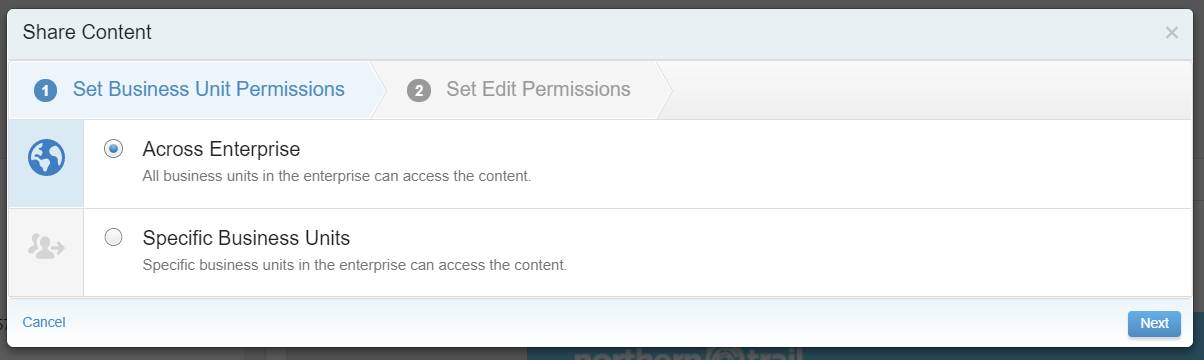
Content Builder gives you the same flexibility to determine how users work with individual assets. After you set the business unit permissions, you get to decide how other people within those business units can use shared content. These edit permissions include:
-
View and Send. Users can view the content and send it through Marketing Cloud Engagement.
-
Edit Locally. Users can edit the content locally for shared emails in their specific business unit and send the content through Marketing Cloud Engagement.
-
Edit Globally. Users can edit the content, and changes are saved across all business units. Users can send the content.
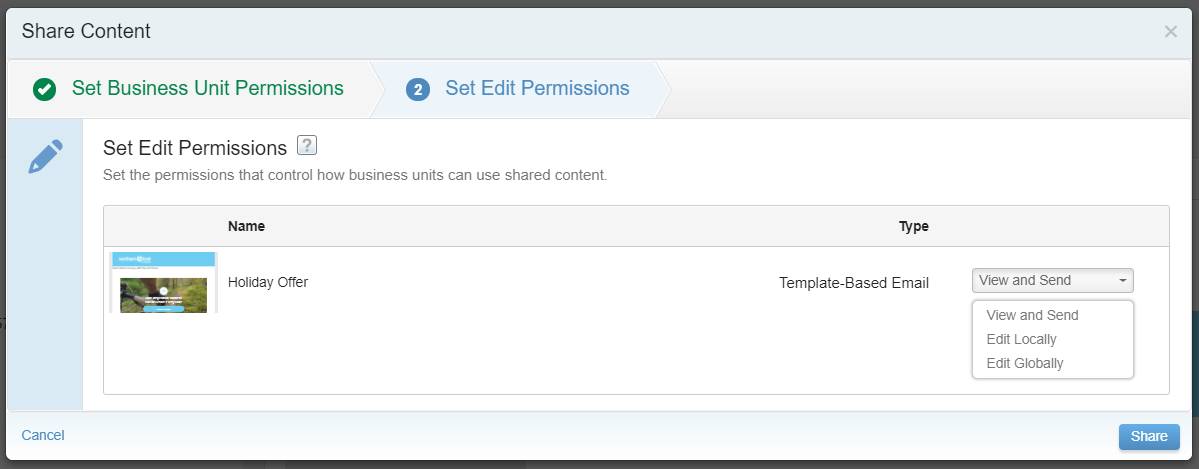
Resources