Manage Alerts, Incidents, Watchlists, and Tasks
Learning Objectives
After completing this unit, you’ll be able to:
- Create a client alert.
- Track incidents on client records.
- Place a client on a watchlist.
- Create a task to remind yourself about work you need to complete.
Elevate Vital Information
Case Management helps you track all kinds of details about your clients, including information that spans across multiple programs and helps anyone in the organization interacting with a particular client.
Case management tools to capture and display that type of information include:
- Client alerts, which display critical important information at the top of a client’s record on the client card. This feature communicates things like allergies, immediate needs, or conditions which everyone who works with the client has to know about.
- Incidents, which capture unplanned or unanticipated events such as an injury, fight, behavioral issue, or another problem involving the client that needs to be documented.
- Watchlists, which display an indicator on the client card—directly next to the client’s name—that means they need extra attention from your staff.
- Tasks, which track and assign internal work, such as reminding yourself or a colleague to call a client or set up a meeting.
In this unit, we follow Rosa as she uses all four tools.
Manage Client Alerts
In one of their weekly conversations, Tim tells Rosa that he’s gravely allergic to tree nuts. This information is something the rest of the staff needs to know when they work with Tim, so Rosa uses a client alert.
- Navigate to the Related tab on a client record.
- In the Client Alerts related list, click New.
- Give the client alert a name. This text displays on the client record. Rosa enters that Tim has a serious allergy to tree nuts.
- Set the alert status. Rosa selects Active so the alert displays on Tim’s contact record.
- Click Save.
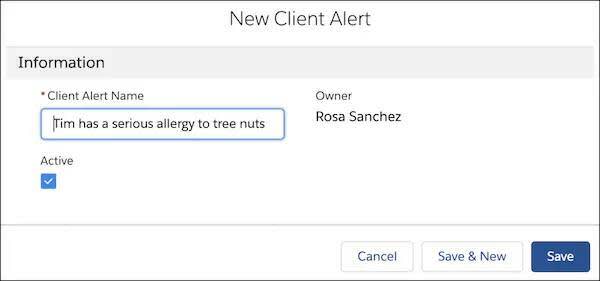
- Refresh to check your work. Rosa clicks Refresh on Tim’s contact record to see the alert on his client card.
Now everyone on staff learns about Tim’s allergy when they look at his contact record. Tim’s allergy isn’t going away, unfortunately, so the alert is always in Active status. Other alerts need to be deactivated at a certain point in time—for example, when someone’s probation ends or when they recover from an illness—and that can be done by deselecting Active on a Client Alert record.
Track Incidents
One night while Tim is staying at the short-term housing facility, there’s a small, accidental fire. Tim isn’t hurt and there is minimal damage, but Rosa still needs to file an incident report. Remember, incidents track unplanned or unforeseen events and problems, like the fire.
- Navigate to the client’s contact record and click New Incident.
- Enter details such as the subject, date, time, and incident type, then click Save.
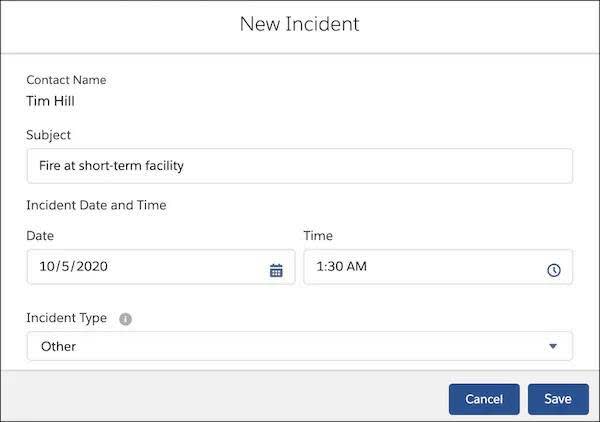
- Refresh the page to see the incident in the Incidents component on the contact record. Rosa clicks Refresh to see the incident on Tim’s record.

Place Clients on Watchlists
Rosa’s colleagues at the short-term facility tell her that Tim was especially shaken up by the fire. A few days later, he leaves the short-term housing facility for the day and doesn’t come back that night or the night after. He stops answering his phone, too.
Rosa wants other NMH staff to know that he’s missing. Rosa decides to add Tim to the watchlist, which indicates that a case manager is concerned about him and he needs special attention.
- Navigate to a client’s contact record and then the Details tab.
- Click Edit (
 ) on the Watch List field, then select it.
) on the Watch List field, then select it. - Click Save.
A watchlist icon (![]() ) now appears next to Tim’s name on the client card on his contact record.
) now appears next to Tim’s name on the client card on his contact record.
You can also set up a list view of your clients on watchlists to aggregate them all in one place. That’s what Rosa and other case managers at NMH have done. (Check out the Lightning Experience Customization module, linked in the Resources section, to learn more about creating list views.)
Create a Task
After a few days, Tim comes back to the short-term housing facility. Rosa hears from the staff that Tim is fine, but she wants to meet with him to check in as soon as she can. To remind herself, she creates a task to talk with Tim and schedule a follow-up meeting before the end of the day.
- Navigate to a client’s contact record.
- On the Activity Panel, click the New Task tab.
- In the Subject field, enter details about the task. Rosa writes
Follow-up with Tim and schedule next meeting. - Set the due date for today.
- Find and select related records. Rosa leaves the Related To field blank for this meeting, but it’s helpful when she wants to relate a task to a case plan or goal.
- Assign the task. Rosa assigns herself.
- Select a status. Rosa leaves the status as Not Started.
- Click Save.

The task now appears on Rosa’s Case Management homepage to remind her throughout the day. When Rosa calls Tim, she can come back to his contact record to record notes from the call and set up the meeting as an event record in Salesforce. That way, every interaction is recorded and part of Tim’s client record.
Overall, Tim is making progress toward his goals. Rosa is proud of Tim’s effort so far and, more importantly, Tim is proud of himself.
But how can Tim and Rosa measure his progress? Case Management has a handy tool for assessments. We review that in the next unit.
