Allocate Your Carbon Credits
Learning Objectives
After completing this unit, you’ll be able to:
- Create a carbon credit allocation record.
- Allocate carbon credits to compensate for your emissions.
- Explore the Carbon Credit Allocation dashboard.
- Explain the data flow of carbon credit management and allocation in Net Zero Cloud.
Quick Recap
In the previous unit, Sam gathered NTO’s requirements and set up data for carbon credits. He’s now ready to allocate the credits.
Create a Carbon Credit Allocation Record
To get started with carbon credit allocation in Net Zero Cloud, Sam creates a carbon credit allocation record.
- From the Lightning Console dropdown list on the Net Zero Cloud app, select Carbon Credit Allocations.
- On the Carbon Credit Allocations page, click New.
- Enter a name for the record.
- Select the annual emissions inventory that contains the emissions you want to compensate for.
Only one carbon credit allocation record can be created for an annual emissions inventory.
- Click Save.
On saving the record, Net Zero Cloud performs some activities.
- The scope-wise allocation of credits is automatically calculated and updated in the Scope 1 Allocation, Scope 2 Allocation, and Scope 3 Allocation sections of the carbon credit allocation record.
Because the carbon credit allocation record is new and Sam hasn’t yet allocated any credits, the total emissions equal the net emissions, with total credit allocation being zero. Sam reviews the values on the carbon credit allocation record.
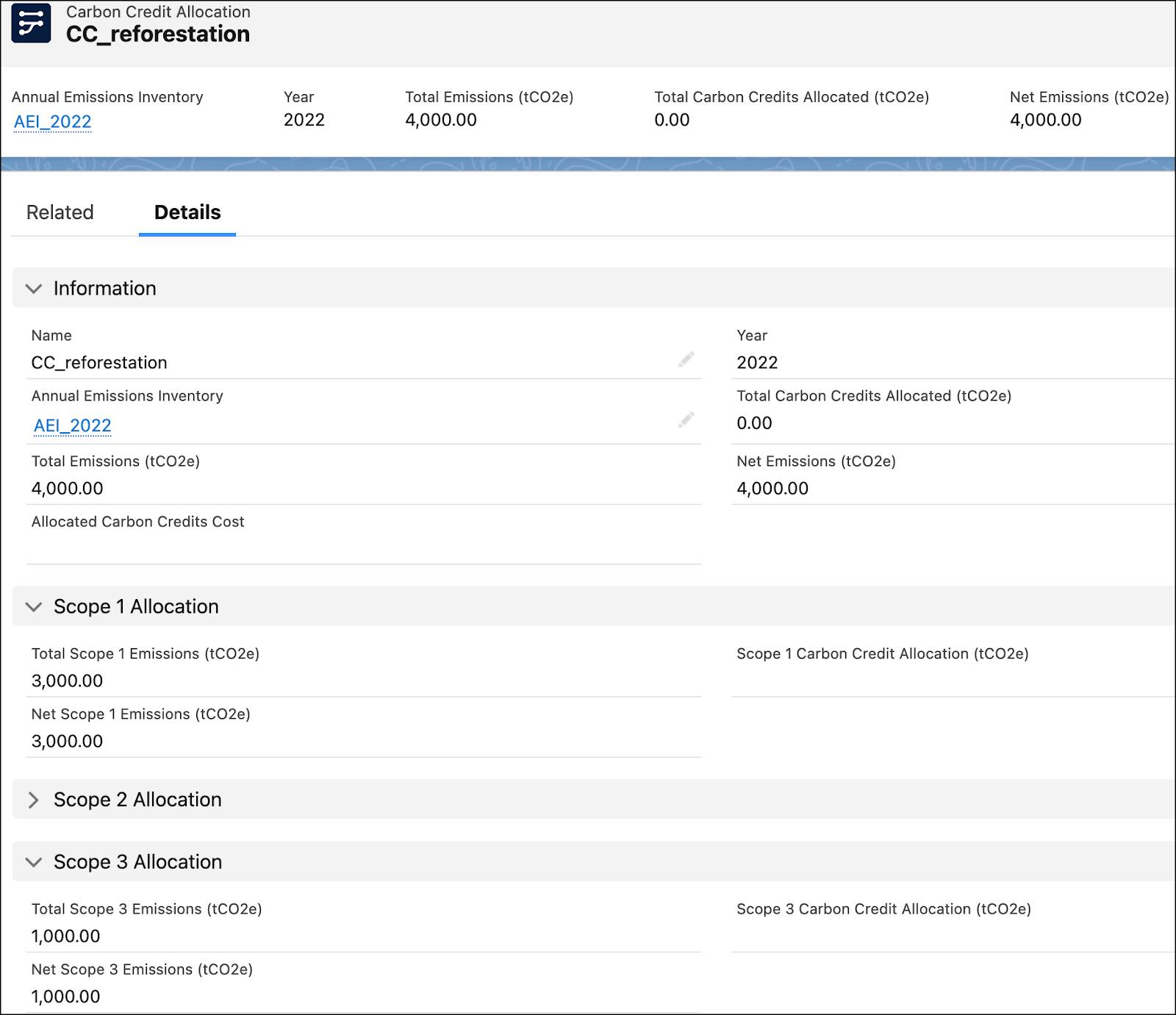
- A carbon credit allocation item record is automatically created for every emissions activity in the annual emissions inventory record. Changes to the inventory immediately reflect in allocation item records. For example, if emissions are added for an activity in the inventory, the changed emissions are updated in the associated allocation item record automatically.
Sam navigates to the Related tab to view the carbon credit allocation item records.
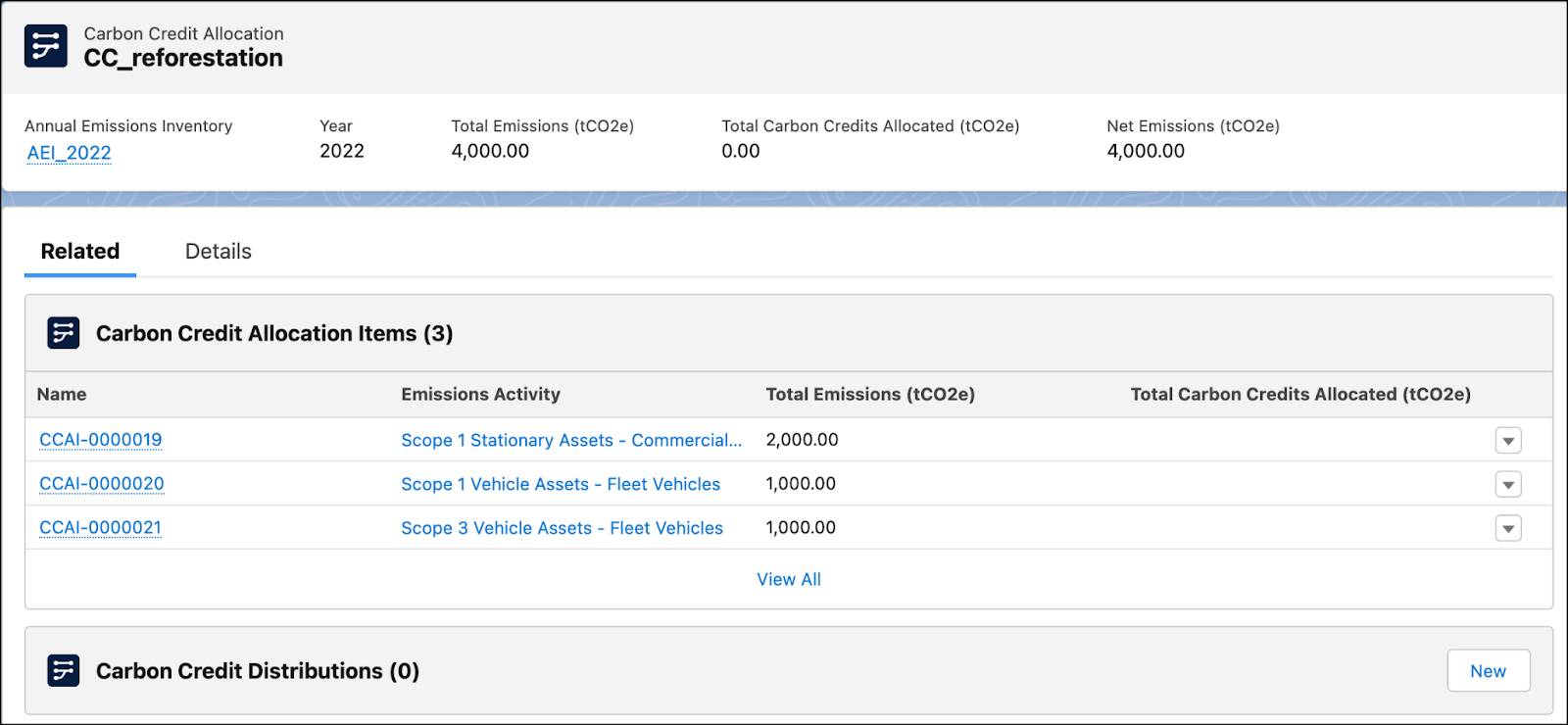 For Sam to be able to allocate any credits, the carbon credit allocation record must have at least one allocation item record.
For Sam to be able to allocate any credits, the carbon credit allocation record must have at least one allocation item record.
Let’s Allocate
Net Zero Cloud provides a simple, three-step wizard to allocate the available credits.
A key field on the sustainability credit record is its status, which helps to track whether the credits are retired. Only retired credits can be allocated for compensating residual emissions.
Here’s how Sam allocates the credits.
- On the Carbon Credit Allocations page, from the context menu, click Allocate.
- On the first page of the wizard, select the emissions activities whose emissions are to be compensated for, and click Next.
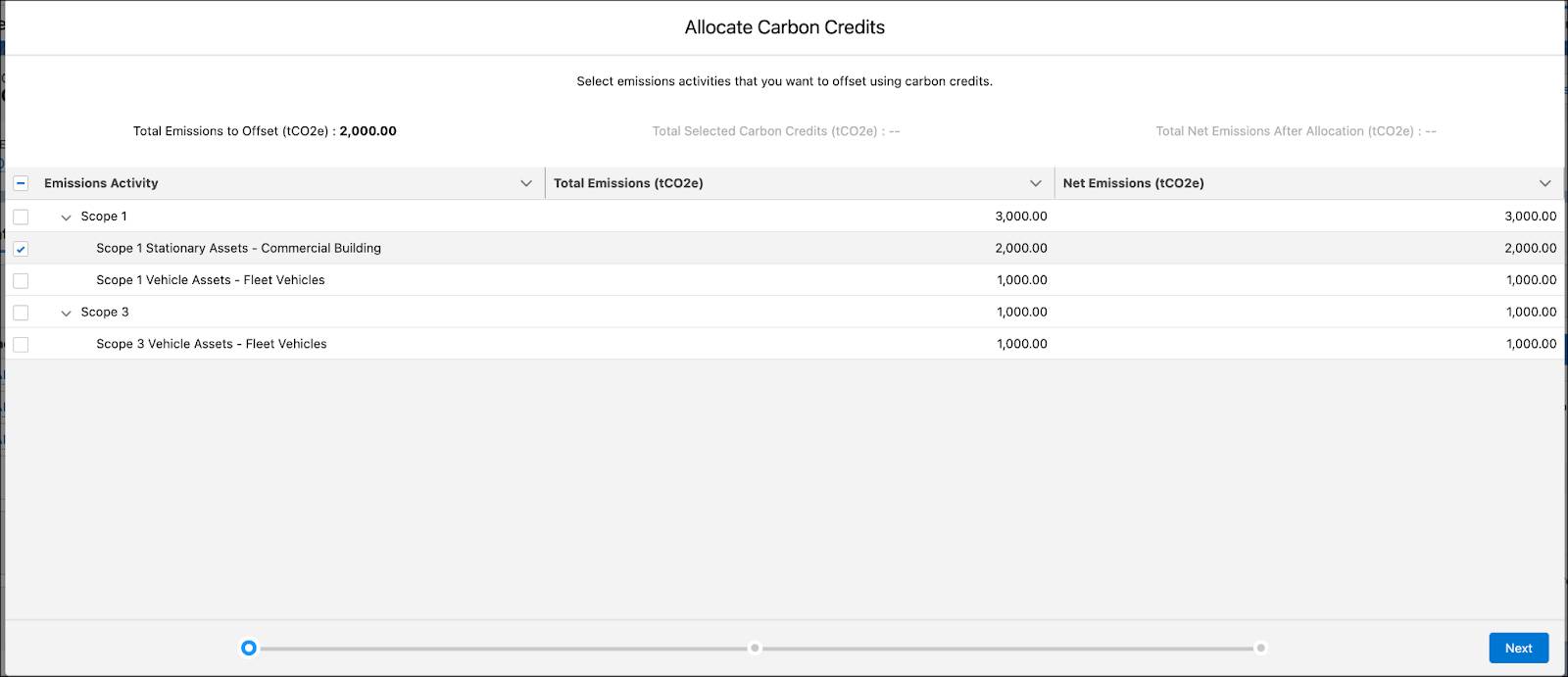
- From the list of sustainability credits and their associated projects, select the credits that you want to allocate, and click Next.
Only credits with the Retired status are listed, so ensure that the correct status is specified when creating a sustainability credit record.
- Review the total allocated credits and net emissions before and after the allocation, and click Finish. On the confirmation dialog, click Allocate, and it’s done!
Sam reviews the carbon credit allocation record. The fields related to total emissions, carbon credit allocation, and net emissions for every scope now show the updated values.
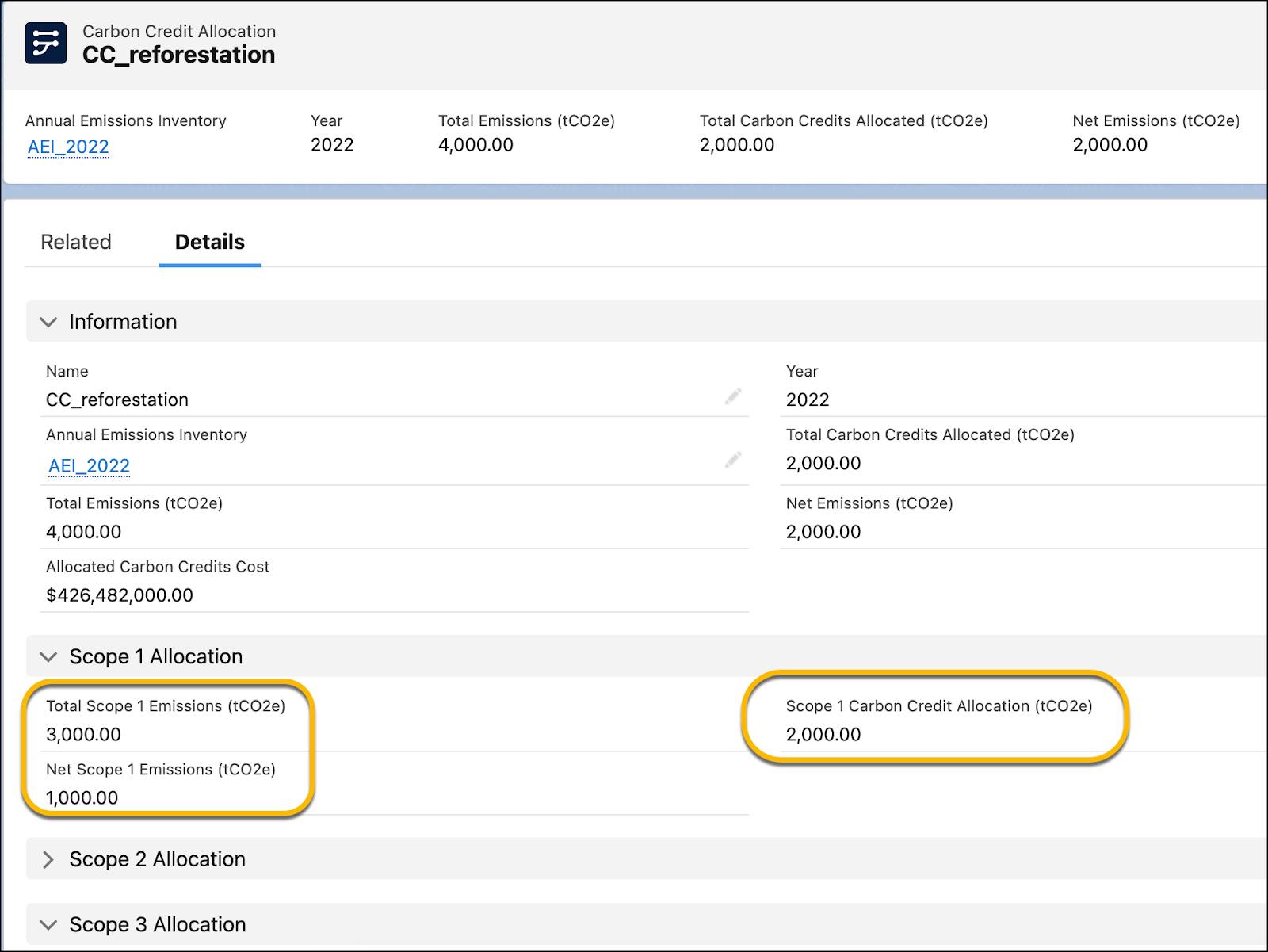
Sam checks the Related tab and finds updated and new records under sections Carbon Credit Allocation Items and Carbon Credit Distributions, respectively. The carbon credit allocation item records show the allocated carbon credits per emissions activity. The carbon credit distribution record represents an intersection of the sustainability credit record and the carbon credit allocation record.
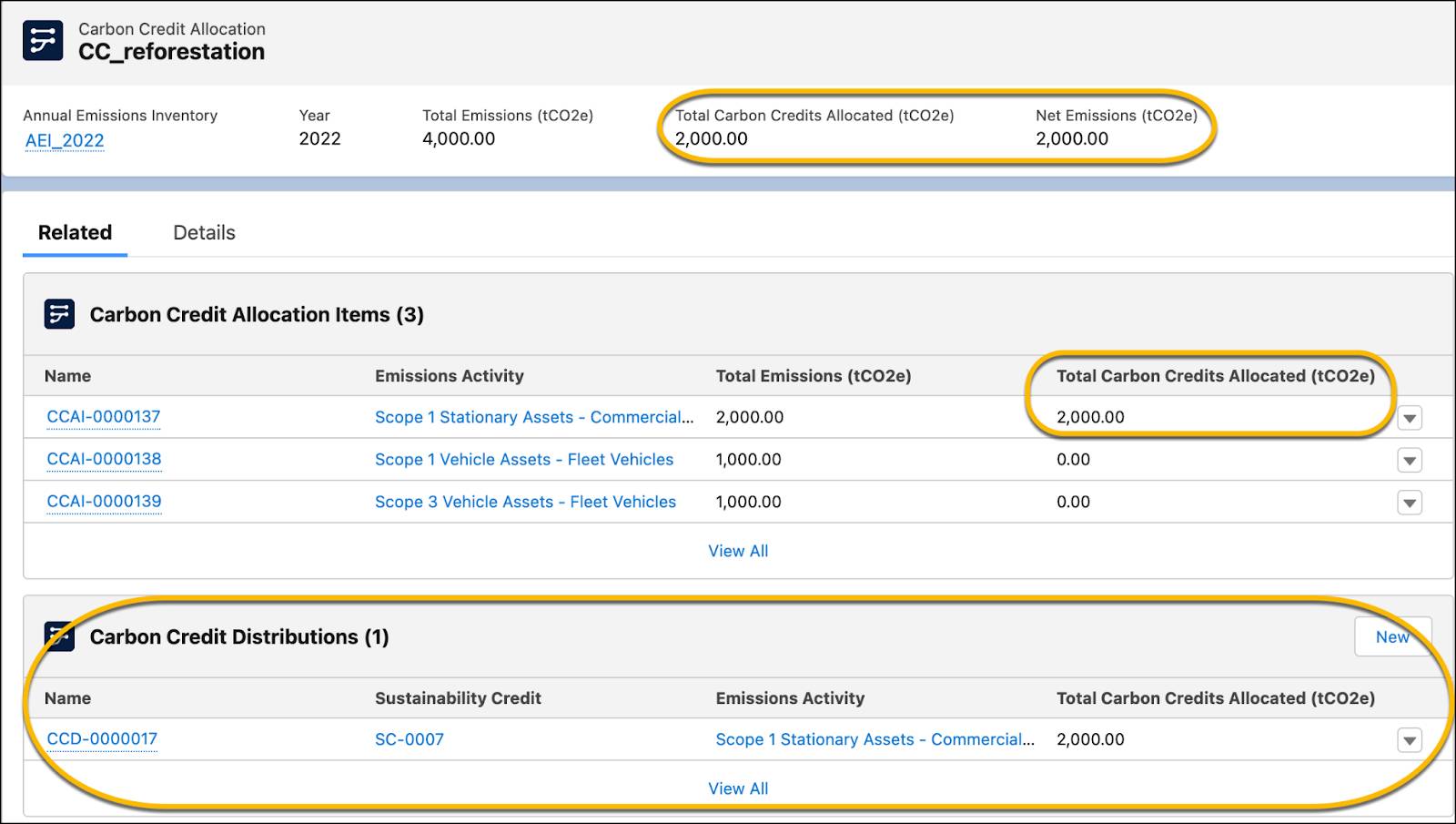
Sam opens the carbon credit distribution record and reviews the total carbon credits allocated, the associated cost, and references to the associated emissions activity and carbon credit allocation records. Distribution records help you to audit and track how carbon credits are allocated across carbon credit allocation records.
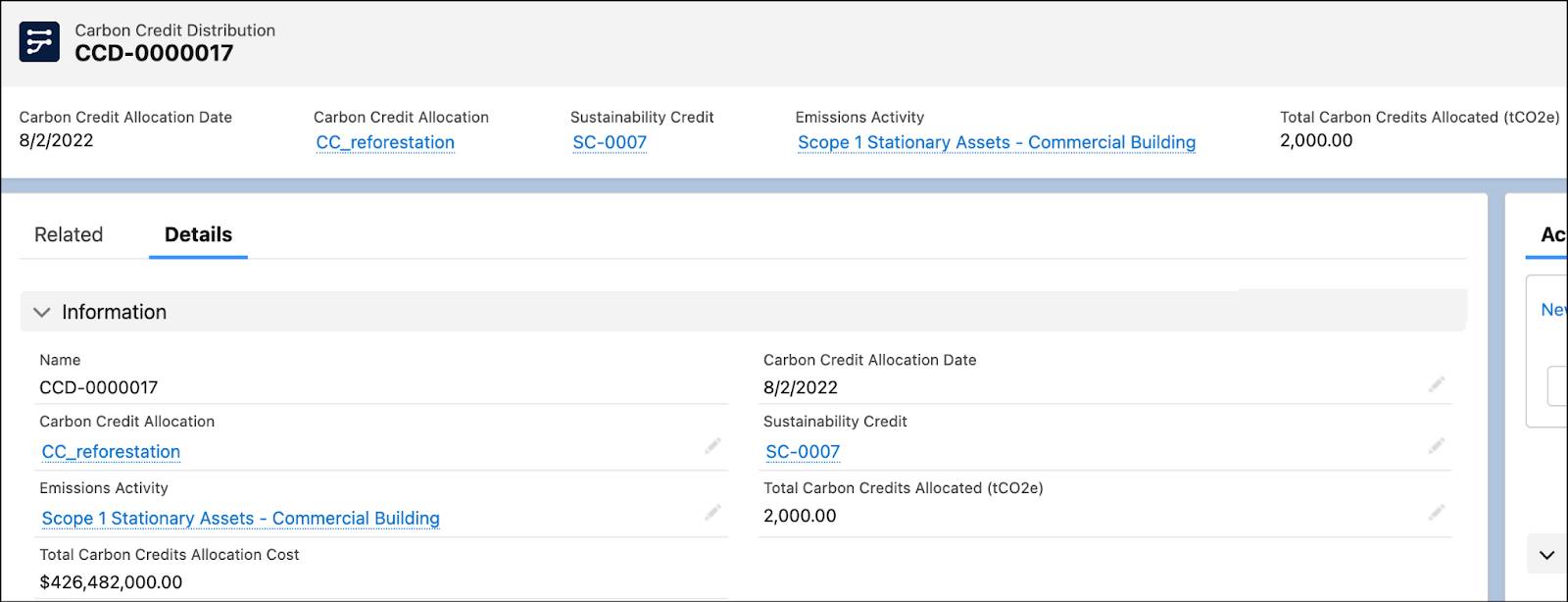
Woo hoo! Sam just completed his first credit allocation. Likewise, he completes the allocation of remaining credits.
Gain Visual Insights
Sam can gain visual insights into the credit allocation data by using the Carbon Credit Allocation Dashboard, which is a predefined CRM Analytics dashboard.
Sam opens the Carbon Credit Allocation Dashboard from the Net Zero Cloud Home page.
The graphs on the Overview tab indicate the impact of credit allocation on net emissions, the credit allocation over the years, and scope-wise allocation distribution. Key highlights are derived from the chart data and shown on the page.
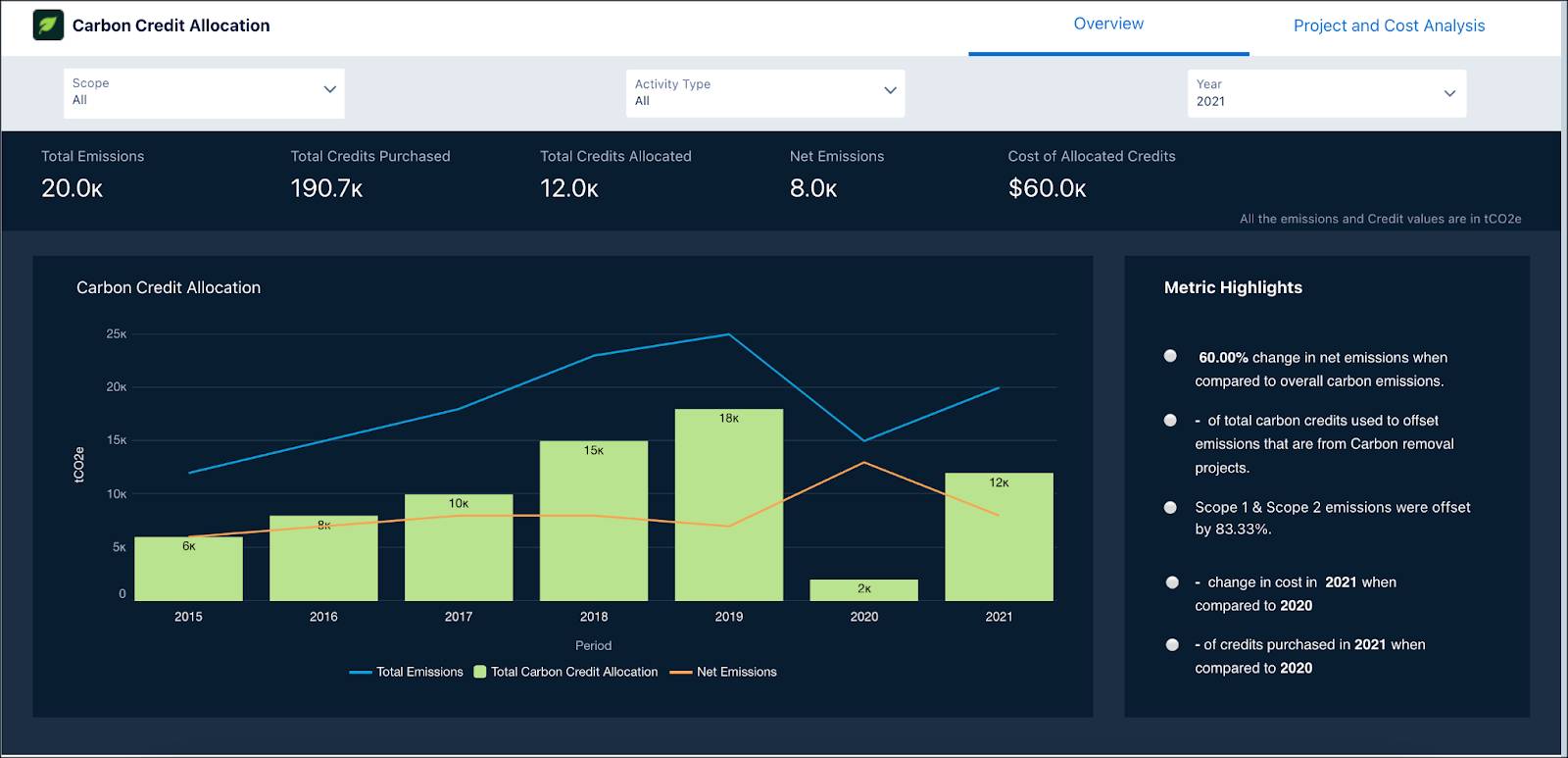
The Project and Cost Analysis tab provides a visual comparison of the project distribution by location, current availability of credits, and additional benefits of the selected project.
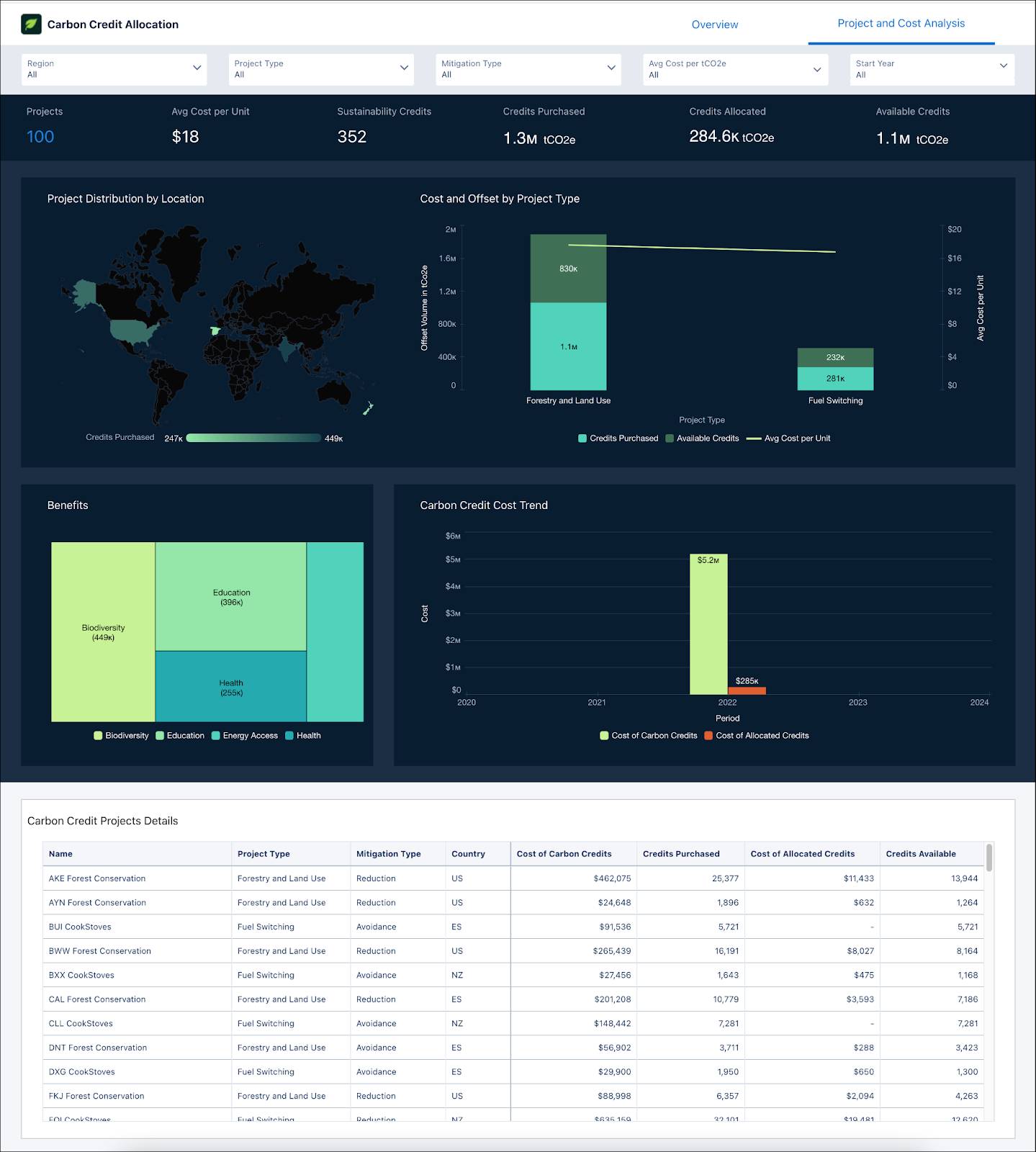
The Carbon Credit Allocation Dashboard helps Sam and other sustainability managers to answer the following business questions.
- What is the overall picture of carbon credits allocated or retired this year?
- How are the carbon credits split across scope 1, scope 2, and scope 3?
- How are carbon credits allocated for each activity under the scopes?
- What are the various types of carbon credit projects that we’re investing in this year?
- What are the carbon credits allocated for each project type?
- What is the cost efficiency, or credits per dollar spent, across projects?
Carbon Credit Allocation Data Flow
Let’s find out how data flows in Net Zero Cloud across different records during carbon credit allocation.
Carbon credit project records capture details of the projects that your company is investing in. Each sustainability purchase record stores details of purchased credits. This information is referenced in sustainability credit records that store details of the total purchased credits and their cost.
Actual emissions data from the annual emissions inventory record and sustainability credit records is used in the carbon credit allocation record. When you create a carbon credit allocation record, carbon credit allocation item records are automatically created for every emissions activity in the annual emissions inventory record.
When you allocate credits against the actual emissions, Net Zero Cloud updates the carbon credit allocation item record to show the allocated carbon credits per emissions activity, and creates a carbon credit distribution record for every combination of emissions activity and sustainability credit record.
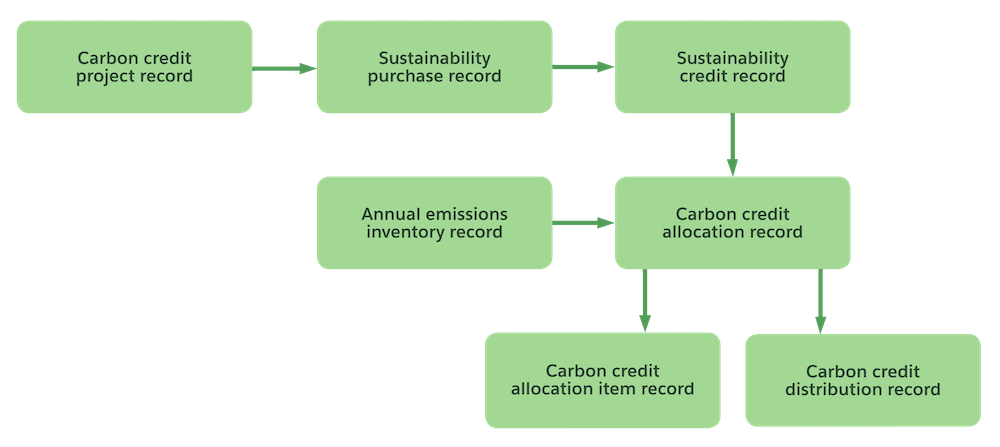
Let’s Wrap It Up
Sam’s excited about the cool carbon credit-related features in Net Zero Cloud. Following in his footsteps, you too can easily manage and track your carbon credits and compensate for your unavoidable emissions!
Resources
