Manage Customer Asset Renewals and Cancellations
Learning Objectives
After completing this unit, you’ll be able to:
- Execute asset cancellations in response to customer requests or evolving business conditions.
- Evaluate opportunities to increase customer lifetime value through asset renewals.
Manage Renewals
Capricorn Coffee relies on Google Workspace for all internal communication and productivity needs. With the current subscription nearing expiration, the team has submitted a support request to renew their licenses to avoid any disruption to business continuity.
The renewal process is straightforward within Revenue Cloud, and Chris immediately gets to work. Follow along on your Developer Edition org.
Set Renewal Term
- Click
 , then find and select Revenue Lifecycle Management.
, then find and select Revenue Lifecycle Management.
- Click Recently Viewed and select All Accounts.
- Select Capricorn Coffee.
- Go to the Assets tab.
- Select Google Workspace. Note the lifecycle end date. Sometimes, the dates you see can be different based on your org’s data.
- Click Renew.
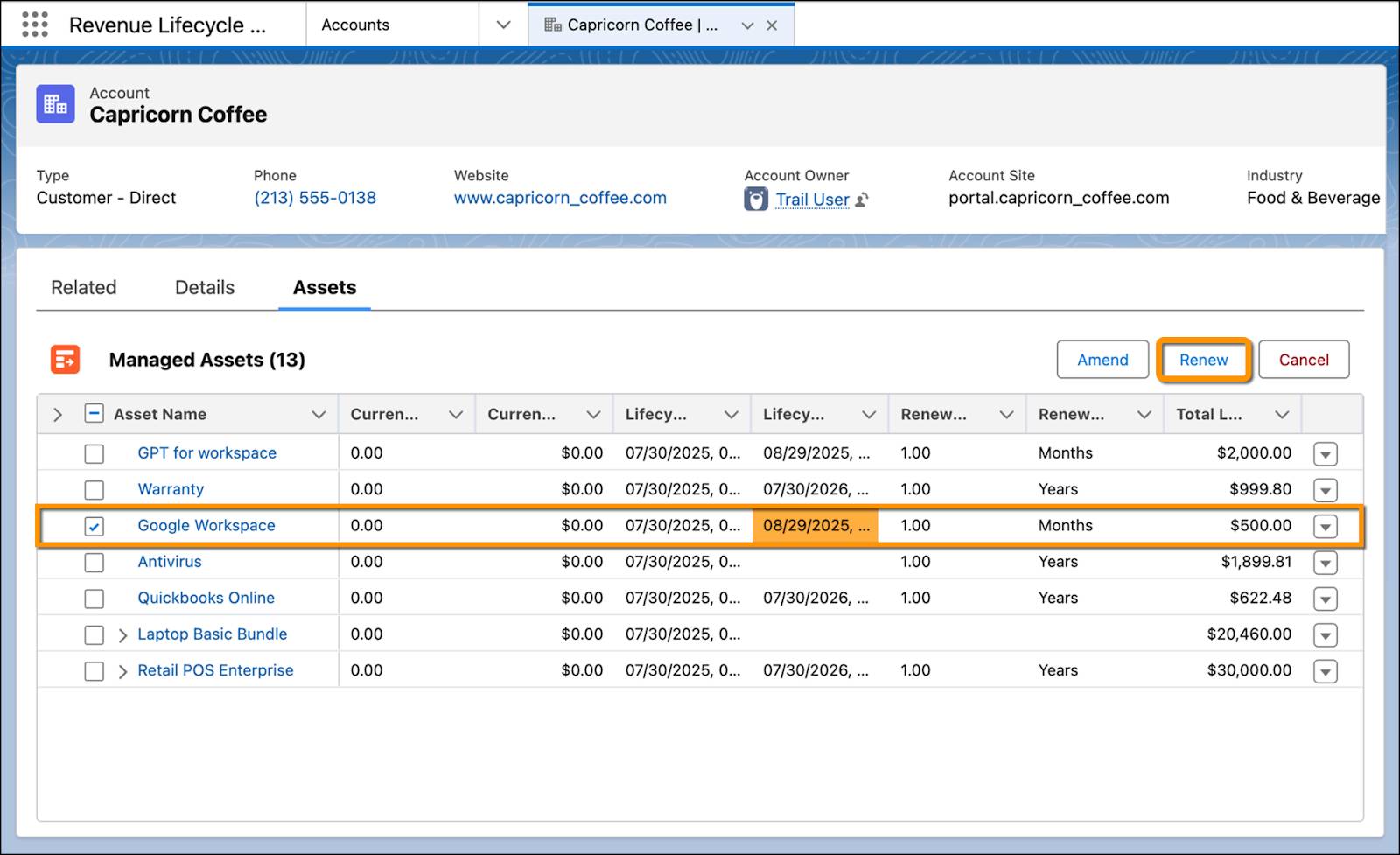
- In the Set Renewal Term window, select Override Renewal Term.
- Set the Renewal Term Start Date to today and the Renewal Term End Date to one year from today.
- Click Submit.
This generates a renewal quote.
Create and Activate Renewal Order
With the renewal terms in place, it’s time to finalize the quote and activate the order.
- On the Renewal Quote page for the Google Workspace asset, click
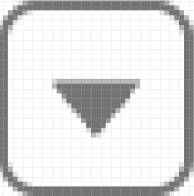 , and select Create Order.
, and select Create Order.
- Select Create Single Order and click Finish.
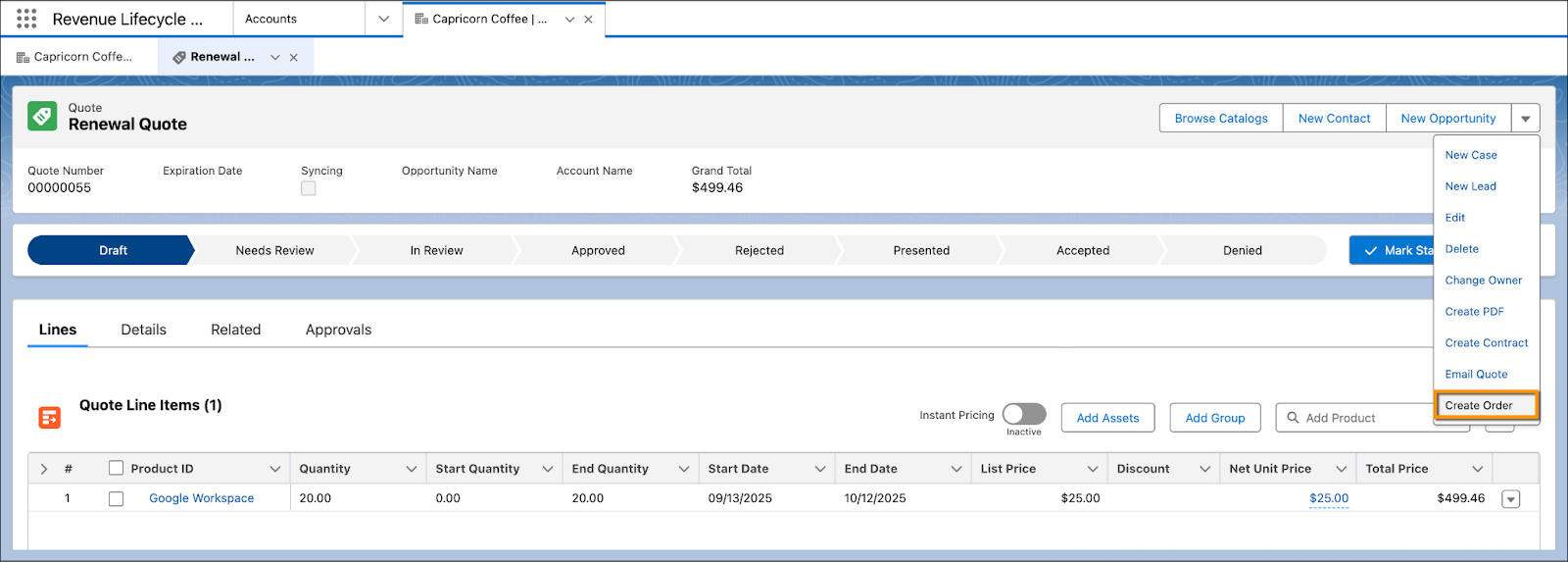
As you know, the CPQ system generates your order, and you see the order number shortly.
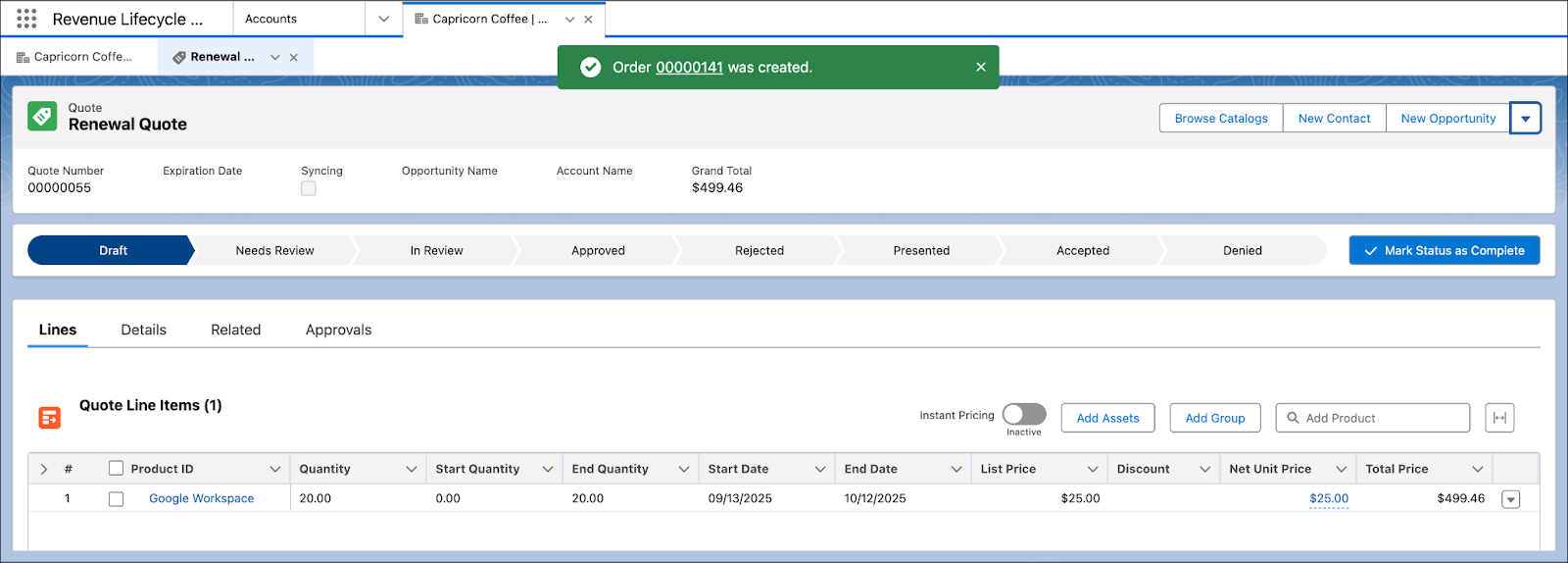
- Click the order number to open the new order. Alternatively, click the Related tab in the quote page and scroll down to the Orders section to find your new order.
- On the order page, click
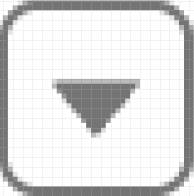 , and select Activate.
, and select Activate.
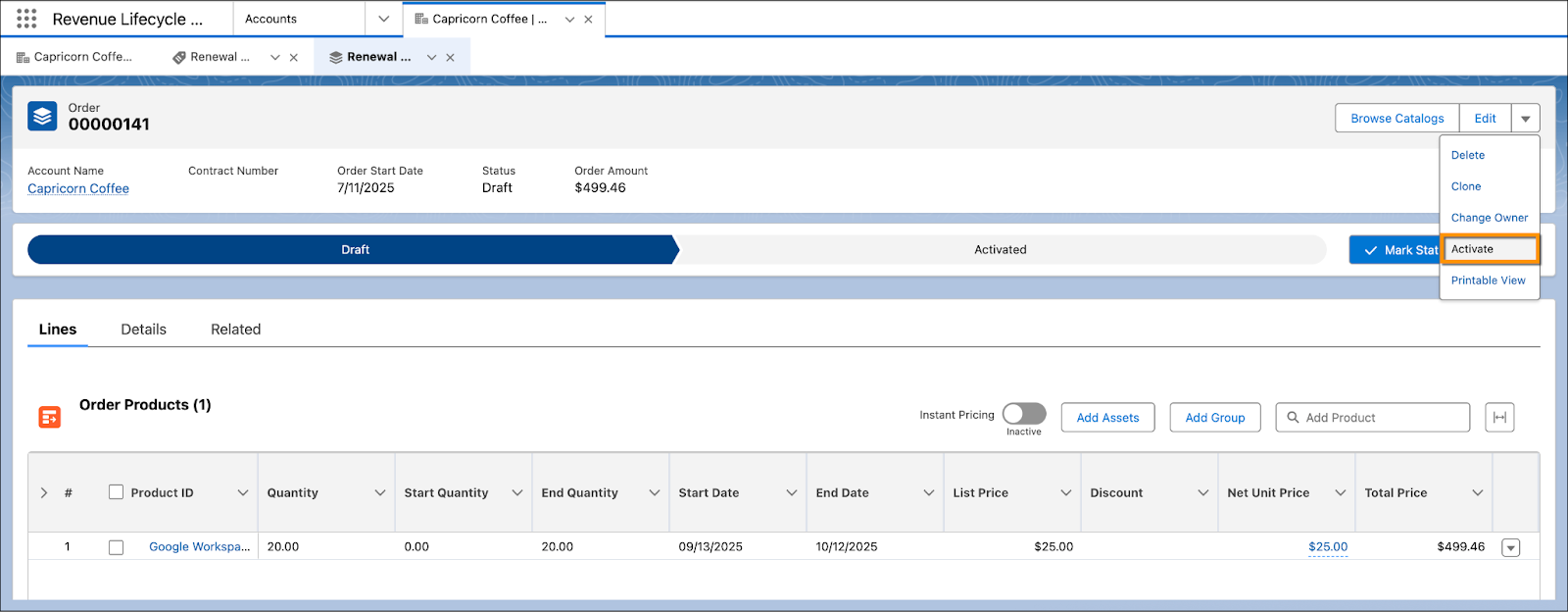
- Click Activate.
The order is now activated.
As always, check the corresponding asset page to make sure the order is updated successfully.
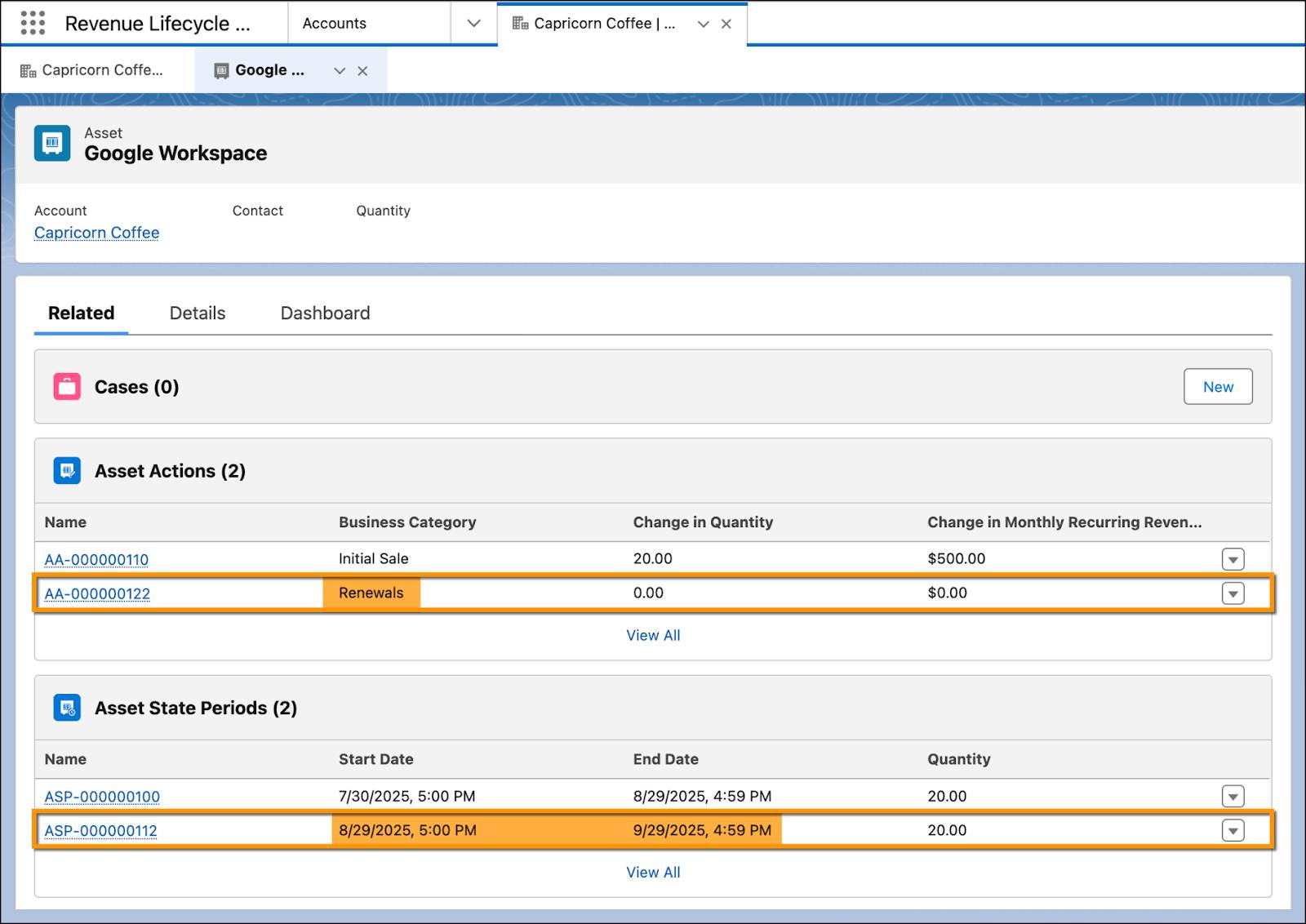
As expected, under the Related tab on the asset page, a new Asset Action is created with Renewals set as the business category. Additionally, a new Asset Start Period is generated to reflect the updated renewal dates.
The Dashboard tab offers a visual overview of the renewal, so you can trace the asset’s entire lifecycle and gain a clear understanding of its journey from activation to renewal.
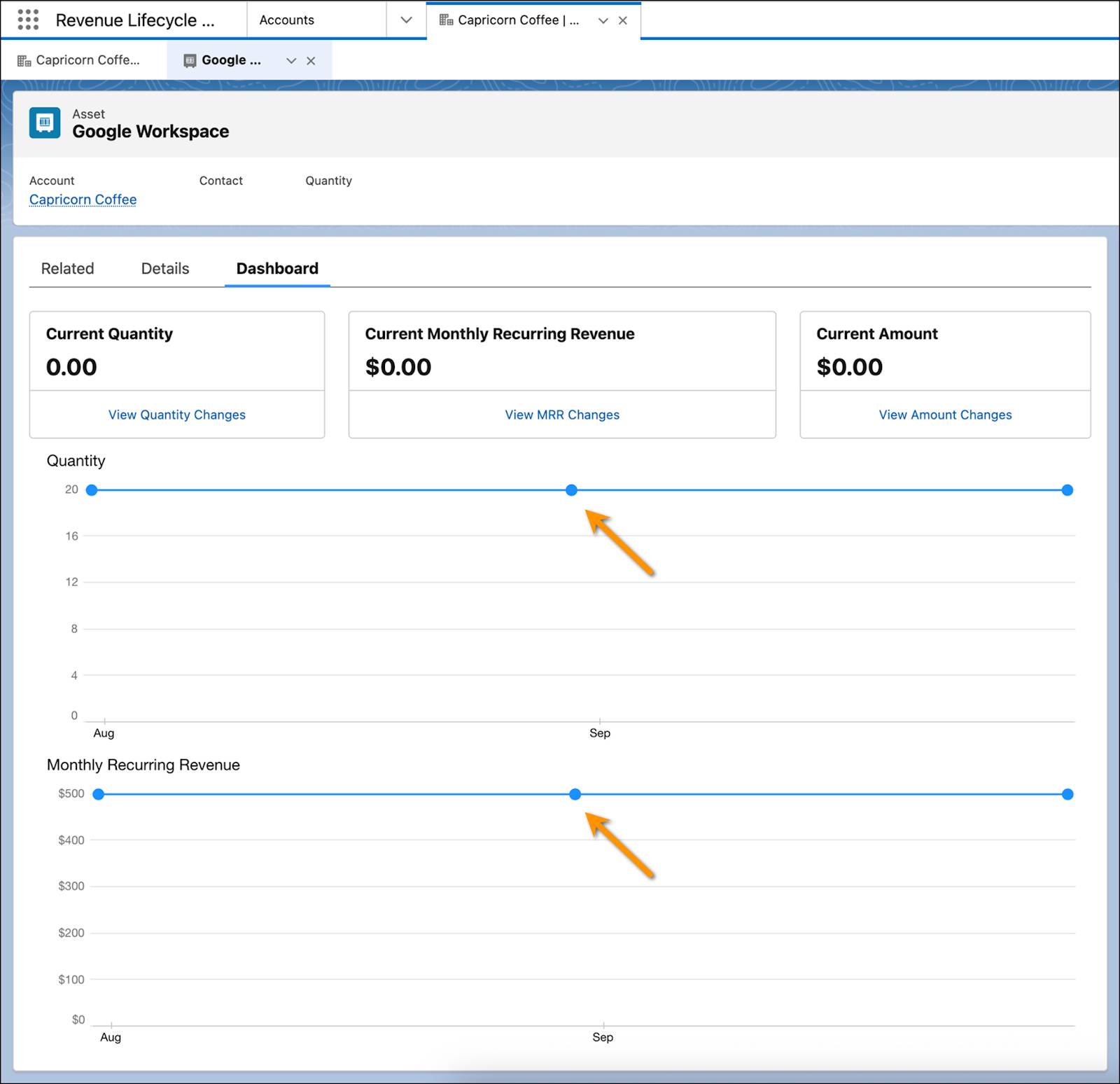
Chris reviews and confirms the extension of the renewal dates from the dashboard, then proceeds to close the support request raised by Capricorn Coffee.
Handle Cancellations
It has now been 6 months since Chris onboarded Capricorn Coffee, and his latest meeting with the executive team revealed that a lot has changed. Originally, Capricorn Coffee subscribed to Retail POS Enterprise, a point-of-sale software plan, to support a bold new initiative—open branded storefronts to sell directly to consumers. But halfway into the pilot, they made a strategic pivot.
The retail operations demanded substantial resources: managing staff, in-person sales, and inventory across multiple locations. Ultimately, the return on investment failed to justify the cost. So the company chose to wind down its retail experiment and cancel the POS system to eliminate unnecessary expenses.
Chris didn’t wait for an email or a support ticket this time. He was already there and fully prepared to handle the cancellation with ease. Follow along in your Developer Edition org.
Create Cancellation Request
- Go to the Capricorn Coffee account page.
- Click the Assets tab.
- Select Retail POS Enterprise, and click Cancel.
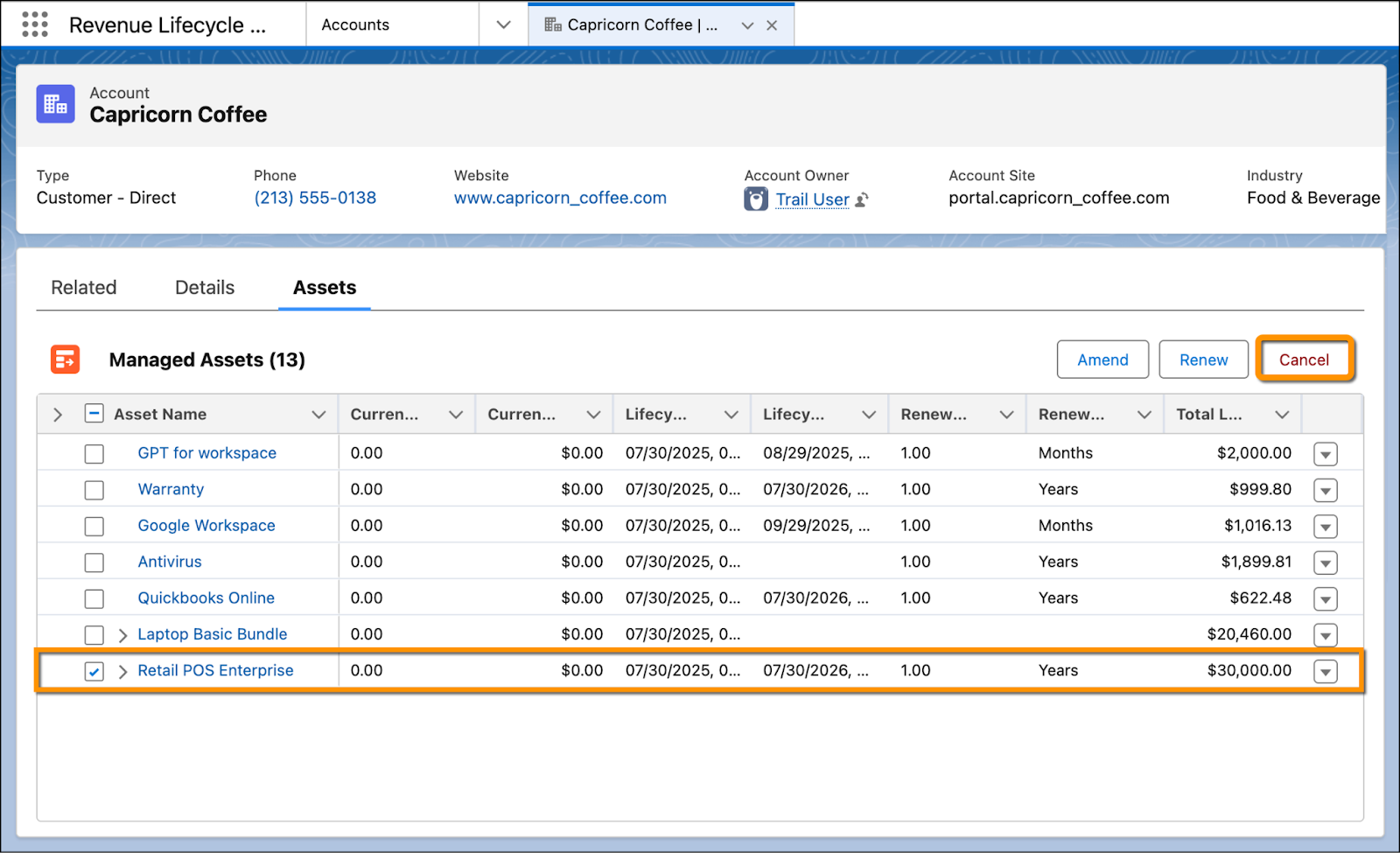
- In the Set Cancellation Date window, select a date that’s three months from today.
- Click Submit.
This generates a cancellation quote.
Create and Activate Cancellation Order
In cancellation quotes, the quantity is automatically set to the negative of the asset’s total quantity, indicating that the entire asset is being removed. In this case, because the total quantity is 1, the quantity is set to -1 to set the End Quantity to 0.
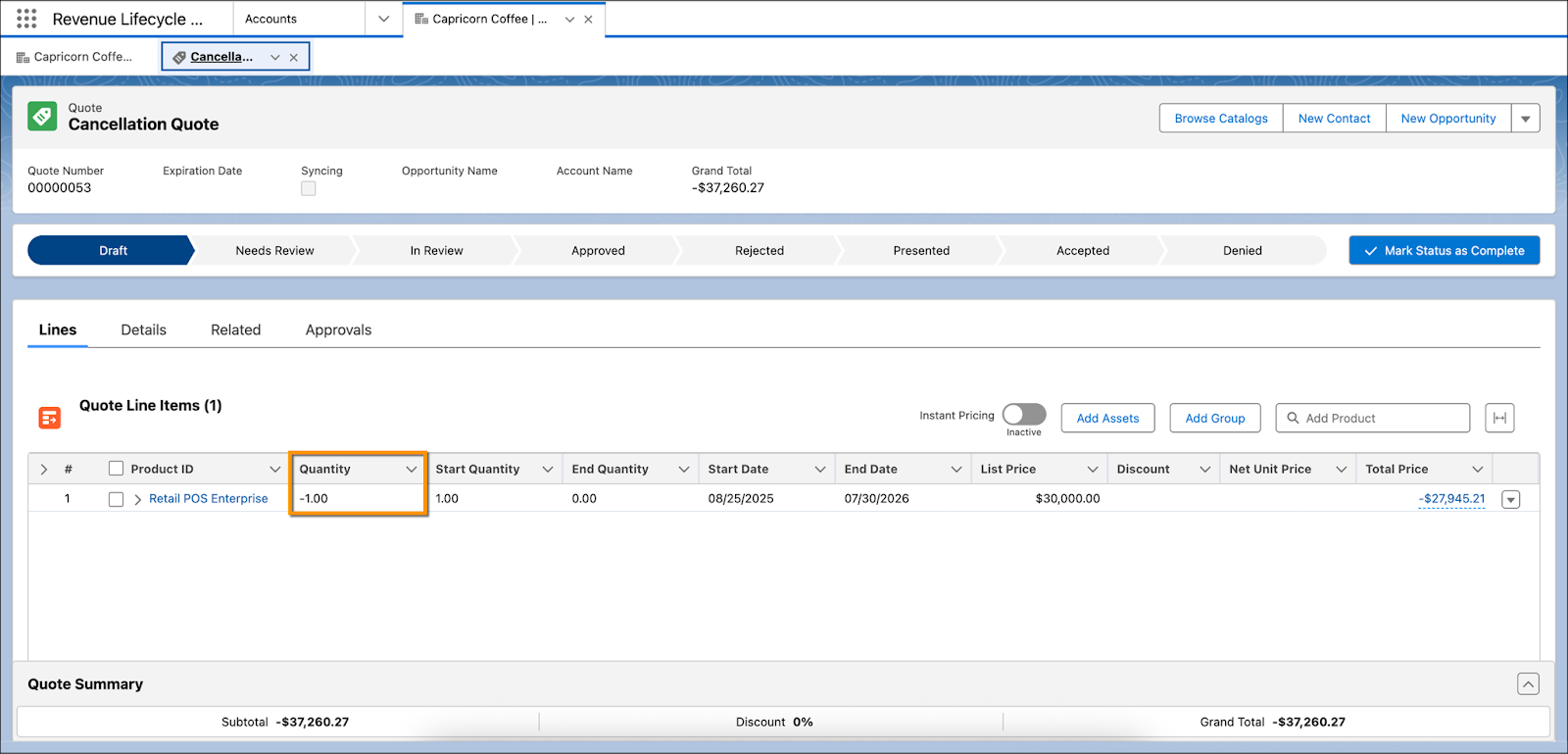
- On the Cancellation Quote page, click
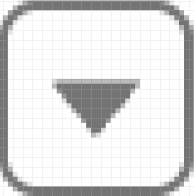 , and select Create Order.
, and select Create Order.
- Select Create Single Order and click Finish.
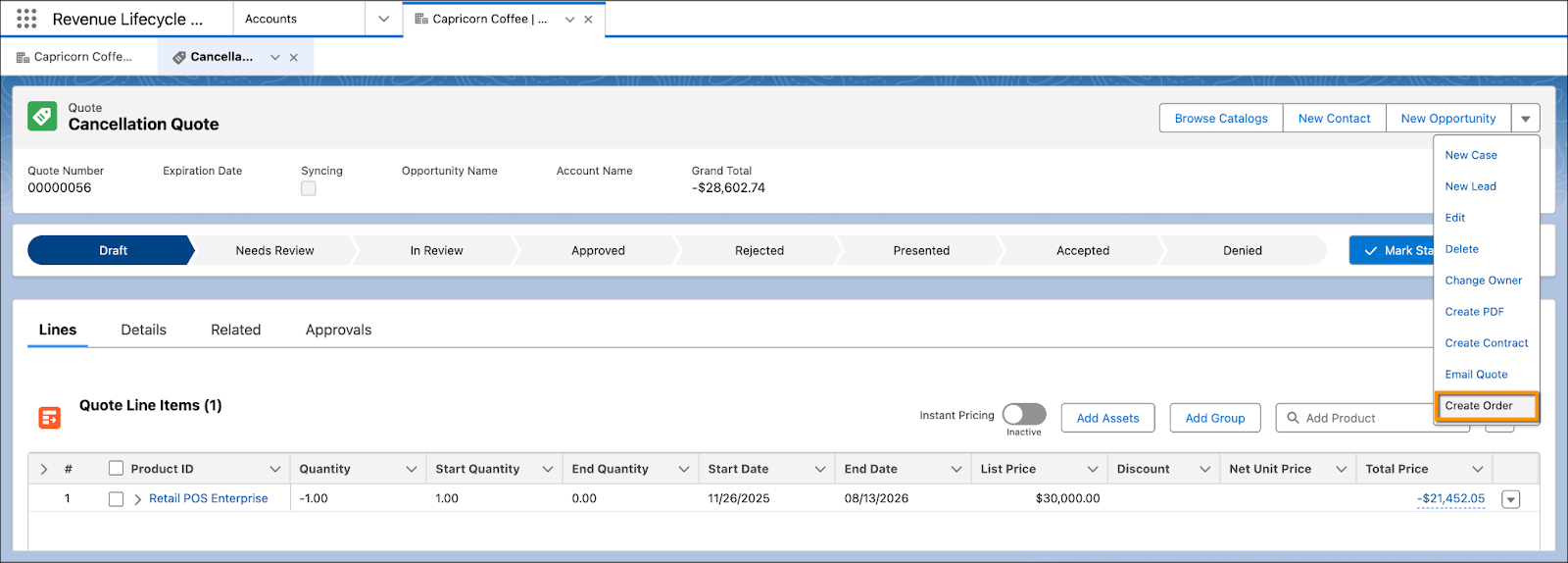
The CPQ system generates your order and you see the order number in a few moments.
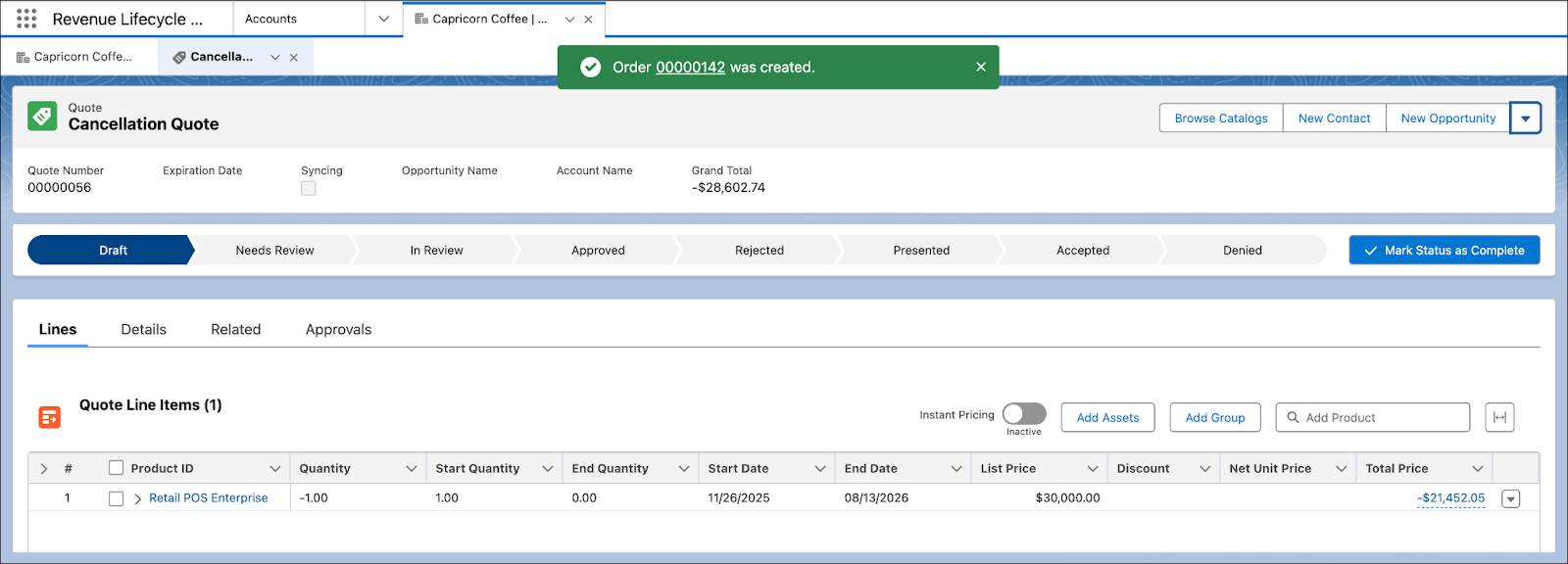
- Click the order number to open the new order. Alternatively, click the Related tab in the Quote page and scroll down to the Orders section to find your new order.
- On the order page, click
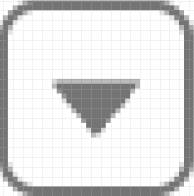 , and select Activate.
, and select Activate.
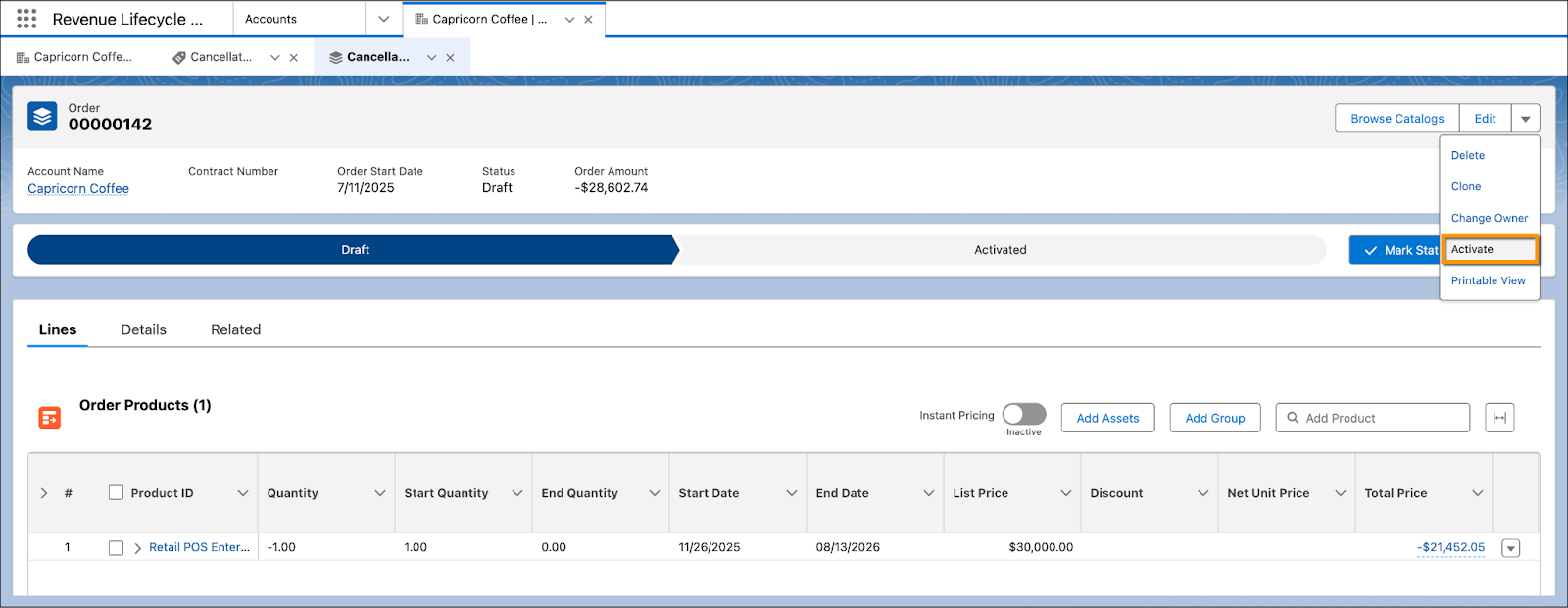
- Click Activate.
The order is now activated.
You know the drill. Check the corresponding asset page to make sure the order is updated successfully and all details are captured accurately.
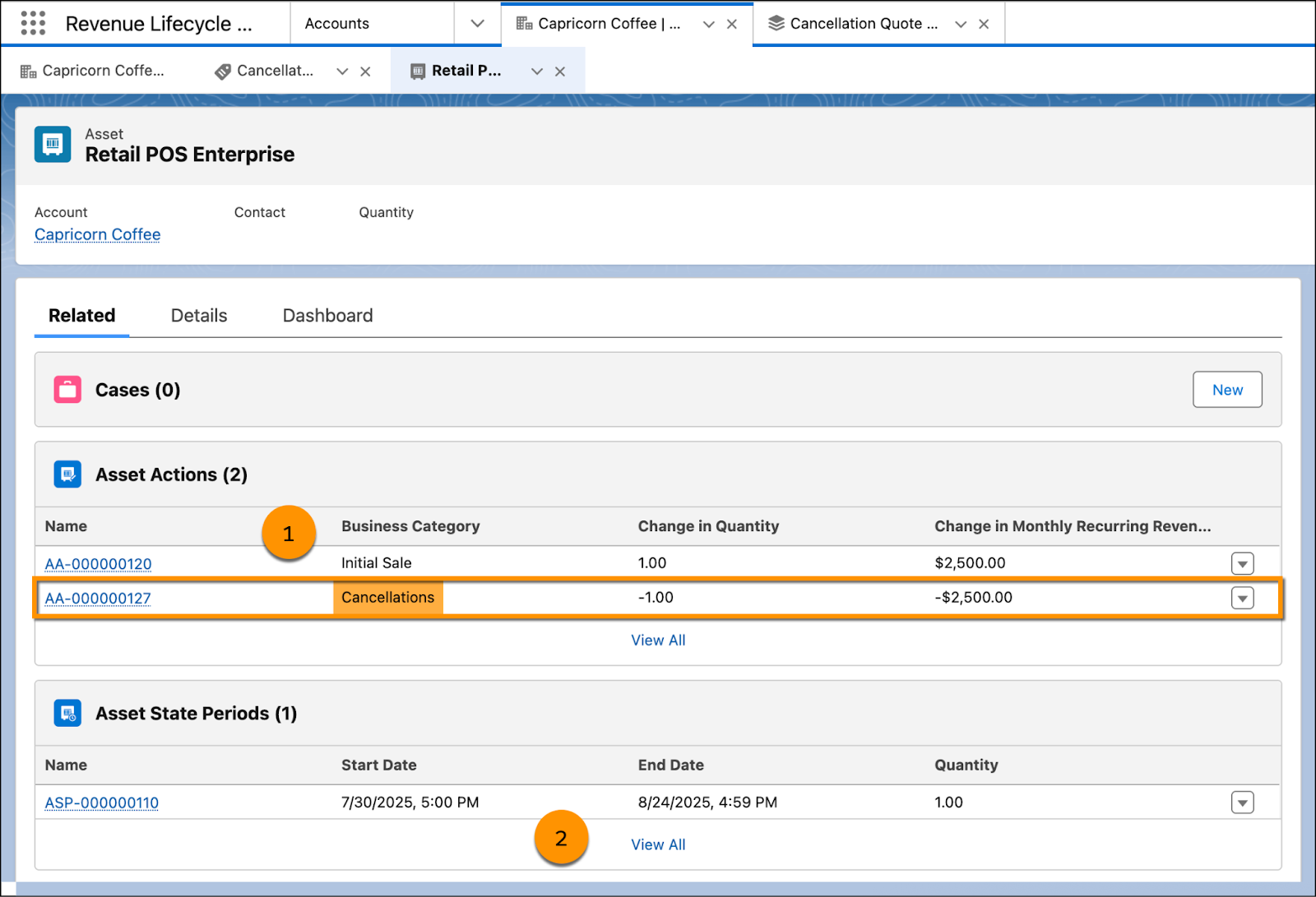
As expected, under the Related tab, you see a new Asset Action with Cancellations set as the business category (1). However, unlike amendments and renewals, a new Asset State Period isn’t created for cancellations (2).
The Dashboard tab offers a visual representation of the asset’s lifecycle including the last day of the state period.
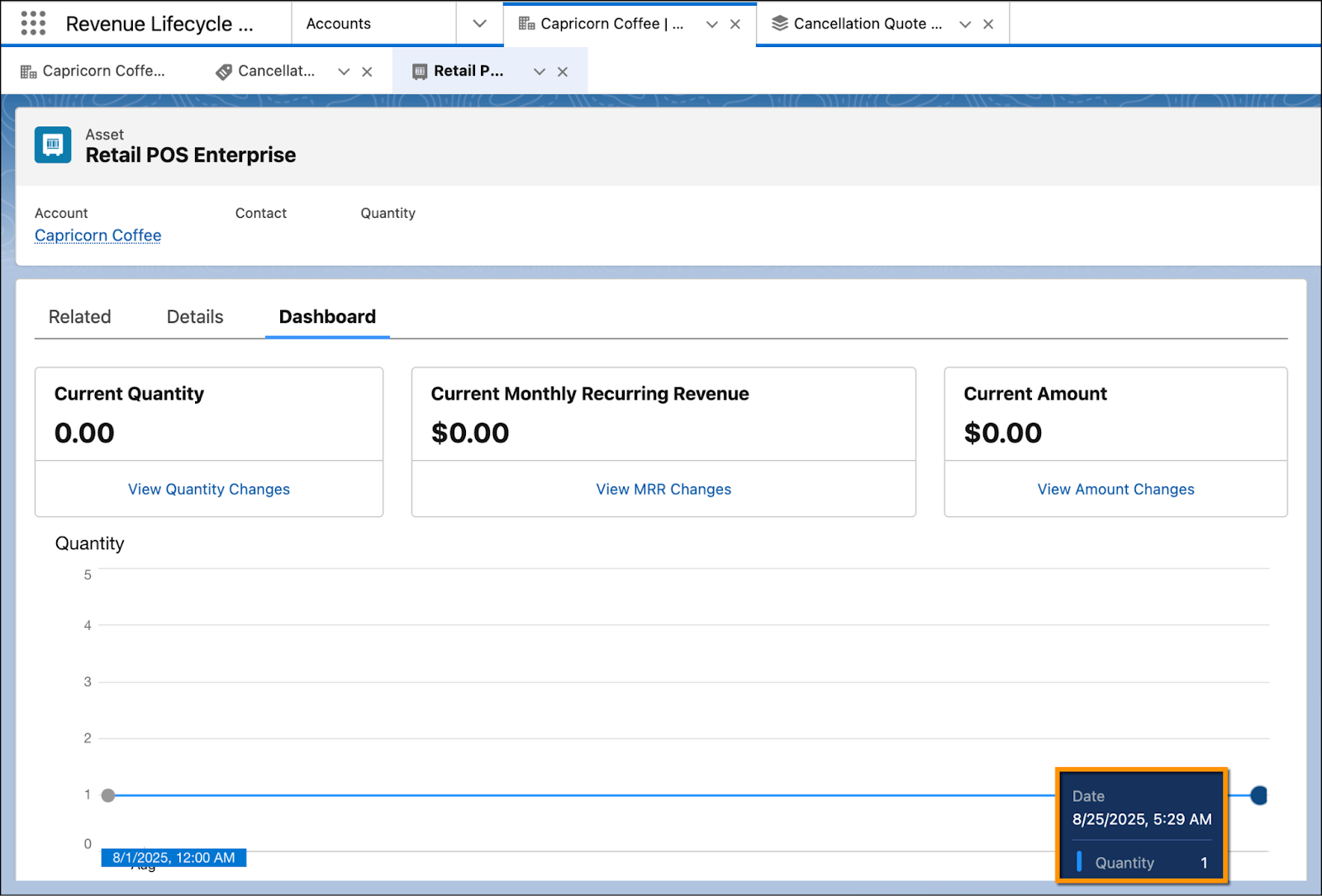
After handling the cancellation, Chris notifies the relevant teams. With the Retail POS subscription closed, Capricorn Coffee can now focus entirely on strengthening their wholesale operations and reallocating resources where they matter most.
When a customer cancels an asset, it’s easy to see it as a loss, but seasoned sellers know better. A cancellation isn’t the end of the relationship; it’s just a shift in the conversation. What matters is the trust you’ve built and the partnership you’ve nurtured over time.
Upsell with Insight
As the account owner, Chris is consistently engaging with the Capricorn Coffee team. And lately, common challenges have been bubbling up in his conversations: delays in printing shipping labels, missed orders, and inventory levels out of sync.
A quick look at the asset records confirms the issue. There’s no centralized system for managing inventory or dispatch, and no automation to connect roasting operations with shipping workflows. In other words, opportunity. Chris recommends a roaster-specific production and inventory platform.
The result? Faster fulfillment, fewer packing errors, and complete visibility from roast to delivery. Chris isn’t making guesses; he’s using the asset intelligence in Revenue Cloud to cover real service gaps.
Wrap Up
In the race to win customers, too many companies forget the real goal: fostering loyalty. Excellence in your offering opens the door, but it’s the post-sale experience that invites customers to stay. When support feels seamless, proactive, and personalized, customers don’t just stay; they become advocates of your brand.
With Salesforce Revenue Cloud, after-sales engagement becomes more than a service. It becomes a strategy. Because in the end, successful companies aren’t defined by how they sell, but by how they serve—long after the ink has dried.
