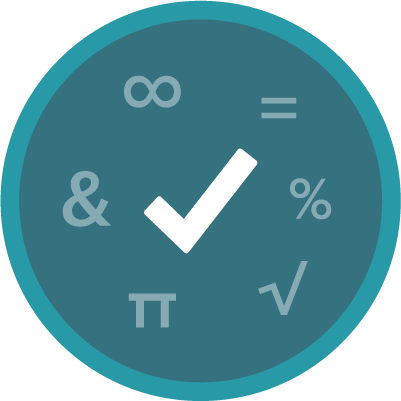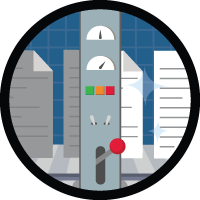Formulas Superbadge Unit
Surface important information and insights with the power of formulas.
Formulas Superbadge Unit
Ce que vous devez accomplir pour gagner ce superbadge
- Build dynamic formula fields to meet business requirements.
- Configure formulas for use within a report.
- Describe formula best practices and troubleshooting techniques.
Concepts testés avec ce Superbadge
- Formulas
Prework and Notes
Sign Up for a Developer Edition Org with Special Configuration
To complete this superbadge unit, you need a special Developer Edition org that contains special configuration and sample data. Note that this Developer Edition org is designed to work with the challenges in this superbadge unit.
-
Sign up for a free Developer Edition org with special configuration.
Fill out the form. For Email address, enter an active email address.
- After you fill out the form, click Sign me up.
When you receive the activation email (this might take a few minutes), open it and click Verify Account.
Complete your registration by setting your password and challenge question. Tip: Save your username, password, and login URL in a secure place—such as a password manager—for easy access later.
You are logged in to your superbadge Developer Edition org.
Now, connect your new Developer Edition org to Trailhead.
Make sure you’re logged in to your Trailhead account.
In the Challenge section at the bottom of this page, select Connect Org from the picklist.
On the login screen, enter the username and password for the Developer Edition org you just set up.
On the Allow Access? page, click Allow.
On the Want to connect this org for hands-on challenges? page, click Yes! Save it. You are redirected back to the Challenge page and ready to use your new Developer Edition org to earn this superbadge.
Now that you have a Salesforce org with special configuration for this superbadge unit, you’re good to go.
Tips
- Grab a pen and paper. You may want to jot down notes as you read the requirements.
- Some of the terminology used in this superbadge is descriptive and may not match the name as it appears in the user interface (UI). This is to test your knowledge of Salesforce features and ability to select the correct feature to satisfy a business need.
- Field-Level Security for Permission Sets during Field Creation has been enabled in the special Developer Edition Salesforce org for this superbadge unit.
- Where possible, formulas will be evaluated based on the expected outcome instead of specific formula syntax. We recommend using sample data to test and validate your formulas.
- While it's required to populate help text to complete many of the challenges in this unit, excessive help text can negatively affect the user experience, especially for screen reader users and people with attention disorders. In the real world, admins label fields clearly and succinctly and use help text only when the user needs more information about the data housed there.
Use Case
Rambunctious Armadillo Socks (RAS) is a large retailer with complex sales and service processes. The organization has a large volume of leads and cases in its Salesforce database and is looking for ways to get more out of the data.
As a Salesforce admin at RAS, you’ve been asked to use out-of-the-box functionality to increase accuracy and efficiency, improve visibility, and enhance decision-making for users in order to focus the company’s resources in the right places.
Business Requirements
This section represents the requirements you’ve gathered to build the new functionality in your Salesforce org. Your solution must adhere to best practices as defined by the RAS Salesforce Center of Excellence (CoE).
- New formula fields must contain both a description and help text to describe the data contained in the field.
- All data stored in Salesforce must follow the principle of least privilege: Users should have the minimum level of access required to do their jobs.
Now, let’s get to work!
Score and Rate Leads to Increase Sales Productivity
After a wildly successful marketing campaign, RAS has seen inbound leads increase tenfold over the last quarter. While the marketing team is pleased with the fruits of their labor, the current process used to qualify leads has been slow with such a large quantity of prospects, and the sales team is eager to see new opportunities in their pipeline. If only there were a way to automatically score inbound leads and reduce the time needed to qualify a lead...
Luckily, RAS has a business logic ace up its sleeves (we’re looking at you, Trailblazer)! This isn’t your first rodeo. You’re well-versed in the language of logic and you know you can use the power of formulas to score leads based on a set of parameters.
First, you meet with the sales leadership team to learn about their current process of lead qualification. After thorough requirements gathering and analysis, the project team has identified the following factors and relative scores that must be included in the new Lead Score field.
| Lead Field | Criteria | Score | More Information |
|---|---|---|---|
| Lead Status | EQUALS 'Closed - Not Converted' | 0 | The lead score should always equal 0 (zero) for this Lead Status. No other criteria should be evaluated or included in the score. |
| Do Not Call | EQUALS TRUE | −25 | If Do Not Call is not checked (FALSE), the formula should assign 0 (zero) for this criterion. |
| Populated | +15 | If the email field is blank, the score is 0 (zero) for this criterion. | |
| Lead Source | EQUALS 'Web' | +20 | All other lead sources, current and future, should result in a 0 (zero) for this set of criteria. |
| EQUALS 'Phone Inquiry' | +35 | ||
| EQUALS 'Partner Referral' | +25 | ||
| EQUALS 'Purchased List' | +10 |
Create a new field with the label Lead Score and name Lead_Score that adds the values outlined above and displays each record’s score as an integer. Only users with the existing Sales Representative permission set should be able to view the new field.
Lead Rating
The new Lead Score field is a hit! Sales representatives love being able to quickly qualify inbound leads based on a variety of important factors. But a new challenge has emerged: Sales reps can’t agree on what counts as a “good” lead score.
After a quick check-in with the sales leadership team, you’ve agreed to build a second field that displays a visual rating based on the record’s Lead Score. This field will use the star rating system to provide an even quicker way to qualify leads before converting to opportunities.
Use the score ranges below to build the second field with the label Lead Rating and name Lead_Rating. Similar to the Lead Score field, this field should only be visible to users with the Sales Representative permission set. Accessibility for screen reader users is a requirement at RAS. Your solution must include alternate text for each displayed image.
| Lead Score Range | Alternate Text | Image URL* |
|---|---|---|
| < 10 | 0 Star | /img/samples/stars_000.gif |
| 10 - 19 | 1 Star | /img/samples/stars_100.gif |
| 20 - 29 | 2 Star | /img/samples/stars_200.gif |
| 30 - 39 | 3 Star | /img/samples/stars_300.gif |
| 40 - 49 | 4 Star | /img/samples/stars_400.gif |
| ≥ 50 | 5 Star | /img/samples/stars_500.gif |
*The image URLs provided relate to sample images that are available for use in every Salesforce org.
Increase Visibility and Enhance Decision-Making for Service Teams
Now that you’ve worked your logic magic for the sales and marketing teams, the service team wants in on the action.
Service agents at RAS manage a large volume of cases and pride themselves in their award-winning customer service. Agents regularly review customers’ asset records to see what products have been purchased in addition to other important information to inform the way they manage the case. The service leadership team would like service agents to be able to see the opportunity amount associated with each asset record. The opportunity amount is important for decision-making purposes and service-level agreements.
Build a solution that allows users with the existing Service Agent permission set to view the amount from the related opportunity record without granting access to the Opportunity object. Label your solution Opportunity Value with the name Opportunity_Value and add it to the asset page layout. The value displayed should match the amount on the related opportunity record exactly.
Next, the leadership team indicated that case severity is a new key performance indicator (KPI) that the team will review often. The team agreed that the case severity KPI will need to be surfaced in multiple reports and dashboards and will need to be used in a variety of calculations.
The existing Severity picklist contains values 0 - 5, where 0 is the most severe and 5 is the least severe. This field has not been required in the past so older records may have a blank value. Based on this picklist, build a reusable solution to meet this requirement. Only users with the Service Agent permission set should be able to view the solution and it should be labeled Severity (Number) with the resulting name of Severity_Number. To test your solution, modify the existing Case Severity by Month Last Year report to display the average severity. Your solution should use the simplest, most efficient reporting tool to calculate the average severity.
Case Reporting
Now let’s take a look at some additional reporting needs identified by the service leadership team.
You’ve also been asked to help the team structure the Case Severity by Month Last Year report so the average for each account is grouped based on when the case was closed. The team needs this one-time report for compliance purposes and will need to export it and sort the data based on close month in a comma-separated values (CSV) file.
Create a solution with the title Close Month that will group cases based on the month the case was closed. After speaking with stakeholders, you’ve confirmed there's no business need for each individual case record to display the close month and the solution is only needed for this report. Below is a mock-up of how the team would like the report structured. Your report must include all 12 calendar months in English.
| Close Month | Account Name* | Average Severity (Number) |
|---|---|---|
| 01 - January | GenePoint | 1 |
| Grand Hotels | 5 | |
| Express | 3 | |
| 02 - February | Grand Hotels | 2 |
| United | 4 |
*Account Names are for example purposes only. Accounts displayed in the actual report may differ.