Request and Enable a Net Zero Cloud Org
Learning Objectives
In this project, you’ll:
- Register for a Net Zero Cloud Developer Edition org.
- Enable carbon accounting features.
- Configure critical Net Zero Cloud assets, including users, profiles, permissions and record types.
- Load emissions factors datasets.
Before You Start
Before you start this project, be sure to complete Net Zero Cloud Basics to understand key concepts. It’s also recommended that you complete the Admin Beginner trail to get familiar with the Salesforce Platform and setting up a Salesforce org.
On the Road to Net Zero
Northern Trail Outfitters (NTO), a fast-growing retail company known for its outdoor and recreational gear and apparel, is committed to tackling climate change. As part of the company’s commitment to reducing its carbon footprint, NTO plans to track, analyze, and report on greenhouse gas emissions throughout its own operations and supply chain. To this end, they’ve chosen Net Zero Cloud. It’s a core part of Salesforce and uses the power of the Salesforce platform to take NTO on their journey to net zero.
In Net Zero Cloud Basics, you met Sam Rajan, NTO’s Chief Sustainability Officer, as he launched NTO’s net zero journey.

To set up Net Zero Cloud, Sam turns to NTO’s Salesforce admin, Safiya Rees.

In this project, you follow Safiya as she learns how to get Net Zero Cloud up and running in NTO’s Salesforce org.
About this Project
For this project, you sign up for a special Developer Edition org and use it to complete the steps. The diagram shows the high-level process.
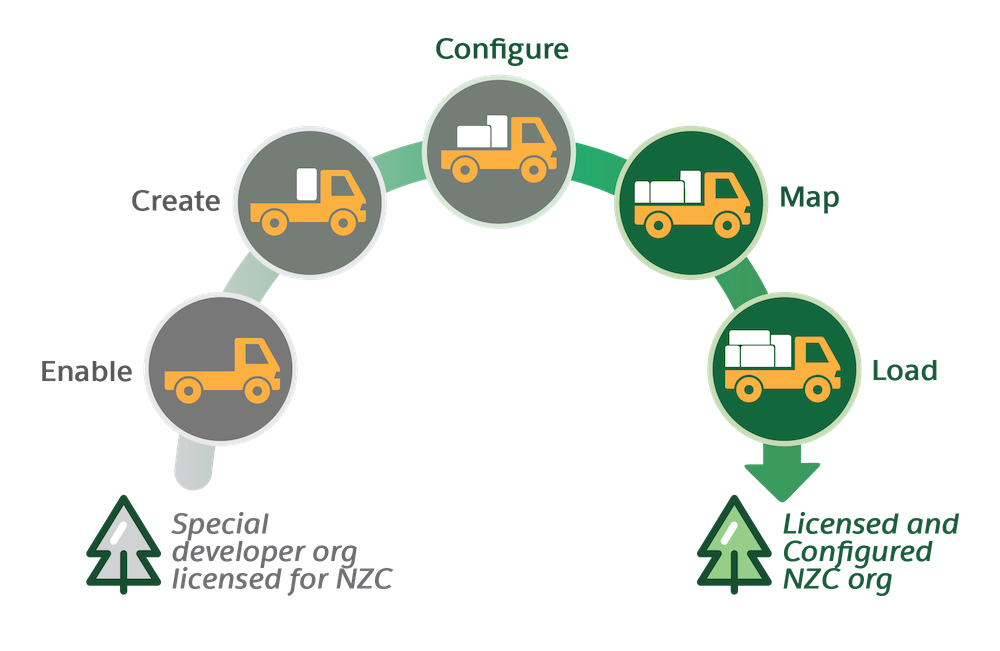
After enabling your Net Zero Cloud org, you create the profiles and users. Next comes the configuration of features and mapping of record types. Finally, you load emissions factors (EF) datasets. In the end, you’ll have a licensed and configured Net Zero Cloud org ready to go.
Essential Admin Tasks
Although NTO’s new Net Zero Cloud org is already licensed, Safiya has to perform a few admin tasks to get things ready. Click through the interactivity to learn about the common tasks.
Sign Up for a Developer Edition Org with Net Zero Cloud
To complete this project, you need a special Developer Edition org with Net Zero Cloud. Get the free Developer Edition and connect it to Trailhead now so you can complete the challenges in this project. Note that this Developer Edition is designed to work with the challenges in this badge, and may not work for other badges. Always check that you’re using the Trailhead Playground or special Developer Edition org that we recommend.
- Sign up for a free Developer Edition org licensed for Net Zero Cloud.
- Fill out the form.
- For Email, enter an active email address.
- For Username, enter a username that looks like an email address and is unique, but it doesn't need to be a valid email account (for example, yourname@test.com).
- For Email, enter an active email address.
- After you fill out the form, click Sign me up. A confirmation message appears.
- When you receive the activation email (this might take a few minutes), open it and click Verify Account.
- Complete your registration by setting your password and challenge question. Tip: Save your username, password, and login URL in a secure place—such as a password manager—for easy access later.
- You are logged in to your Developer Edition.
Now connect your new Developer Edition org to Trailhead.
- Make sure you're logged in to your Trailhead account.
- In the Challenge section at the bottom of this page, click the playground name and then click Connect Org.
- On the login screen, enter the username and password for the Developer Edition you just set up.
- On the Allow Access? screen, click Allow.
- On the Want to connect this org for hands-on challenges? screen, click Yes! Save it. You are redirected back to the challenge page and ready to use your new Developer Edition to earn this badge.
Enable Net Zero Cloud
First things first. What do you do when you walk into a dark room? Flip the light switches on! Likewise, Safiya must enable NTO’s licensed Net Zero Cloud org for use.
Follow along with Safiya to complete all the steps in this project using your Developer Edition org.
- From Setup, in the Quick Find box, enter
Net Zero, and then select Net Zero Settings.
- Turn on Net Zero Cloud.
Verify the Domain
Safiya starts by checking on her org's My Domain.
- From Setup, in the Quick Find box, enter
My Domainand select My Domain.
- View My Domain Details. Some example details follow:
- Current My Domain URL: superusercom-dev-ed.develop.my.salesforce.com
- My Domain Name: superusercom-dev-ed
- Domain Suffix: Standard (*.my.salesforce.com)
- Current My Domain URL: superusercom-dev-ed.develop.my.salesforce.com
- Notice that My Domain Name is part of the current My Domain URL.
For more information, see the My Domain related links in the Resources section.
Verify the Licenses
Next, Safiya checks that her org has the Net Zero Cloud permission set licenses, which give users access to features that aren't included with a standard user license. As the Net Zero Cloud admin, she’ll assign these licenses to herself later on so she can configure the app. Come to think of it, maybe she’ll assign them to Sam as well.
- From Setup, in the Quick Find box, enter
Company Infoand select Company Information.
- Click Permission Set Licenses.
- Confirm that the following permission set licenses are present:
-
CRM User: Gives access to the Salesforce platform
-
Net Zero Cloud: Gives access to Net Zero Cloud features, standard objects, and Net Zero Cloud objects
- At least one of these: Net Zero Analytics Base1 Apps, Net Zero Analytics Base3 Apps, or Net Zero Analytics Base5 Apps
-
CRM Analytics for Net Zero Cloud: Comes with the CRM Analytics for Net Zero Cloud add-on and gives access to the full platform capabilities of CRM Analytics, including dashboards in Net Zero Cloud
-
CRM User: Gives access to the Salesforce platform
Safiya isn’t going to set up analytics yet, but it's nice to know the license is there when she’s ready.
With that, it looks like NTO’s org is licensed and ready to get configured for Net Zero Cloud. Safiya looks forward not only to configuring the org for NZC, but also helping Sam learn the admin basics as part of their cross-training efforts. She’s learning more about sustainability, and Sam’s discovering some Salesforce admin tasks. It’s a win-win-win scenario for her, Sam, and especially NTO.
