Create Net Zero Cloud Profiles and Users
Manager, Admin, and Auditor Profiles
Users, profiles, permission set licenses, and permission sets (permsets) work together to define how users access objects and data and what users can do in the app.
NTO is a big name in the world of outdoor and recreational gear and apparel, nutritious supplements, and health drinks. It’s on a journey to learn how to manage the impact of its business activities on the climate.
Safiya, Salesforce Admin, and Sam, Chief Sustainability Officer, continue the journey to configure their Net Zero Cloud org.
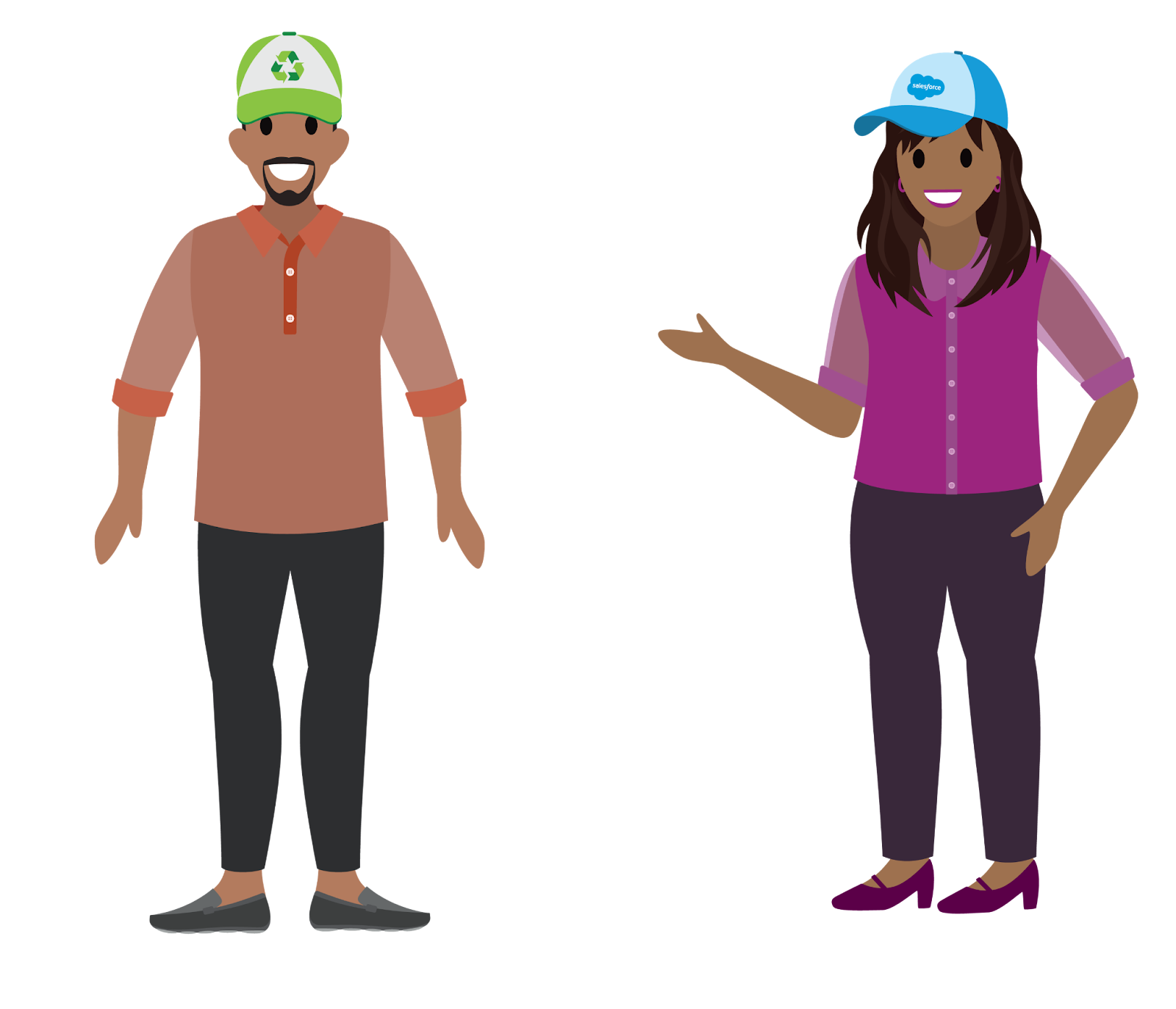
As with any of the products integrated with the Salesforce platform, users, profiles, and permissions require some configuration for Net Zero Cloud.
-
Profiles: Every Salesforce user needs a base profile. Often, this starts with a Standard User or a System Administrator profile that comes out of the box (OOTB). As you might expect, a System Administrator has more permissions than a Standard User. For example, Standard Users have fewer options in the Setup menu.
-
Permission Set Licenses: Use permission set licenses to gate and entitle the functionality of the app. In this NTO scenario, Net Zero Cloud is the app.
-
Permission Sets: A permission set is what allows the user to perform certain tasks. Permission set licenses unlock permission sets, and each permission set is tied to the permission set license. You can only grant the user a permissions set if they have the permission set license.
Net Zero Cloud includes three different permission sets for three different types of users.
-
Net Zero Cloud Manager: Create and update records, and modify CRM Analytics dashboards.
-
Net Zero Cloud Admin: Includes Net Zero Cloud Manager permissions plus these capabilities:
- Manage reference data
- Configure fuel types
- Perform various administrative tasks in Salesforce Setup
- Manage reference data
-
Net Zero Cloud Auditor: Review the data in objects and reports, and view CRM Analytics dashboards. Auditors typically have read-only permissions.
Use permission sets to tailor the capabilities for different roles and business requirements. For example, at NTO Sam wants to allow Net Zero Cloud managers to manage reference data. You learn more about permission set assignments later in the project.
Create the Profiles
It’s time to create three new profiles in your Developer Edition org. Later, you create Net Zero Cloud users to assign to each profile.
- From Setup, in the Quick Find box, enter
Profiles, and then select Profiles.
- Click New.
- For the existing profile, select Standard User.
- For the profile name, enter
Net Zero Cloud Manager.
- Save your changes.
- Click Edit, and go to the Custom App Settings section.
- Select Net Zero as the default app.
- Save your changes.
- Repeat these steps to create two more profiles: one for
Net Zero Cloud Adminand another forNet Zero Cloud Auditor.
Now any Salesforce user that has one of these profiles assigned will use the Net Zero Cloud app by default.
Create Salesforce Users
Next, you create these users.
- Joe Manager
- Jane Admin
- Sam Auditor
When you’re finished with the next set of steps, the users should look something like this example screen:
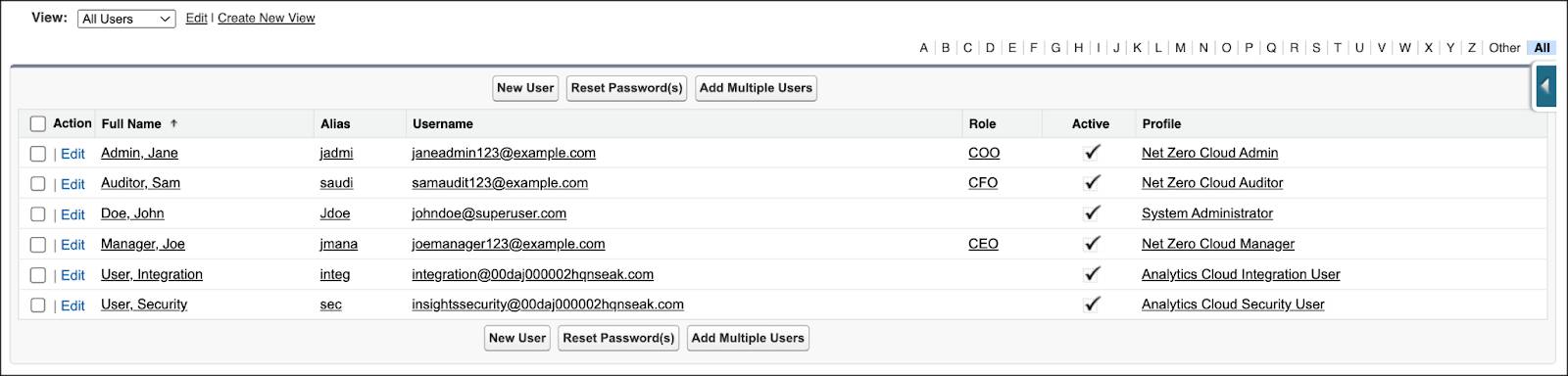
To create the new users:
- From Setup, in the Quick Find box, enter
Users, and then select Users.
- Click New User and add the details:
- First name:
Joe - Last name:
Manager - Alias: Retain the suggested value
- Email: Your own valid email address, such as the one you used to request your DE org
- Username: A username in email format that is unique across all Salesforce orgs, for example
JoeManager123@example.com(To make it unique, use a different number, or company domain name.)
- Nickname: Retain this and the remaining suggested values
- User License: Salesforce
- Role: CEO
- Profile: Net Zero Cloud Manager
- Generate New Password and Notify User Immediately: selected
- First name:
- Save your changes.
- Repeat these steps to create the Jane Admin and Sam Auditor users.
- Use the same email from step 2, but specify a different username. For example:
- Specify username
JaneAdmin123@example.com, for Jane Admin, and choose the COO role and Net Zero Cloud Admin profile.
- Specify username
SamAuditor123@example.com, for Sam Auditor, and choose the CFO role and Net Zero Cloud Auditor profile.
- Specify username
- From Setup, click Users and view All Users again.
With the profiles and users all set up, Safiya’s ready to enable several Net Zero Cloud features. Follow her in the next step to learn how she does it.
