Manage Promotions and Account Plans
Learning Objectives
After completing this unit, you’ll be able to:
- Describe the views and list view controls of the trade calendar.
- Explain the advantages of trade calendar filters.
- Identify the benefits of grouping promotions and events.
- Analyze the promotion chart colors.
- List the promotion timeframes.
Trade Calendar Views
There are many ways to customize the appearance of a trade calendar. KAMs such as Gustavo can create and save different trade calendar views using the CG Cloud filter combinations. These views help him quickly access the relevant data he is looking for.
Gustavo can select the trade calendar view from the View menu on the header bar to study the promotions for a specific customer, product, or date range. For example, when he selects NTO Atlanta Healthy Snacks 2024 on the View menu, the trade calendar view shows the promotions planned for Healthy Slacks in the NTO Atlanta stores in 2024.
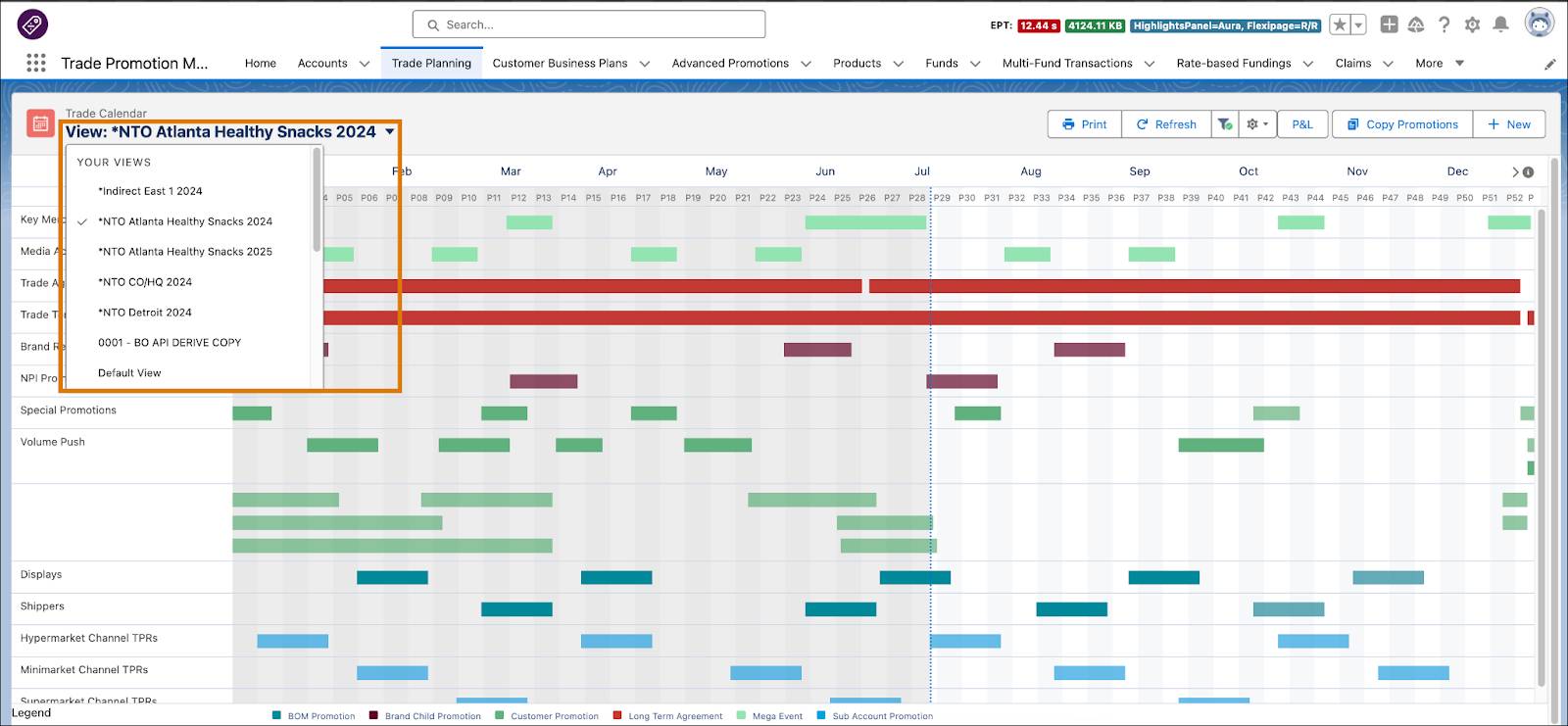
Gustavo can create and save many trade calendar views in CG Cloud based on his business needs. He can edit the filters defined on the trade calendar and review the promotions for a customer, product, or date range. When Gustavo selects a filter, the trade calendar refreshes and shows the relevant promotions.
Gustavo uses the List View Controls menu on the trade calendar to create, copy, rename, or delete existing trade calendar views.
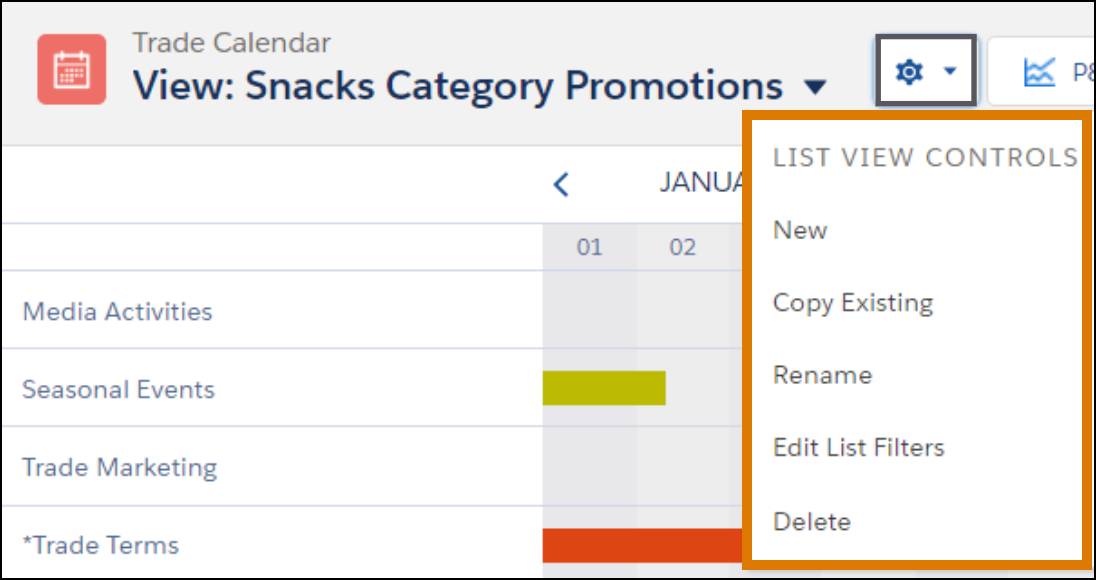
List View Controls Menu Option
Check out the different menu options and their functions.
-
New: Create a view.
-
Copy Existing: Copy the current view to create a view.
-
Rename: Rename the current view.
-
Edit List Filters: Edit the filter options of the current view.
-
Delete: Delete one or more views. You can delete the current view if there is more than one saved view.
Create a Trade Calendar View
In this module, we assume you’re a KAM with the proper permissions to manage CG Cloud promotions. If you’re not a KAM, that’s OK. Read along to learn how your KAM would take the steps in a production org. Don’t try to follow these steps in your Trailhead Playground. CG Cloud isn’t available in the Trailhead Playground.
Gustavo has recently launched a promotion to introduce Alpine Group’s new product Pure Choc Nutrition Bar at the NTO stores across San Francisco. He creates a trade calendar view to track this promotion.
- From the App Launcher, find and select Trade Planning.
- Click
 .
.
- On the List View Controls menu, click New.
- Enter a name for the view, and click OK.
- Enter details, such as the date range, filters, and grouping information.
- Save your changes.
After Gustavo creates a trade calendar view, he checks out the filters he can use to customize the view.
Trade Calendar Filters
KAMs such as Gustavo access the trade calendar to analyze data relevant to their customers or business areas. They use filters to configure the trade calendar view to show only specific promotions. They can then save the updated trade calendar view.
To explore the trade calendar filters, check out this interactivity. Click + beside each filter to learn more about its uses.
Next, check out how to group promotions and events.
Promotions and Events Grouping
Gustavo reviews promotions and events on the trade calendar based on different grouping options and promotion timeframes. He can select the grouping options on the trade calendar to show multiple promotions in one row.
Promotions are most often grouped by slogans or group texts. For example, a promotion can have the slogan Summer Holidays. Gustavo can categorize this promotion as Seasonal Promotion in the group text. When he selects the option group by Group Text, all seasonal promotions are grouped in one row. If there’s more than one seasonal promotion with the same slogan, such as Christmas Celebration or Back to School, they are grouped according to the slogans.
The trade calendar offers multiple promotion grouping options. Click each grouping option to learn more.
Events appear at the top of the trade calendar. If you group promotions by slogan, the trade calendar groups events by slogan and then sorts them alphabetically. Otherwise, the trade calendar groups and sorts events by group text.
Promotion Colors
Multicolored Gantt bars represent promotions on the trade calendar. To customize promotion colors, KAMs such as Gustavo select the promotion color types on the Define Your View window. He can select either Promotion Type or Phase on the Promotion Color filter. The colors on the trade calendar view are updated according to his selected filter.
Gustavo sets the promotion colors according to promotion types on the NTO Atlanta Healthy Snacks 2024 trade calendar view.
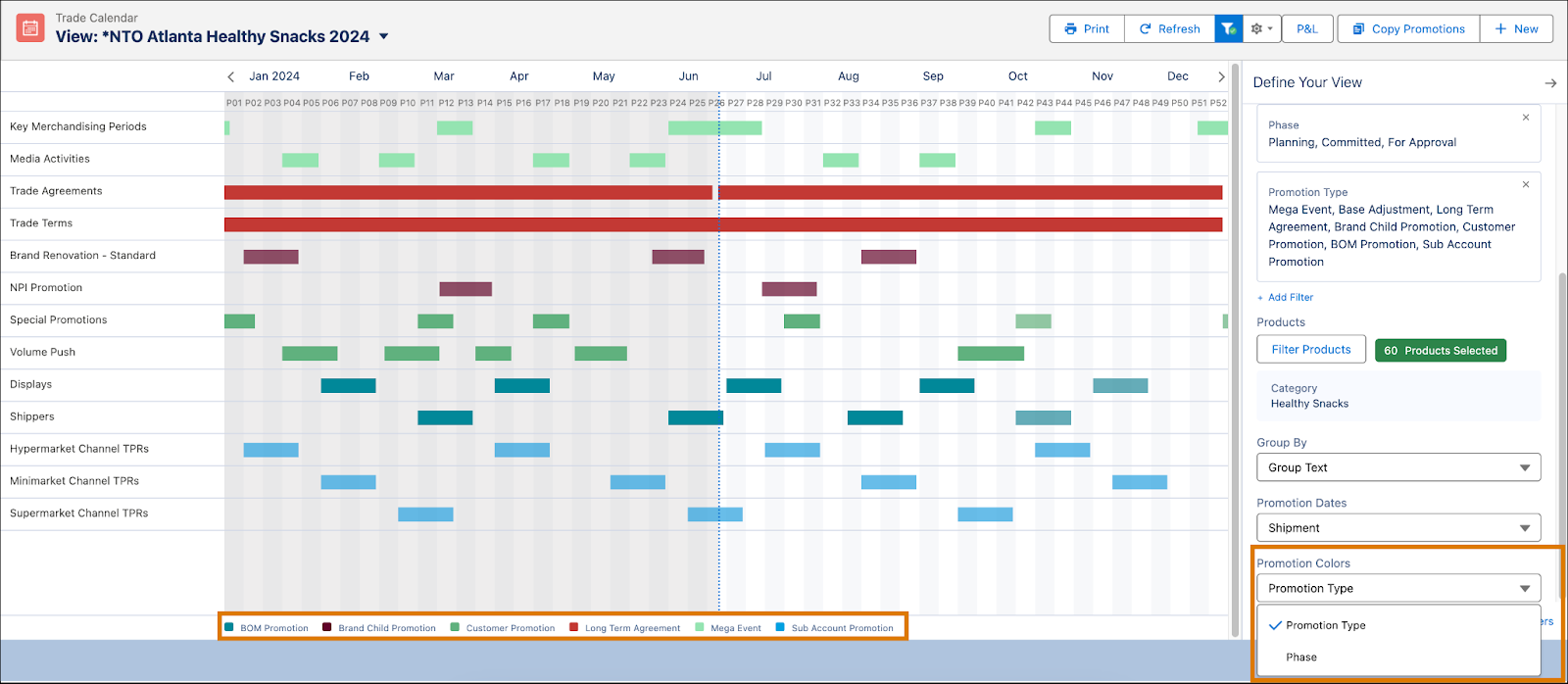
The color assigned to a promotion is based on either the promotion type, such as Consumer or Marketing Activity, or the promotion phase, such as Committed or Planning. A legend at the bottom of the trade calendar shows the colors and the descriptions of the selected promotion color type.
You can change the color and transparency of the Gantt bars on the trade calendar. For more information, check out Change Color of Trade Calendar Promotion Bars.
Promotion Timeframes
The trade calendar shows the promotion Gantt bars according to the in-store timeframe, shipment timeframe, or promotion timeframe. KAMs can select the timeframe on the Define Your View window and generate customized trade promotion calendar views for retailers and demand planners.
But what’s the advantage of generating timeframe-specific trade calendar views? A retailer is more interested in knowing when the promotion or promoted products are available in their store. Hence, to a retailer, the in-store timeframe is more relevant. Whereas, a demand planner keeps track of the stocks available in a store. So to them, the shipment start and end dates are more important.
So, the flexibility of creating different trade calendar views helps sales reps communicate different types of data to their specific target audience.
Make Correct Decisions
In this module, you learned about trade planning activities and the key functions and elements of the trade calendar. You also learned about trade calendar views, filters, promotion and event grouping, promotion coloring, and promotion timeframes.
For KAMs, it’s important to view the promotion data for their products and customers and analyze the promotion’s effectiveness. The trade calendar provides a quick and convenient snapshot of promotion details and helps KAMs make the correct business decisions. It empowers them to optimize sales and improve brand recognition.