Discover Viz Extensions
Learning Objectives
After completing this unit, you’ll be able to:
- Describe Viz Extensions.
- Explore Viz Extensions on Tableau Exchange.
- Add a Viz Extension to your Tableau worksheet.
What Are Viz Extensions?
Tableau is a visual analytics platform that helps people see and understand their data. We have many robust built-in visualization, or viz, types that help you analyze your data in different ways. If you’ve ever been working within Tableau and thought that the built-in viz types just didn’t quite showcase your data the way you wanted them to, Viz Extensions are for you.
Viz Extensions are web applications that can extend the native visual capabilities of Tableau. Built by Tableau, Tableau partners, and third-party developers in our community, Viz Extensions give users the ability to interact with custom viz types on their worksheets without having to write a single line of code.
When we piloted this feature with our community, we introduced two chart types: a Sankey diagram and a Radial chart. Both of these viz types are highly requested chart types within the Tableau Community. By creating a way for partners and third-party developers to build Viz Extensions, custom viz types built by our community can get in the hands of our users faster. With Viz Extensions, the sky’s the limit on what you can visualize–our goal for this feature is to unlock the creativity of our community to help provide richer visual design for our users.
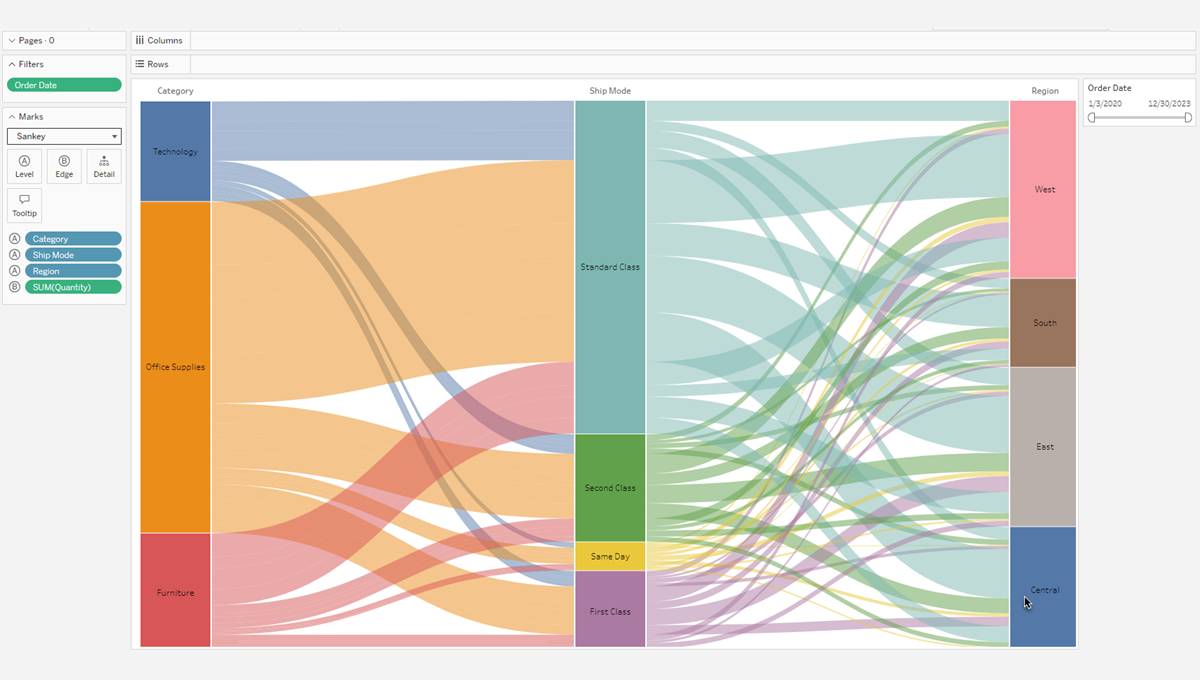
Who Develops Viz Extensions?
At Tableau, we know that our vibrant community is always thinking of new ways to extend Tableau’s built-in functionality. Tableau extensions are developed by Tableau, Tableau Partners, and third-party developers. The Tableau Developer Program provides a platform for developers to innovate, create, and customize Tableau to fit their organization’s needs. If you’re a developer and want to create your own extensions, see the Tableau Dashboard Extensions API documentation on GitHub.
Find and Download Viz Extensions on Tableau Exchange
Viz Extensions are hosted on the Tableau Exchange, which is a site that boasts a robust library of Viz Extensions, Dashboard Extensions, Connectors, and Accelerators. Tableau Extensions provide a unique integration surface for Tableau to deliver new functionality while enabling partners and third-party developers to design concepts that can be integrated into Tableau.
From the Tableau Exchange, select the Viz Extensions tab. In the Features pane, you can filter the offerings by feature tags—check the box next to Free to see only a list of Free extensions, or check the box next to Tableau + Salesforce to see only the extensions developed by Tableau. You can also filter by categories that suit your data set. For example, you can filter by category to show Viz Extensions that work well with Comparison, Correlation, Distribution, and Geospatial data, among others.
Select a Viz Extension to download it and to learn more about it, including who developed it, what it does, tech specifications, and resources. You can also see related listings and more offerings on the Tableau Exchange by the same developer.
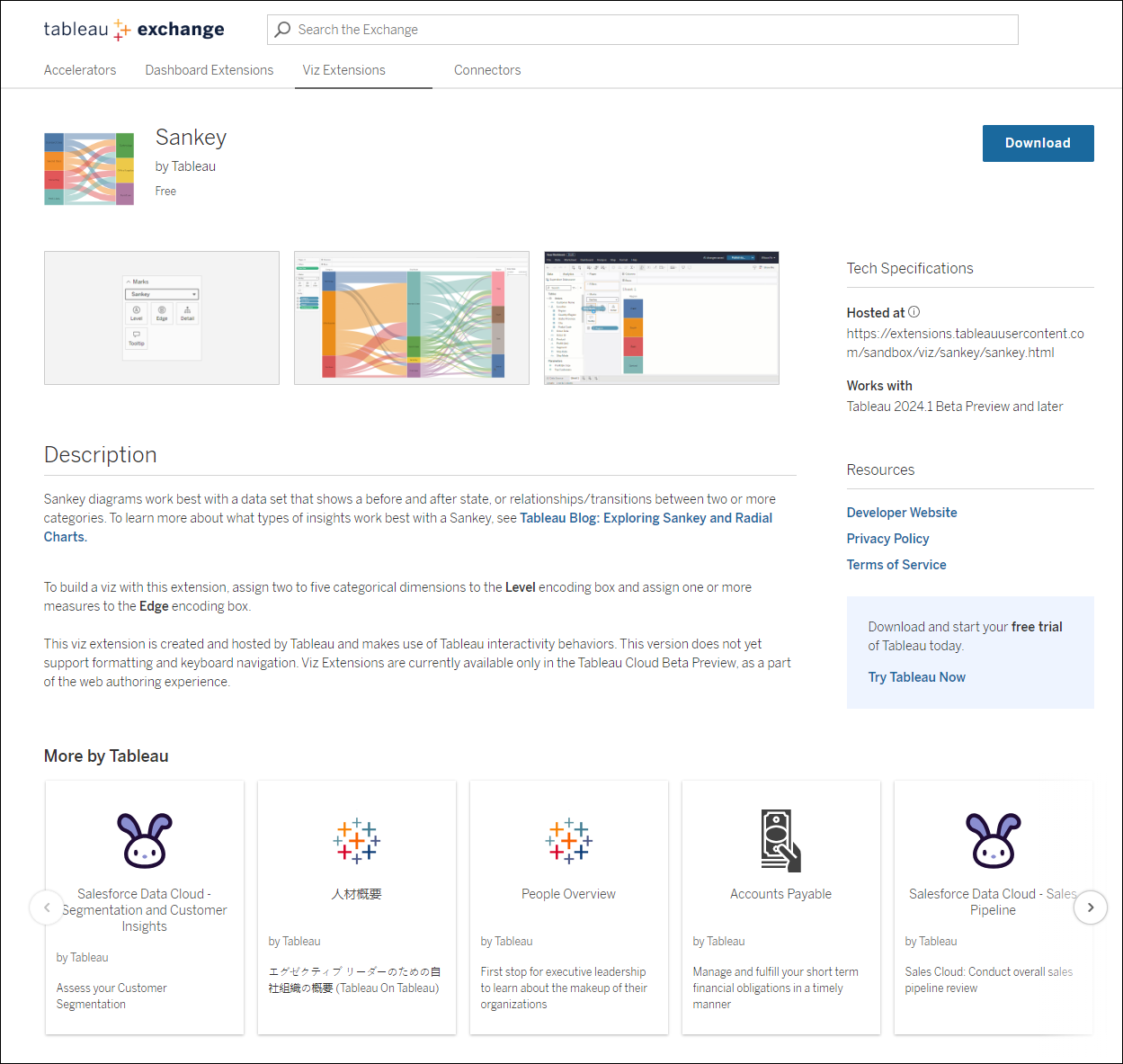
Add a Viz Extension to Your Worksheet
A Viz Extension is similar to a dashboard extension in that it’s a web application that is hosted on the Tableau Exchange. It’s different from a dashboard extension in that you add it to a worksheet while building the viz, rather than adding it to a dashboard as an object. To load a Viz Extension onto your worksheet, you simply load the extension via the Marks card dropdown.
There are two ways to add a Viz Extension to your worksheet via the Marks card. If you’ve already downloaded it through the Tableau Exchange, you can add it as a local file. Or you can download it from the Tableau Exchange in the flow of authoring your Viz.
Add a Viz Extension as a Local File
Select an extension and save it to your computer. When you download a Viz Extension from the exchange, it downloads to your computer as a .trex file.
Open a Tableau workbook and connect to your data source. In a worksheet, find the Marks card and expand the Mark Type dropdown. Under Viz Extensions, select Add Extension.
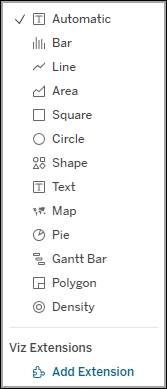
In the Add an Extension dialog box that appears, select Access Local Viz Extensions. From there, you can select your .trex file and follow the instructions to open the extension and allow it to run on your network.
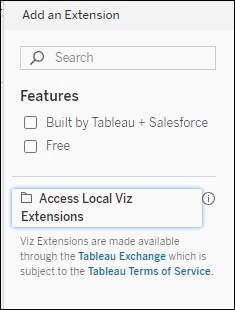
Add a Viz Extension While Authoring Your Viz
If you haven’t already selected and downloaded a Viz Extension, you can do so in the flow of authoring a viz. Open a Tableau workbook and connect to your data source. In a worksheet, find the Marks card and expand the Mark Type dropdown. Under Viz Extensions, select Add Extension.
In the Add an Extension dialog that appears, search for and select the Viz Extension you’d like to use and follow the instructions to open the extension and allow it to run on your network.
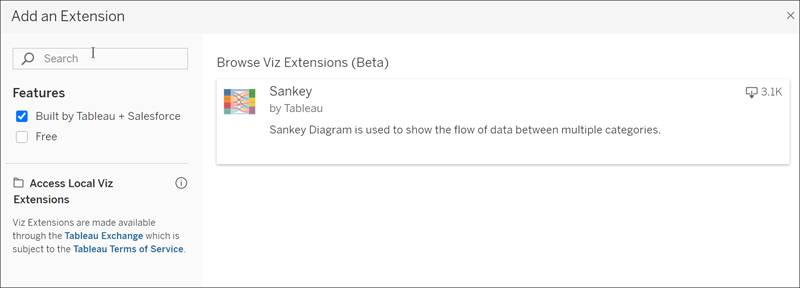
The Viz Extension loads onto the Marks card, making it a viz type that can be selected and used. The Mark encoding boxes and formatting options are determined by the developer.

Now that you know what Viz Extensions are and how to load them onto your worksheet, you’re ready to find and use custom viz types to see and understand your data.
Resources
-
Tableau Exchange: Viz Extensions
-
Tableau Help: Add Viz Extensions to Your Worksheet (this link won’t be live until 250 release)
-
Trailhead Module: Tableau Developer Platform
-
Tableau.com: Tableau Developer Program