Visualize Shifts
Learning Objectives
After completing this unit, you’ll be able to:
- Hide service territory operating hours.
- Use the Schedule view to view and manage shifts.
Availability Confusion
With flexible shifts, there are cases in which bankers are available beyond service territory operating hours. For example, wealth advisors like Ben can create shifts to specify their availability beyond these operating hours. But Fola learns that some users who want to book after-hours appointments find the operating hours on the Select Service Territory screen confusing. The users think that bankers are available only during the service territory operating hours, and stop the appointment booking process.
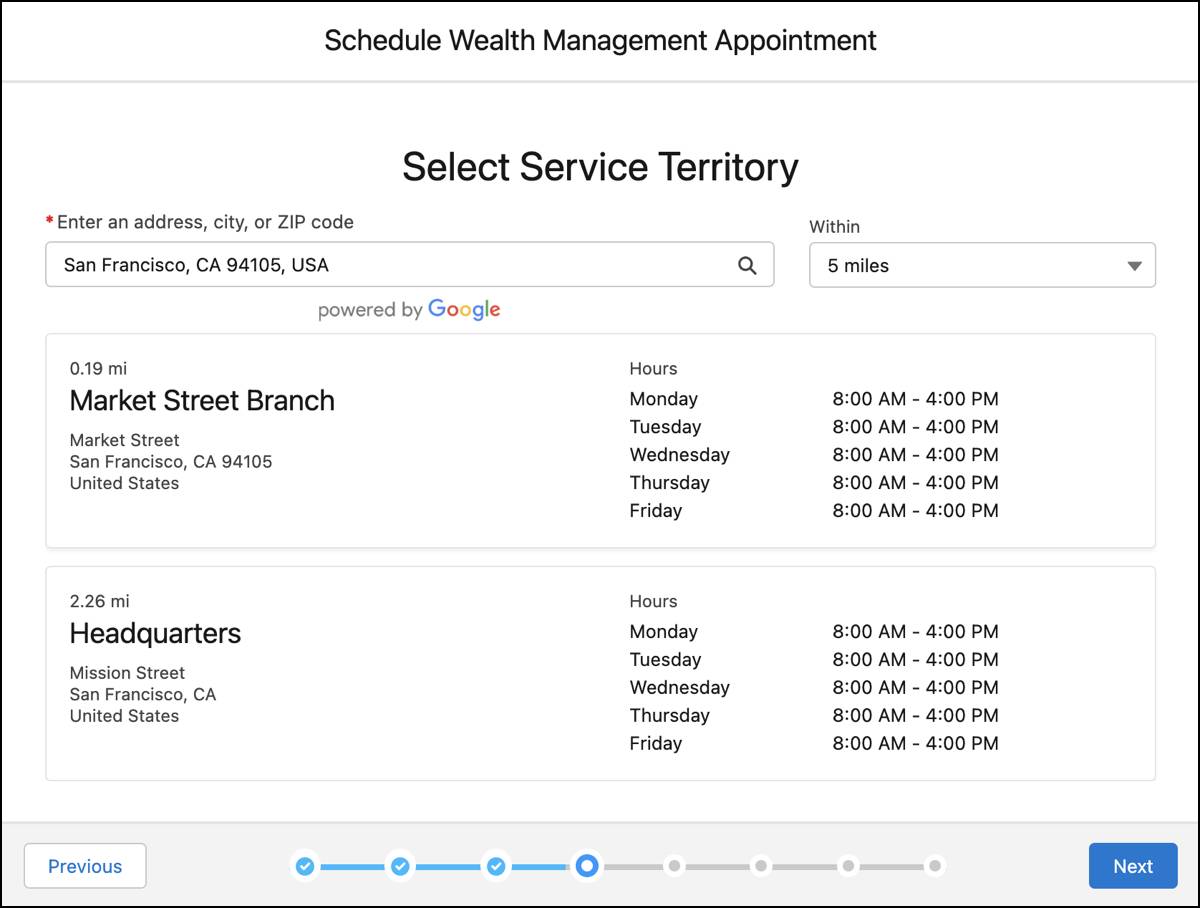
To avoid this confusion, Fola wants the service territory operating hours to be hidden when service resources are available beyond the service territory operating hours. For example, the Select Service Territory screen of the Outbound New Appointment_Wealth Management flow must not show operating hours.
She compiles a list of all such flows and then contacts Matt for help.
Hide Service Territory Operating Hours
To hide service territory operating hours, Matt must ensure that the value of the Hide Operating Hours attribute of the Select Service Territory flow screen component is set to true. Predefined Salesforce Scheduler flows use the hideStOh variable as the value of the Hide Operating Hours attribute.
Here’s how Matt ensures that Salesforce Scheduler doesn’t show service territory operating hours when users run the Outbound New Appointment_Wealth Management flow.
- Click
 , and then click Setup.
, and then click Setup.
- In the Quick Find box, enter
Flows, and select Flows.
- Click Outbound New Appointment_Wealth Management.
- Click Manager.
- In the search box, enter
hide, and then click hideStOh.
- In the Default Value field, select True.

- Click Done.
- Click Save As New Version.
- Ensure that A New Version is selected, and then click Save.
- Click Activate.
The Schedule Wealth Management Appointment quick action launches the Outbound New Appointment_Wealth Management flow. So when users click the quick action to book an appointment, the Select Service Territory screen won’t show the service territory operating hours.
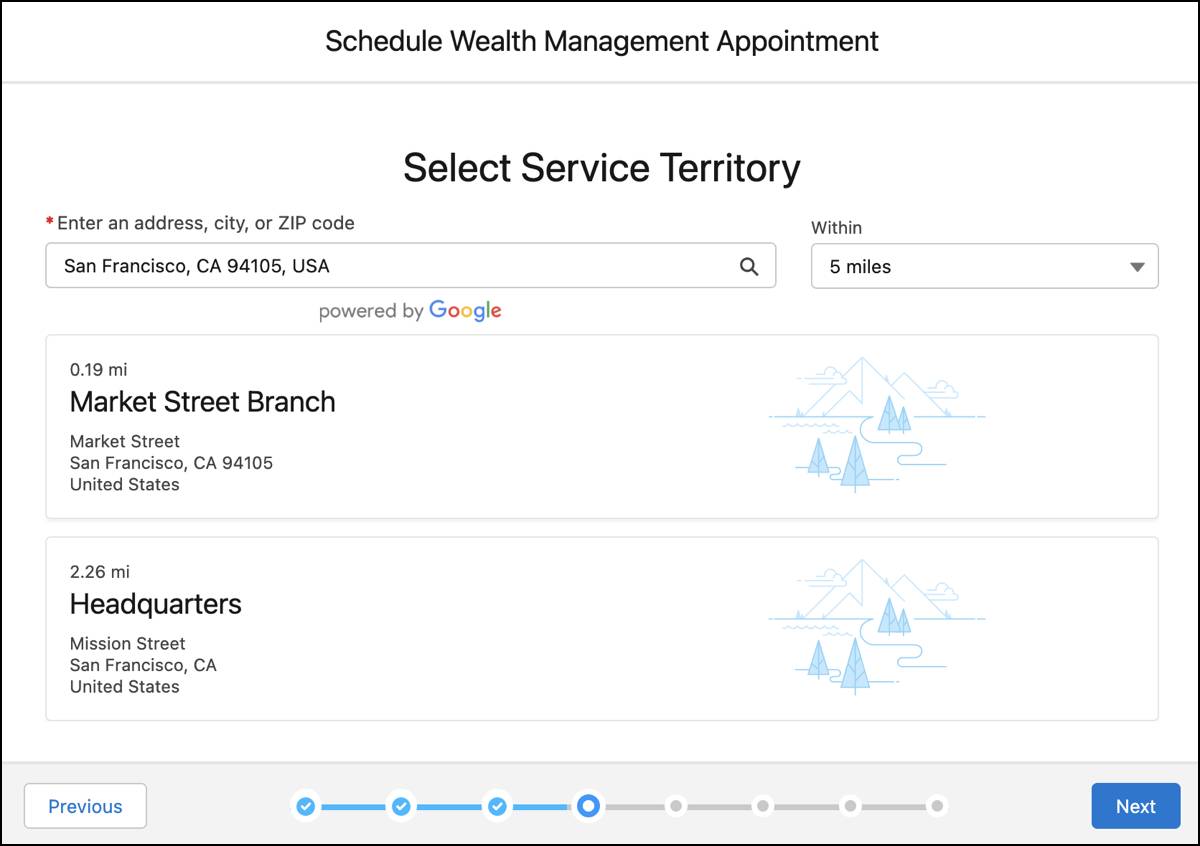
Shift Visualization Challenges
With multiple locations, shifts, holidays, and absences, service resources like Arun find it challenging to keep track of their working hours. So they want a way to visualize their work hours.
For planning their teams’ shifts, branch managers want a consolidated view of their bankers’ shifts across locations for different days.
Service resources and branch managers also want an easy way to update shifts if necessary.
With these requirements, Fola contacts Matt. He tells her about the Schedule view that provides all these capabilities and more.
Open the Schedule View
The Schedule view enables users to visualize shifts. Here’s how to open the Schedule view.
- Click
 to open the App Launcher.
to open the App Launcher.
- Select Shifts.
- Click
 , and then select Schedule.
, and then select Schedule.
Explore the Schedule View
The Schedule view shows records in a calendar format. It provides a snapshot of service resources, service territories, shifts, absences, and holidays. It also enables users to group and filter records.
Admins like Matt can customize shift cards, the service resource compact layout, and the shift compact layout to show key fields of records at a glance.
Let’s explore the Schedule view. In the following image, the numbered icons highlight key items of the view.
Better Shifts, Better Service
With the shifts schedule view, service resources and branch managers easily visualize and manage shifts.
Fola and Matt have implemented shifts and made it easy to use them. Productivity at Cumulus Bank has improved, and customers have an easier time booking appointments.
The team takes a moment to celebrate. You should too!