Approve and Activate a Sales Agreement
Learning Objectives
After completing this unit, you’ll be able to:
- Activate a sales agreement.
- Associate orders to a sales agreement.
Streamline Your Sales and Operations
Paula Zhu, a distributor for Acme Partner, and Vance Park, account manager at Rayler Parts, have just completed their weekly meeting. Paula told Vance that Rayler Parts can start expecting product orders right away. So, Vance must activate the new sales agreement.
Vance wonders whether he can approve the sales agreement himself. He quickly checks with Cindy Jones, the admin for Rayler Parts who set up Manufacturing Cloud. Cindy tells Vance that Manufacturing Cloud Setup gives you two sales agreement approval options:
- You can use only predefined approval processes, or
- You can use either predefined approval processes or self-approval.
Luckily, Cindy chose the latter to keep it flexible.
Vance can approve and activate the new sales agreement by simply changing its status manually. Here’s what he does.
- On the Acme Partner Purchases sales agreement record, go to the Details tab.
- In the Status picklist, select Approved.
- Click Save.
- The status automatically changes to Activated.
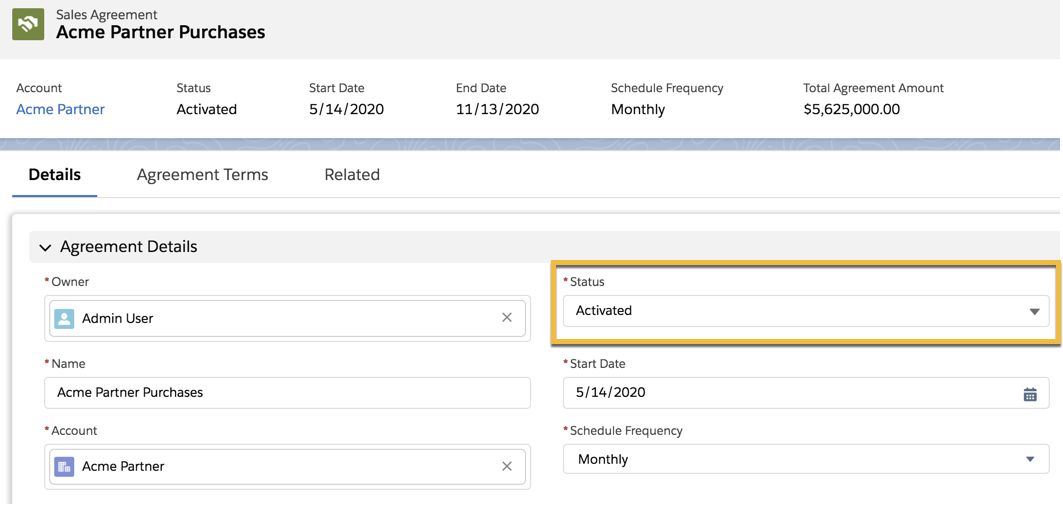
Next, he wants to pull order information into the sales agreement so that he can effectively track planned commitments against actual fulfillment of orders. This helps Vance keep an eye on the numbers that matter the most, all the way from planning to shipment.
Create Orders
Cindy has already integrated the external ERP (enterprise resource planning) systems that Rayler Parts uses with Manufacturing Cloud. This brings the power of back-office data directly into sales agreements so account managers like Vance can do actuals calculations. Manufacturing Cloud derives the actual quantity and actual amount for products from active orders associated with a sales agreement.
In other words, now that the new Acme Partner Purchases sales agreement is active, Vance can track all orders that are ready to be shipped or provisioned, directly from the Agreement Terms tab of the sales agreement. Cindy has set up the actuals calculation mode for Rayler Parts as Automatically from direct orders.
Vance creates an order in the current month to check how it works.
- On the Acme Partner Purchases record, go to the Related tab.
- Click New in the Orders related list.
- Create an order with the following criteria:
- For Account Name, search for and select Acme Partner, the account that’s associated with the sales agreement.
- For start date, enter any date in the current month that you take this module.
The start date of an order is the effective date that serves as the primary condition based on which actual quantities are picked up for calculation. All actual quantities are computed from this effective date.
- For Status, select Draft.
- Click Save.
- Click the new order number.
- From the Related tab of the order, in the Order Products related list, click Add Products.
- Select the Compactor 3500 and click Next.
- For Quantity, enter
150. - Click Save.
You can add products only when an order is in draft status. We recommend that you add only those products that are also part of the associated sales agreement. Adding products that aren’t part of a sales agreement can cause inconsistency in calculations. When an order is complete—that is, ready to be shipped or provisioned—activate the order. You can edit product quantities when the order is active.
To activate the order:
- On the Order record you created, click Mark Status as Complete.
- The status bar changes to Activated.

Recalculate Orders
With his new orders set up, Vance is now ready to test out the Recalculate Actuals feature. He wants to quickly check the actual versus planned quantities on the Agreement Terms of the sales agreement. He can do that with the simple click of a button!
- On the sales agreement record, click the Agreement Terms tab.
- Click Recalculate Actuals.
- Select Current schedules.
- Click Recalculate.
Vance can click Recalculate Actuals on the Acme Partner Purchases sales agreement to get the most current values at any time. He doesn’t need to wait for the actuals calculation job to run at midnight to update actuals for all sales agreements in the org.

Vance has valuable business data at his fingertips. He can’t wait to see what else he can do with Manufacturing Cloud.
The Next Steps
Rayler Parts now has a sales agreement in place with Acme Partner, and Vance is eager to explore sales agreements a bit more.
Vance gets ready for his weekly call with Paula. He knows that Paula can view the Acme Partner Purchases sales agreement in the community portal. It’s never been this easy for a supplier and a distributor to get real-time visibility into quantities and pricing of products for a long-term business!
