Implement Option Pricing Within Bundles
Learning Objectives
After completing this unit, you’ll be able to:
- Configure bundled products to use an override price.
- Describe the limitations of using option pricing in multicurrency-enabled orgs.
- Configure bundled products to have a zero price.
- Identify how option pricing interacts with other pricing tools.
Bundle Pricing
Bundles are a great way to sell more than one product together as a set. AW Computing loves bundles because it makes quoting easier and more accurate. It often sells more because sales reps are reminded of which products to include in the quote. You can learn more about bundles in the Configurable Bundles in Salesforce CPQ Trailhead module.
AW Computing wants to encourage its customers to buy bundles whenever possible. To do that, it wants to lower an item’s price when sold in a bundle. You’ve probably seen this strategy last time you went out for lunch. If you buy a sandwich, then soup can be added for $1.00, but if you buy soup on its own, you pay $2.25.
Option pricing allows admins to define an override price for a product when it’s sold as part of a bundle, or in some cases make the option entirely free.
Set Up Option Pricing
AW Computing has a bundle created for its laser printer, which includes options for toner, paper trays, and paper. The high-capacity paper tray is typically $100 when bought on its own, but AW Computing wants it to be $75 when bought as part of the bundle. Let’s set up the high-capacity paper tray option to meet this requirement.
- Click Product in the navigation bar, then choose the All Products list view.
- Click Laser Printer.
- Click the Related tab.
- In the Options related list, click PO-000013.
- Click Edit.
- For the Unit Price field, enter
75. - Click Save.
Good job, you’re done setting up the option! Test it out by adding the Laser Printer bundle to a quote. We’re also going to add the high-capacity paper tray to the quote as a stand-alone line item to compare prices.
- Click Quotes in the navigation bar, then choose the All list view.
- Click Q-00016.
- Click Edit Lines.
- Click Save to use the Standard Price Book.
- Click Add Products.
- Check the boxes for Laser Printer and Printer High Capacity Tray.
- Click Select.
This brings you to the Product Configuration page because Laser Printer is a bundle. - Check the box for the Printer High Capacity Tray so that it is included in the bundle.
- Click Save.
Now that we’re back on the Quote Line Editor, we can see the difference in price between the Printer High Capacity Tray that is in the bundle ($75), and the one that is standalone ($100).
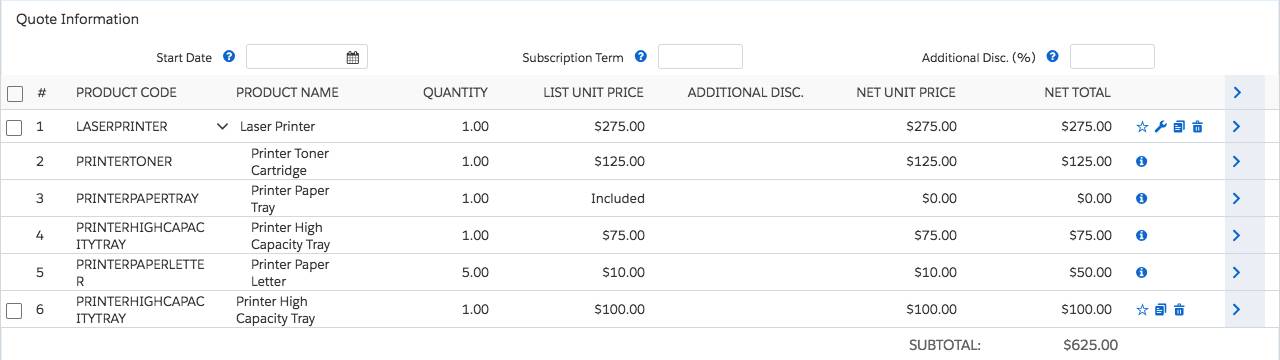
Multicurrency Limitations
Option pricing is a great way to override the price book price for options in a bundle. However, it has one significant limitation worth mentioning. Option pricing does not support multicurrency, so it’s only possible to define the override price in a single currency. This is fine if you only use one currency for your org, but presents a problem if you use two or more.
If you need to adjust prices of options while supporting multicurrency, you can use option discounting. Learn about option discounting in the Discounting Tools in Salesforce CPQ Trailhead module.
Included in Bundle Price
If we take a close look at the Laser Printer bundle, we see that the normal Printer Paper Tray does not have a list price when it’s added to the quote. Instead the List Unit Price field states Included. Furthermore, we see that the Net Unit Price field is set to $0.00.
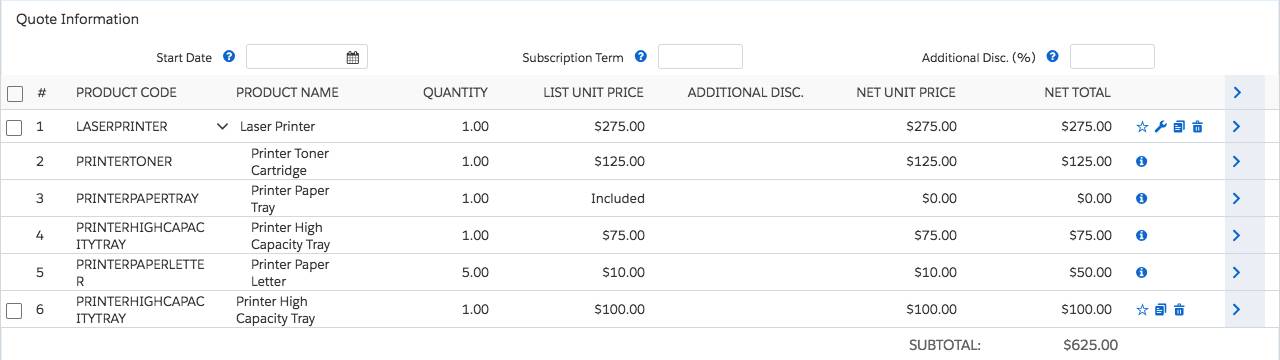
The Printer Paper Tray does in fact have a price book price of $50, so why does it say Included? The key here is the Bundled product option field. When that field is checked, CPQ ignores all pricing methods and zeros out the Regular Price, Customer Price, Partner Price, and Net Prices fields. As you can see, the Bundled checkbox is much more powerful than a simple option price override.
Option Pricing in Relation to Other Pricing Methods
It’s important to understand what happens when the Bundled checkbox or option pricing is combined with other pricing methods. Thankfully, Salesforce CPQ always uses the same process to resolve any conflicts. So, if the Bundled field is checked, CPQ prices the option at $0.00. If the Bundled field is left unchecked, then block pricing and percent of total pricing take precedence over option pricing. If none of these pricing adjustments are used, Salesforce CPQ falls back on the price book price for the quote line’s list price.
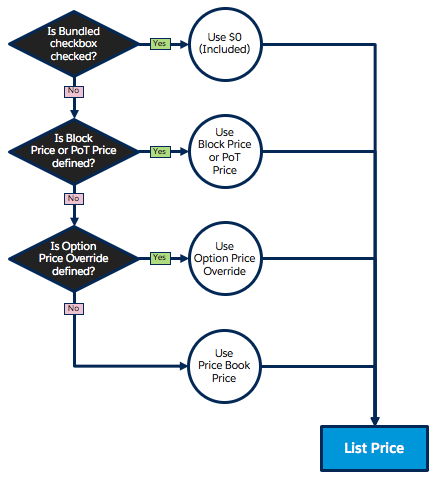
The Bundled checkbox and option pricing are simple ways to automatically adjust the prices of products sold within bundles. Next we investigate cost plus markup pricing, which allows sales reps to adjust prices through a markup.