Use Order Summaries to Manage Orders
Learning Objectives
After completing this unit, you’ll be able to:
- Explain the difference between an order and an order summary.
- Describe the relationship between orders, change orders, and order summaries.
- Identify the information you can find on an order summary.
Simplify Order Management with a Single View of Order Data
Wouldn’t it be great to see all the order information you need at once—without having to access multiple systems or click through multiple records? Salesforce Order Management unifies all order processing and activity data from every channel into one single record—the order summary. This powerful feature eliminates fragmented information and the need to access multiple systems or click through various records, allowing you to see all necessary information at once to quickly update orders or answer customer questions.
The order summary is not just a snapshot of order details—products, prices, taxes, and fees—that typically accompanies an order receipt or invoice. That type of order summary is only the tip of the information iceberg.
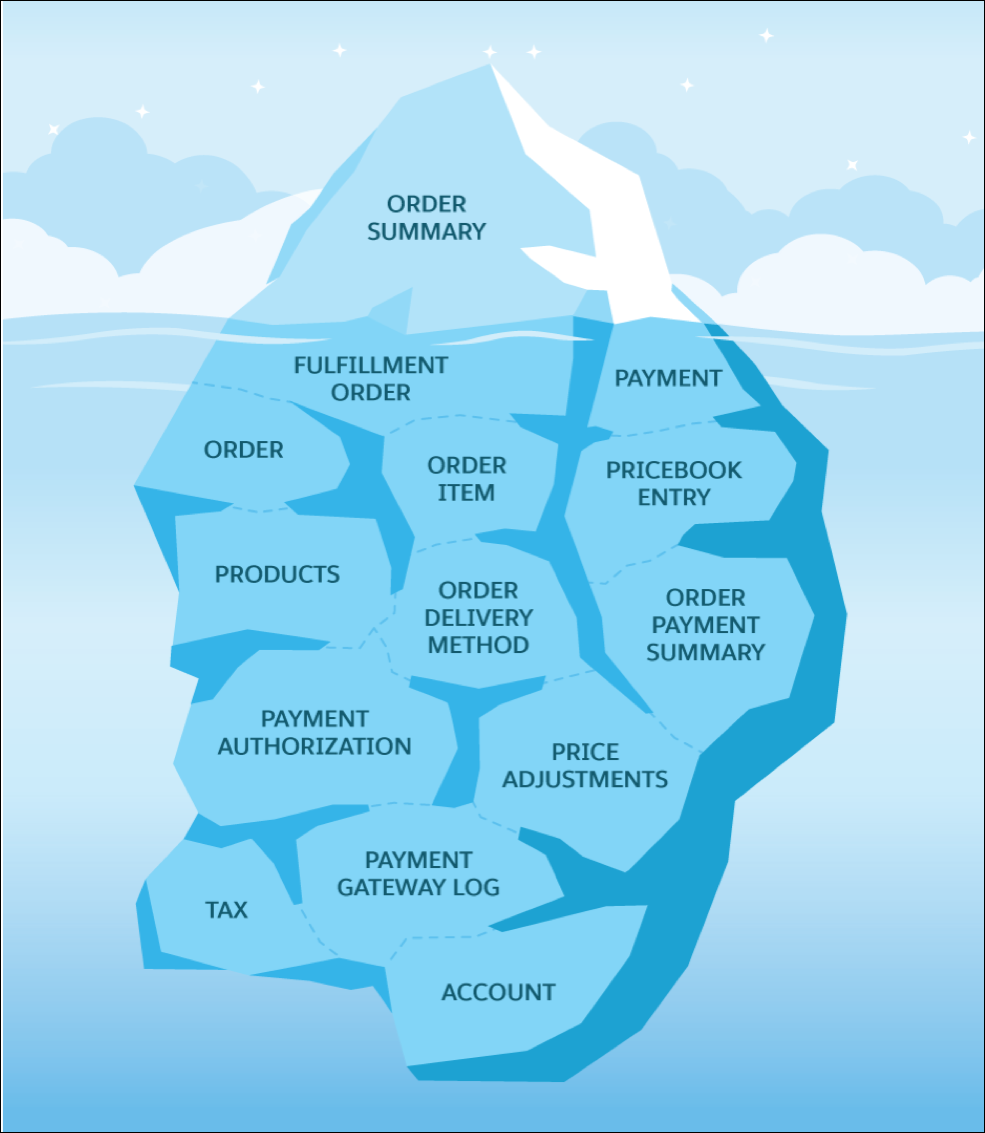
The order summary in Salesforce Order Management is a comprehensive data object that consolidates all order information. Itcovers the entire lifecycle from order capture through fulfillment, payment collection, shipping, delivery, and service, and displays it in a single, unified view.
The order summary is your go-to information hub where you can find answers to all your order-related questions, including:
- Who placed the order and when was it submitted?
- What was ordered (products, quantities, and prices)?
- What items have been allocated?
- What items have been fulfilled?
- What items can be canceled or returned?
- What items have been canceled?
- What items have been returned?
- Where and how were items shipped?
- How much money has been authorized, captured, and invoiced?
- How much money has been refunded on returned items?
- Where can I see all activity on the order since it was submitted?
Order Management Objects
To fully understand the power of the order summary, you need to know a bit more about Salesforce objects. Let's take a moment to review a few key concepts.
Object: An object is a table in the Salesforce database that stores data for a specific record type. For example, an Order object is a table that stores data for order records.
Order Management uses objects to represent the elements of an order as the order progresses through the order lifecycle. Some of these objects are standard Salesforce objects, and some are only available with a Salesforce Order Management license.
For example, standard Salesforce objects include:
- Credit Memo
- Invoice
- Order
While objects that require a Salesforce Order Management license include:
- Fulfillment Order
- Fulfillment Order Product
- Order Summary
Summary Object: A summary object is a special type of object. Summary objects are populated with data from underlying data objects. For example, an Order Summary object pulls data from an underlying Order object that represents the original transaction order.
Order Management uses summary objects to provide a dynamic view of order data. Typically, users interact with the summary objects rather than the underlying data objects. For example, a service agent looking up information for a customer searches for the order summary, not the original order.
Change Order Object: A Change Order object represents a change to an order that affects charges and payments, such as canceling a product from an order. A Change Order object updates the corresponding Order Summary object, but it doesn’t change the original order details in the Order object. Only substantive changes generate change orders. Normal updates that are part of the fulfillment workflow do not generate change orders.
Orders and Order Summaries
Now that you’re familiar with the Salesforce terminology around objects, let's take a closer look at the Order and Order Summary objects. For simplicity, we’ll refer to them from now on as orders and order summaries.
When a customer submits an order from your ecommerce storefront, Order Management receives the order details, which creates an order record. Once we activate that order, the system launches the Create Order Summary Flow, which then generates the order summary record. The order, which represents the original order transaction, becomes the foundation of the order summary.
At this point, all the information in the order summary matches the information in the order.
The original order is now locked.
Transaction Order attributes |
Order Summary attributes |
|---|---|
|
|
To track all subsequent order activity, Salesforce Order Management creates additional objects. These objects represent specific order elements, such as products, payments, and shipping. As an order moves through each stage in the order lifecycle, data from these objects dynamically updates the information displayed on the order summary. You can access the records represented by these objects from links provided on the Order Summary page in the Order Management console. The order summary pulls together all order details into a single, consolidated view. It can help you manage and service orders before, during, and after fulfillment.
Here are some of the advance actions available with the order summary.
Action |
Description |
|---|---|
Categorize Order Summaries as B2C or B2B |
Use the Order Summary object field to specify the type of order: B2C or B2B. When creating an order summary via the Connect in Apex method, Connect REST API endpoint, or Flow core action, you can optionally specify this value as an input property. |
Use Actions to Add Order Items and Combine Get Availability and Find Routes |
Add order item summaries to an order summary with the Add Order Item Summary flow core action. Find available inventory and identify the fulfillment routes with the fewest splits for an order summary with the new Find Routes With Fewest Splits Using OCI flow core action. This action combines the existing Omnichannel Inventory Service Get Availability and Find Routes With Fewest Splits actions. |
Identify Whether an Order Summary Was Created on Behalf of a Customer |
Orders created on behalf of customers are subject to some restrictions, such as not having reservations in Omnichannel Inventory. To identify these orders, use the Order Summary object’s new Source Process field. Valid values are OrderOnBehalf and Standard. The standard Create Order Summary flow doesn’t set the value, but you can customize your order summary creation process to set it. The Order on Behalf Of flow sets this value to OrderOnBehalf. |
Provide More Product Information with the Order Management Product Selector Component |
Give your customers more product details by adding fields, such as quantity or price, to your order product summaries. The Order Management Product Selector Component is a flow component that you can add to flows in Flow Builder. |
Change Orders
Now that we’ve explored the difference between an order and an order summary, let’s take a look at change orders.
As we noted, the information in the order summary initially matches the information in the transaction order. When a substantive change occurs to an order, such as a cancellation or return, Salesforce Order Management creates a change order.
- Details of the change are recorded in the change order.
- Order details are updated on the order summary to reflect the information contained in the change order.
- Order details in the original transaction order remain the same.
Because the order summary is updated each time a change order is created, the values in the order summary are always equal to the sum of the corresponding values in the original order and all subsequent change orders.
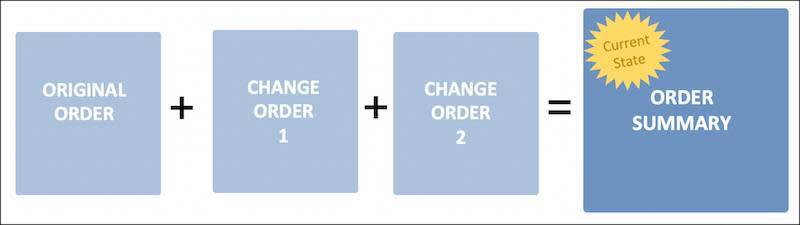
By using change orders, instead of modifying the original order, Salesforce Order Management provides an easy way to track changes to an order, while maintaining a static record of the original order.
Sometimes it’s necessary to charge a change fee. Salesforce Order Management supports Change order fee charges for returns and order cancellations.
- When you create a return order, specify a return fee product and the fee details in the input for an order item that includes a return fee.
- You can include fees when processing simple returns and cancellations via Connect REST API, Connect in Apex, or flow core actions. You can also customize the standard RMA, Return Item, and Cancel Item flows to handle fees.
- The RMA, Return Item, and Cancel Item flows include the ability to charge fees when processing returns and cancellations.
Enhance Customer Service with Order on Behalf Of (OOBO)
Use Order on Behalf Of (OOBO) or Order Entry to let customer service representatives (CSRs) place orders directly on behalf of a customer.
With Salesforce's Order on Behalf Of (OOBO), your customer service representatives (CSRs) can place orders directly on behalf of a customer. Whether your customers are registered or guest shoppers, OOBO empowers your CSRs to manage customer orders effectively.
By integrating OOBO with your Commerce Cloud suite of tools, your CSRs can access product details, pricing, and availability in real-time, ensuring that they always have the most up-to-date information at their fingertips. OOBO is not just about placing orders; it's about enhancing the overall customer experience by making it easy to manage orders and keep your customers satisfied.
Reporting on Order Data
While the order summary makes it easy for you to see data for an individual order, sometimes you need to take a step back from day-to-day order processing and look at the big picture. You want to collect and see data for all your orders to help you analyze your processes, track shopping trends, and identify opportunities for improvement.
To retrieve and analyze order data, use the Report Builder tool to build a report for yourself or a report to share with your team. To build a report, you first define custom report types that determine the types of records for which users can create reports. A report type defines the set of records and fields available to a report, based on the relationships between a primary object and its related objects. Your reports show the records that meet the criteria defined in the custom report type.
You can define custom report types for the following objects in Salesforce Order Management.
- Change Order
- Credit Memo
- Fulfillment Order
- Invoice
- Order
- Order Payment Summary
- Order Summary
- Payment
- Payment Authorization
- Process Exception
- Refund
- Return Order
After you define the custom report types, you can build reports to capture data from these object records and the data from all related object records. Report templates make it easy to deliver insights into orders and sales, fulfillment states, refunds, cancellations, and discounts.
Next Steps
In this unit, you learned all about orders, order summaries, and change orders. Now, let’s dig a little deeper and see how Salesforce Order Management helps you automate and manage order fulfillment and payment processing.
