Explore MuleSoft RPA Components
Learning Objectives
After completing this unit, you’ll be able to:
- Understand the components of MuleSoft RPA.
- Identify the modules of MuleSoft RPA Manager.
Now that you’ve learned what the MuleSoft RPA development lifecycle looks like, it’s time to familiarize yourself with the MuleSoft RPA components. Recall from unit 1, MuleSoft RPA has four main components: MuleSoft RPA Manager, MuleSoft RPA Builder, MuleSoft RPA Recorder, and MuleSoft RPA Bot instances. Let’s look at these components in more detail.
MuleSoft RPA Manager
MuleSoft RPA Manager is a server that centrally organizes and manages RPA processes throughout their lifecycles. It’s composed of a series of modules. Each module helps you manage your RPA needs. This includes user management, RPA development management, and RPA bot management and monitoring. Each module is then divided into sets of views to improve usability by collecting related features into single, easy-to-use pages. The modules and views are accessible through the left-side navigation of MuleSoft RPA Manager.

The MuleSoft RPA Manager modules are described below.
My RPA
Tasks and processes that you’re assigned appear in the My RPA module. Some RPA processes require users to complete one or more tasks. When an RPA process task is assigned to a group of users that includes you, the process appears in the Open User Tasks view. You then claim the task. An overview of the status of any process that you contribute to appears in the My Processes view. Processes that your team is asked to automate appear in the Team Backlog view. You then claim a process, which moves it to the My Backlog view.
Process Automation
Information relating to the creation of RPA processes appears in the Process Automation module. You spend a significant amount of time working in the Process Management view within the Process Automation module. With this in mind, it’s helpful to explore what you find here. When building RPA processes in MuleSoft RPA, each process is assigned a category to help keep them organized. These categories are accessed from the Process Management view. You then navigate to an individual process by opening the category it’s under and selecting the process from the list.

When you open the individual process, the Project view within the Process Automation module appears.
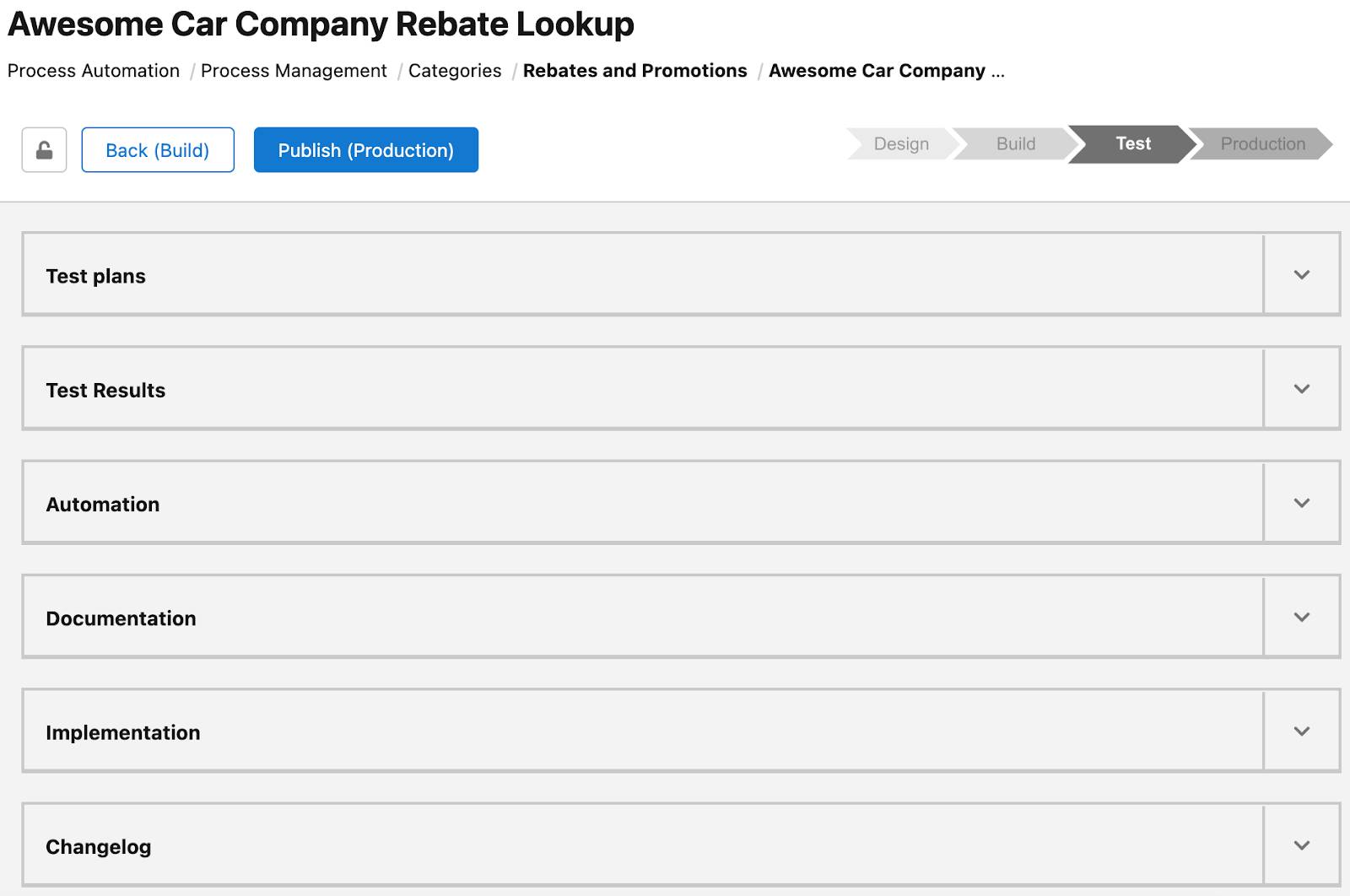
The top section of the Project view includes information relating to the phases of the project. In the top-right corner of the Project view is a flow representation of the phases of the project. The current phase is shown in dark gray. A project must proceed sequentially through these phases using the Back and Publish buttons.
The bottom section of the Project view is called the Life-Cycle Wizard. It consists of a series of expandable pages that categorize the project information relevant to the current phase of development. These pages enable you to review information from previous phases while carrying out tasks associated with the current phase—all in a single location. Note that the exact list of pages depends on which phase of development your project is in. Additionally, you can customize your personal view of the Life-Cycle Wizard by rearranging the page order.
Process Evaluation
You use the Process Evaluation module to create and evaluate a process for automation based on pre-configured criteria. Then, as a project manager or a member of a center of excellence, you reject or approve the process for automation.
Process Operations
Information about processes in production appears in the Process Operations module. You see execution timetables, where deployed, and which User Tasks are yet to process. Additionally, you view modified elements of an RPA process since the last process deployment. This feature is useful when tracking patches after errors are discovered.
Process Monitoring
You use the Process Monitoring module to monitor processes running in real time. The Robot State and Operation view enables you to view the current status of your deployed processes. Additionally, the Process Streaming view provides you with snapshots of individual RPA processes running on their RPA bot. These capabilities make the Process Monitoring module a useful tool when debugging RPA processes.
Dashboard
You use the Dashboard module to create customizable dashboards for monitoring important information about your RPA processes and RPA bots. This includes execution frequency, RPA process duration, and utilization of your RPA bots. These dashboards provide confidence that you’re distributing your resources efficiently.
Alerting
You use the Alerting module to create automated alerts to notify one or more individuals if an issue arises while an RPA process is running. This enables you to quickly respond to problems and minimize their potential impact.
Bot Management
You use the Bot Management module to manage your RPA bots. This includes assigning RPA bots licenses, listing applications that the bots have access to, and viewing log files.
User Management
You use the User Management module to grant users access to MuleSoft RPA Manager and MuleSoft RPA Builder.
Organization Management
You use the Organization Management module to configure the currency and decimal sign to show in RPA Manager modules. You can also configure your Anypoint Platform credentials to publish a process automation to Anypoint Exchange.
MuleSoft RPA Recorder
MuleSoft RPA Recorder resides on your local computer and has two main views: the Recorder view and the Editor view. You use the Recorder view to create the graphical representation for your RPA process automatically by recording yourself performing the steps you would like the RPA bot to perform. Also, MuleSoft RPA Recorder autogenerates documentation for the recorded tasks.
After you record the steps, you can edit the generated graphical representation and merge it with another one from within the Editor view of MuleSoft RPA Recorder.

MuleSoft RPA Builder
MuleSoft RPA Builder is an application that resides on your computer and connects with MuleSoft RPA Manager. This capability allows you to implement your RPA process in a development environment while maintaining access to the collaborative and project management features of MuleSoft RPA Manager. MuleSoft RPA Builder is a robust tool with many features. MuleSoft RPA Builder enables you to customize your workspace layout for easy project development and to focus on the most common automation tasks.

MuleSoft RPA Bots
A MuleSoft RPA Bot instance (also called an RPA bot) is a Windows application that is installed and runs on a Windows host. An RPA bot is configured to connect to MuleSoft RPA Manager so that it’s available to run MuleSoft RPA processes. RPA bots are used during the testing and production phases of RPA processes.
RPA bots provide near real-time snapshots of executing RPA processes to allow MuleSoft RPA Manager to create near real-time monitoring views. RPA bots also generate detailed analysis packages when RPA processes generate errors. Analysis packages can be downloaded from MuleSoft RPA Manager and then loaded into MuleSoft RPA Builder to troubleshoot and fix issues.

Wrap It Up
In this module, you first learned the types of business processes that are typically automated using RPA and how MuleSoft RPA helps companies avoid common pitfalls in RPA development. Next, you learned about the RPA lifecycle phases and how they are used by MuleSoft RPA to organize and manage your RPA processes. Finally, you learned about the different MuleSoft RPA components and how they work together in the various RPA process lifecycle phases.