Get Started with Catalyst Knowledge Hub
Learning Objectives
After completing this unit, you’ll be able to:
- Access Catalyst Knowledge Hub.
- Browse and search content.
- Download assets.
MuleSoft Catalyst is ushering in a new era for IT operations. If you’re not familiar with the Catalyst methodology, check out MuleSoft Catalyst Playbooks.
Navigate Catalyst Knowledge Hub
After you log in, you see MuleSoft’s Catalyst Knowledge Hub landing page—a springboard to the most essential assets to deliver customer success. Whether you’re starting a new project, in the middle of a large implementation, or offering post-deployment support, Catalyst Knowledge Hub makes it easy to find the information you need, when you need it.
Search for Assets in Catalyst Knowledge Hub
Catalyst Knowledge Hub gives you the option to browse through content or search for specific assets that are pertinent to your needs. You can search Catalyst Knowledge Hub in two ways: the enterprise search box or the site navigation. Let’s take a closer look to understand the importance of each option.
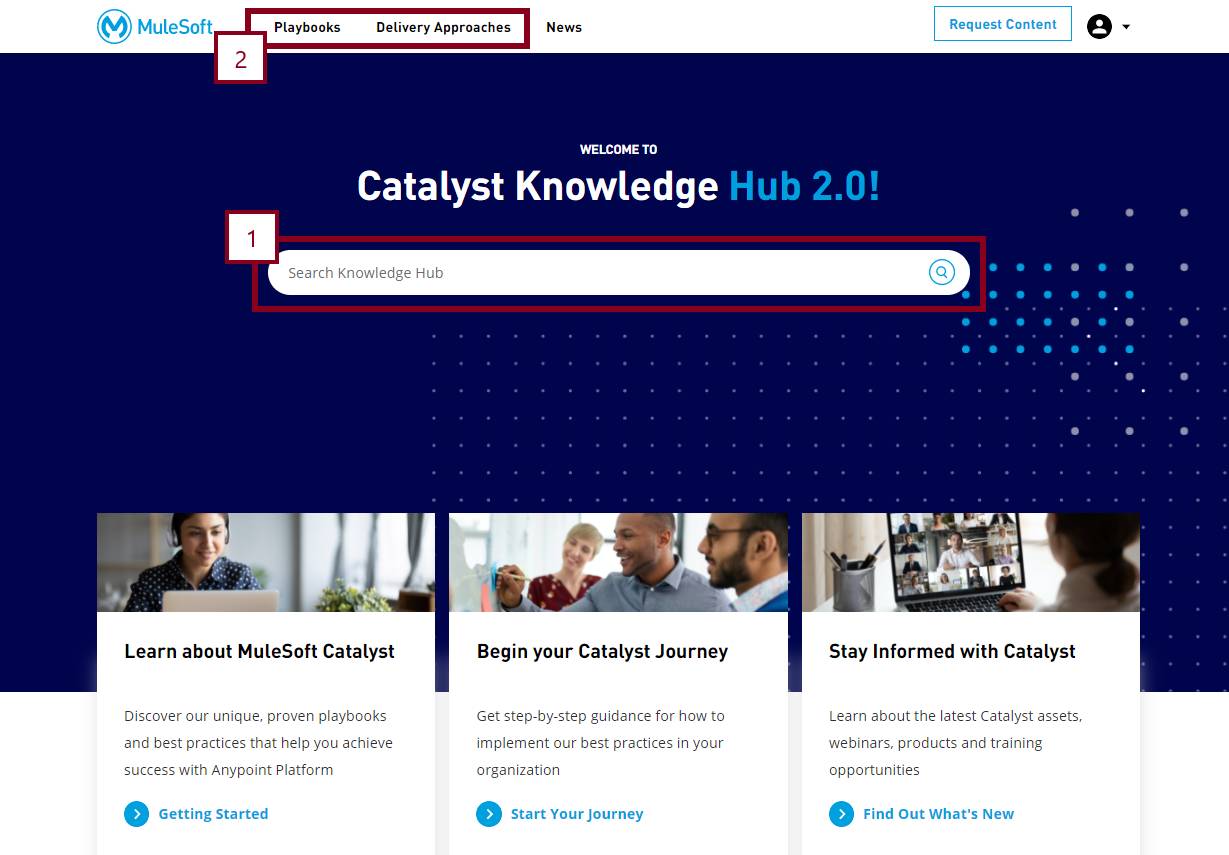
Enterprise search box (1): Indexes all of the playbook and delivery approach taxonomy, including attachment content. The search box uses AI-powered machine learning to suggest search terms based on your previous searches.
Site navigation (2): Allows the user to navigate to information specific to Catalyst Playbooks or MuleSoft Delivery Approaches.
Filter Search Results
Catalyst Knowledge Hub allows you to filter your search results to find exactly what you need. For example, type Mule 4 into the search box and execute the search by pressing the enter key or clicking ![]() . After executing the search, you’re redirected to the search results page where you can filter results based on deployment type, playbook steps, or delivery approach steps.
. After executing the search, you’re redirected to the search results page where you can filter results based on deployment type, playbook steps, or delivery approach steps.
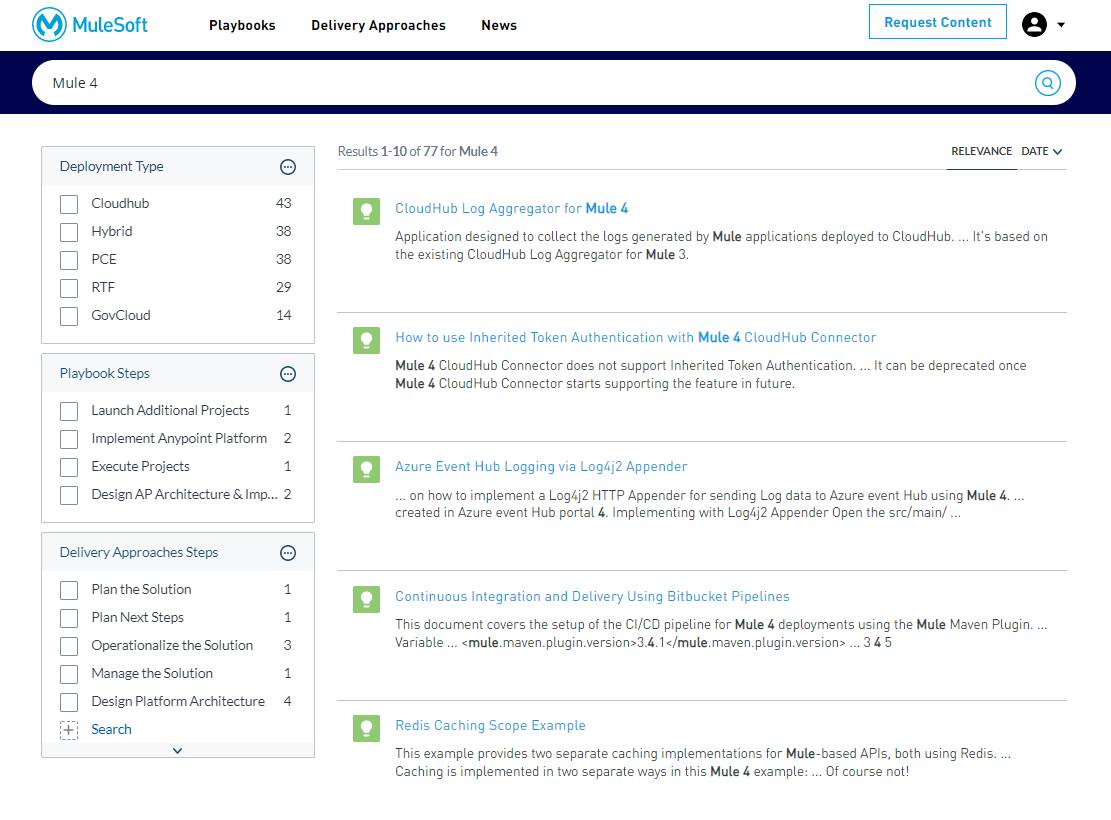
Interact with Assets
After you find the asset you’re interested in, select it to access the asset detail page. Here you find the asset summary, details, relevant links, and associated files.
There are a couple more actions you can take on this page.
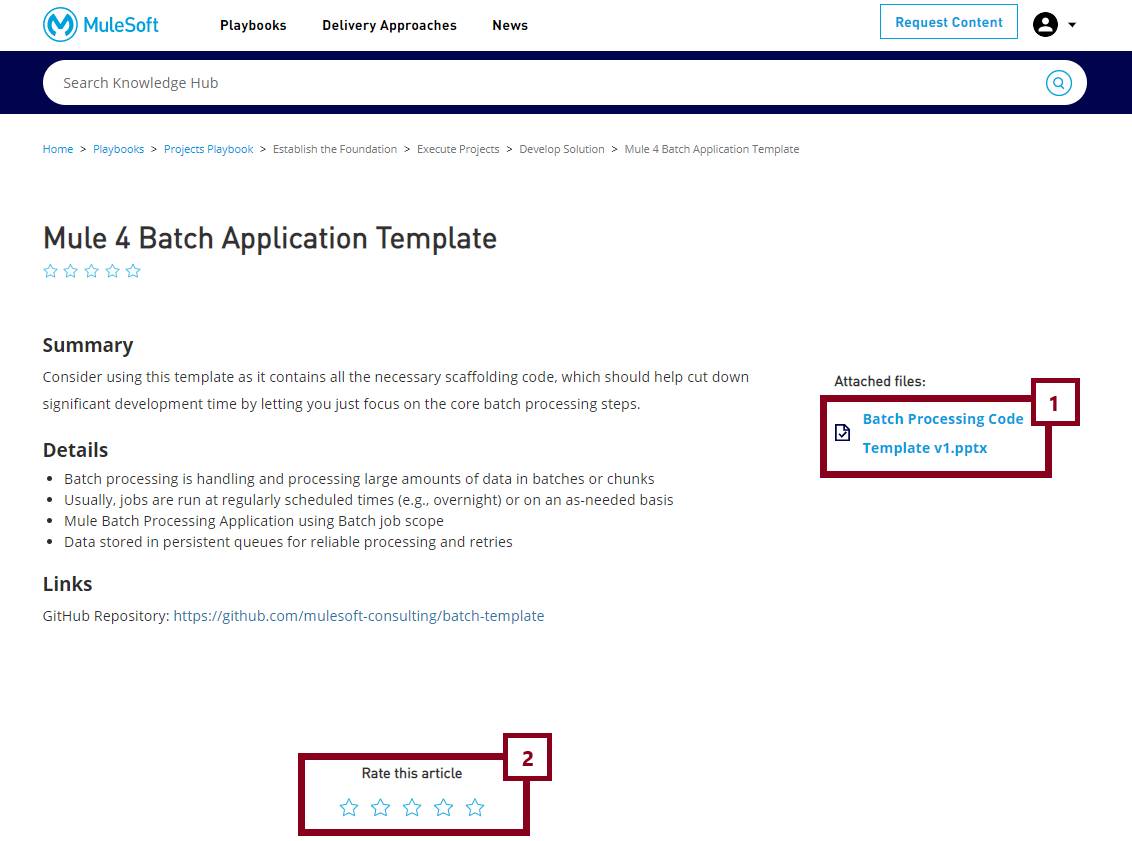
Attached files (1): Download or access associated files.
Rate this article (2): Provide feedback to ensure assets within Catalyst Knowledge Hub remain useful and relevant for integration projects.
Now that you have a good understanding of how to access, navigate, and search for assets on Catalyst Knowledge Hub, next you learn how Catalyst playbooks help execute the MuleSoft Catalyst methodology.
