Set Prices for Product Bundles
Learning Objectives
After completing this unit, you’ll be able to:
- Discuss the different strategies for pricing product bundles in Enterprise Product Catalog (EPC).
- Describe how to adjust the price of a child product in a bundle.
- Outline how to override the price of a child product in a bundle.
- Explain the purpose of virtual prices.
Dreams of Vacation
Ada returns from lunch and is eager to finish the rest of her to-do list items before wrapping up for a much-needed vacation. Based on what she’s seen so far from EPC and how fast she’s accomplished her other tasks, this shouldn’t be a problem. Next on her list: Create pricing for a few Infiwave product bundles.
As you learned in the Industries Products and Product Bundles Trailhead module, a bundle is a logical grouping of products into a single packaged product. In EPC, the top level of the bundle is the parent product, and the items it contains are considered child products.
Bundle Pricing in EPC
You have many options for pricing bundles in EPC. By default, the prices of child products always roll up into or create the sum of the parent product. However, you can set the overall pricing of the bundle in a few different ways.
- Set the parent product’s price to a value other than zero. The price of the parent product and the prices of the child products make up the total price of the bundle.
- Set the parent product’s price to zero and mark it as a virtual price. The total price of the child products makes up the price of the bundle.
Let’s check out a few examples, starting with a Wireless Offer Bundle.

In the diagram above, the parent product of the bundle has a price of $49.99 and is combined with the prices of the child products to make up the total price.
In the next example, the parent product of the bundle is set to $0 and marked as a virtual price.

A virtual price acts as a placeholder so the prices of the bundle’s child products alone make up the sum of the bundle’s price.
When bundles contain optional products, the display text might simply show the total price if all the products are purchased. However, unless the customer or sales rep adds all the products to the Cart, the price in the products list won’t match what you see in the Cart. How do you fix this? By changing the display name of a price to indicate a price range or a starting price for the bundle.

Here, the price is set to virtual, and the display name shows a starting price of $9.99.
Child Product Pricing
You can adjust the prices of products when they’re part of a bundle. To do this, you create an adjustment or override on the child item in the Structure tab of a product bundle.
-
Adjustment: A percentage or amount that reduces or increases the base price of the child product through a calculation
-
Override: An amount that replaces the base price of the child product in the context of the bundle
Here, you can see the Add Override pane for the DSL Service child product.

Any adjustment or override you apply appears in the Structure tab of the parent product and in the Pricing tab of the child product. You can edit this pricing on either screen.
Pricing a Bundle with Optional Products
Ada’s received a few complaints that the pricing information for the Mobile Streaming Bundle is confusing both sales reps and customers. To get to the bottom of it, she launches a test order.
First, she searches for the product and notices the display price is $29.97.

Next, Ada clicks Configure to see the product details, including the child products. This is when she realizes that the listed price is correct only if the customer orders the two optional add-on products, which isn’t always the case. No wonder everyone is confused!
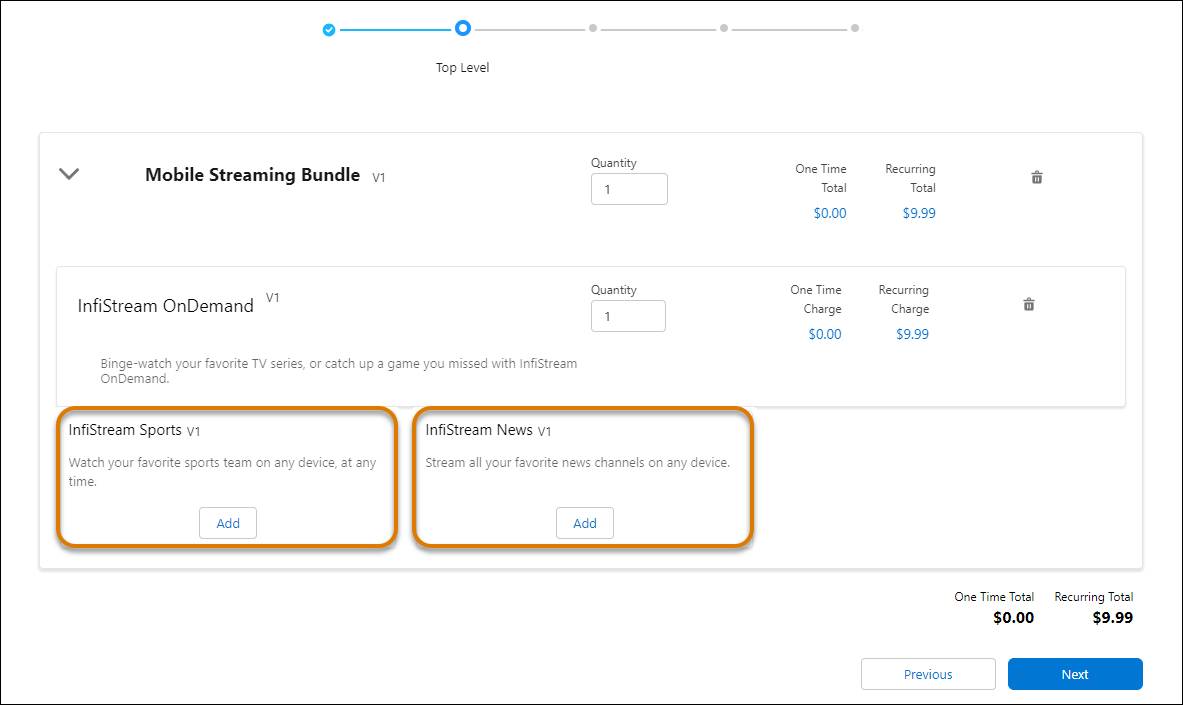
However, there’s a simple fix. She opens the parent product in Product Designer and adds a product description that clearly indicates the options for the bundle.

Next, Ada opens the Pricing tab to change the Display Name to indicate a starting price of From $9.99.
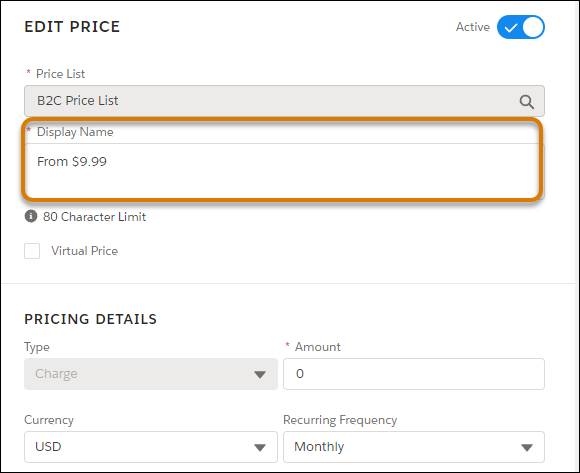
Finally, she relaunches the Cart to see the new description and display text in the product.

Ada’s confident these changes will prevent any further uncertainty about the starting price of the bundle and what it includes.
Changing a Bundle Price to a Flat Monthly Rate
The next product on Ada’s trusty pricing to-do list is the Family Simple Choice Plan. Currently, this product bundle is similar to the Mobile Streaming Bundle because it has flexible pricing that changes depending on which child products the customer chooses. However, for this bundle, she’d like the price to be a flat recurring charge, instead of a roll-up price.
Open the Family Simple Choice Plan in Product Designer, click the Pricing tab, and change the existing price’s Display Name to $89.99 and Amount to 89.99.
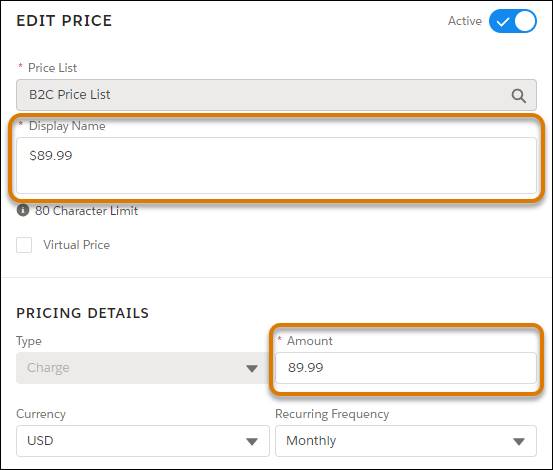
Ada’s just about to check the task off her list when she realizes the child prices automatically roll up into the bundle’s price, which undermines her approach. How can she change this behavior? With an override!
To create the override, click the Structure tab and select the first child product.

In the Edit Relationship pane, click + in the Pricing Adjustments/Overrides section.

In the dropdown menu, select the type of adjustment or override. In this case, select Override on an Offer.

Fill in the properties for the override. Set the Amount to 0.00 and enter a Display Name that indicates the child product’s price is $0.00 when purchased as part of the bundle.

You also need to zero out the price of the 4G LTE Data Plan child product. To achieve this use an adjustment. Click the next child product in the Structure tab, the 4G LTE Data Plan, and once again click the + icon in the Pricing Adjustments/Overrides section.

From the dropdown menu, select Adjustment on an Offer, and then fill in the properties in the Add Adjustment pane. Because adjustments work with percentages, make sure to enter -100 in the Amount field and choose % for the Adjustment Method so the price is decreased by 100%. You can also decrease the price by a specific amount by setting the Adjustment Method to Fixed.
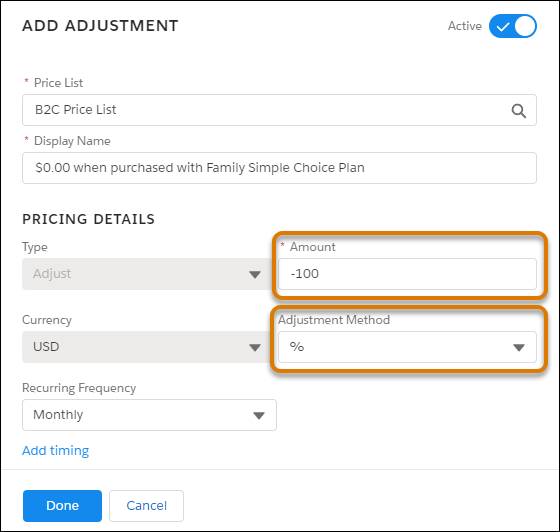
Ada always likes to check her work, so she starts up a test order and adds the product bundle to the Cart.
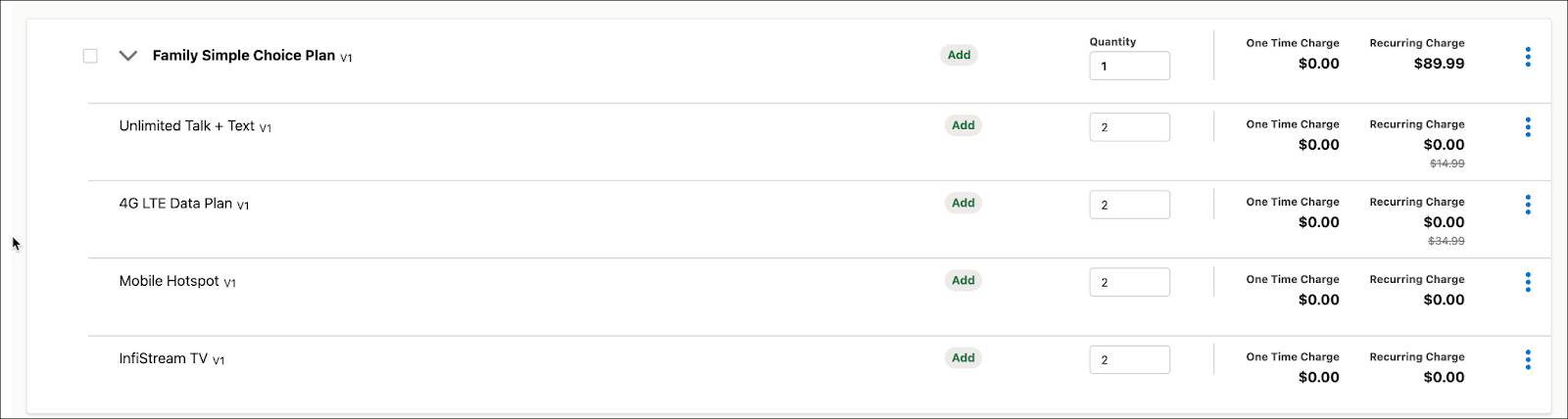
She sees the parent product’s price is now $89.99 and the override and adjustment she just created are successfully zeroing out the prices of the child products. Mission accomplished.
Virtual Price for Bundles
Finally, Ada tests out adding the Infiwave Phone 10 Intro Bundle to the Cart. She’s alarmed to see the price of the bundle’s parent product is listed as $0.00.
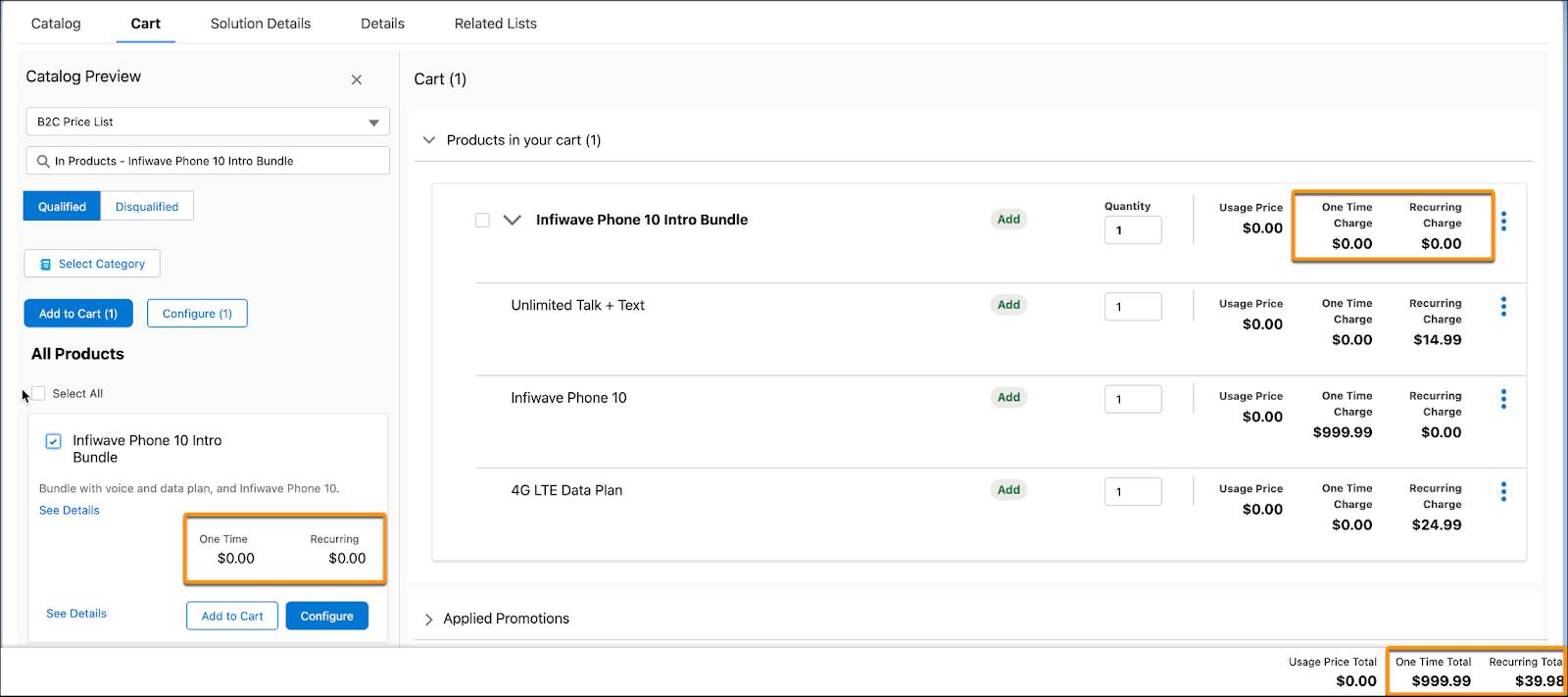
However, the product’s Cart total is showing the correct, rolled-up price of the child products. Ada is relieved but does a bit more research to discover how this setting is achieved.
Open the Infiwave Phone 10 Intro Bundle in Product Designer and select the Pricing tab. Click Edit on the price entry and change the Display Name to
on the price entry and change the Display Name to Parent Virtual Price.

Notice the Virtual Price checkbox is selected, which means the parent product in a bundle doesn’t have a price of its own but is the total of all its child products’ prices. Save your changes. Ada once again tests the product in the Cart.
As she leaves her desk for the day to pack for her vacation, she glances at her completed to-do list and does a celebratory fist pump in the air. Sure, she’s excited about her vacation, but she’s also confident that Infiwave’s Q4 sales will be the bright spot for the year because of these new pricing strategies.