Use Engagement Channels
Learning Objectives
After completing this unit, you’ll be able to:
- Use an alternative approach to assign engagement channels to shifts.
- Describe how Salesforce Scheduler uses channels.
Assign Channels to Shifts from the Shifts Page
Now that the engagement channels are enabled, there’s an alternative way to assign channels to shifts. Fola tries out this new approach.
- Click
 to open the App Launcher.
to open the App Launcher. - Find and select Shifts.
- Open the Add channels window using one of these methods.
- If you’re in the Table view, click
 corresponding to the shift, and then select Add channels.
corresponding to the shift, and then select Add channels.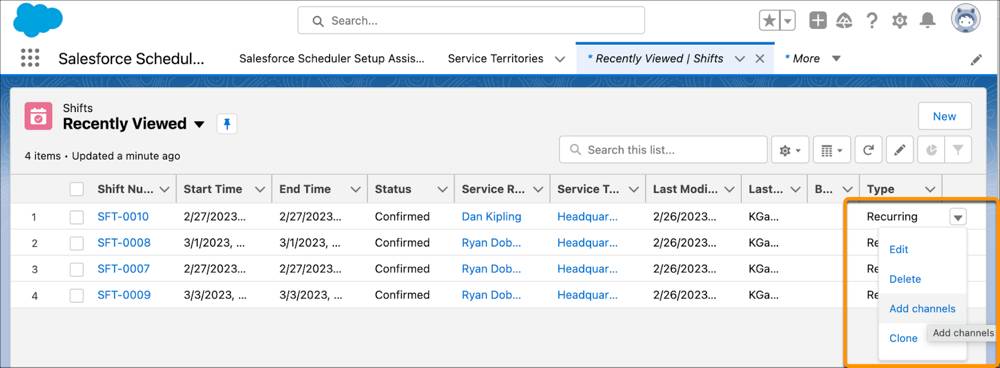
- If you’re in the Schedule view, hover over the shift, and then click Add channels.
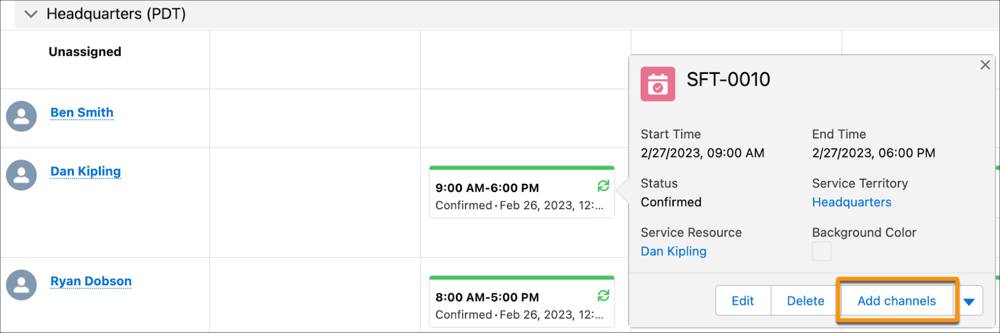
- If you’re in the Table view, click
- Select the supported channels.
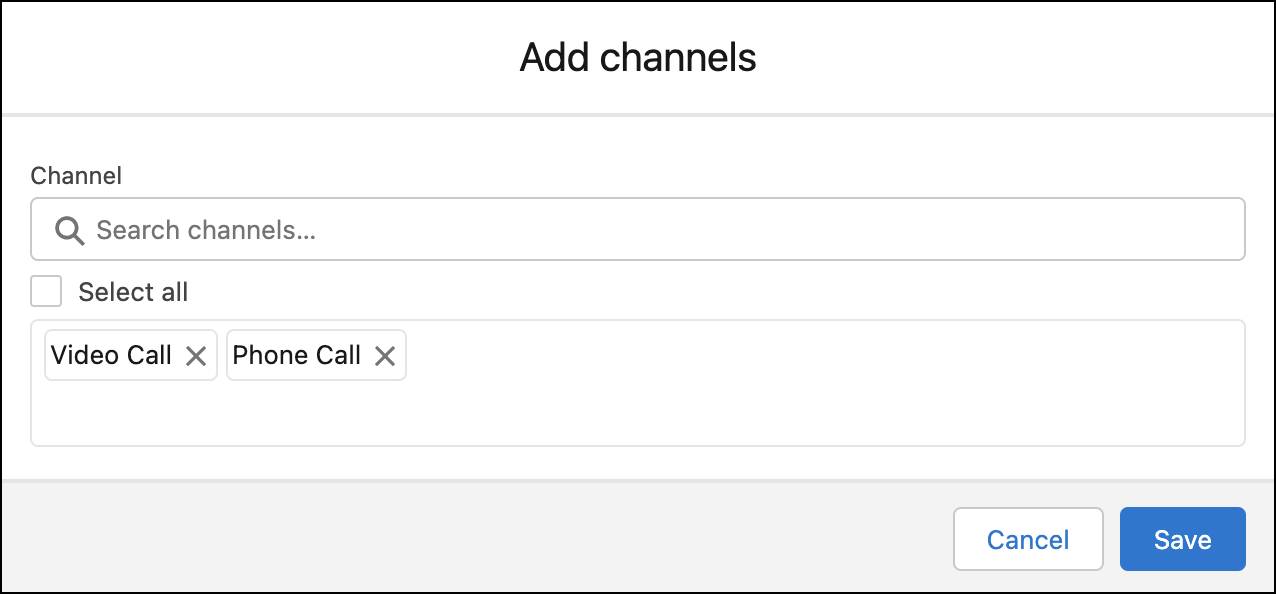
- Click Save.
Fola shares these steps with all the users who create and manage shifts.
See Channels for Work Types in Action
Fola can’t wait to try out the changes. Here’s how she schedules a notary appointment.
- Click
 to open the App Launcher, then find and select Accounts.
to open the App Launcher, then find and select Accounts. - Open the All Person Accounts list view.
- Click an account.
- Click Schedule Appointment.
- Select By work type group, appointment type, or service territory, and then click Next.
- Select Notary, and then click Next. Fola is glad to see that only the In Person channel is available.
- Select In Person, and then click Next.
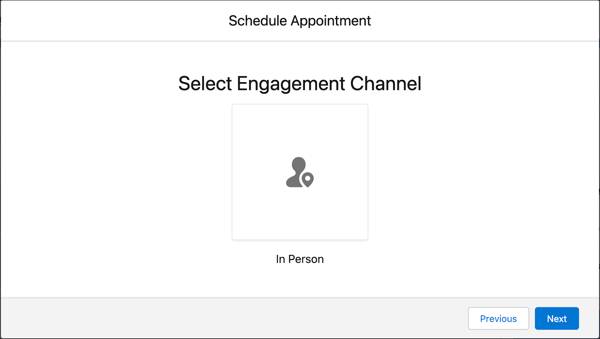
- Enter
Mission Street, San Francisco, CA, USA, select Headquarters, and then click Next. - Select Fola Johnson, and then click Next.
- Select a time slot, and then click Next.
- Review the appointment details, and then click Next.
- Click Finish.
Fola opens the appointment page and sees the channel details.
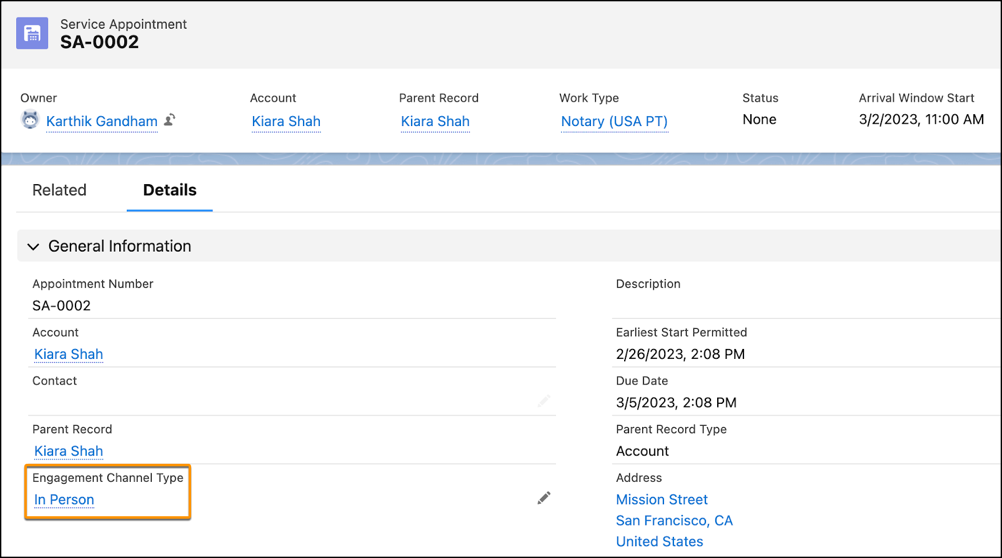
See Channels for Shifts in Action
Next, Fola checks how the channels assigned to shifts affect the scheduling process.
- Click
 to open the App Launcher, then find and select Accounts.
to open the App Launcher, then find and select Accounts. - Open the All Person Accounts list view.
- Click an account.
- Click Schedule Appointment.
- Select By work type group, appointment type, or service territory, and then click Next.
- Select Wealth Management, and then click Next. As expected, Fola sees all engagement channels on the next screen.
- Select In Person, and then click Next.
- Enter
Mission Street, San Francisco, CA, USA, select Headquarters, and then click Next. - Select Ryan Dobson, and then click Next.
On the Select Service Appointment Time screen, time slots appear only for Mondays and Wednesdays. Fola’s happy to see that time slots don’t appear for Fridays when Ryan works from home.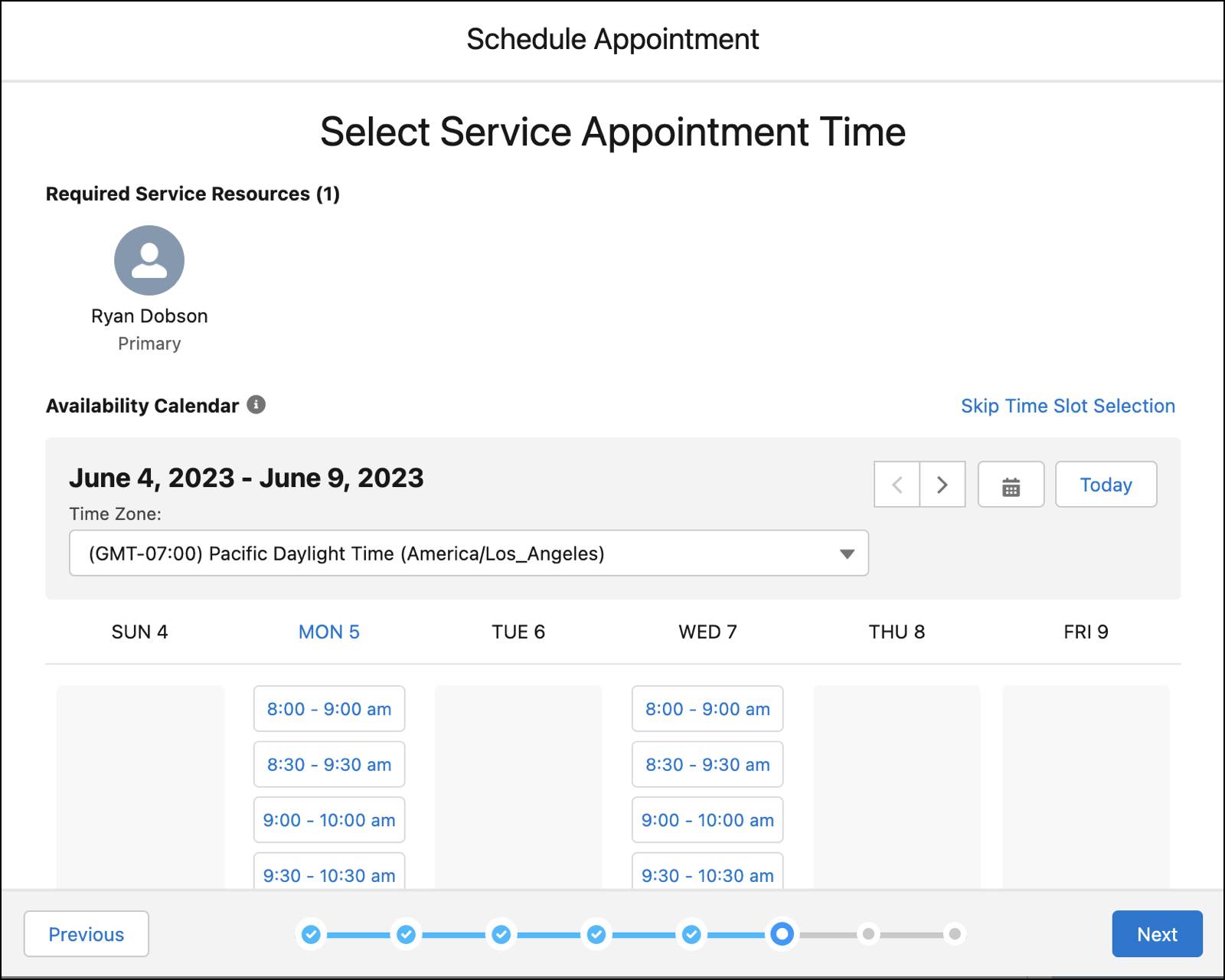
- Close the window. Because Fola only wants to test the functionality, she doesn’t create an appointment.
- Repeat Steps 1–9 with Phone Call or Video Call as the engagement channel. Observe that time slots appear for Friday too.

Fola completes exploring the functionality. She thanks Matt for setting up engagement channels and adds that she’s pleasantly surprised to see how seamlessly they replace appointment types.
Virtual Territories and Video Conferencing Software Integration
Fola informs Matt that the hybrid working model also provides opportunities to tackle other challenges. The management team plans to hire employees who work only remotely and handle virtual appointments of multiple branches.
She adds that remote teams help bankers working from branches focus on in-person appointments. Remote teams also help the management improve resource utilization by sharing resources across branches.
Matt introduces Fola to virtual territories which are used to represent a call center or a group of resources available for virtual appointments. For more information, see Virtual Territories.
Fola also asks if there’s an easier way to handle video appointments because their number will increase. Matt explains how they can integrate a video conferencing software. For more information, see Set Up Video Appointments with Amazon Chime.
Fola thanks Matt for the information and mentions that someone from the management team will contact him soon with concrete requirements.
Get Back to Work, from Anywhere!
After testing engagement channels and ensuring that all the changes are live, Fola announces the hybrid work model at Cumulus Bank.
The business management team can now assign supported channels for each work type group. And bankers can now specify the channels that they’re available on. Salesforce Scheduler uses the information provided by the team and the bankers to do its magic—it ensures that appointments are seamlessly booked for the supported channels and with the correct resources.
Cumulus Bank is glad about the smooth transition to a hybrid work model. Bankers are delighted and love the added flexibility.
