Enable Engagement Channels
Learning Objectives
After completing this unit, you’ll be able to:
- Complete the prerequisites to enable engagement channels.
- Show channel details on service appointment and appointment invitation pages.
- Enable the channels setting.
Prerequisites to Enable Channels
Before Matt can enable engagement channels:
- Matt must configure page layouts.
- Fola must assign channels to work types.
- Users must assign channels to shifts.
The following sections guide you through these configurations.
Configure Page Layouts
To enable users to assign channels to work types and shifts, Matt must add related lists to page layouts. Here’s how he adds the Engagement Channel Work Types related list to Work Type Layout.
- Click
 , and then select Setup.
, and then select Setup. - Open Object Manager.
- In the Quick Find box, enter
Work Type, and then select Work Type. - Click Page Layouts, and then click Work Type Layout.
- In the palette, select Related Lists.
- Drag Engagement Channel Work Types to the Related Lists section.
- Click Save.
- In the Overwrite Users’ Related List Customizations? window, click Yes.
Matt repeats the steps to configure two more layouts. In the org you signed up for, this is already done.
- To Shift Layout, add the Shift Engagement Channels related list.
- To Engagement Channel Type Layout, add two related lists: Engagement Channel Work Types and Shift Engagement Channels.
After adding the related lists, Matt asks Fola to ensure that channels are assigned to work type groups and shifts.
Assign Channels to Work Types
After channels are enabled, when users or the bank’s customers select a work type group, Salesforce Scheduler shows only the channels assigned to the work type group. So Fola must assign the required channels to each work type.
Fola knows that only in-person appointments must be scheduled for the Notary work type group. And all channels are supported for all other work type groups.
Here’s how Fola assigns the In Person channel to the Notary (USA PT) work type, which is related to the Notary work type group.
- Click
 to open the App Launcher.
to open the App Launcher. - Find and select Work Types.
- Open the All Work Types list view.
- Click Notary (USA PT).
- Open the Related tab.
- In the Engagement Channel Work Types related list component, click New.
- In the Engagement Channel Type field, select In Person.
- Click Save.
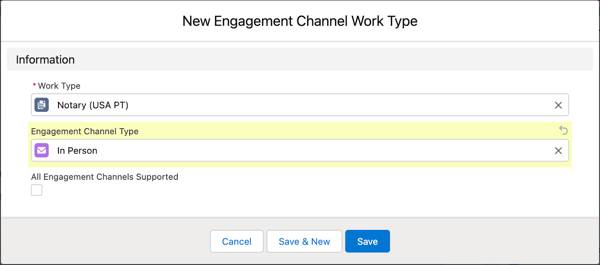
Repeat the steps to assign all the channels to the remaining work types: Loan (USA PT), Retail Banking (USA PT), and Wealth Management (USA PT). To easily assign all channels to a work type, select All Engagement Channels Supported instead of entering values in the Engagement Channel Type field.

Assign Channels to Shifts Using Related List
After channels are enabled, Salesforce Scheduler filters and uses shifts based on the channels assigned to them to determine availability. So users must assign the necessary channels to shift records.
Fola emails all employees requesting them to add channels to their shift records and mark the completion on a spreadsheet.
Here’s how Ryan Dobson, a retail banker, assigns channels to his shifts.
Ryan typically works from the headquarters on Mondays, Wednesdays, and Fridays. With the hybrid work model, he now has the flexibility to work from home or office. Because most of his customers prefer meeting him virtually on Fridays, he plans to work from home on Fridays.
Here’s how he creates a recurring shift for the next 12 Fridays, and assigns virtual channels to it.
- Click
 to open the App Launcher.
to open the App Launcher. - Find and select Shifts.
- Click New.
- Provide the following details.
- Start Time: 8:00 AM the next Friday
- End Time: 5:00 PM the next Friday
- Status: Confirmed
- Service Resource: Ryan Dobson
- Service Territory: Headquarters
- Work Type Group: Wealth Management
- Time Slot Type: Normal
- Type: Recurring
- Recurrence Pattern: Weekly
- Repeat Every: 1
- Repeats On: Fri
- Select Number of Occurrences, and then enter
12
- Click Save. Salesforce creates a shift record, and shows the shift page.
- Open the Related tab.
- In the Shift Engagement Channels section, click New.
- In the Engagement Channel Type field, select Video Call.
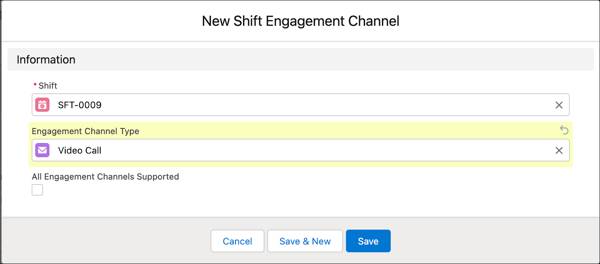
- Click Save.
- Repeat steps 7–9 to add the Phone Call engagement channel.
Repeat the steps to create a shift that repeats on Mondays and Wednesdays, and assign all channels to it.
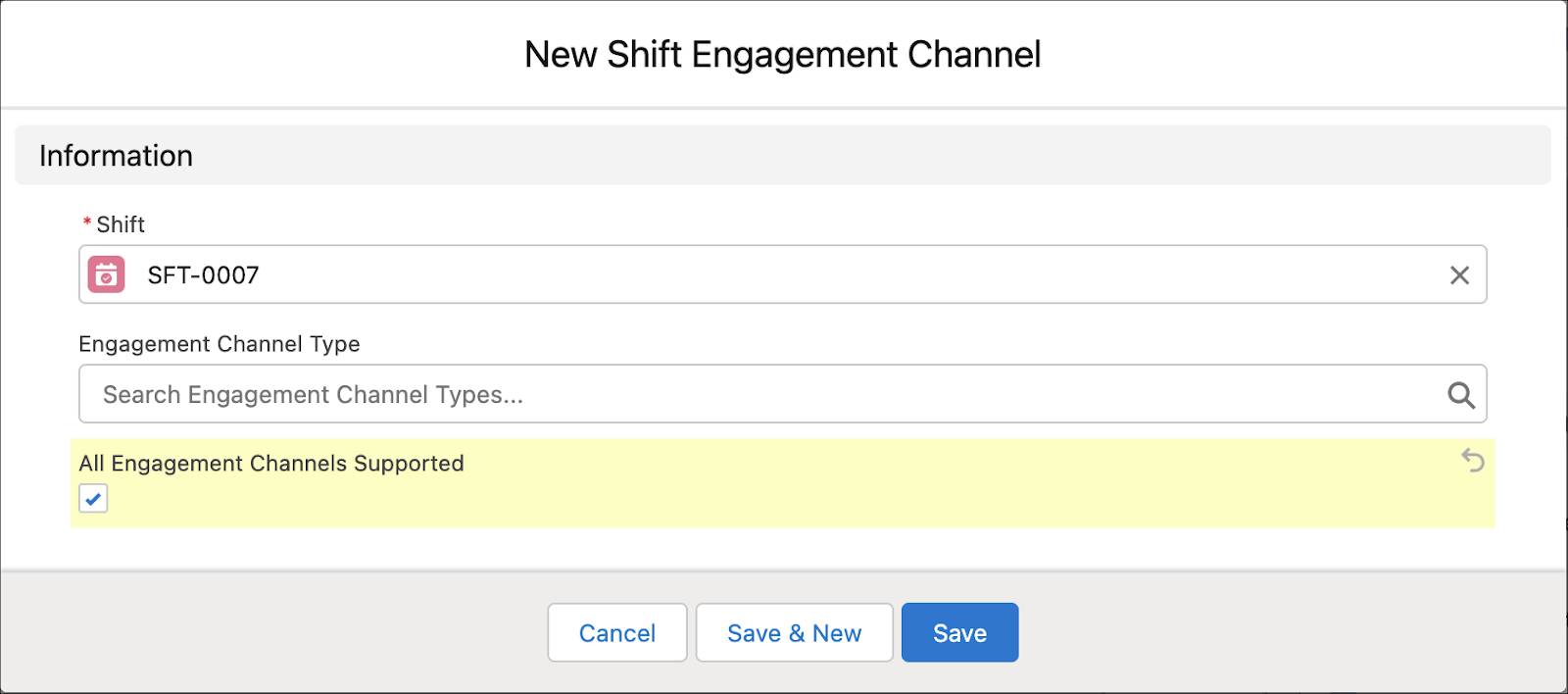
To enable users to book a notary appointment, notary officers must have shifts with the In Person channel assigned to the shifts. Fola wants to try out the scenario before notary officers start using it.
Repeat the steps to create a shift for Fola as a notary officer with these changes.
- Start Time: 8:00 AM the next Monday
- End Time: 5:00 PM the next Monday
- Work Type Group: Notary
- Repeats On: Mon, Tue, Wed, Thu, Fri
Then assign only the In Person channel to the shift.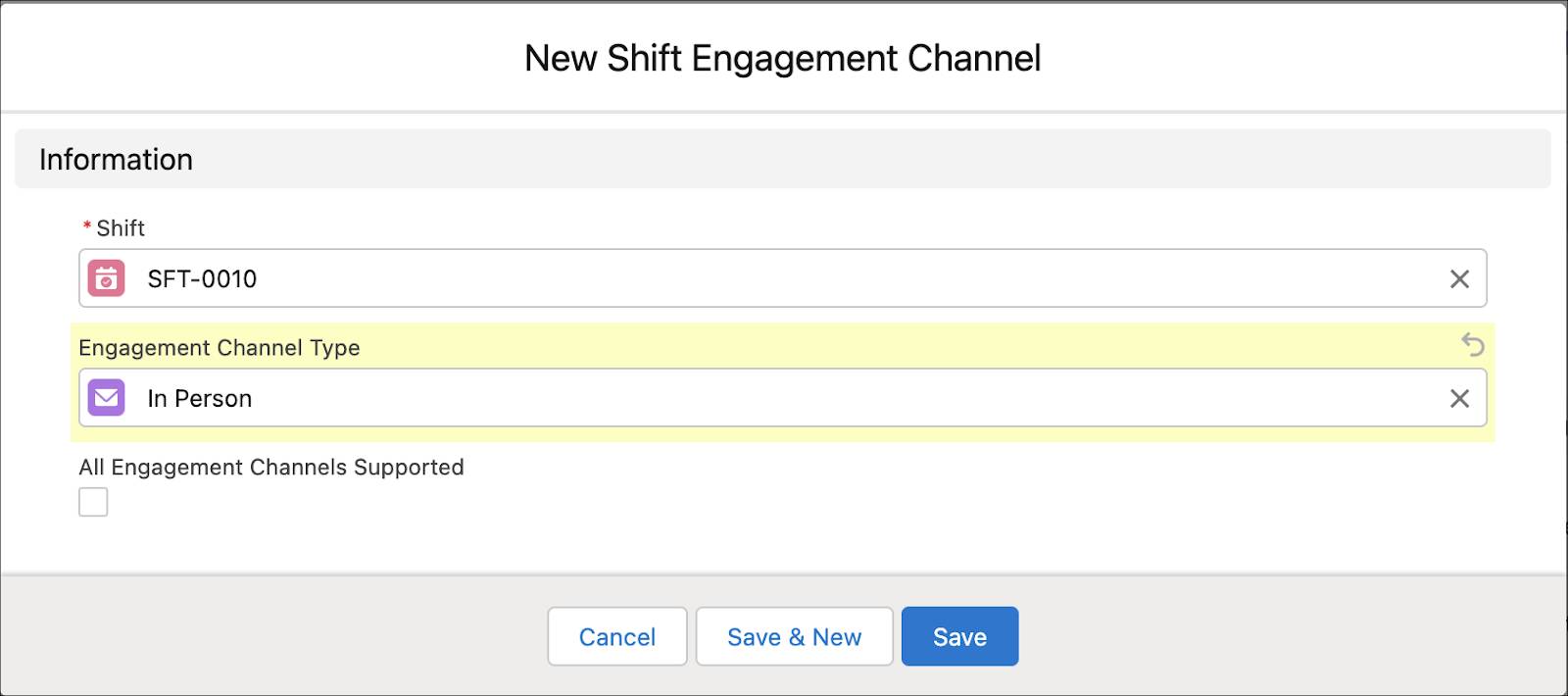
Fola checks the spreadsheet the next day and is glad that everyone has added channels to their shift records. She shares the news with Matt.
Show Channels on Appointment and Appointment Invitation Pages
Based on his discussion with Fola, Matt knows that users want to see the channel details on service appointment and appointment invitation records.
Here’s how he adds the Engagement Channel Type field to the Service Appointment page.
- Click
 , and then click Setup.
, and then click Setup. - Click Object Manager.
- In the Quick Find box, enter
Service Appointment, and then select Service Appointment. - Click Page Layouts, and then click Service Appointment Layout.
- In the palette, select Fields.
- Drag the Engagement Channel Type field to the General Information section.
- Click Save.
He repeats the steps to add the Engagement Channel Type field to the Appointment Invitation page.
Enable Engagement Channels
Before enabling channels, Matt quickly confirms that shifts are enabled. He checks the scheduling policy and ensures that the Use service territory member’s shift option is selected. For more information, see Define Shift Rules in Scheduling Policy.
After ensuring that everything is in place, here’s how he enables channels.
- Click
 , and then click Setup.
, and then click Setup. - In the Quick Find box, enter
Scheduler Settings, and then select Salesforce Scheduler Settings. - Enable Schedule Appointments Using Engagement Channels.
- On the Turn on engagement channels to book appointments? window, click Enable.

With these steps, Matt completes the setup.
Setup Complete
In this unit, Fola assigned channels to work types. Next, service resources assigned channels to shift records. Then, Matt completed the engagement channels setup.
In the next unit, follow along as Fola explores the engagement channel functionality.
