Add Attributes and Business Rules
Learning Objectives
After completing this unit, you’ll be able to:
- Add profile attributes.
- Map your customer attributes to your content.
- Describe when to use exclusion and variety rules.
Profile Attributes
Another way to refine Einstein Content Selection is to add profile attributes. Remember, asset attributes are associated with your images (or content). Profile attributes (also called customer attributes) are unique to your subscribers and help differentiate customers into segments that relate to your content. Profile attributes can be things like interests, favorite hobbies, country of residence, preferred language, and so on.
For example, NTO has activity-specific banners like this one for backpacking.
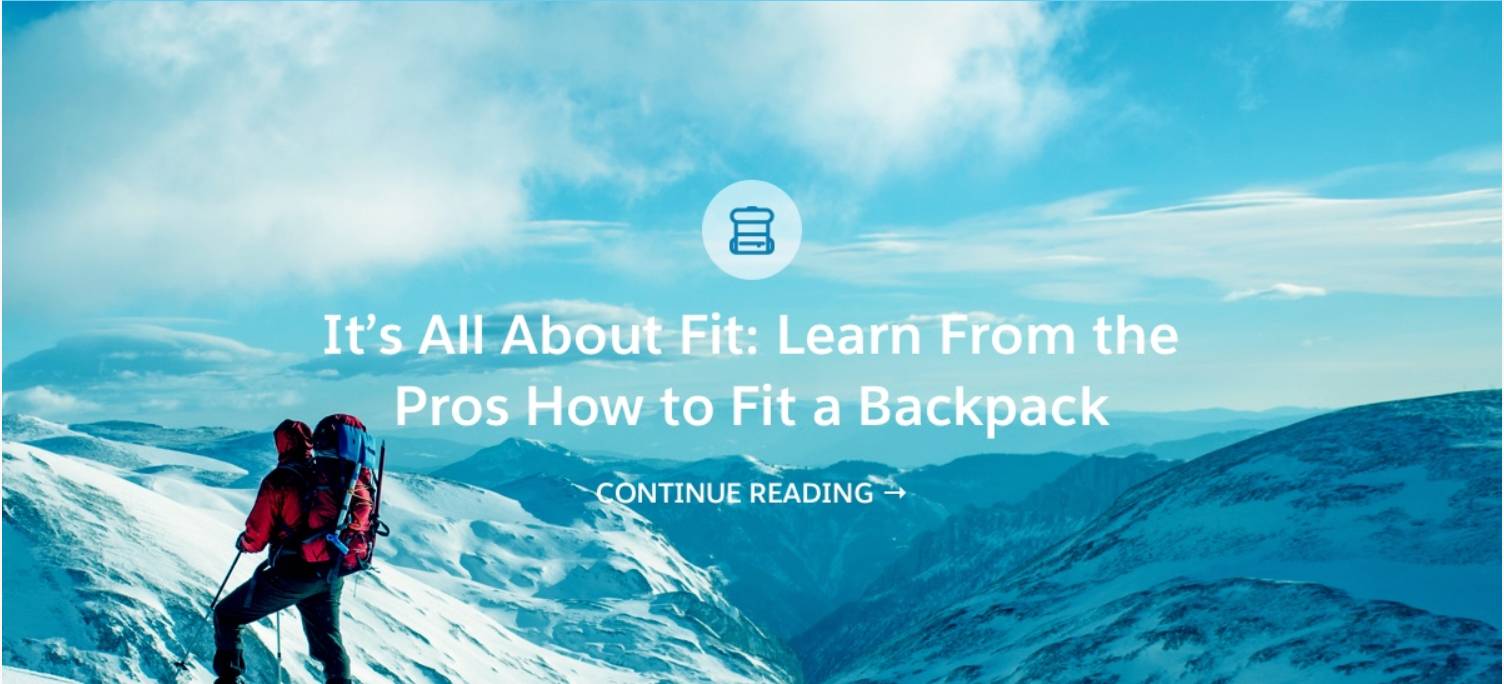
By adding in customer attributes (like a favorite hobby), Einstein can select content using more personalized information. So a backpacking image is shown to a customer who likes—wait for it—backpacking. Attributes aren’t required, but adding them allows Einstein to fine-tune and personalize asset selection. It also allows you to create more advanced business rules to meet your campaign goals.
Add Profile Attributes
To add attributes into Einstein Content Selection, you need to select a data extension that has this info. You likely have an existing data extension that has customer preference information. This can be a standard customer subscriber data extension or a data extension that you use for segmentation. If you don’t already have one, no worries—just create a sendable data extension in order to sync data with Einstein Content Selection.
Once you have your data extension, here are the steps to sync it with Einstein Content Selection. Simply follow along and, when you’re ready, you can take these steps in your production org. Don’t try to follow these steps in the Trailhead Simulator or in your Trailhead Playground.
- From Einstein Content Selection Settings, click Sync Data Extension.
- Select the sendable data extension that includes your customer profile data.
- To enable Einstein Content Selection to sync the data extension on a daily schedule, select Recurring sync.
- Set a schedule, including the time of day your sync runs.
- Add in an optional email notification if the sync fails or is successful.
- Click Next and then Save.
- Select the attributes from your data extension you want to use. You can select up to 29 attributes.
- Click Next.
- Review and edit the attribute values as needed. Once done, click Finish.
When the sync completes, its status appears on the Settings page. Adding customer attributes opens up new possibilities for how you can use Einstein Content Selection.
Attribute Mapping
Artificial intelligence is only as smart as the information you provide. A key element of creating effective AI is teaching the technology to identify connections between data. So now that you have your customer attributes added to Einstein Content Selection, you can map your assets to these attributes.
But before you begin mapping, reflect on your content analysis from the Einstein Content Selection Basics badge. What are the attributes that define the content? Who is the ideal audience for the content? Is there any customer who shouldn’t see the content? These questions will help guide you as you map your content.
Here are some examples of mapping attributes based on industry.
Industry |
Asset Attribute |
Profile Attributes |
|---|---|---|
Retail |
|
|
Banking |
|
|
Travel |
|
|
Value Must Match
In the above table, we’ve noted that some attributes must match. When mapping attributes, you have the option to select a checkbox called Value Must Match.
To do this, navigate to the Attribute Mapping tab under Content Selection Rules.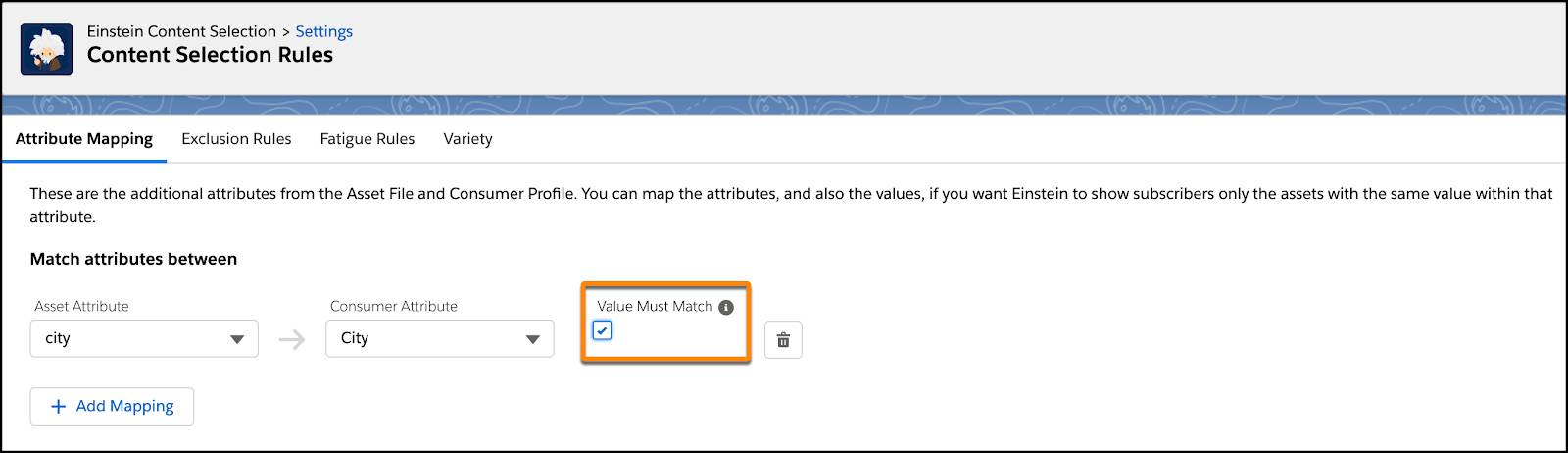
Check the Value Must Match box if you have content that is exclusively targeted at a specific segment. It's worth noting that attributes are not case sensitive.
A good example of an attribute that must match is language. Companies that have content in multiple languages and store customer language preferences can benefit from selecting must match. This ensures that a customer’s preference is being honored and that assets are displayed in the language preference of the subscriber.
Attribute-Related Business Rules
Once you have profile attributes added and mapped to your assets, you have even more business rule options. Let’s review.
Exclusion Rules
Exclusion rules provide Einstein further insight into your business. These rules are used to restrict content to a specific type of customer, based on known attributes. These rules tell Einstein, “Don’t show this type of content to this type of subscriber.”
Let’s review our industry examples again and how the attributes correspond with exclusion rules.
Industry |
Asset Attribute |
Profile Attribute |
Exclusion Rule |
|---|---|---|---|
Retail |
Discounts |
Loyalty Status |
Don’t select discount offers for premium buyers. |
Banking |
Credit Card Offers |
Age |
Don’t show credit card offers to subscribers who are minors. |
Travel |
Vacation Type |
Marital Status |
Don’t show single vacation types to subscribers who have a status of married. |
Variety Rules
You can add as many Einstein Content Selection blocks to your emails as you want. However, in emails using more than one block, it may be helpful to set up a rule to vary the content for a user. Variety rules allow you to select a corresponding asset attribute to tell Einstein which aspect of the content you want to provide variety.
For example, let’s say a subscriber has an interest in hiking and Einstein knows this because it’s been added as a profile attribute. Just because a subscriber likes hiking, doesn’t mean you always want Einstein to select hiking-only content. That’s where variety rules come in—to add variety to the content a customer sees. Because no customer is one-dimensional, you can teach Einstein to accommodate our human ways. Besides, who can decide on just one favorite food? If you only show a customer pizza offers, your calzone sales won’t improve (and your customer might be missing out on their calzone fix). Adding variety rules to your content helps humanize your emails and ensure your AI-powered selections are helpful—not robotic.
Next Up: Personalization
Now that you’re familiar with the rules you can use in Einstein Content Selection, you’re ready for our final solution: Personalized event campaigns.
