Work with Contracts
Learning Objectives
After completing this unit, you’ll be able to:
- Explain the different ways to create a contract.
- Explore Contract Documents Manager.
- Use document operations.
Create Contracts
So far, Sophia and her team have been winning numerous deals. But each sale involves a number of contracts, which can be hard to manage. Given the significance of contracts to the business, the team needs a way to efficiently create and maintain contracts associated with their quotes, opportunities, and orders. Thanks to Felix and Sophia, help has arrived with Industries CLM.
So how is the sales team creating contracts now? This diagram shows multiple ways to create contracts from various Salesforce or custom objects.
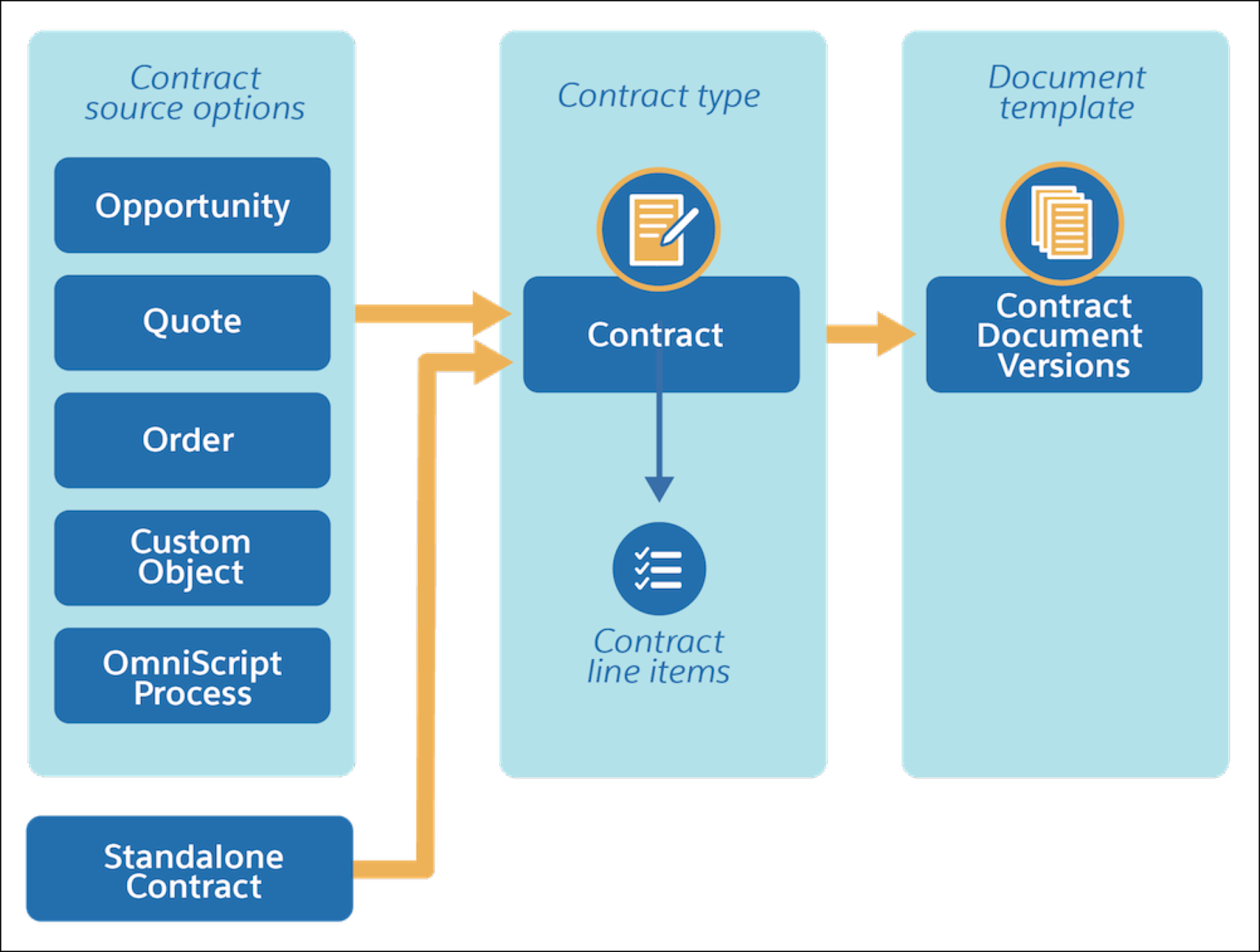
A salesperson can create a contract from an opportunity, quote, order, custom object, or even from an OmniScript process. They can also create standalone contracts such as frame agreements.
You learned how a contract belongs to a predefined contract type.
- CLM creates contract line items with the contract if created from an opportunity, quote, or order.
- If the contract is created from a custom object, you need to create the line items manually.
The newly created contract includes a contract document record representing the first version of the contract. You can apply a document template and create more versions of the contract document as you customize it.
To create a contract, take a few simple steps.
On the opportunity, order, or quote record page, click Create Contract. CLM automatically links the contract record to the parent object record from which the contract was created and opens the Contract page.
Let’s dive into the contract record page details. Click the plus-icon (+) hot spots on the image to learn more.
To generate the document, click Generate from the Documents tab.

The contract document creation page is displayed.
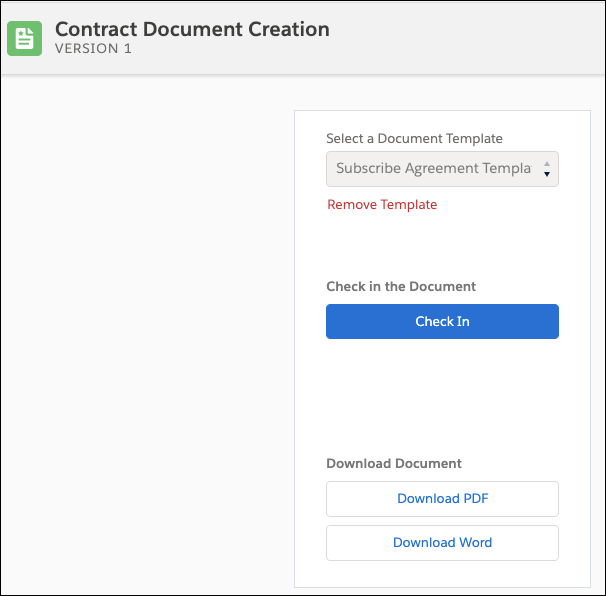
Select a template from the dropdown, and click Check In.
Version 1 now has a generated template. Also, a Word version of the generated document is attached and additional contract document actions are available.
Contract Documents Manager
Contract Documents Manager is a Visualforce page that provides access to contract document versions and their attached files. Each time someone modifies a contract, a new version is created. The Contract State Model controls the operations available for each contract version, who can perform the operations, and at which point in the contract lifecycle.
Be sure to complete this activity. The information you find here is needed to pass the quiz in this unit.
Click the plus-icon (+) hot spots on the image to learn more.
Contract Customization and Negotiation
As you negotiate and customize a contract, you can use the CLM redlining and reconciliation features. You can also compare two versions of the contract document and keep a record of the differences.
Collaborative Contract Redlining
Organizations conduct the internal process of contract redlining as parties engage in back-and-forth communication during contract review. For complex contracts, the negotiation process often involves multiple rounds of adjustments and contrasting earlier versions of the document with the current draft. Extensive negotiation prolongs the contract lifecycle and leads to lower value per contract. Redlining is one way to simplify and speed up the process. In general, customers don’t see redlined documents.
With CLM, sales and contract teams use redlining to track changes while internally customizing the contract. They can see who made the changes and when. The teams can review the changes and accept or reject them.
Contract Document Versions Comparison
CLM simplifies contract maintenance using a thorough record of changes and amendments made during negotiation. Here’s a screen capture of the Contract Version Comparison feature.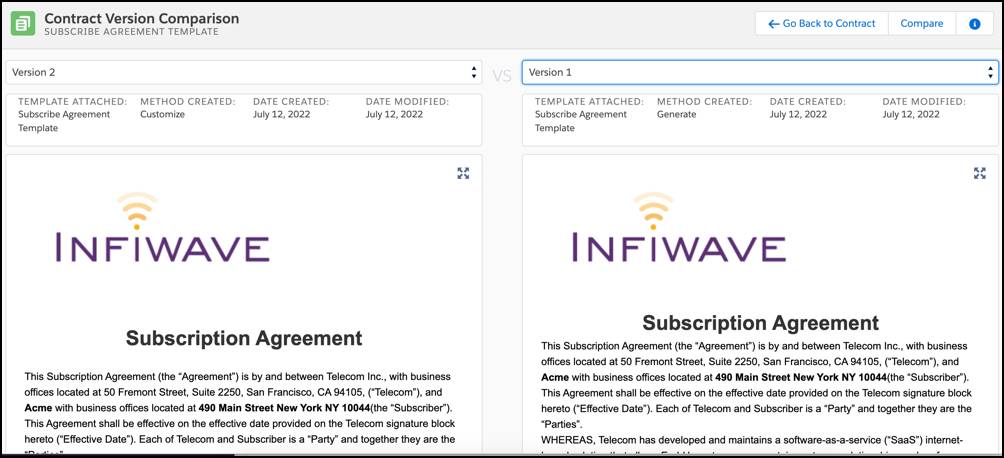
This feature is available for every contract document so you can compare two versions side by side.
Word Document Reconciliation
CLM provides a Word Document Reconciliation feature for documents generated with DOCX and Web templates. If the customer needs to be involved in contract negotiation, the business usually sends them a customer friendly version of the document without the redlining for review. To this end, you can use CLM to generate a Microsoft Word document that the customer can review, edit, and return.
Then you can download the document, edit it, and send it to others in your organization for further review and editing. When you receive the edited document, you can import it into CLM, highlight the changes, and then reconcile those changes with the existing contract document version. You can also mark some contract sections as restricted so they can’t be edited.
The contract redlining, version comparison, and document reconciliation features of CLM give teams a complete picture of the whole negotiating process.
Contract Renewals and Amendments
CLM allows for the renewal, extension, amendment, and termination of contracts.
| Contract Actions | What is it? |
|---|---|
|
Renew or Extend a Contract |
You can flag a contract for automatic renewal and renewal notifications so that CLM automatically sends notifications before the contract expires. Use the Renew Contract action to renew an activated contract manually if not flagged for automatic renewal. |
|
Amend a Contract |
You can make changes to a signed and activated contract using the Amend Contract action. For instance, add new products and save a contract either as a new version or as a new contract linked to the existing version. |
|
Terminate a Contract |
To terminate the entire contract or certain lines only, use the Terminate Contract action. |
Resources
- Salesforce Help: Contract Creation
- Salesforce Help: Using Contract Lifecycle Management
- Practice Guide: Communications, Media, and Energy: Work with Contracts, and Sign Up for the Communications, Media, and Energy Training Org
- Practice Guide: Health and Insurance: Work with Contracts, and Sign Up for the Health and Insurance Training Org
