Learn About Datasets
Learning Objectives
After completing this unit, you’ll be able to:
- Define a dataset.
- Explain how datasets are populated.
- Identify which types of data you can have in a dataset.
- Explain the process to import data into the app.
What Is a Dataset?
A dataset is a collection of source data that the B2B Marketing Analytics app formats and optimizes for your interactive exploration. With the help of your Salesforce connector, B2B Marketing Analytics uses your Pardot data to populate out-of-the box datasets, such as the Engagement Dashboard. Within the analytics app are three main components.
- Datasets
- Lenses
- Dashboards
You use datasets to create lenses, and you use lenses to create dashboards.
What is a lens?
A lens is a particular view of a chosen dataset. Through your lens, you can do exploratory analysis and subsequently build a visualization. For example, you may build a lens in your Pardot Emails dataset that explores how click-through rate varies depending on the date.
It's important to note that lenses become steps once they are placed on a Dashboard. When lenses become steps they are able to interact with other steps on a dashboard--for example, you may group steps together for filtering purposes. Note that although every lens is a step on a dashboard, every step is NOT necessarily a lens. Lenses are always referencing a dataset, whereas steps may take form as instructional text, buttons or hyperlinks.
Types of Data in Datasets?
The B2B Marketing Analytics app syncs your Pardot and Salesforce data through your Salesforce connector. The app then groups your Pardot datasets by marketing assets such as campaigns, landing pages, and forms.
These are the types of data you can include in your datasets.
- Emails and email templates
- Forms and form handlers
- Landing pages
- Opportunities
- Campaigns
- Visitors
- Tags
How to Import Your Data
Now that we know which types of data can exist in datasets, let’s look at how to import those datasets so you can create lenses. One way is through a CSV file.
Importing from a CSV file is straightforward—much like it is in Pardot.
- In the analytics app, click Create.
- Select Dataset.
- Select the CSV option.
- When prompted, select or drag and drop a CSV and confirm that all the fields you’d like to see—such as campaign or email name—are showing in the Dataset Import dialog box.
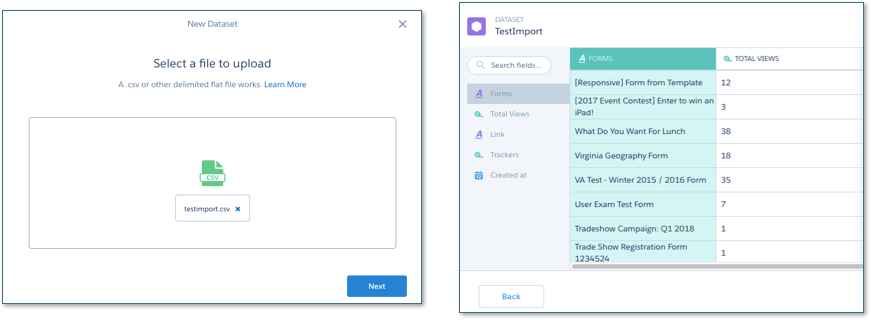
As you would with any other CSV import, make sure that the columns in your file are clearly defined and that you’ve looked through the document for any duplicates. Also, be careful with special characters: Sometimes the analytics app may not accept them.
After you import, you get a confirmation email letting you know if there were any import errors. You can also download an error log from that email to see what went wrong.
Another way to import your data is through an import from Salesforce.
Your B2B Marketing Analytics license lets you tap into your Salesforce data from any of your standard or custom objects. Again, make sure your data is clean and complete. It’s always important to ensure your data is ready. That is especially true when you are combining data from two separate sources.
Think strategically about what kinds of data you need to bring in and how it can supplement what you already have available in Pardot. Ideally, bring in what you actually need, so that you don’t muddle or confuse anything unnecessarily.
To create datasets from your Salesforce data:
- In the analytics app, click Create.
- Click Dataset.
- Select Salesforce.
- Click Name Dataset.
- Select Object.
- Hover over Object Selection and click +.
- Choose the fields you want to import data.
- Click Next.
- Select B2B Marketing Analytics.
- Click Save.
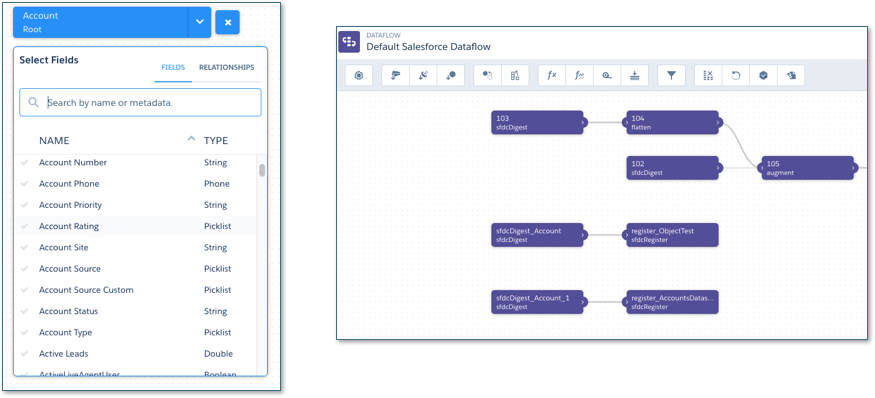
There you go! You have synced, imported, and ensured your data is ready to begin building lenses and dashboards. Now let’s look at how to manipulate your datasets to combine, create, and take them to a whole new level.
Dataset Manipulation
Combining datasets in B2B Marketing Analytics is simple. With the Dataset Recipe builder, a point-and-click interface, you can combine two or more datasets and build lenses that specifically address your reporting and analytics needs.
In addition to combining existing datasets, you may want to create new datasets using external data. B2B Marketing Analytics provides three ways to create new datasets. See the Dataset Manipulation resource guide for details.
Now that you know all about datasets, let’s look at the dashboards that come with every B2B Marketing Analytics account.
Resources