Create a Custom Relationship Graph
Learning Objectives
After completing this unit, you’ll be able to:
- Create an ARC relationship graph plan.
- Build an ARC relationship graph.
Create an ARC Relationship Graph Plan
Creating an ARC graph that captures the most essential client data is critical. Matt knows that retail bankers, like Nora, need to see their client’s related accounts, employees, and opportunities to understand their financial needs. Which other types of account relationship data can guide a retail banker’s conversation with their client?
Before Matt starts building the graph, he needs a solid plan to answer those questions.
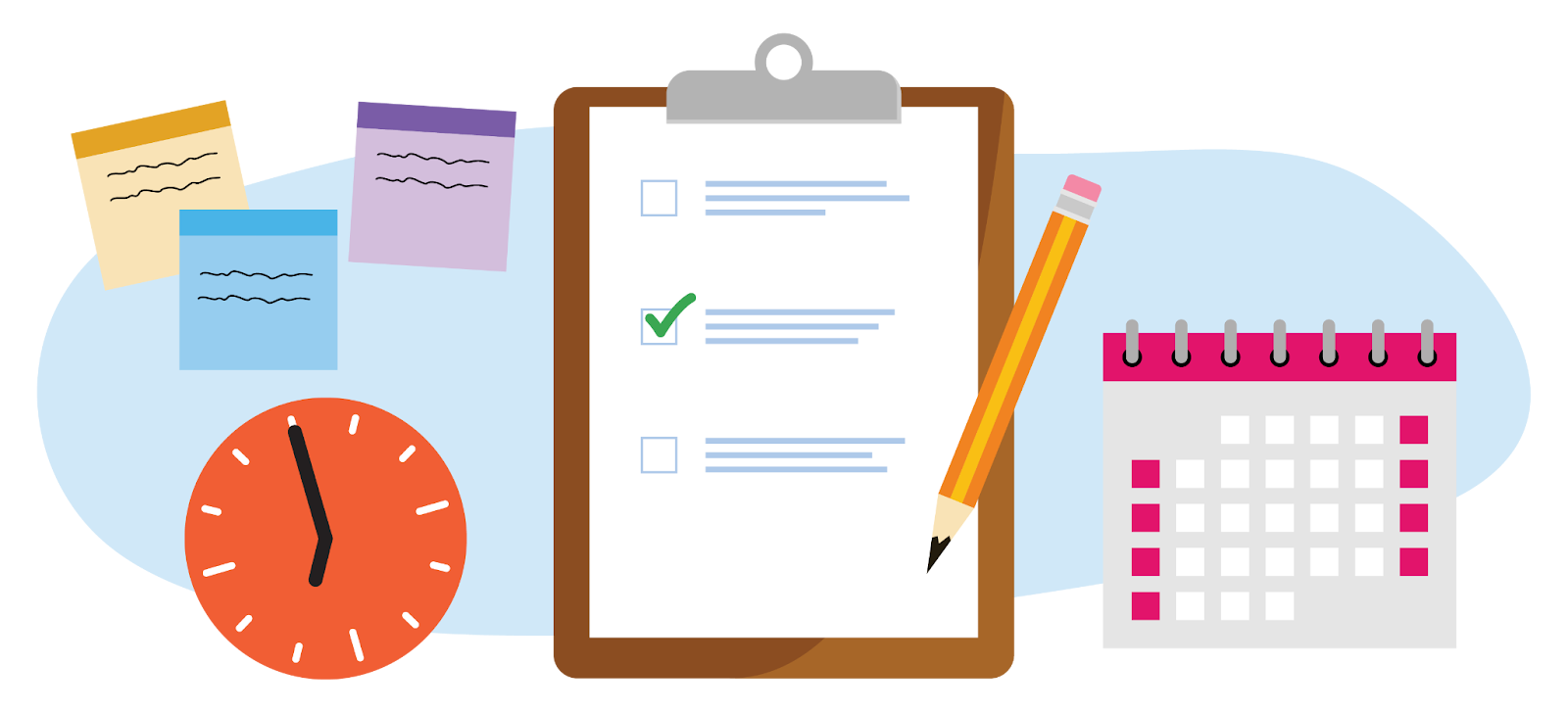
[Alt text: Create a plan: Clock, pencil, calendar, clipboard, notes.]
A table of questions and feedback helps you to identify the objects, fields, and actions needed in the Retail Banker ARC Graph. Read through the questions Matt asked in preparation for an upcoming client meeting and the feedback he received from retail bankers at Cumulus.
Question |
Response |
|---|---|
Which records give you details on your client’s current state of business? |
Account, employees, opportunities, subsidiaries, financial accounts, assets and liabilities |
Which fields give you the most information about your clients? |
Account: Account number, phone number, address
Employees: Phone, address, name
Opportunities: Stage, probability, amount, last modified date
Financial Accounts: Balance, record type, primary owner, household
Asset/Liabilities: Amount, type, primary owner, household Subsidiaries: Primary contact, location, phone |
What type of actions do you take on the records? |
Account: Edit, log a call, new task
Employees: Create new, edit existing
Opportunities: Create new, edit existing Financial Accounts: Create new, edit existing
Asset/Liabilities: Create new, edit existing Subsidiaries: Create new relationship, add member, create new, edit existing |
Ask users other questions to identify the objects, fields, and actions to include in an ARC Graph.
- Which records give you visibility into your client’s needs?
- Which records give you visibility into your client’s wants?
- Which records show you what the future looks like for your clients?
- Which records show you employees who work at your client’s business?
- How do you know who the important leaders are?
- How do you know about upcoming life events?
- How do you know about the debt a company carries?
The answers show that retail bankers want to see an ARC graph on the account record page. Using the information in the chart, Matt sketches out a plan for the graph.
The root node must be account because the root node object must match the object of the record page where you want to show the graph. Retail bankers also want to see their client’s employees, opportunities, subsidiaries, financial accounts, liabilities, and assets.
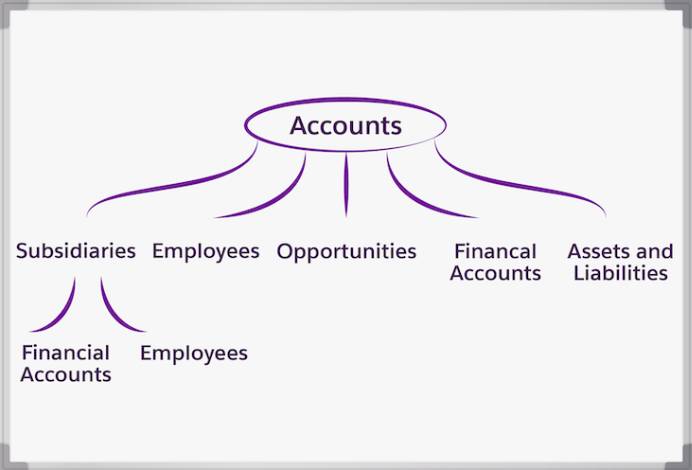
[Alt text: Draw a diagram on whiteboard: Create a plan: Clock, pencil, calendar, clipboard, notes.]
Based on this information, Matt includes five child nodes on the graph.
A child node is a record that is associated with the parent node in the ARC graph. Add the account node to show subsidiaries using the account-account relationship, and add the person account node to show employees opportunities, financial accounts, and assets and liabilities nodes. The subsidiaries node has two child nodes with a person account to show employees and financial accounts of the subsidiary.
Be sure to include the fields and records identified by your users as the most important for understanding their clients relationships.
Select a Graph Template
It’s time to create an ARC graph with custom visualizations of relationships on the Account object. You can create a new graph from scratch, or use a template and customize it to save time.
Choose from the three template types.
-
Default templates are available in your Financial Services Cloud org and include business-to-consumer (B2C) and business-to-business (B2B) graphs.
-
Custom templates are those you create.
-
Installed templates are created by a third party and installed into your Salesforce org.
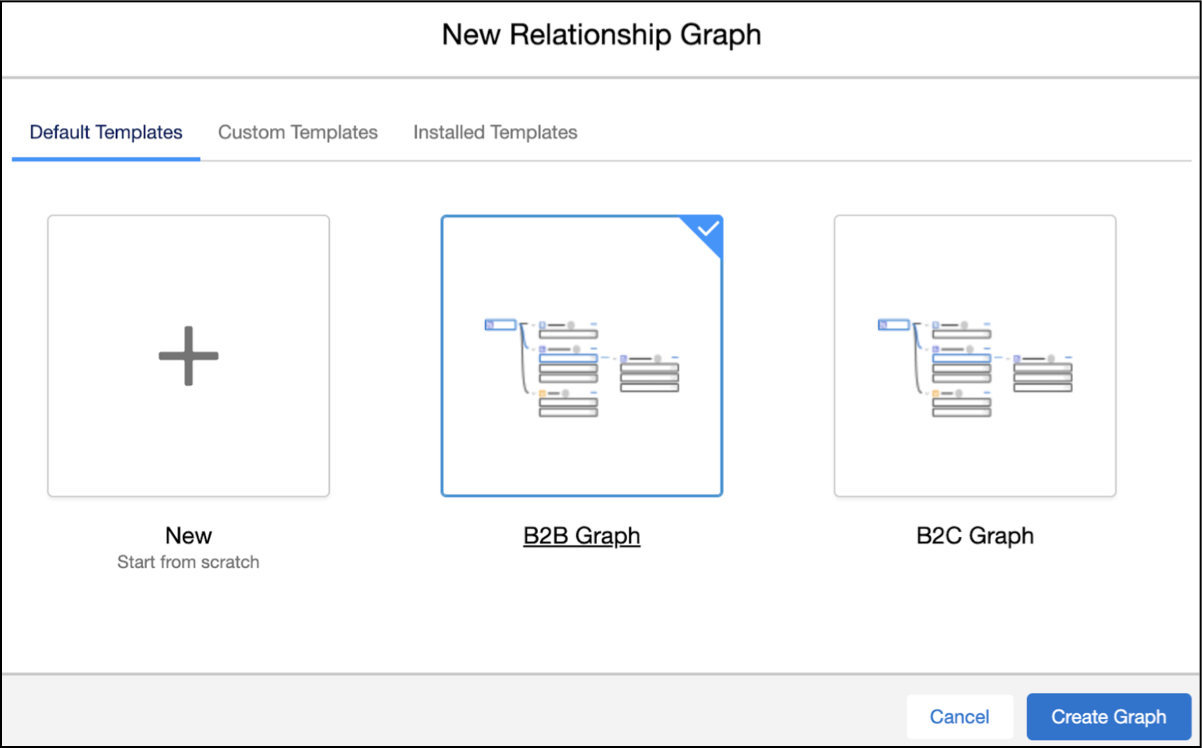
[Alt text: New ARC relationship graph: Default templates, B2B graph.]
Matt selects the B2B Graph template because it includes many of the nodes his users want to see, including the accounts root node, andsubsidiaries, employees, and opportunities.
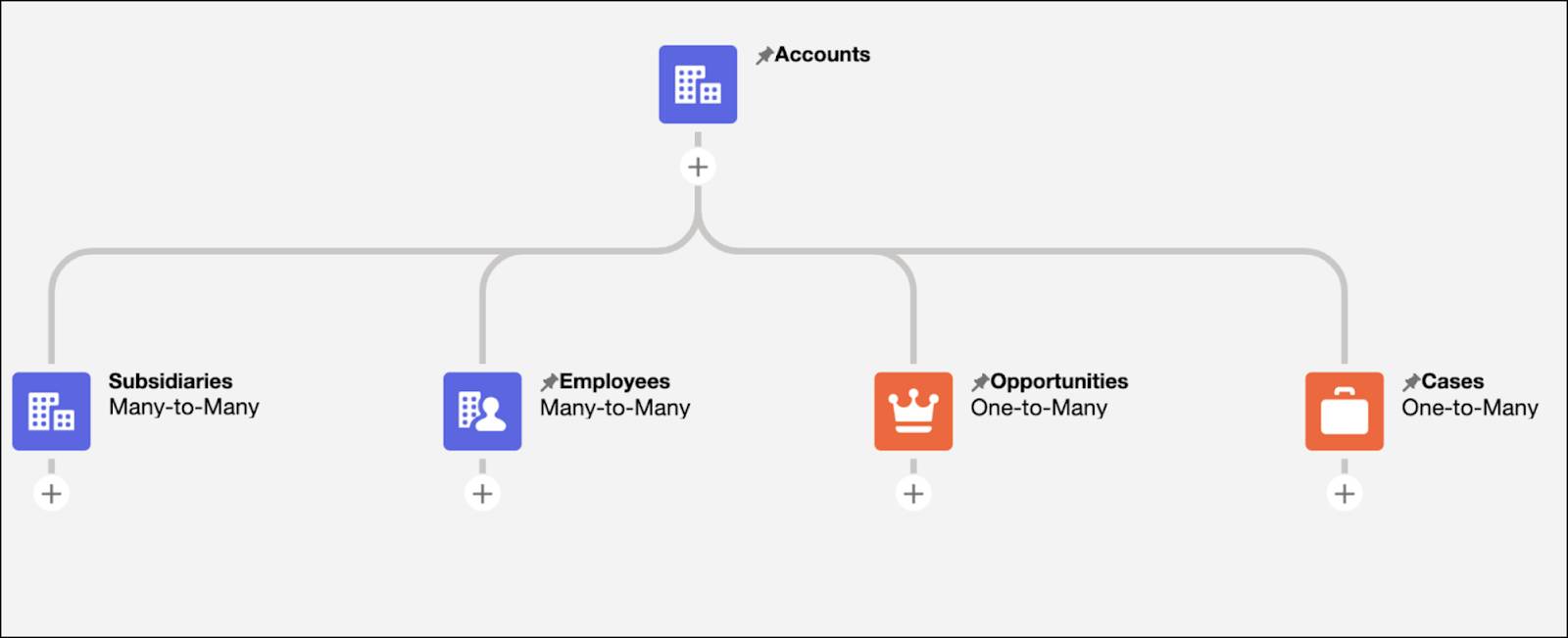
[Alt text: Business to business graph template: ARC graph nodes.]
He decides to remove the Cases node and add more nodes to create a custom graph for his team.
Time to practice. Use the Financial Services Cloud org you created earlier in this module to follow along as Matt configures the ARC graph. First, take these steps.
- From Setup, in the Quick Find box, enter
Feature Settings, and then select Actionable Relationship Center.
- Click New Relationship Graph.
- In the Default Templates tab, select B2B Graph and click Create Graph.
Configure Graph Properties
Next, Matt configures the ARC graph properties.
The graph label is useful for identifying the graph when you add it to a record page, so use a unique, descriptive name.
- Enter a label, for example,
Retail Banker Graph. The Developer Name field auto-populates.
- Retain the developer name or enter another unique name.
- Click Save.

[Alt text: ARC graph: ARC graph nodes, Graph properties tab.]
To save the graph configuration as a custom template to use later, select Set as Template. Note that if a graph is set as a template, it can’t be added to a record page.
Now that the graph properties are set, it’s time to configure the root node.
Configure the Root Node Properties
Next, Matt configures the nodes. Since his users don’t need the Case node, he deletes it and saves his changes.

[Alt text: Delete a graph node: Cases node.]
The root node on the ARC relationship graph must match the object that the graph is on. To add this graph to an account record page, so the B2B template root node works correctly, confirm the account node details.
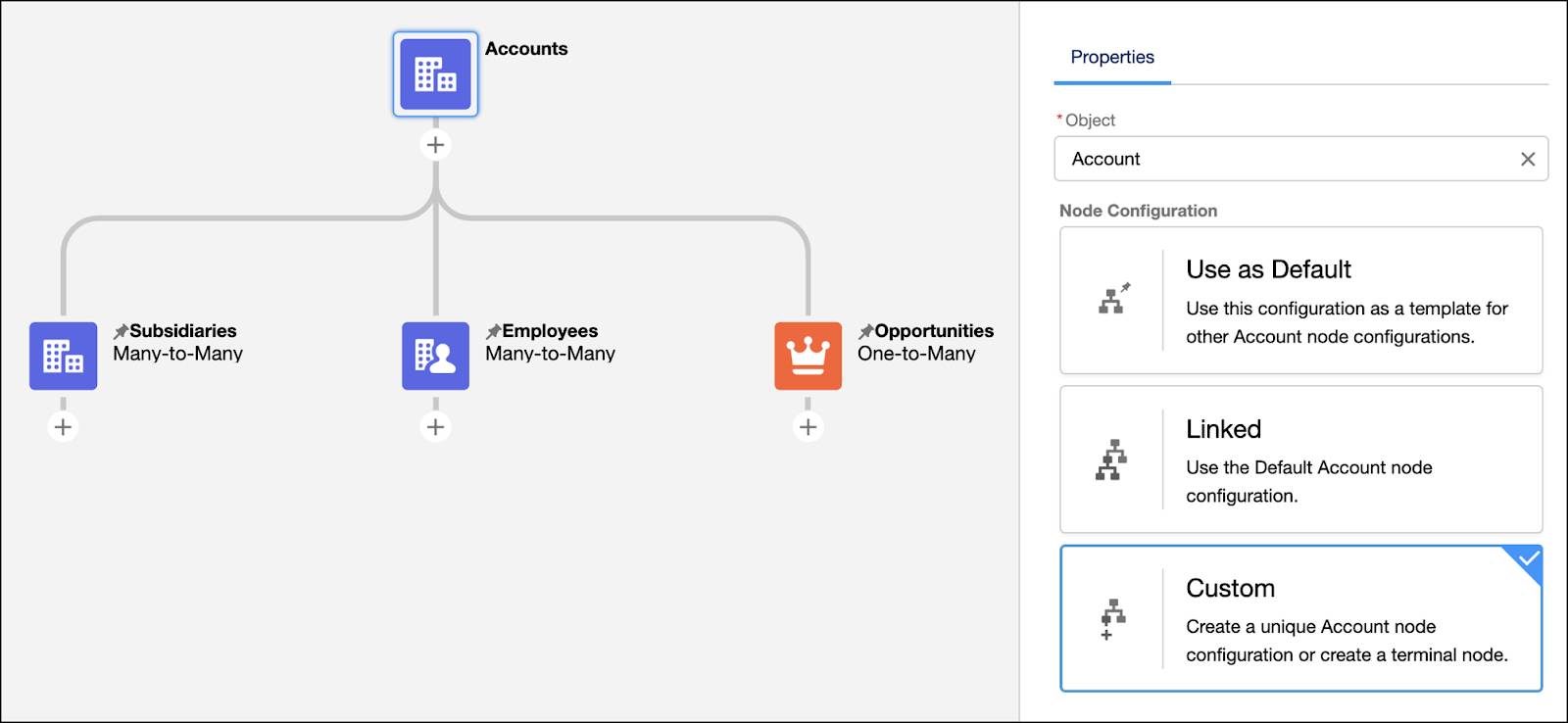
[Alt text: Select custom node configuration: Graph properties, ARC nodes.]
Click the root node on the graph, and confirm the fields on the Properties tab are as follows.
-
Object: Account.
-
Node Configuration: Custom.
Save your work.
The Node Configuration, options are:
-
Use as Default, which saves the configuration as a template for other node configurations of the same object.
-
Linked, which uses the Default node configuration of the target object.
-
Custom, which creates a unique object node configuration or creates a terminal node.
You’re finished updating the properties for the retail banker ARC graph.
By asking the right questions, Matt established a plan for an ARC graph to help retail bankers, like Nora, understand their client’s needs. He used the plan to quickly choose a template and configure the graph and root node properties.