Control the Configuration Experience
Learning Objectives
After completing this unit, you’ll be able to:
- Control when users can configure bundles.
- Update package settings to customize the configuration user experience.
Follow Along with Trail Together
Want to follow along with an expert as you work through this step? Take a look at this video, part of the Trail Together series on Trailhead Live.
(This clip starts at the 31:07 minute mark, in case you want to rewind and watch the beginning of the step again.)
Control How Reps Configure Bundles
Giving sales reps the ability to configure bundles is a great way to make sure they sell the right products together, while also allowing some variation in how they sell. Some bundles are configured almost every time they are sold, while others are only configured occasionally, or maybe never. Salesforce CPQ gives admins the option to choose when and how bundles are configured throughout the sales process. You can also choose how bundles appear and behave in the Quote Line Editor, and what happens when you select more than one bundle to configure at a time.
Configuration Type and Configuration Event
You can decide when the sales rep gets to configure a bundle. With the laptop bundle you configured in the last unit, you were prompted to make your choices immediately after selecting the laptop. Two fields on the laptop product record control when and how the user can configure the bundle: Configuration Type and Configuration Event.
Here’s how these two fields affect how sales reps interact with bundles.
Configuration Type |
Configuration Event |
Experience |
Scenario |
|---|---|---|---|
Allowed |
Always |
Show configuration page immediately after selection, allow reps to reconfigure [1] |
Bundles that often need to be customized for each customer |
Allowed |
Edit |
Don’t show configuration page after selection, but allow reps to reconfigure [2] |
Bundles that only occasionally need customization |
Disabled |
n/a |
Never show configuration page [3] |
Bundles that are never customized |
Allowed |
Add |
Show configuration page only once [4] |
Bundles that inform later decisions in the sales process, such as what configurations are allowed for the next bundle that’s added; this setting is rarely used |
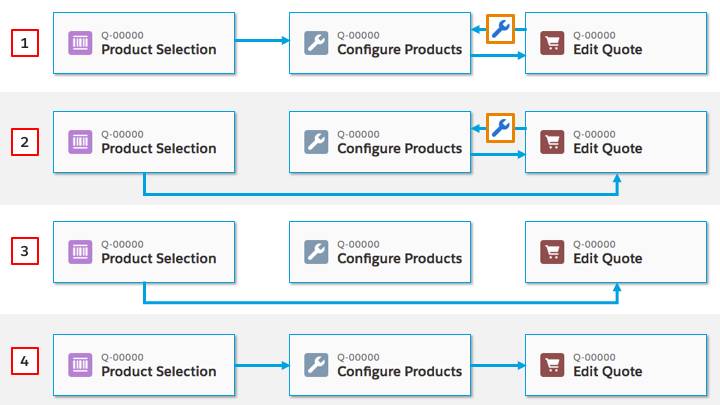
If you have a nested bundle that sales reps have to configure, set the Configuration Type to Required. A red line appears next to the required bundle, much like the red line you see next to a required field. When the sales rep configures the nested bundle, the red line goes away, and they can save the outer bundle to the Quote Line Editor. If they never configure the nested bundle, they receive an error message when they try to save the outer bundle.

Multiple Bundles
Sometimes a sales rep chooses two bundles from the product selection page, and both bundles need to be configured. When this happens, the configuration page shows an expandable bar on the left. When expanded, the panel displays a list of configurable bundles. By default, clicking a bundle from the sidebar shows just that one bundle.

However, you can see all bundles at once by changing the Multiple Bundles View package level setting to Classic. With this mode, the sidebar acts more like a bookmark bar, scrolling the page to the selected bundle. Find package level settings in Setup by entering Installed Packages in the Quick Find box, then click Installed Packages. Next to Salesforce CPQ, click Configure.

Visualize Product Hierarchy
To make bundles easier to distinguish in the Quote Line Editor, set the Visualize Product Hierarchy package level setting to True. This setting indents product names in quote lines that represent options, so that you can easily see that they’re related to the lead product. If you signed up for the special Developer Edition org with Salesforce CPQ, you can see this setting in action.
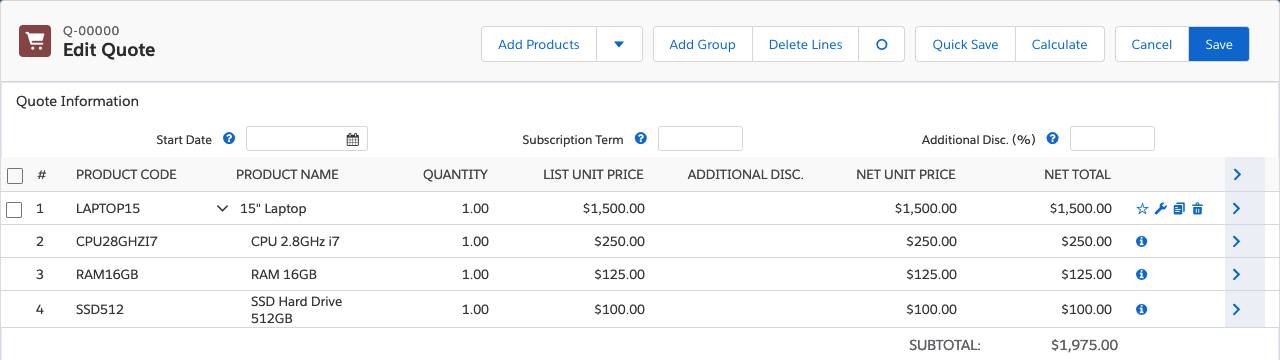
If you don’t want product names to be indented, just uncheck that setting. The quote lines for the options still have an icon next to them, and hovering over the icon tells you which quote line is the lead product.
Keep Bundles Together
Typically, when a rep uses groups to organize their quote lines, they want all products within a bundle to appear in a single group. Furthermore, they want the entire bundle to stay together when moved into a different group. The Keep Bundles Together package level setting is enabled by default, but if you want to let reps split bundles across multiple groups you can disable that setting. Just remind sales reps to be careful not to split bundles when it doesn’t make sense.
Salesforce CPQ lets you, the Salesforce admin, control the experience of adding bundles to a quote so that sales reps have the easiest time possible putting their quotes together. In the next unit, we look at how admins create such cool bundles in the first place.
Resources