Change an Existing Contract
Learning Objectives
After completing this unit, you’ll be able to:
- Describe the role of Quote, Order, and Subscription objects in maintaining contract details.
- Create an amendment quote from the contract record.
- Describe which records are created and maintained when an amendment is contracted.
Contract Review
Before we see how Salesforce CPQ helps sales teams amend contracts, we need to review how CPQ creates and maintains the contract record to track subscriptions.

When a sales rep creates a quote, each product the rep adds gets its own quote line [1]. If the customer likes the quote and wants to move forward with the deal, the sales operations team uses CPQ to convert the quote into an order record with order products [2]. Then, sales ops tells CPQ to use information from the order to generate a contract with related subscription records [3].
The subscription record stores a lot of information. Most importantly, it has fields for the Product Lookup, Start Date, End Date, and Quantity. It also captures pricing data and other information useful for amendments and renewals. Much of the data actually originates from the quote line records, which flows to the order products and into the subscription records.
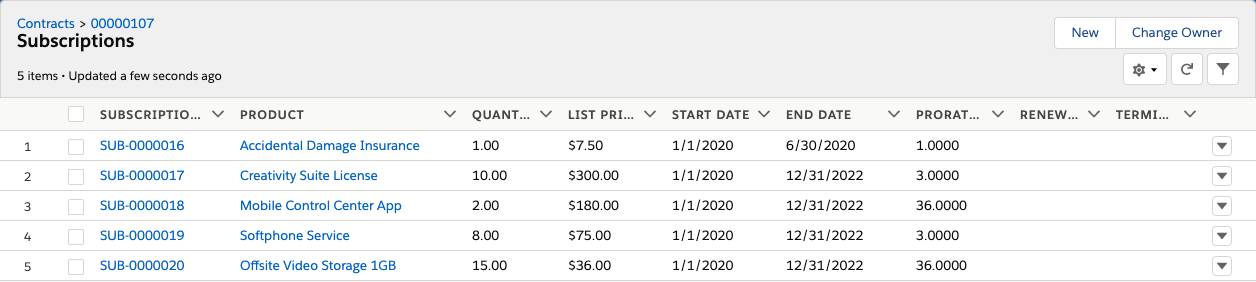
The Amendment Experience
So let’s set the stage: You’re a sales rep, and 6 months ago your customer, PicoMachines, bought five tablets, five licenses for a creativity suite software subscription, and five licenses for a VoIP softphone subscription service. The original contract was for 1 year, and so far they’ve been perfectly happy.
Today, you get a call from PicoMachines and you find out they need a few changes to their contract. They’ve hired two new people, so they need more tablets and creativity suite licenses. But they’ve also realized that no one is actually using their softphones, so they want to cancel the softphone service. Finally, they expect the two new creativity suite licenses to end at the same time (co-terminate) as the existing five licenses.
Your job is to get them a quote as quickly as possible. Time to amend their contract!
- If you don’t already have your CPQ-enabled org open, scroll down to the Challenge section and click Launch to open it.
- In your org, click the App Launcher (
 ), and then click the Salesforce CPQ tile.
), and then click the Salesforce CPQ tile. - In the navigation bar, click Accounts, then choose the All Accounts list view.
- Click PicoMachines.
- Click the Related tab.
- From the Contracts related list, click 00000100.
This is a contract the sales ops team created months ago. It contains subscriptions for the creativity suite and softphone service. - Click Amend.
Here you see a preview of all subscriptions related to the contract. If you change your mind or open the wrong contract, just click Cancel. Salesforce CPQ hasn’t actually created or modified any records at this point.

- From the preview screen, click Amend again.
Now CPQ does something great: it creates a quote that has the existing subscription products added as quote lines. Notice that the quantity for each line is already at 5, because CPQ knows what the customer is currently subscribed to. Also notice that the Net Total for each line is $0. CPQ isn’t going to charge the customer for what they already have!

- Click Add Products.
Even though you’re amending subscriptions with this quote, you can still take the opportunity to add any net-new products you’d like. You’re going to add the two new tablets to the quote. CPQ didn’t put the tablets from the original sale onto the amendment quote because they are considered one-time products. They are paid for once and there’s no ongoing service to amend, so CPQ leaves them out of amendment quotes to simplify things for your sales reps. - Check TABLET10.
- Click Select.
- Change the Quantity of 10” Tablet to 2.
Great work. Now the new tablets are included in the quote, and you can turn your attention to amending the subscription products. - Change the Quantity of Creativity Suite to 7.
As a rule, when adjusting quantities in an amendment quote, always enter the total “end result” quantity of the amendment. Since PicoMachines already had 5 licenses and they want 2 more, the overall amount is 7. - Click Calculate.
CPQ detects the additional licenses and calculates the Net Total accordingly. The productivity software is $100 a year per license, but the new licenses begin in the middle of the year, so the Net Total is only a portion of the full $200. It’s okay if your Net Total is different from the screenshot below. Now it’s time to cancel the softphone service.

- Change the Quantity of Softphone License to 0.
Because PicoMachines wants to cancel their softphone service, the “end result” quantity is 0. Zeroing out a quote line is always the way to cancel a service, even if you intend to replace it with an upgrade. - Click Calculate.
CPQ sees that a subscription quantity has gone down, so it knows to calculate the price as a credit. The Net Total appears as a negative value, also prorated for the remainder of the term. That credit is reflected in the overall quote total too.

- Change the Start Date to a date about 6 months before the End Date.
This final change is how you tell CPQ when the amendment is supposed to take effect. Remember, in this story, the original sale was 6 months ago, and PicoMachines is part way through their contract. We don’t want to charge them for a full 12 months of a creativity suite license; we want to prorate the price for just the remaining 6 months. CPQ will do that automatically as long as it knows when the change is to take effect. - Click Calculate.
Okay, we need to do a little math to make sense of what just happened. In the screenshot below, the time between the Start Date and End Date is exactly 6 months. A full year of the Creativity Suite is $100, so a half year is $50. Multiply that by 2 to account for the new licenses, and you get an overall Net Total of $100. You’ve basically cut the Net Total you saw earlier in half. In the same way, the credit for the Softphone Service was cut in half from -$125 to -$62.50. It’s only fair that they pay for the 6 months they already used.
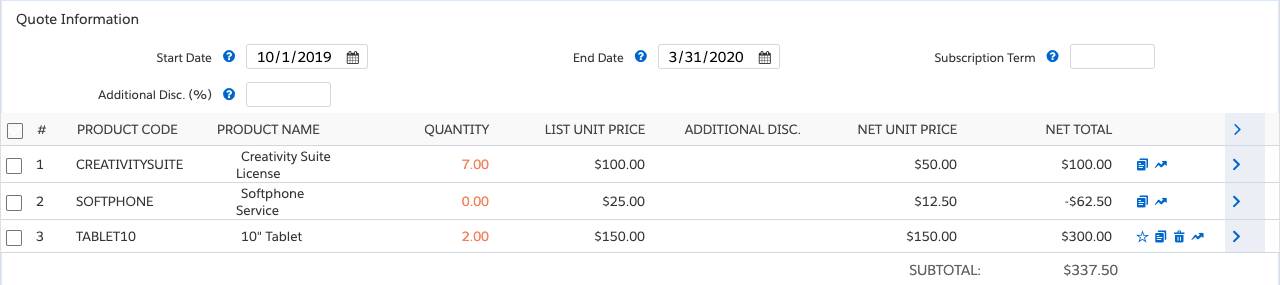
- Click Save.
Excellent work. You’ve finished your amendment quote, and you can email it to your customer just like any other quote. For the record, sales reps don’t need to click Calculate when they work on amendment quotes. When they click Save or Quick Save, everything is recalculated automatically. We just clicked Calculate to keep an eye on what CPQ was doing as we made changes.
As a bonus, the moment CPQ created your amendment quote, it also created an amendment opportunity named “Amendment for contract #00000100.” When you save the quote, CPQ synchronizes the opportunity products to reflect the new quantities and prices. That way, your forecasting is up to date, and you can use the opportunity for tracking and reporting on this potential sale.
Taking It All the Way
It’s great that you’re able to make an amendment quote so quickly, but a quote is just a proposal. Your customer might not actually go through with the deal. For that reason, CPQ doesn’t update the contract record or any of its subscriptions after creating just a quote. It does that only when you create an order from the amendment quote, then update the contract from the order.
Let’s play the role of Sales Operations to take these next steps. Then we’ll take a look at how CPQ updates and creates records to keep track of our changes. We start by navigating to the amendment quote.
- From the navigation bar, click Opportunities.
- Click Amendment for contract #00000100.
- From the Quotes related list, click the number of the single quote on the list.
- Click Edit.
- Check Ordered.
- Click Save.
- Click the Related tab.
- From the Orders related list, click the number of the single order on the list.
You may need to refresh the page once or twice until the order appears. - Click Activate, then Activate again.
- Click Edit.
- Check Contracted.
- Click Save.
By saving the order as “Contracted,” you tell CPQ to update the contract based on the subscription items on the order. The way it does this may surprise you. CPQ doesn’t adjust the existing subscriptions. Instead it creates new subscription records that represent the adjustments. Here we see the updated related list of subscriptions for contract 00000100.

Notice that there are two subscriptions for Creativity Suite, one for the original sale, and another that represents the two new licenses. The new subscription has a Start Date that matches what’s entered on the amendment quote—in other words, the effective date of the change. Similarly, there’s a second subscription for the softphone service. It’s a little different because both softphone records also have a Terminated Date. CPQ sets this date to the day before the amendment quote’s Start Date.
The Subscriptions related list acts as a kind of ledger, keeping track of every change over time. It uses this ledger when creating quotes for future amendments. For example, if PicoMachines comes back after another 3 months needing more Creativity Suite licenses, CPQ knows they already have seven, and it starts with that as the quantity for the new amendment quote. In the same way, it knows PicoMachines no longer uses the softphone license, so it doesn’t put that on any new amendment quotes.
Salesforce CPQ does a lot to keep the amendment process simple for your sales reps. In the next unit you learn how to route amendment opportunities to another user, and you see an alternative way to start the amendment process.
