Work with AI-Powered Insights
Learning Objectives
After completing this unit, you’ll be able to:
- Describe the purpose and benefits of insights in Tableau Pulse.
- Explain how to find and analyze insights in Tableau Pulse.
Discover the Impact of Insights
As a business professional, it’s not uncommon to feel overwhelmed by a mountain of data. Determining which data points are important to investigate—and even knowing what questions to ask about any changes in the data—can be daunting and time consuming.
The Insights platform in Tableau Pulse helps you overcome those burdens so you can focus on taking action on the data. You can think of insights as automated answers, alerts, or suggested actions to common questions related to the metrics that you follow in Tableau Pulse. Every insight surfaced is grounded in real-time data and presented to you in natural language supported by helpful visualizations and guided conversations.
Insights Brought to You by Tableau AI

Insight summaries use a large language model (LLM) to provide a personalized overview in plain language. Tableau AI is built on the Einstein Trust Layer, meaning it enables trusted, ethical, and open AI-powered experiences without compromising data security and privacy. For more information, see the Resources section.
Insights Where You Work
When Tableau AI is turned on and you follow two or more metrics, Tableau Pulse looks across the metrics that you follow and uses Tableau AI to summarize the most significant changes. The insights summary appears at the top of your digest and on the Tableau Pulse home page.
It’s not a coincidence: the same Insight Summary that you see on your home page is also available as the first thing you see in your Slack and email (and even your Tableau Mobile app). Tableau Pulse brings the insights you need to all the places you frequently work, making it easier to see critical data and take swift action. The most important insight detected for each metric you follow is also front and center, enabling you to stay on top of hidden patterns or changes for each metric—all within the tools you already use.
Insightful Questions
The Insights platform in Tableau Pulse focuses on helping you answer questions about your metrics, such as:
- How much has a metric value changed since the last period or the same period last year?
- How is a metric trending over time?
- What other factors might be driving a metric value in a favorable direction?
Insights can also alert you to hidden changes or anomalies in metrics so you can better diagnose issues. For example:
- Is the metric value higher or lower than normal?
- Has the trend of the metric changed recently?
- Are there any unusually large records or outliers that are impacting the metric's value?
For more information, see Insight types in Tableau Pulse.
Discover Trends and Comparisons
Available in Tableau+, enhanced Q&A in Pulse takes your analysis beyond individual metrics to reveal connections between groups of related metrics. In the Discover page, find summaries, comparisons, and trend analyses—all within a conversational interface. Dive deeper into your data through relevant suggested questions grounded in the insights detected for your metrics.
Explore trends within related metrics with question prompts such as “How are my sales campaigns performing?”. You can even compare key performance indicators with question prompts like “How did sales perform this quarter compared to last?”. With enhanced Q&A, you can connect the dots across your most important metrics to discover insights that go beyond a single data point.
Explore Insights
Whether you start from your digest or from the Tableau Pulse home page, you have access to the same insightful questions about the metrics you follow. This guided question-and-answer experience progressively reveals insights in the context of your metrics. As you click through the suggested questions about your data, answers are revealed in easy-to-read vizzes that uncover insights about the underlying data.
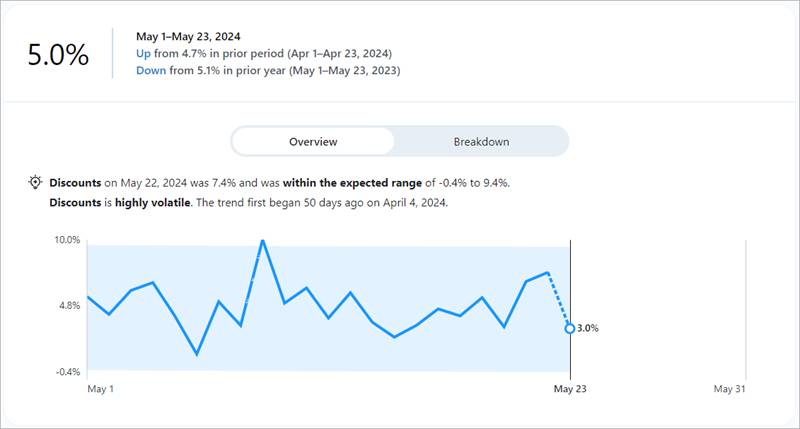
When you select a metric, Tableau Pulse automatically detects insights, presenting them as clickable questions.
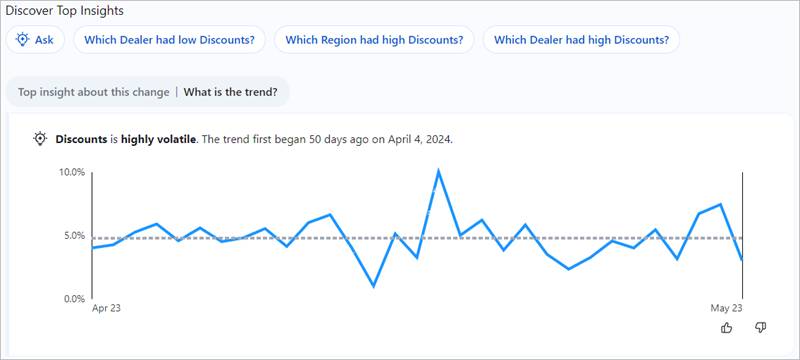
Click any question to reveal the associated insight, presented in an automatically generated viz.
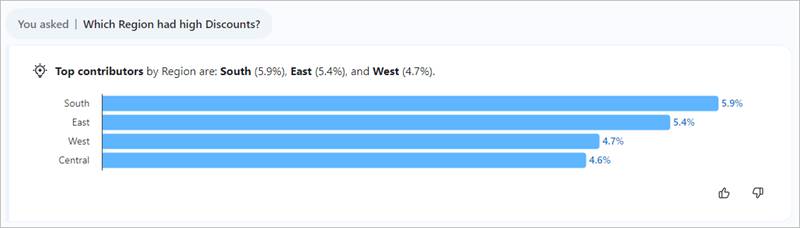
If you don’t see a question that helps you find the information you need, click the Ask button to the left of the available questions. Then, type your own question about the metric. Tableau Pulse analyzes the data for that metric and detects available insights that best match your specific question.
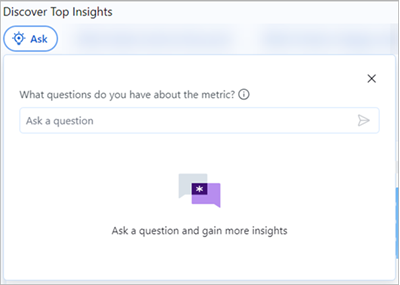
Iterate through the questions to explore multiple insights, adjusting filters and parameters as needed to refine your analysis. Share your findings with colleagues or stakeholders through Tableau dashboards, and collaborate on insights to drive informed decision-making. Be sure to revisit your data regularly with Tableau Pulse to uncover new insights and track changes over time.
Summary
With Tableau Pulse, you don’t have to be a data analyst to see and understand data like a pro. Get relevant, real-time updates in your flow of work along with AI-powered insights that help you think critically about your data and take quick action on it.