Bank with Branch Management
Learning Objectives
After completing this unit, you’ll be able to:
- Select a branch with the Branch Selector component.
- Create a branch unit customer record.
- Create a branch unit related record.
Choose Current Branch with the Branch Selector Component
Hank uses the Branch Selector to select the MG Road branch.
- Click
 and select the Branch Management app.
and select the Branch Management app. - Click Branch Selector. A pop-up appears with all the active branch units available for Hank to select.
- Select MG Road. You can select only one branch at a time.

Create a Branch Unit Customer Record
Because Matt has enabled automatic branch association, a tracking record called Branch Unit Customer is created automatically for the MG Road branch unit whenever Hank creates a customer account.
A new customer, Dipti Pradhan, wants to open a savings account at Cumulus. Hank creates a person account for her, triggering the automatic branch association setting.
- Click
 and select the Branch Management app.
and select the Branch Management app. - Click Branch Selector and select MG Road.
- On the Branch Management console, click
 and select Accounts.
and select Accounts.
- Click New and then Person Account.
- On the New Account: Person Account window, provide the following details.
- First Name:
Dipti - Last Name:
Pradhan - (Optional) Fill in other details.
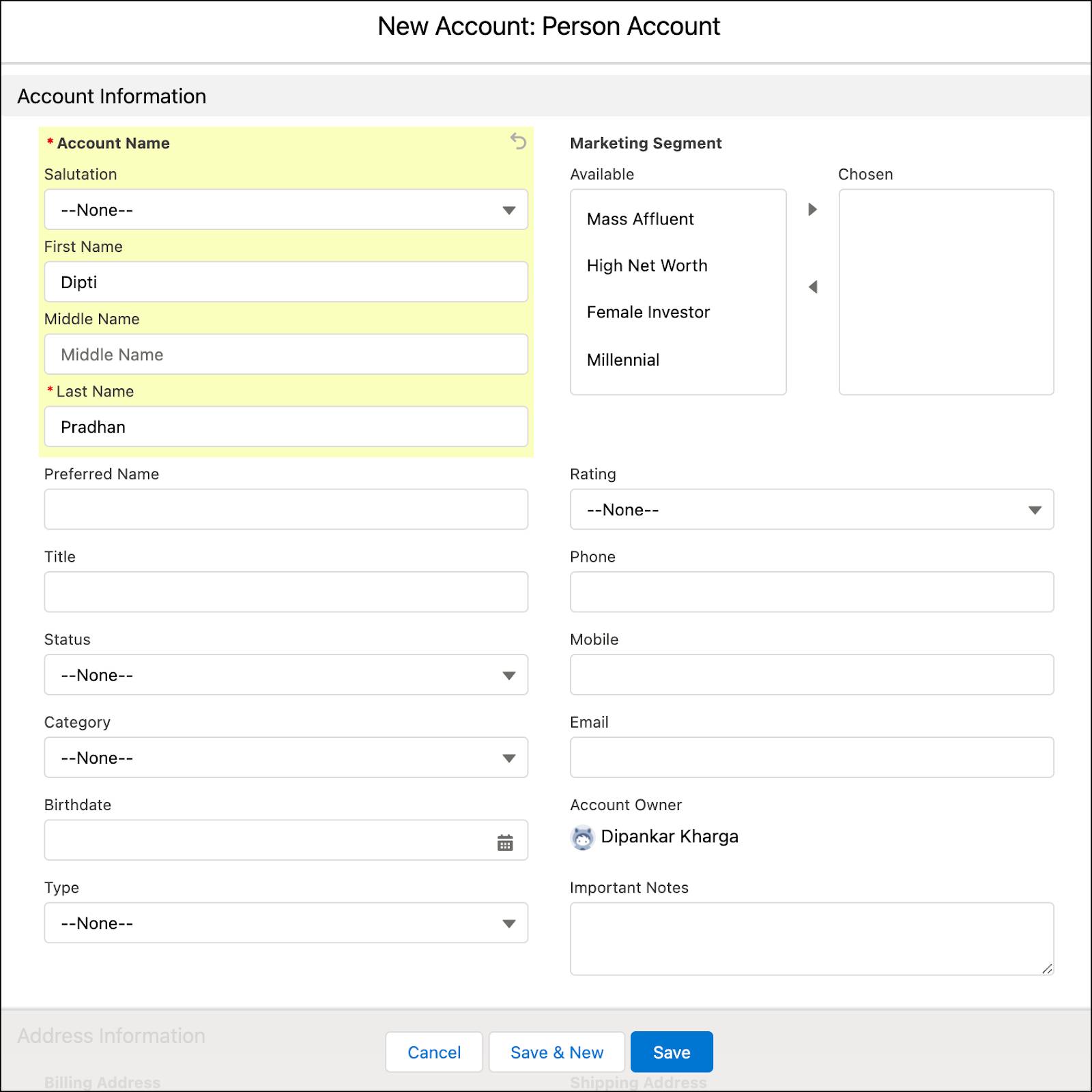
- Click Save.
- First Name:
Hank opens the Related tab on the MG Road branch unit record and notices that a branch unit customer record has been automatically created.
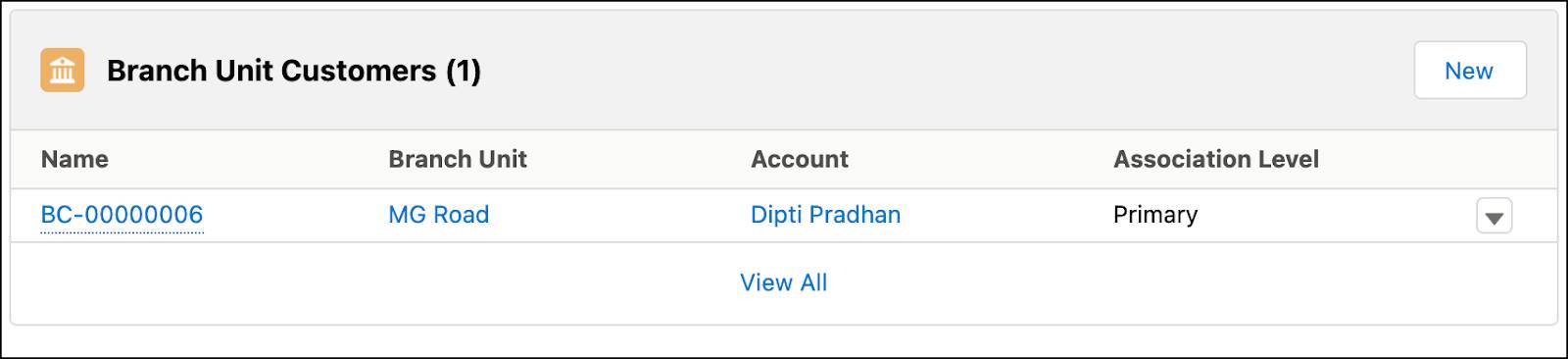
Create a Branch Unit Related Record
Branch Unit Related Records are tracking records created by Record Association Builder when the preconditions defined in the association criteria are met.
One of Hank’s customers, Angela, recently deposited a large amount in her savings account at the MG Road branch, taking her total balance to more than one million. Hank updates this information in the org.
- Click
 and select the Branch Management app.
and select the Branch Management app. - Click Branch Selector and select MG Road.
- On the Branch Management console, click
 and select Accounts.
and select Accounts.
- Select Angela Chatterjee.
- On the Related tab, click Financial Account Primary Owner.
- For Savings Account, click
 and then Edit.
and then Edit.
- In the Balance field, enter
1500000. - Click Save.
When Hank updates this balance in Angela’s account, the association criteria that Matt had created gets to work. A branch unit related record is automatically created, and this record is then used to track the balance update to Hank and the MG Road branch.

Closing Time
Since Matt set up Branch Management, Kamala’s been using its tracking and reporting capabilities to implement the MG Road branch’s business model in branches that were struggling to generate revenue. And as expected, the branches are now performing significantly better. What’s more, with the new restructuring of the banker workforce, work productivity and customer service have also improved.
While Hank shuffles between different branches, Branch Management keeps up with him. It tracks his work and credits all his closed wins to him and the current branch.
Finally, let’s not forget how Branch Management makes an admin’s life easy. Considering how powerful the feature is, Matt was able to get it up and running in no time, and it integrated seamlessly into Cumulus’s elaborate banking system.
