Configure Access and Permissions
Learning Objectives
After completing this unit, you’ll be able to:
- Describe the permission sets required to use Order Management.
- List the permission sets that come with Order Management.
- Explain how you can organize permission sets.
- Explain why you need to configure field-level security.
Configure the Org
Linda Rosenberg, Cloud Kicks admin, configures her org to manage Order Management users and permissions via these settings.
- User access and permissions
- Access to the console app
- Field-level security
- Custom field permissions
Users and Permission Sets
Linda reviews the Order Management personas and permission sets to better understand how they are configured. To access Order Management features, users must be assigned to one of two profiles.
- System administrator
- Standard platform user, including the Salesforce Order Management feature permission set license
Users must also have access to the Order Management console app and any customizations.
Permission Sets
Order Management comes with persona-based permission sets that include the Order Management permission set license. Here’s how Linda reviews them.
- Go to Setup.
- In the Quick Find box, enter
Permission Sets.
- Select Permission Sets.
Here’s an example of what she might see.
Permission Set |
Description |
|---|---|
Order Management Operations Manager |
Ability to manage day-to-day Order Management processes. Limited ability to modify open fulfillment orders. |
Order Management Agent |
Standard Order Management user. Can only modify an open fulfillment order by advancing its status through the workflow. |
Order Management Shopper |
Limited access for a service user to allow an external system like a Salesforce B2C Commerce storefront to make self-service requests. Read-only access to fulfillment orders. |
Linda can’t modify the standard permission sets. But here’s what she can do.
- Use these permission sets as is. She must also create at least one custom permission set to provide access to the console app and any customizations.
- Clone and customize permission sets. Cloned permission sets count against her org’s limits.
- Create one or more custom permission sets that include the license.
Here’s how Linda might want to organize her permission sets.
-
Two or more (recommended): Use one or more permission sets for the Order Management permission set license and persona-based permissions, and one permission set for the console app and customizations.
- Use the included permission sets or create custom permission sets with the Order Management permission set license.
- Assign one Order Management permission set and the custom permission set to each Order Management user.
-
Multiple: Use multiple Order Management permission sets.
- Clone the included permission sets or create custom permission sets with the Order Management permission set license.
- Add the console app permission and all custom permissions to each set.
- Assign one of the sets to each Order Management user.
-
Single: Use a single permission set for all Order Management users.
- Clone one of the included permission sets or create a custom permission set with the Order Management permission set license.
- Add the console app permission and all custom permissions to the set.
Data Protection and Privacy
Data protection and privacy regulations can require that you mask or delete customers’ personal data. However, many fields on Order Management objects that contain personal data are read-only during normal processing. Only users with the System Administrator profile or the Edit Activated Orders permission can modify them. When designing data protection and privacy policies, make sure you account for restrictions.
Configure Access to the Console App
Here’s how Linda provides access to the console app for a permission set.
- From Setup, in the Quick Find box, enter
Permission Sets, then select Permission Sets.
- Click New to create a new permission set. (To add permissions to an existing set, select it.)
- Enter a unique label:
OM Console - To provide the Order Management license with this permission set, select it in the License dropdown list. Otherwise, leave --None-- selected.
- Click Save.
- In the Apps section, click Assigned Apps.
- Click Edit.
- In the Available Apps box, select Order Management (standard__OMConsole), and click Add.

- Click Save.
- Configure the permission set to access Account records.
- Click Permission Set Overview.
- In the Apps section, click Object Settings.
- Select Accounts.
- Click Edit.
- If you use person accounts to represent shoppers, in the Account: Record Type Assignments section, select all the record types.

- If your org restricts sharing for Account records, in the Object Permissions section, select the View All checkbox.
- To check if sharing is restricted for account records, from Setup, in the Quick Find box, enter
Sharing Settings, then select Sharing Settings.
- Save the changes.
Repeat this process for each permission set for which you want to provide console app access.
Configure Field-Level Security
Linda needs to give the system administrator profile permissions to access specific fields on order-related objects. These permissions allow admin users to access Order Management functionality. Here’s how she does it.
- If you use person accounts to represent individual shoppers, verify that they’re enabled and configured in your org.
- From Setup, in the Quick Find box, enter
Profiles, then select Profiles.
- In the list of profiles, select System Administrator.
- Scroll to the Field-Level Security section. For each order-related object, set Read and Edit access by object.
- Click View.
- Click Edit.
- For each field in the Read Access column of the table, select Read Access.
- For each field in the Edit Access column of the table, select Edit Access.
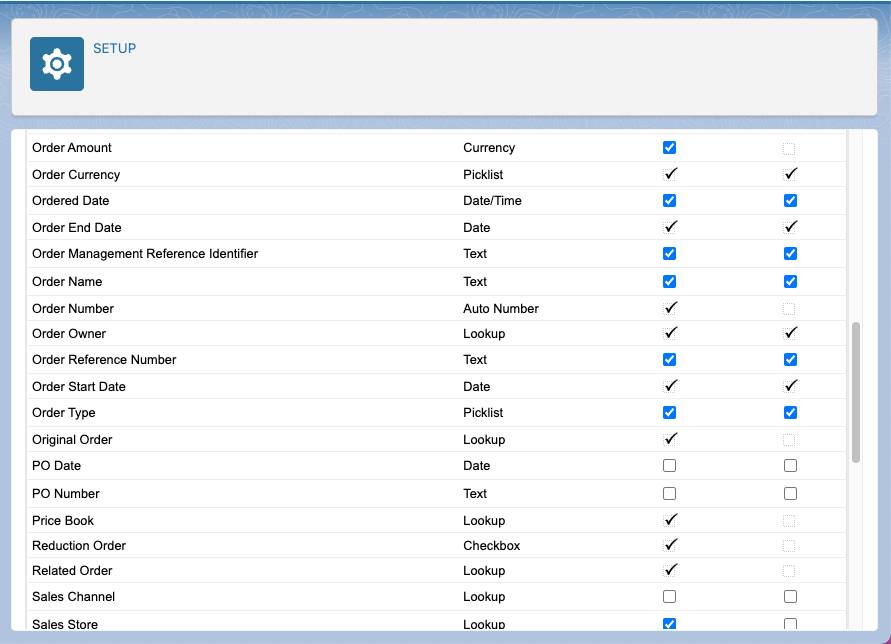
- Click Save.
- Click Back to Profile.
See the Salesforce Order Management Implementation Guide for B2C Commerce for detailed settings.
Configure Custom Field Permissions
Linda wants to add a custom field to an object for use in Order Management, and needs to allow Order Management users to access that field. Here’s how she gives access.
- From Setup, in the Quick Find box, enter
Permission Sets, then select Permission Sets.
- Select the permission set that controls access for your Order Management users.
- In the Apps section, click Object Settings.
- Select the object that has the custom field.
- Click Edit.
- In the Field Permissions section, select the Edit Access checkbox for the custom field.
- Click Save.
To provide access to custom fields in multiple permission sets, repeat this process for each of them.
Next Steps
In this unit, you configured user and permission set access to Order Management, access to the Console app, field-level security, and custom field permissions. Next, learn how to use flows to define Order Management processing.
Resources
- Salesforce Help: Salesforce Order Management
- Salesforce Help: Permission Sets
- Salesforce Help: User Licenses
- Salesforce Help: Considerations for Deleting Order Management Records
- Salesforce Help: Data Protection and Privacy
- Salesforce Help: Sharing Settings
