Manage Approval Requests
Learning Objectives
After completing this unit, you’ll be able to:
- Respond to an Approval Request using in-app or email notifications.
- Manage a multistage approval process.
- Transfer multiple approval requests.
Respond to an Approval Request
In the previous units, you followed along as Tishon set up the approval process for business license applications. In this unit, you see how approvers manage approval requests that come their way.
To start, let's see how Salima Sheikh, Cosville’s Compliance Officer, responds to approval requests that need her attention. She can approve or reject approval requests using her Salesforce home page or through email notifications. Let’s look at this in detail.
Salesforce Home Page: Salima can view all her pending approval requests in the Items to Approve section. She has buttons for each pending request: Approve, Reject, and Reassign. Salima can respond directly to her approval requests using any of these buttons.
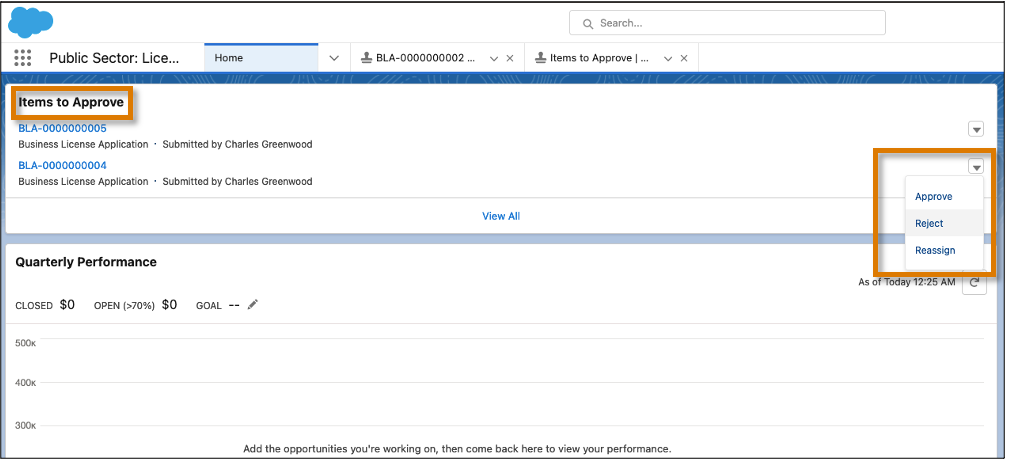
Alternatively, she can select the business license application number, in the Items to Approve section, to view more information about the approval request. Once she reviews it and checks the previous approver's comments, she can respond using the Approve, Reject, and Reassign options.
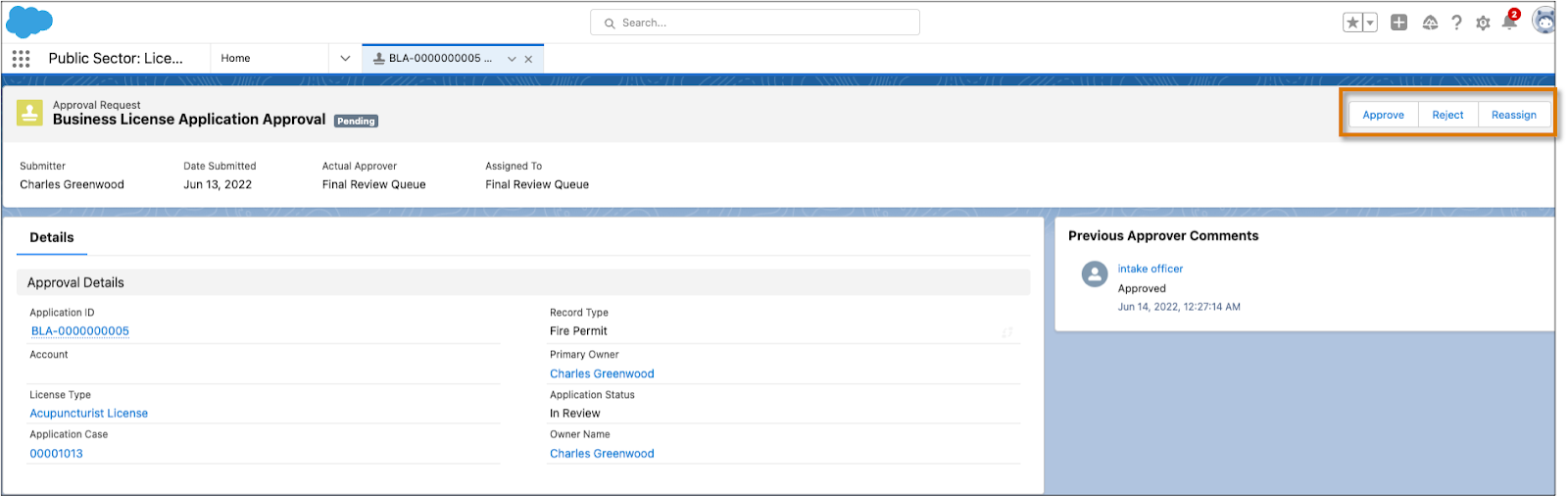
Email Notifications: To receive email notifications, Salima must set the Receive Approval Request Emails field in the Approver Settings of her User Profile. Then she receives an email every time she has to respond to an approval request. Salima can click the link in the email to open the request.

Because Tishon has enabled email approval responses, Salima can approve or reject requests by replying to the email notification using the supported response words.
- Select the link in the email to open the request.
- In the first line of your reply to the email notification, enter
approve,approved, oryesto approve the request or enterreject,rejectedornoto reject the request. Periods and exclamation marks are allowed at the end of the word.
- Optionally, add comments in the second line of your reply.
- Send the email.
Manage a Multistage Approval Process
When an applicant submits an application, it goes through several stages where reviewers can approve or reject the application. Each stage can have multiple approvers, but at least one reviewer at each stage must approve the application to send it to the next stage. Reviewers can see the actions and comments of previous reviewers in the Approval History section of an application record.
You can use different application statuses to manage a multistage approval process. Let’s understand this better with an example.
- When an applicant submits a business license application, it goes to the approval queue of Reviewer 1. At this point, the application status is Submitted.
- Reviewer 1 checks that the application is complete, and finding no missing information, approves it. The approval process changes the status of the application to Intake Complete and adds the application to the approval queue of Reviewer 2.
- Reviewer 2 verifies the supporting documents and approves the application. The approval process changes the status of the application to Ready for Inspection and adds the application to the approval queue of the compliance officer.
- The compliance officer creates an inspection visit and assigns it to an inspector. The inspector visits the business premises and carries out the inspection. If the inspector completes the inspection and finds no violations, the application status changes to Inspection Complete.
- The application is now in the approval queue of the Final Approver. The final approver carries out some final checks and issues the license. The application status changes to Approved and Issued.
Transfer Multiple Approval Requests
Sometimes, you may need to transfer approval tasks to different employees. For example, Salima has to leave work because of an unplanned emergency. She has a few business applications in her approval queue that need immediate attention, so she transfers the approval requests to another colleague.
Here’s how Salima transfers her approval requests to another colleague before she goes on leave:
- From Setup, use the Quick Find box to find and select Mass Transfer Approval Requests.
- Click Find to view all the pending approval requests.
- Select Mass transfer outstanding approval requests to a new user.
- Search for and select a user to transfer the requests to. Make sure that the user has permission to edit the records associated with the approval requests.
- Add comments. The Approval History Related List shows your comments.
- Select each approval request that you want to transfer.
- Click Transfer.

Voila! You’ve learned how to set up and manage an approval process using Public Sector Solutions. Now, go forth and create custom processes to ensure applications in your organization are reviewed and approved consistently and accurately.
Resources
