Connect Your Data to Marketing Intelligence
Learning Objectives
After completing this unit, you’ll be able to:
- Identify ways to connect your marketing data to Marketing Intelligence.
- Use TotalConnect to easily upload your data.
- Use Data Pipelines to bring in data from other systems.
Connect Your Data to Uncover the Full Picture
Alex wants to understand how Acme Corp’s campaigns drive real business results. However, the data is scattered across multiple systems, which makes it difficult to connect the dots.
Now that Marketing Intelligence is set up, Alex’s next step is to bring campaign data into the system. To get started, Alex connects data from Google Ads, Facebook, and several CSV files provided by the marketing team. With support from the admin, Alex is ready to set up data pipelines that deliver clean, accurate data to Acme’s dashboards.
Understand Data Pipelines
Alex knows that to get a clear view of Acme Corp’s marketing performance, all campaign data must flow smoothly into Marketing Intelligence. Data pipelines significantly reduce the need for manual configuration by automating the entire data flow behind the scenes, so Alex is able to connect Acme’s data in just a few clicks.
Under the hood, here’s what the pipeline is automating for Alex.
-
Ingestion: Data Streams pull in raw data from sources like Google Ads, creating data lake objects (DLOs).
-
Transformation: The system applies transforms to clean and structure the raw data.
-
Mapping: Transformed data is mapped to data model objects (DMOs).
-
Modeling: DMOs define the structure of the Marketing Intelligence Semantic Model, ensuring consistency and alignment across your reporting.
Once connected, Alex’s data conforms to this model, powering reliable, actionable dashboards that track performance across the company.
Connect Third-Party Marketing Data
Alex uses Marketing Intelligence’s prebuilt API connectors to bring in data from popular ad platforms and analytics tools. These include Google Analytics, Campaign Manager 360, Facebook Page Insights, and more.
To connect third-party sources:
- From the App Launcher, select Marketing Intelligence.
- On the Data Management tab, click Create New Pipeline.
- Choose a third-party connector (like Google Analytics) and click Next.
- Select a connection, or click New Connection to start from scratch.
- Enter your Named Credential and Account ID.
- Authenticate the connection.
- Select a Data Space and review Extended Attributes or Data Sets if needed.
- Click Deploy.
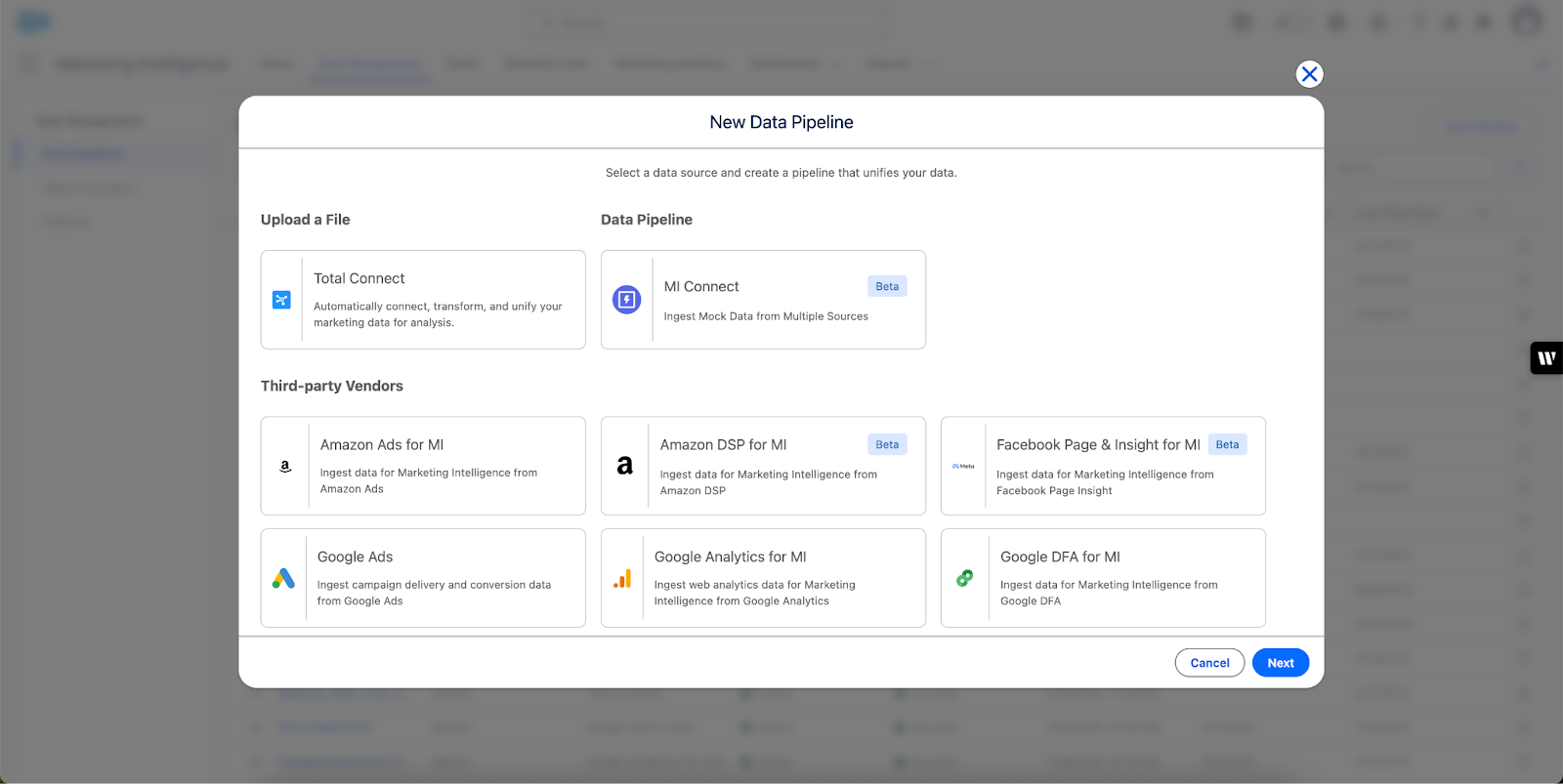
Once deployed, the pipeline appears in the table, where Alex can monitor its performance through the Pipeline Record page.
Ingest Custom Data with TotalConnect
Alex often works with custom data sources like exported reports and vendor spreadsheets. To bring this data into Marketing Intelligence, Alex uses TotalConnect. It lets Alex upload CSV files and map them automatically to the Marketing Intelligence data model.
To ingest data with TotalConnect:
- In Marketing Intelligence, open the Data Management tab.
- Under Data Pipelines, click Create New.
- Click TotalConnect.

- Upload a CSV file (max 10 MB), and click Next.
- Confirm column data types (text, number, or date). Marketing Intelligence auto-maps your data fields to the appropriate data model.
- Review or update mappings, then click Validate to check for issues.
- Once all errors are resolved, click Save.
- Click Deploy.
Once deployed, Alex’s custom data integrates seamlessly with other sources to provide a complete, unified view.
Automate Retrieval for Continuous Updates
Alex doesn’t want to manually upload reports every week, so Alex sets up automated retrieval for the S3 data folder.
- On the Data Pipelines table, open the dropdown for a pipeline and choose Automate Retrieval.
- Select a vendor and connection.
- Choose the file type and import directory (if applicable).
- Click Deploy.
Automated retrieval works with supported vendors and cloud storage solutions like Amazon S3. Some pipelines don’t support automation, depending on the data source.
With automation in place, Alex’s data syncs regularly without manual effort, ensuring dashboards stay up to date.
Behind the Scenes: Field Mapping and Troubleshooting
Automapping
Marketing Intelligence automatically maps your file’s fields to the right objects using:
- Field name matching: Either exact, standardized, or fuzzy (where similar names, like Campaign ID and CampaignId, are recognized as matches)
- Synonyms: for example, Spend maps to Media Spend
- Template selection:
- Delivery Template for impressions and clicks
- Conversion Tag Template for purchases and conversions
- Web Analytics Events/Pages Template for digital interactions
- Delivery Template for impressions and clicks
You can always adjust the mappings if needed.
Common Mapping Errors
Validation |
Description |
How to Fix |
|---|---|---|
Template Not Found |
No matching data model template |
Choose or create a new one |
Missing Date Field |
No date field mapped |
Add a date field |
Invalid Field Mapping |
Fields don’t match schema |
Adjust to match expected fields |
Data Type Mismatch |
Text mapped to numeric, and so forth |
Fix in the preview step |
Primary Key Not Mapped |
campaignId or similar missing |
Add the required key |
Field Length Exceeds Limit |
A value is too long |
Shorten the value |
Missing MediaBuyId |
Required for linking campaign data |
Map mediaBuyId |
Alex now has pipelines pulling in paid media data from the ad accounts and enriching it with internal data files. With data connected and flowing smoothly, Alex is ready to take the next step—cleaning and enhancing that data for sharper insights.
What’s Next?
Learn how to enrich your data in Marketing Intelligence by normalizing field values, applying classifications, and improving consistency across sources. This helps ensure accurate, actionable reporting across your dashboards.
