Apply Multi-Step Scheduling
Learning Objectives
After completing this unit, you’ll be able to:
- Define Multi-Step Scheduling within Advanced Therapy Management.
- Describe how to book, reschedule, and cancel slots using Advanced Therapy Management.
- Explain additional capabilities for optimizing scheduling.
Explore Multi-Step Scheduling
While the Therapy Orchestration framework provides the blueprint for managing advanced therapies, the actual scheduling of these intricate treatments poses unique challenges. Multi-Step Scheduling rises to this occasion, transforming a potentially complex and error-prone process into a streamlined, efficient operation.
Advanced therapies often involve a series of interconnected steps, each with its own location, timeline, and dependencies. Coordinating these steps manually can lead to scheduling conflicts, delays, and inefficiencies. Multi-Step Scheduling simplifies this by helping you to book appointments for all necessary steps within a single workflow, eliminating the need for fragmented scheduling across disparate systems.
From biosample collection to product infusion, advanced therapies involve complex logistics across different locations and timelines. Advanced Therapy Management's Multi-Step Scheduling feature simplifies this intricate process, optimizing slot management and multi-step appointment scheduling.
Multi-Step Scheduling transcends mere appointment booking. Explore how this comprehensive solution empowers treatment centers.
-
Search efficiently: Find available slots across multiple work types and locations simultaneously, filtering results based on lead times and capacity constraints.
-
View optimized results: See the most suitable slot options, saving time and reducing the risk of errors.
-
Book appointments seamlessly: Secure a series of interconnected appointments with just a few clicks.
-
Reschedule and cancel with ease: Quickly modify or cancel appointments as needed, with options for full or partial rescheduling.
-
Manually book slots if needed: Even if a service territory hasn’t published slots, you can manually select and book appointments, ensuring continuity of care.
Schedule Complex Chains with Ease
The concept of lead time—the time required between therapy treatment steps—is central to effective scheduling. For instance, if a patient’s apheresis procedure is scheduled for December 1, and it takes a day for the sample to reach the manufacturing site, the earliest available manufacturing slots would be December 3. Multi-Step Scheduling intelligently incorporates lead times into the booking process, ensuring that subsequent appointments are scheduled only when the preceding steps are complete and any necessary processing or transportation time has elapsed.
To further enhance scheduling efficiency, administrators can define relationships between affiliated sites and map site-to-site connections. These service territory relationships define the routes that constitute the series of appointments, helping to refine search results and present the most suitable options.
Time to check back in with Anita Mandal, the treatment center coordinator at StayHealthy Hospital. She now schedules Charles Green’s CAR T-cell therapy, which involves multiple appointments across different StayHealthy sites, each with its own lead time.
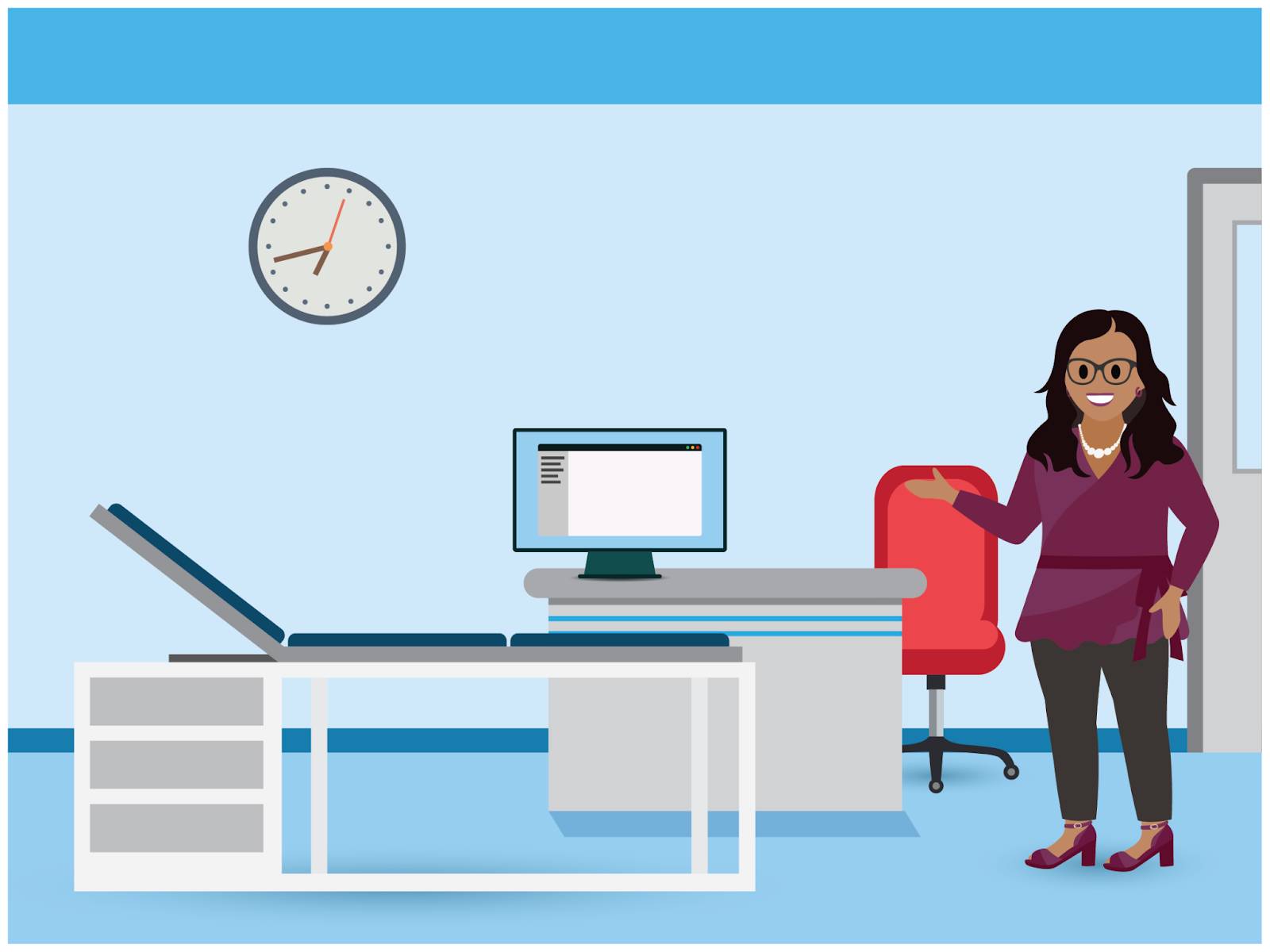
Manually coordinating these appointments is a logistical nightmare, requiring treatment center coordinators to juggle multiple screens, consider lead times, and potentially reschedule if any dates conflict. Multi-Step Scheduling comes to the rescue, consolidating all this information into a single, intuitive interface.
Follow along as Anita navigates the initial scheduling. She begins by accessing Charles's Care Program Enrollee record, the central hub for his therapy journey. She simply clicks Book New Slots, and then reviews the intuitive Schedule Appointments tab. The system intelligently preselects the relevant work procedure based on Charles’s enrollment in the Oncarta program. Anita selects StayHealthy Hospital as the overarching work procedure organization, encompassing all the necessary treatment locations.
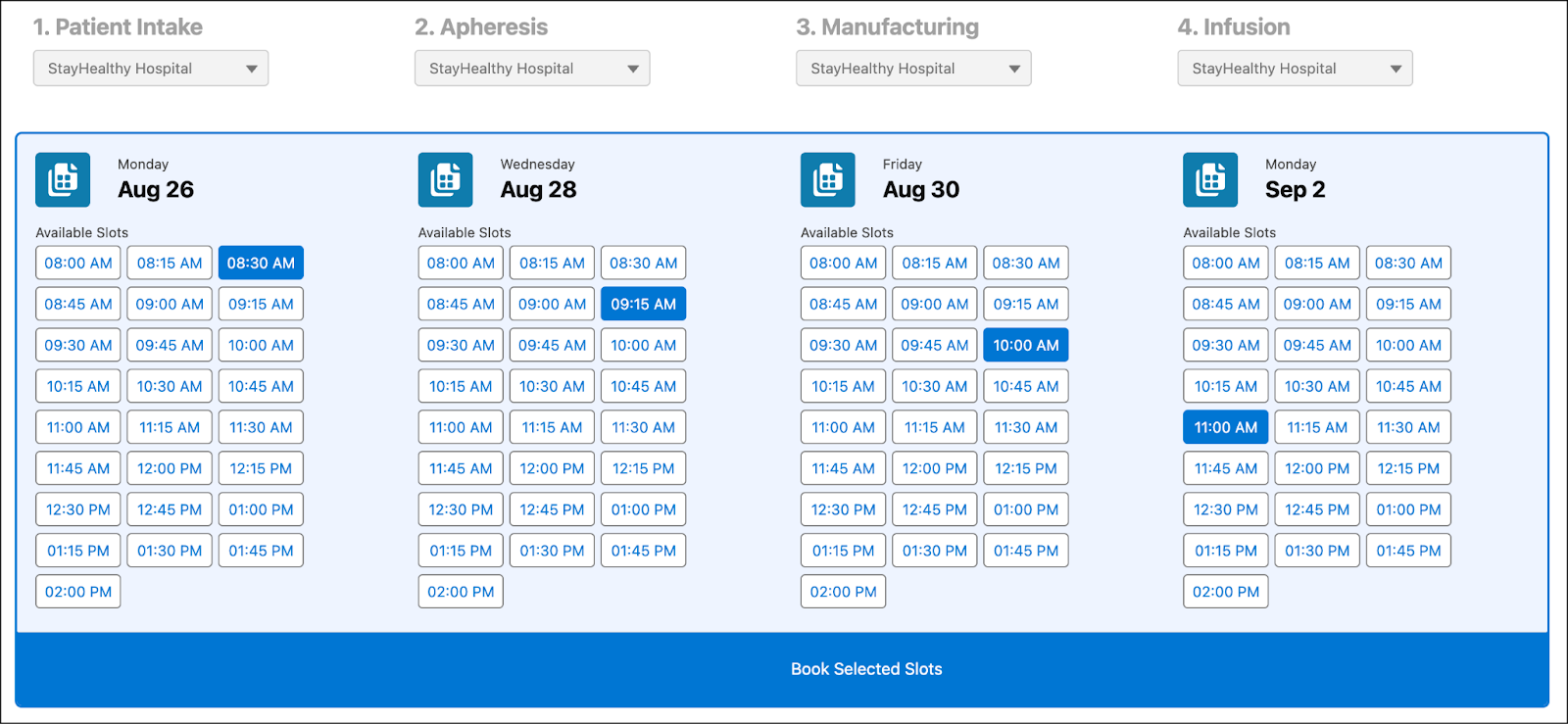
The scheduler presents Anita with a consolidated view of available slots for intake, apheresis, manufacturing, and infusion, considering lead times and capacity constraints. She can easily toggle between different service territories to find the most suitable options for Charles.
With the ideal slots selected, Anita books them. A Review Request Summary window appears, and she verifies the details before submitting the booking request.
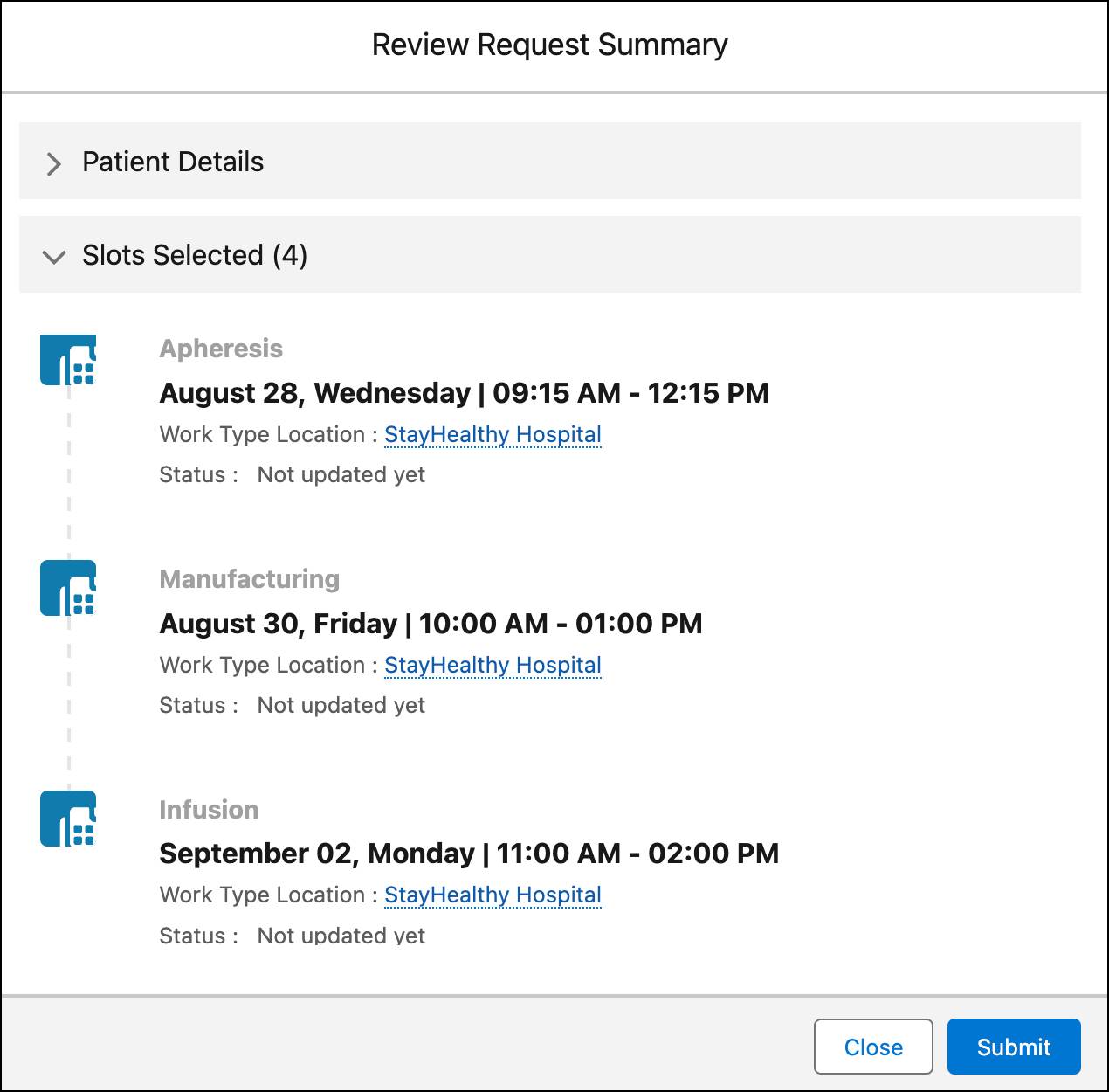
Verify Booking
Advanced Therapy Management offers an automated flow that helps you verify and accept booking requests. To make the flow accessible, add the Confirm Booking Request button to the care program enrollee record page. Visit Add a Quick Action Button to Confirm Booking Slots in Advanced Therapy Management for more details.
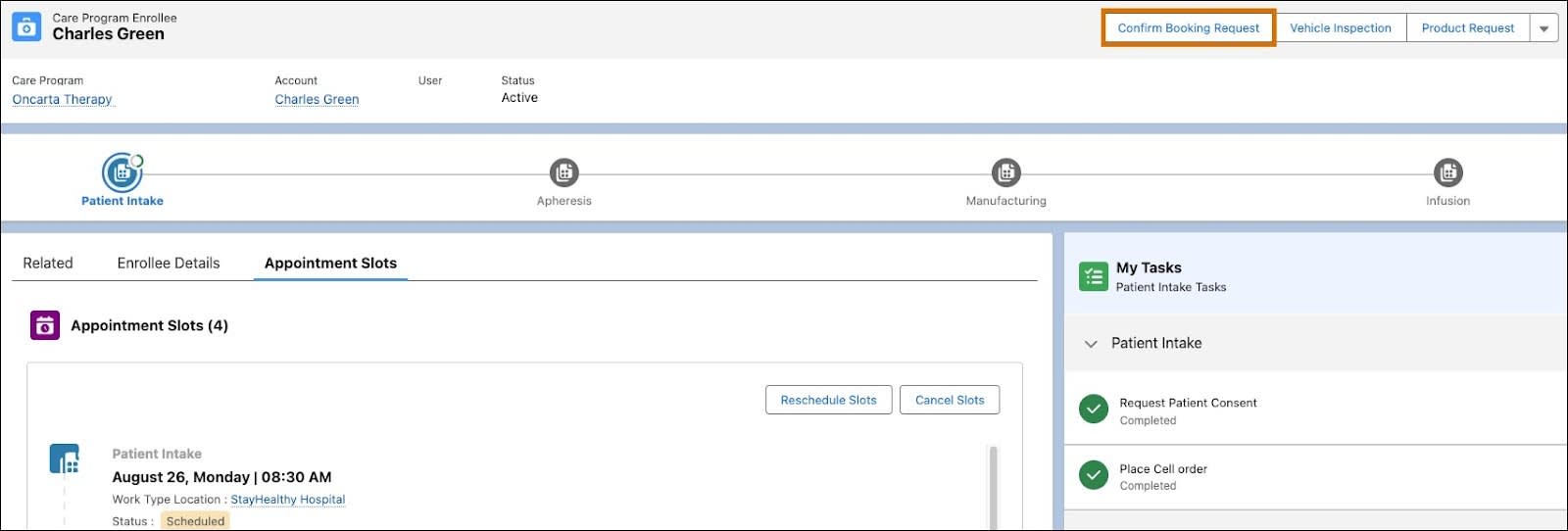
After Anita books slots for Charles’s apheresis, the gene therapy coordinator verifies the request with a few easy steps and changes the status of the requested appointments to Scheduled. For more information about confirming slot booking requests, visit Confirm Slot Booking Request.
Reschedule and Cancel Slots
Unexpected events are not uncommon in the world of advanced therapies. Patient availability changes, logistics delays occur, and the manufacturing process requires adjustments. Thankfully, Multi-Step Scheduling is designed to adapt to these uncertainties.
Let's say Charles is no longer available on the originally scheduled date for his apheresis procedure. This requires rescheduling not just one appointment but potentially the entire chain of appointments that follow.
With Multi-Step Scheduling, you have two options.
-
Full chain rescheduling: If the change affects the first step in the chain, apheresis, you can initiate a full chain rescheduling. This means all subsequent appointments, such as manufacturing and infusion are automatically adjusted to accommodate the new apheresis date.
-
Partial rescheduling: If the change only affects a later step in the chain, for example infusion, you can opt for a partial rescheduling. With this option, you adjust the impacted appointments without disrupting the earlier steps in the process.
You can initiate the rescheduling process from the patient’s Care Program Enrollee record. The intuitive interface guides you through the steps so you can easily select the appropriate work type for rescheduling and then conduct a new search for available slots.
Anita navigates to the Appointment Slots component on Charles’s record and clicks Reschedule Slots.
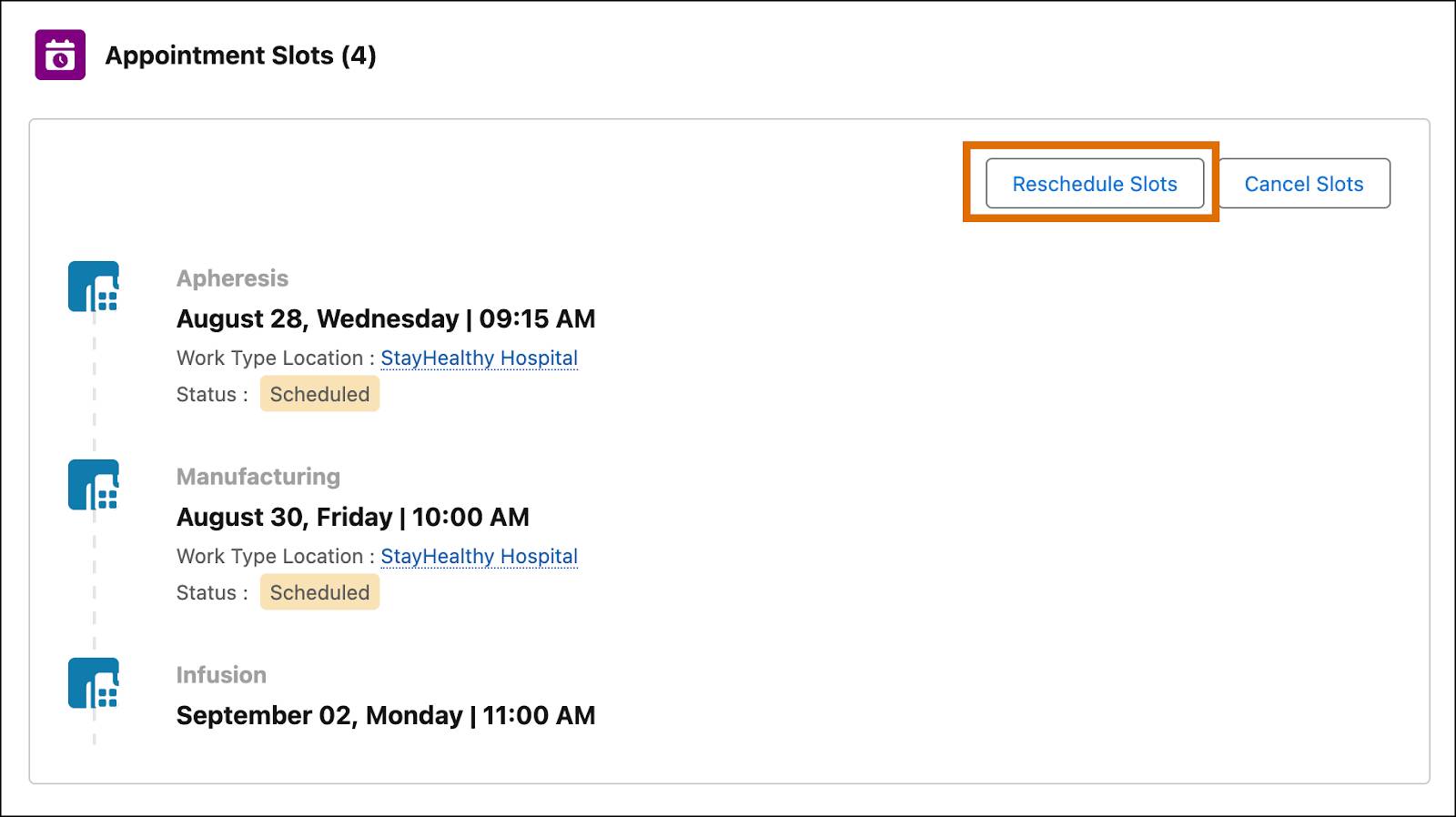
The scheduler considers the new date constraints and presents you with updated options, ensuring a smooth and efficient rescheduling process.
To manage Charles’s rescheduling, Anita selects the Apheresis work type and performs a full chain rescheduling with ease.
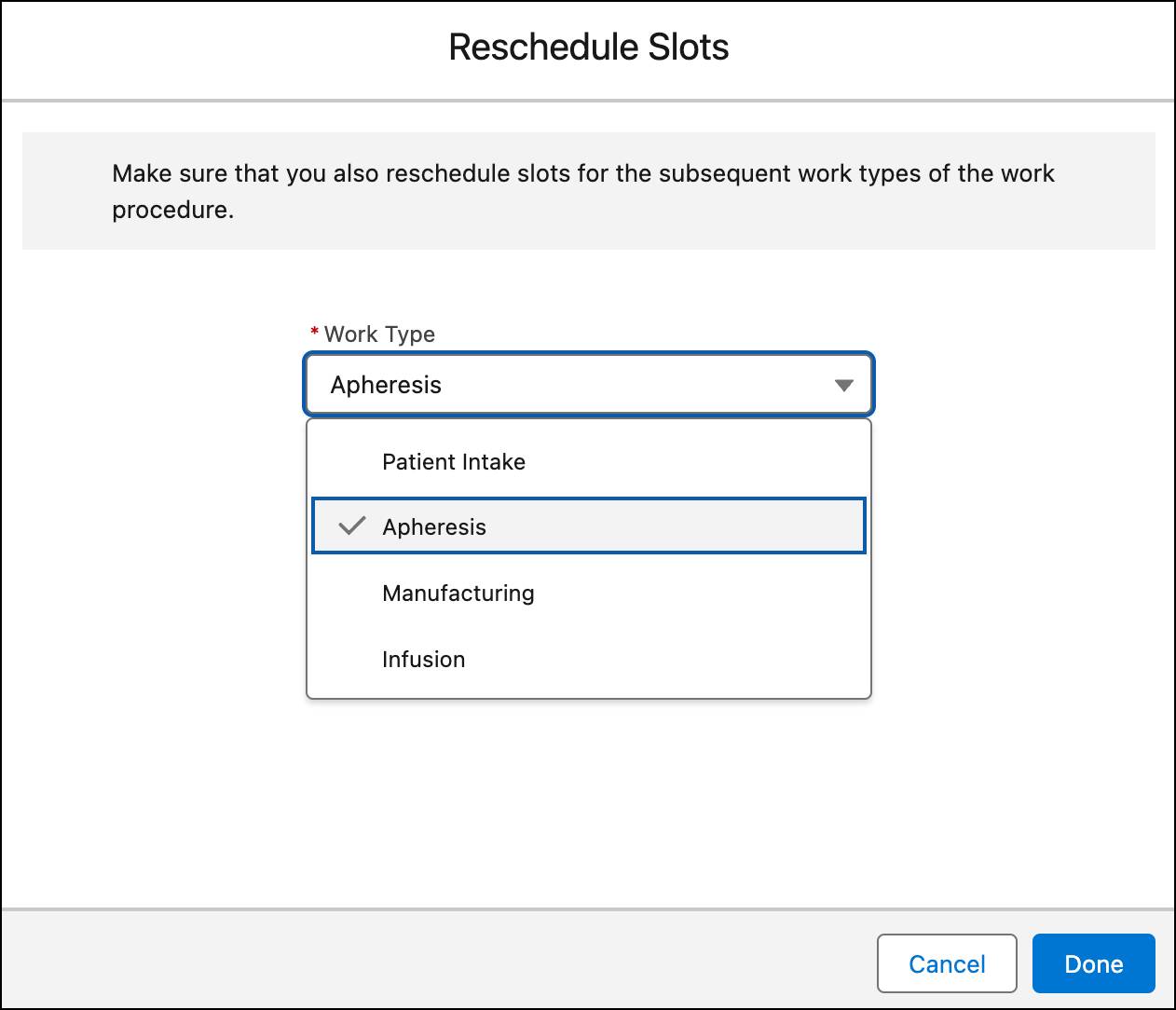
If you want to cancel appointments, simply click Cancel Slots, further simplifying the management of a complex treatment schedule.
Optimize the Network
The complexities of advanced therapy management extend beyond individual appointments. The entire network of treatment centers, manufacturing sites, and logistics partners work in harmony to ensure timely and efficient care delivery. Multi-Step Scheduling offers a range of features designed to optimize this network and accommodate the unique requirements of each therapy and location. Click each feature to learn more.
Smooth and flexible, right? With Multi-Step Scheduling, Anita finds the most effective appointment slots for Charles’s therapy on one platform. Flexible scheduling options help you accommodate last-minute delays and changes. All of this together ensures the patient is well on their way to recovery. In the next unit, learn how Advanced Therapy Management tracks every step in the therapeutic journey so organizations can maintain an unbroken chain of custody.
Resources
- Salesforce Help: Learn About Multi-Step Scheduling
- Salesforce Help: Schedule Appointments Using Published Slots
- Salesforce Help: Schedule, Cancel, and Reschedule Appointment Slots