Modify the Alumni Account Record Page
Learning Objectives
In this project, you’ll:
- Access the Person Account record page for an alumni user.
- Modify the Person Account record page layout.
Alumni and Fundraising
Academic institutions rely heavily on fundraising to meet their financial needs and to expand their learning resources, scholarship programs, and infrastructure. Institutions receive funds in the form of endowments, government grants, and gifts by individuals and corporations. Alumni are especially keen on giving back to their alma mater. In the United States, for example, their gifts often make up around 20% of all donations to educational institutions.
Education Cloud helps you maintain a lasting relationship with your alumni, keep them engaged with several types of campaigns, and track and manage the gifts they generously bestow upon your institution. In the context of a university or school, these fundraising tasks are known as advancement operations. In this project, you get hands on with advancement operations and explore the features, tools, and components to take your fundraising into high gear.
Along the way, you follow Delaney Renee, the director of Alumni Engagement at Astro University. This institution has a fairly active alumni community who participate in events, volunteer their time, and make donations.
Presently, alumni gifts account for just over 10% of donations to the university. This is a good start, but Delaney sees opportunities for improvement. She hopes that Education Cloud can help her team forge strong relationships with alumni and increase the number of gifts they raise through fundraising.
Sign Up for a Developer Edition Org with Education Cloud
To complete this project, you need a special Developer Edition org that contains Education Cloud and our sample data. Get the free Developer Edition and connect it to Trailhead now so you can complete the challenges in this project. Note that this Developer Edition is designed to work with the challenges in this badge, and may not work for other badges. Always check that you’re using the Trailhead Playground or special Developer Edition org that we recommend.
- Sign up for a free Developer Edition org with Education Cloud.
- Fill out the form:
- For Email, enter an active email address.
- For Username, enter a username that looks like an email address and is unique, but it doesn't need to be a valid email account (for example, yourname@example.com).
- For Email, enter an active email address.
- After you fill out the form, click Sign me up. A confirmation message appears.
- When you receive the activation email (this might take a few minutes), open it and click Verify Account.
- Complete your registration by setting your password and challenge question. Tip: Save your username, password, and login URL in a secure place—such as a password manager—for easy access later.
- You are logged in to your Developer Edition.
Now connect your new Developer Edition org to Trailhead.
- Make sure you're logged in to your Trailhead account.
- In the Challenge section at the bottom of this page, click the org name and then click Connect Org.
- On the login screen, enter the username and password for the Developer Edition you just set up.
- On the Allow Access? screen, click Allow.
- On the Want to connect this org for hands-on challenges? screen, click Yes! Save it. You are redirected back to the challenge page and ready to use your new Developer Edition to earn this badge.
Explore the Alumni Account Record Page
Begin your advancement operations journey by exploring the Alumni record page, which is a type of person account. This page gives alumni relations coordinators like Delaney quick access to a wealth of information, such as the alum’s education and employment history, past engagement, contact information, and other details.
You can manually enter data into records or integrate information through other sources, such as Data 360. Your alumni users can also share personal info through their profile page in the alumni community Experience Cloud site.
To understand how these record pages work, take a look at the alumni page for Sophia, a former student of Astro University (we won’t check this).
- Click
 , then find and select Alumni from the App Launcher.
, then find and select Alumni from the App Launcher.
- Click
 and select Accounts.
and select Accounts.
- Change the list view to All Accounts and pin the list view.
- Click Sophia Alumni to view her account.
- Click
 to close the split view.
to close the split view.
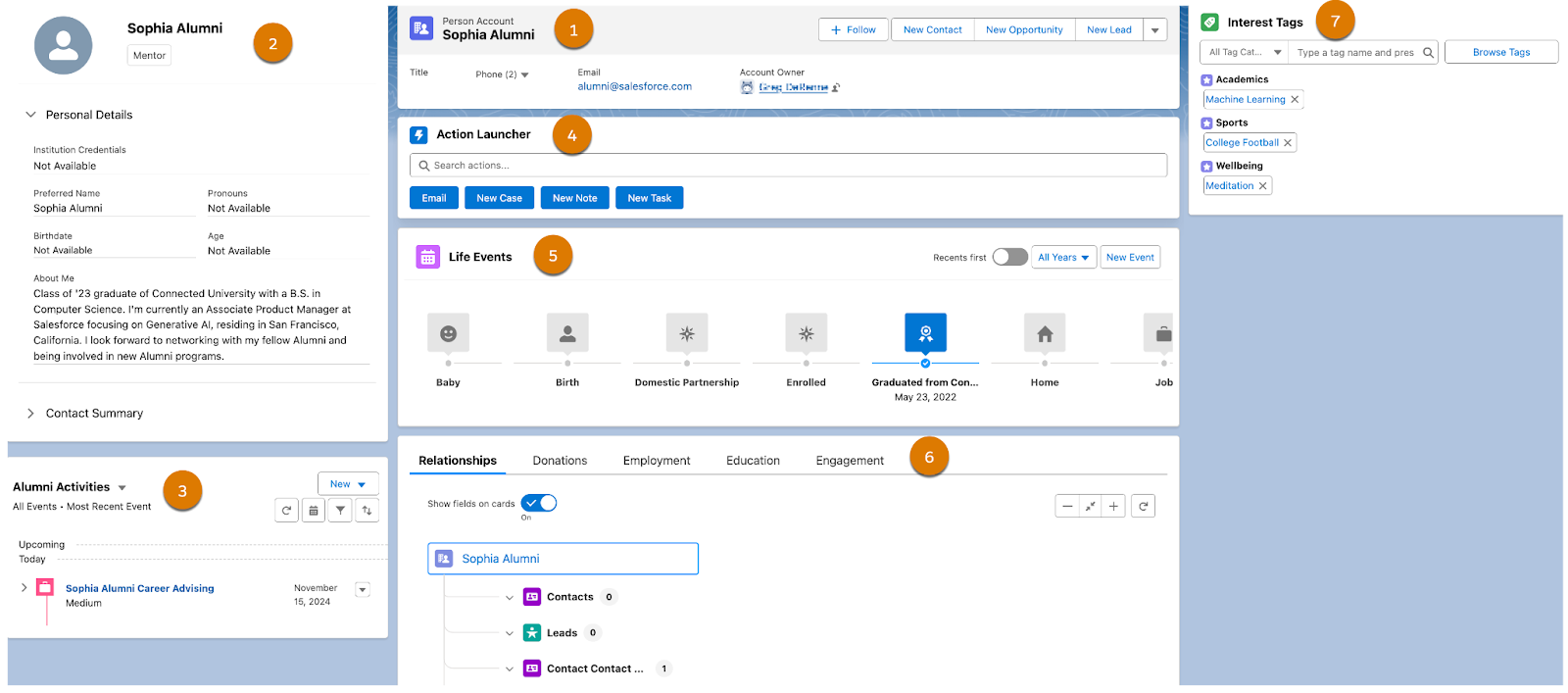
Let’s get familiar with each component on Sophia’s Alumni record page.
Component |
Description |
|---|---|
Highlights Panel (1) |
Shows basic account details, including the account name, contact information, and account owner. |
Alumni Profile Card (2) |
Displays the details that the user adds to their alumni profile page. |
Timeline (3) |
Shows a timeline of activities and engagement with the user. |
Action Launcher (4) |
Gives you the ability to quickly add a note, create a task, or send an email. |
Life Events (5) |
Displays events and milestones in the alumni user’s life. |
Alumni Info (6) |
Shows the alum’s education and academic credential records, employment history, donation history, and assigned cases and alerts for engagement. |
Interest Tags (7) |
Holds a set of tags related to the alum’s needs, interests, and engagement opportunities. |
Now that you know your way around, tailor the alumni account record page to better meet your advancement needs. You can add and configure Lightning web components that show helpful information to guide meaningful and effective interactions with each alumnus.
Modify the Alumni Account Record Page
Let’s add an Interaction Summaries component to the Engagement tab. Interaction Summaries help capture notes and key client interactions such as meetings, emails, and phone calls.
- Navigate to the Sophia Alumni account record (if you’re not already there).
- Select
 and then click Edit Page.
and then click Edit Page.
- Select the Engagement tab to show current engagements for the Person Account record page. If you don’t see Engagement, click More to reveal it.
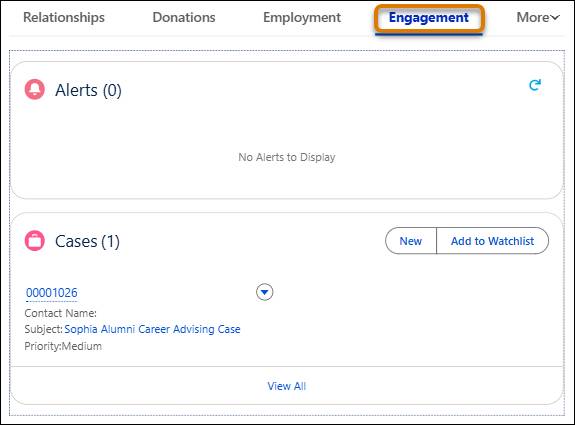
- From the components list, drag Interaction Summaries to the top of the Engagement tab, above Alerts.
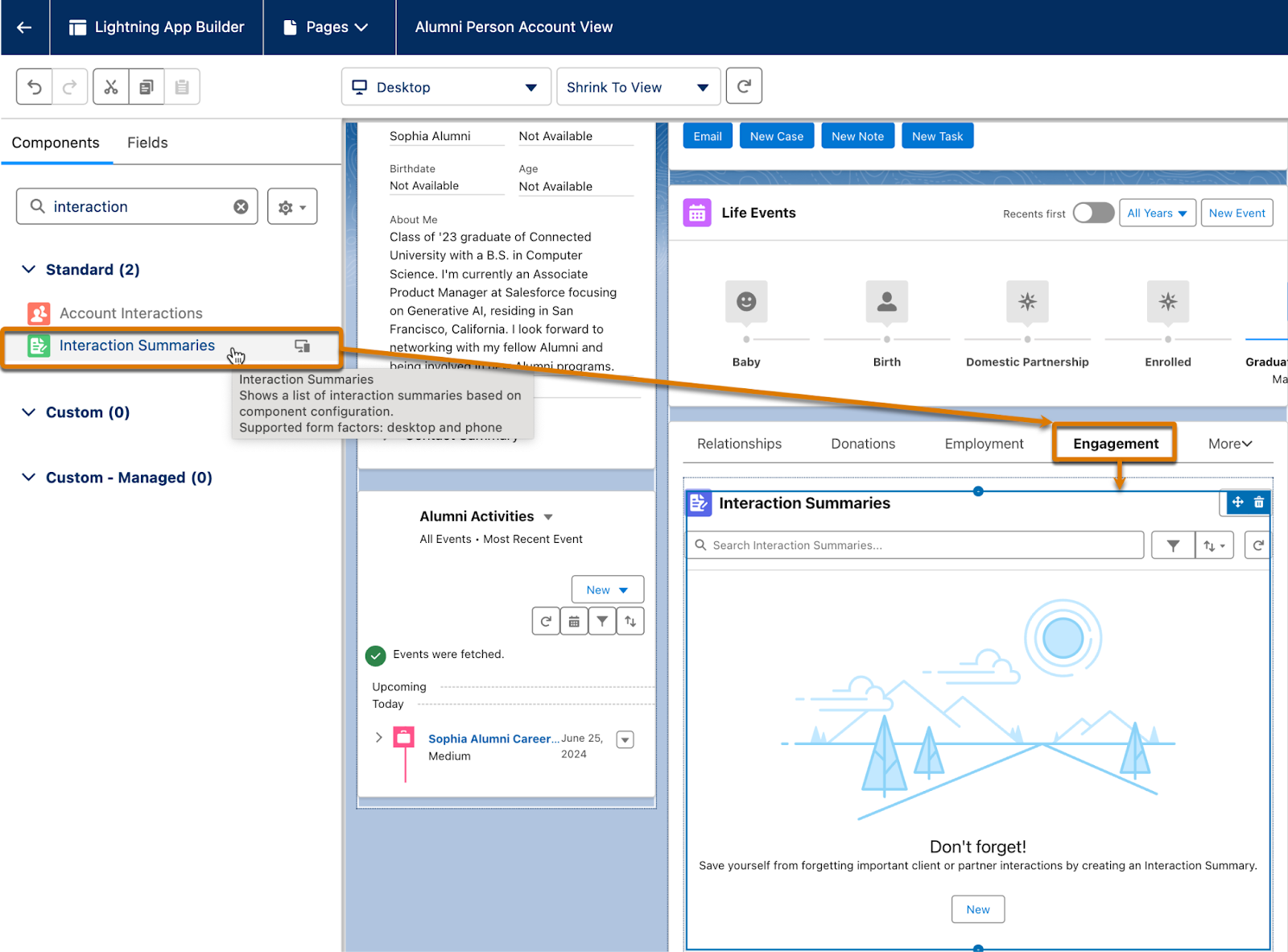
- Save your changes.
- Click
 to return to Sophia’s account page and refresh your browser.
to return to Sophia’s account page and refresh your browser.
- Click Engagement and notice that the Interaction Summaries component is now available.
If you don’t see Interaction Summaries, go back to the Lightning App Builder and make sure you dropped the component onto the Engagement tab. Save your changes, refresh the browser tab with Sophia’s account page, and voila!
Now that you have the alumni account record page ready to go, it’s time to set up campaigns to engage alumni and encourage donations to your institution.
