Apply a Page Variation
Add Some Variety
Beyond using Audiences on an individual component, Audiences can also be used to show completely different pages to member segments of the site. Ursa Major Solar would like to customize the site's home page for each partner.
- From the published site, click the down arrow next to your name in the upper right.
- Select Experience Builder.
- Click the gear icon next to Home to open the Page Properties.

- Click the Page Variations tab.
- Click the down arrow to the right of Home and select Duplicate.
- Click the down arrow to the right of Home (1) and select Rename.
- Enter
sForce Home.
- Click Save.
- Click the down arrow to the right of sForce Home and select Assign.
- Under Audiences, select the sForce audience.
- Click Assign.
- Click Done.
- Click the down arrow to the right of sForce Home and select Edit.
- Ensure the selected page is Home and the Page Variation is sForce Home.

- Double click the text component with “Welcome!”
- Edit the welcome text to say
Welcome to the sForce Hub.
- Click Publish.
- On the Publish Your Experience confirmation screen, click Publish, then Got It.
Test the Variation
Now that you’ve done that work, view the page variation in action.
- Click the Settings icon
 from the menu on the left.
from the menu on the left.
- From the General menu, click the Published URL under Published Status to see the published site.
- Is the sForce page variation showing?
- If yes, the Audience Targeting works!
- If no, ensure the Company Name in your profile is
sForce(down arrow next to your name > My Profile > Edit > Company Name =sForce> Save). Return to the site and refresh the page.
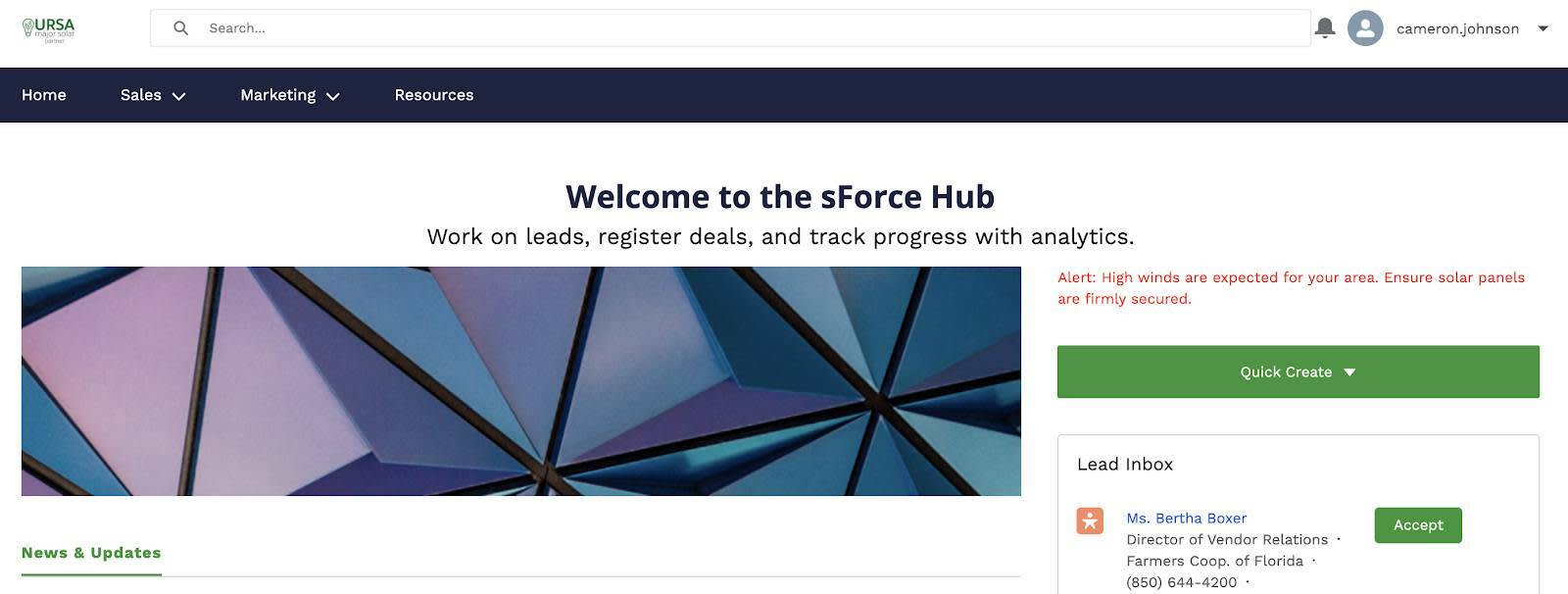
Activate the Site
Finally, it’s time to activate the site to make it accessible to members. This also triggers the welcome email to be sent to all members.
- From the published site, click the down arrow next to your name in the upper right corner and select Experience Workspaces.
- Click the Administration tile.
- Click Activate, then click OK.
Note: Two welcome emails will arrive in your inbox shortly (one for the admin user and the other one for the Partner User, Kate).
Congratulations! You created a bright new site for Ursa Major Solar partners. It includes variables to show a specific Lightning Component to users in San Diego and a customized Home Page for the users associated with the sForce company. The site is ready to spread the sunshine of CRM data with your partners. With this partner site, watch for channel sales and marketing to (solar) power up!