Explore Tableau Mobile Capabilities
Learning Objectives
After completing this unit, you’ll be able to:
- Describe what Tableau Mobile is.
- Explore content in Tableau Mobile.
- Identify key Tableau Mobile capabilities.
Being able to check your data at a moment’s notice is key to making better decisions and understanding what’s going on around you. Tableau Mobile is your window into your organization’s Tableau Server or Tableau Cloud site, making it easy to keep track of your data from wherever you are, whenever you need it.
What Is Tableau Mobile?
Tableau Mobile is the companion app for Tableau Cloud and Tableau Server, giving you access to your Tableau site on the go. Available for Android and iOS, Tableau Mobile lets you interact with the content on your site and discover data insights, even if you’re offline.
Install and Set Up Tableau Mobile
These are the requirements for installing and using Tableau Mobile on a device.
Operating systems:
- iOS 13 or later
- Android 8 or later
Tableau environment:
- An account on Tableau Server 10.5 or later or on Tableau Cloud.
Download Tableau Mobile for your device from these locations.
- Tableau Mobile for iOS on the App Store
- Tableau Mobile for Android on Google Play
To use Tableau Mobile, you must sign in to an account on either Tableau Server or Tableau Cloud. If you don’t have an account, you can sign up for a trial of Tableau Cloud.
Signing in to Tableau Server:
- In Tableau Mobile, select Get Started if you don’t see the Sign In screen.
- In the Server URL field, enter the address of your Tableau Server. For example, https://my-server.
- Connect to the server.
Signing in to Tableau Cloud:
- In Tableau Mobile, select Get Started if you don't see the Sign In screen.
- Select Connect to Tableau Cloud.
You are taken to the Tableau Cloud sign in screen.

Explore Content on Tableau Mobile
Tableau Mobile allows you to easily interact with data from anywhere. Let’s look at how content is organized in Tableau Mobile. Home is where you see your newest favorites, recents, and recommendations. Select the blue numbers to the right of the channel names to see more items of each type.
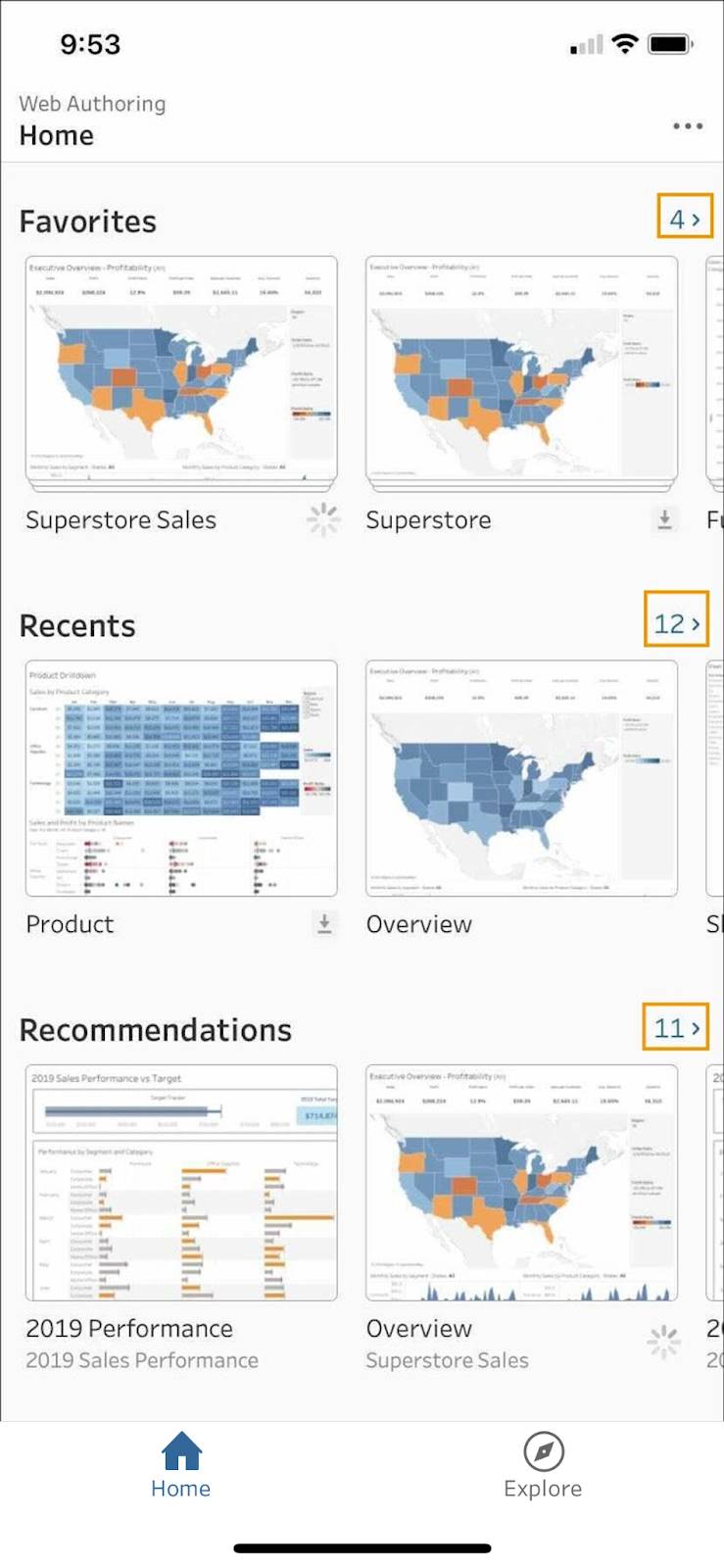
You can switch between the Home and Explore screens using the icons at the bottom of the screen.

Recommendations make it easier to discover relevant content. Check out what is trending or see personalized recommendations based on your viewing habits. This is particularly helpful for new users who don't have any content or favorites and want to learn what their team is working on.
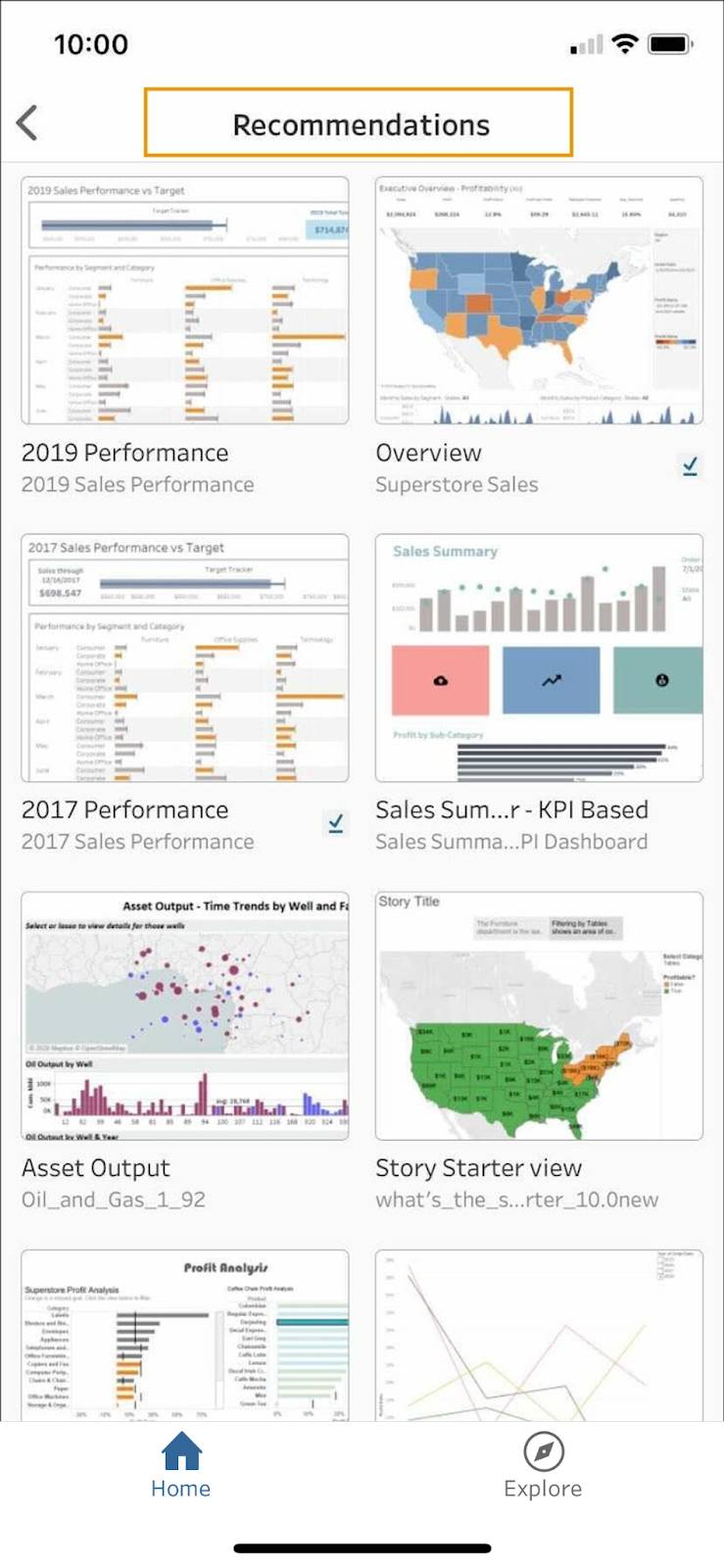
If a recommendation isn’t relevant, you can hide it.
Favorites gives you access to all of your favorite content, with newly added favorites at the top. You can easily rearrange content and their order within Favorites by dragging and dropping items. Use the view mode icon in the upper-right corner of the screen to toggle between grid and list view.

Explore is where you can browse your site’s Tableau content. Start with the list of top-level projects, and then choose one to instantly access its sub-projects, workbooks, and views.

Search works across your entire site and shows results sorted by projects, workbooks, and views, just like the project-navigation interface.

Tableau Mobile Capabilities
The key to making better decisions is having access to data and understanding what’s going on around you. Tableau Mobile allows you to access and check your data at a moment’s notice. Now that you're familiar with how to access and explore content in Tableau Mobile, let’s look at what you can do with that content in Tableau Mobile.
Stay Up-to-Date on KPIs
Using Tableau Mobile, and a Tableau Cloud license, you can stay current on your KPIs (key performance indicators) using Tableau Pulse metrics. Metrics help you track data for key numbers, such as weekly sales, and are easy to understand at a glance.
Tableau Pulse puts AI-powered insights in the palm of your hand.
Stay Connected Even if You’re Offline
Tableau Mobile stores interactive previews of your favorite views that you can access when you’re offline. That way, if you’re traveling and have no connection, you can still see your data. These previews display the last time the data synced.
Previews let you scroll, pan, and zoom on a visualization. You can also see data tooltips and highlight marks.
When you’re online, previews are displayed while the latest view loads. After it loads, you automatically transition from the preview to the latest view. If you’ve interacted with the preview, it won’t transition to the latest view so that you don’t lose analysis you’ve done. When you're ready to switch, select the arrow in the footer to transition to the latest view.
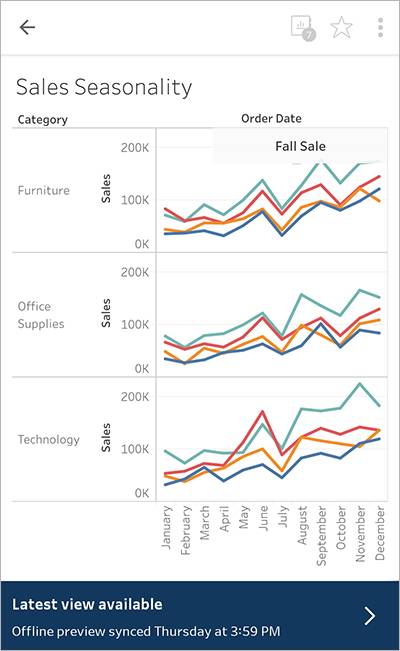
Create Dashboards Optimized for Mobile
You can now automatically add phone layouts to new visualizations, with the ability to customize them for specific use cases. When creating a new visualization in Tableau Desktop or in web authoring in Tableau Server and Tableau Cloud, a phone layout is created automatically. This provides a good starting point for making a mobile-friendly version of your visualization. Still need to make a few tweaks? Just click the lock icon to unlock the layout and begin customizing the layout you need.

Deploy with Data and Device Security
You can confidently deploy Tableau Mobile in your organization while keeping devices and data secure. Tableau Mobile supports a variety of authentication methods, including SAML, OpenID Connect, Mutual SSL, using a VPN or reverse proxy, MDM with AppConfig and MAM.
Tableau also allows the use of biometrics to lock and unlock applications, adding another level of security. For more information, see the Tableau Mobile Deployment guide.
You got a glimpse at Tableau Mobile and its capabilities. Tableau Mobile is your window into your organization’s Tableau Server or Tableau Cloud site, making it easy to keep a pulse on your data from wherever you are, whenever you need it.
