Extend Tableau Dashboard Capabilities
Learning Objectives
After completing this unit, you’ll be able to:
- Describe how you can use dashboard extensions to add features and integrate Tableau with other applications.
- Explain the differences between the Dashboard Extensions API and the Embedding API.
- Describe when to use the Dashboard Extensions API and the Embedding API.
Tableau Extensibility APIs
Tableau provides developers with a set of APIs that lets them add new capabilities to Tableau.
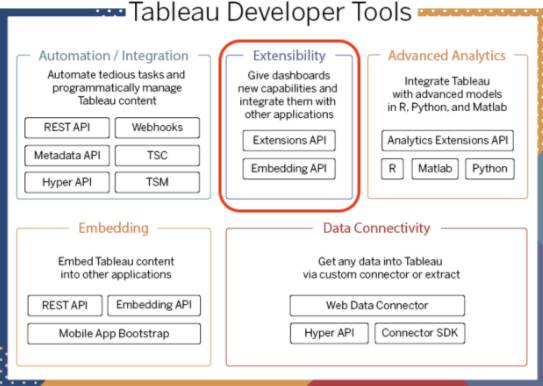
Dashboard Extensions API
With the Dashboard Extensions API, Tableau developers can create dashboard extensions that add functionality to dashboards or enable Tableau users to interact with other applications directly in Tableau. Tableau users can easily find these extensions on the Tableau Exchange and can add them to the dashboard with just a few clicks. Dashboard extensions are web applications that you place inside a Tableau dashboard.
Embedding API
The Embedding API, on the other hand, gives you a way to embed Tableau visualizations in web pages and other applications, and a way to programmatically interact with individual dashboards. You can use the Embedding API to customize how users interact with a dashboard, and you can integrate Tableau visualizations with features of the embedding application.
Close the Loop
The marketing team is really happy with the Tableau dashboards that Jamal built with help from Marie. They are finally able to make data-driven decisions to help the customer. In fact, they are so happy with Tableau that they don’t want to leave Tableau to make these decisions. The marketing team uses issue and project tracking software to track all their work requests, and what they really want to do is open tickets directly in Tableau. Jamal isn’t exactly sure how to do this and mentions his dilemma to Marie. Not to worry, Marie tells him, Tableau has an answer for this: the Dashboard Extensions API.
Marie explains that using the Dashboard Extensions API, she can build an extension that allows them to take action in their tracking system without leaving Tableau. Using the dashboard extension, the marketing team can select an existing ticket, or click a button to open a new work request, and view the results in their tool. The marketing team can track and visualize their workflow entirely in Tableau. Jamal loves the idea. Marie and Jamal talk to the marketing team, and they are all on board.
In this scenario, Jamal and Marie decided to use the Dashboard Extensions API because their main application is their Tableau dashboard. However, if the issue and project tracking software was their main application, they could use the Embedding API to embed Tableau inside the management tool to avoid having to jump between two applications.
Light It Up with the Extensions API
Fresh off his discussion with Marie, Jamal wants to use Tableau with his own team to track all their current projects. One of the long-standing requests from Jamal’s project manager is to visualize customer journeys so the team can look at their business from the customer’s viewpoint.
Jamal wants to use a Sankey diagram to represent the workflow. He thinks it’s the ideal solution, but it’s not a built-in Tableau feature. Jamal finds just the answer: the Dashboard Extensions API. Indeed, the Dashboard Extensions API allows developers to build web applications that can interact and communicate with Tableau. Before building his own custom extension, Jamal checks the Tableau Exchange. He’s in luck. Jamal selects the Show Me More dashboard extension by Infotopics, and in a few clicks he has the Sankey diagram ready!