Maintain Your CRM Analytics & Einstein Disc. Cons. Certification for Spring ’24
Learning Objectives
After completing this unit, you’ll be able to:
- Start a dynamic flow directly from a dashboard widget.
- Create consistent dashboards with themes.
- Troubleshoot dashboard performance quickly with Dashboard Inspector 2.0.
- Sort repeater widget cards at run time.
- Run sequential recipes faster with staged data.
- Control your data prep concurrency allocation.
- Create more efficient queries with semi-joins and anti-joins.
Maintain Your Certification
If you hold the CRM Analytics and Einstein Discovery Consultant credential, keep in mind that you need to complete this module by the due date to maintain your certification. Another important part of maintaining your credential is ensuring your Trailhead and Webassessor accounts are linked.
Interested in learning more about getting certified? Check out the CRM Analytics and Einstein Discovery Consultant credential.
Salesforce introduced a bunch of great feature enhancements over the past year. Let’s take a look at some of the more important ones.
Protect the Integrity of Your Certification
The quality of our certification exams and the value our credentials provide are our highest priority. Protecting the security and confidentiality of our exams is essential to providing our customers with credentials that are respected and industry-leading.
As a participant of the Salesforce Certification Program, you’re required to accept the terms of theSalesforce Credential and Certification Program Agreement. Please review the Salesforce certification exam-taking policies in the Salesforce Credential and Certification Program Agreement and Code of Conduct Salesforce Help article for more details.
Salesforce introduced great feature enhancements. Let’s take a look at some of the more important ones for this release.
Start a Dynamic Flow Directly from a Dashboard Text Widget
Launch flows from your Analytics dashboard using flow interactions. For example, on a dashboard tracking case, design a text widget that launches your custom case assignment flow with a single click. The flow interaction passes dynamic user ID values to the flow, so users don’t have to leave your dashboard to do their work. Flow interactions are available only for the text widget.
Where: This change applies to CRM Analytics in Lightning Experience and Salesforce Classic. CRM Analytics is available in Developer Edition and for an extra cost in Enterprise, Performance, and Unlimited editions.
How: In the dashboard editor, select a text widget. On the Interactions tab on the Widget Properties panel, add a Start a Flow action and select the flow. After adding the interaction, a user can click the text widget and preview the dynamic values before starting the flow.
Create Consistent Dashboards with Themes
Creating widgets with selected formats, such as brand colors or a border style, is now easier with themes. Create a style and then save it as a theme for other widgets in the dashboard to inherit. You can now focus on dashboard content and functionality instead of creating aesthetic properties from scratch for each widget.
Where: This change applies to CRM Analytics in Lightning Experience and Salesforce Classic. CRM Analytics is available in Developer Edition and for an extra cost in Enterprise, Performance, and Unlimited editions.
How: Click the Dashboard Properties button in the dashboard.
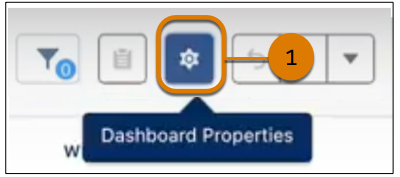
[alt text: Dashboard Properties button (1).]
On the Theme tab (2), create the style (3).
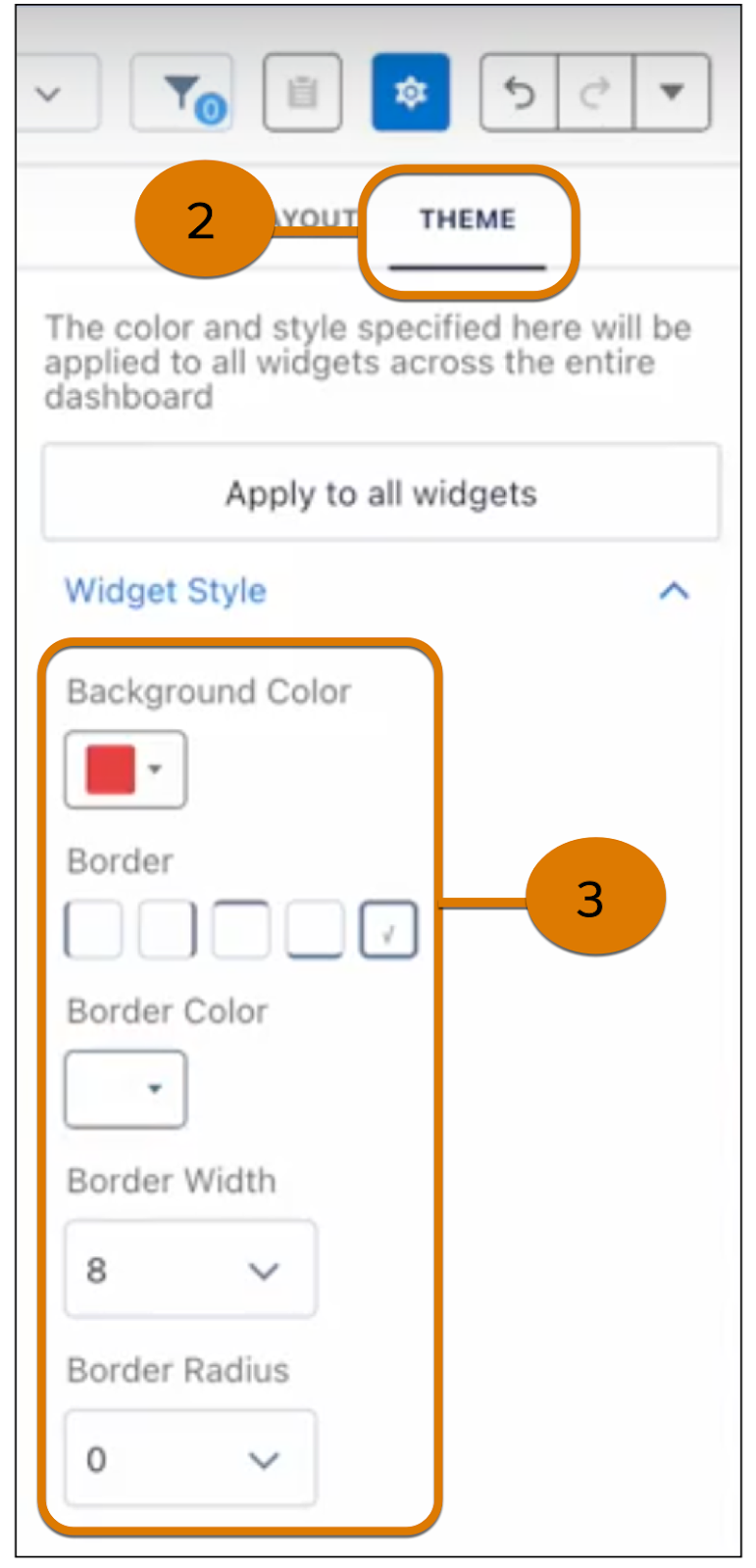
[Alt text: In the Theme Tab (2), select attributes to create a widget style (3).]
The theme is applied to all existing and new widgets. Click Apply to all widgets to apply a theme to widgets that have a different theme.
Troubleshoot Dashboard Performance Quickly with Dashboard Inspector 2.0
The updated Dashboard Inspector 2.0 makes performance metrics more accessible, informative, and intuitive. Quickly get actionable insights, such as dashboard recommendations, with performance checks immediately initiated when you open the Dashboard inspector. Relevant information now includes slow queries and network delays and is rendered on a single, comprehensive tab.
Where: This change applies to CRM Analytics in Lightning Experience and Salesforce Classic. CRM Analytics is available in Developer Edition and for an extra cost in Enterprise, Performance, and Unlimited editions.
How: Open a dashboard, click More, and select Dashboard Inspector. Expand sections on the Performance tab to review completed metrics. Select a query to view information about it.
Sort Repeater Widget Cards at Run Time
View metrics in the order that you want by sorting repeater cards at run time. Use dimension fields as sort options so that viewers can choose how to arrange the cards. Previously, if one viewer wanted to see the cards ordered by region and another viewer by amount, the underlying query needed to be modified for each request.
Where: This change applies to CRM Analytics in Lightning Experience and Salesforce Classic. CRM Analytics is available in Developer Edition and for an extra cost in Enterprise, Performance, and Unlimited editions.
How: Click Sort By (1) in repeater widget properties. To add all dimension fields as sort options, select All Fields.
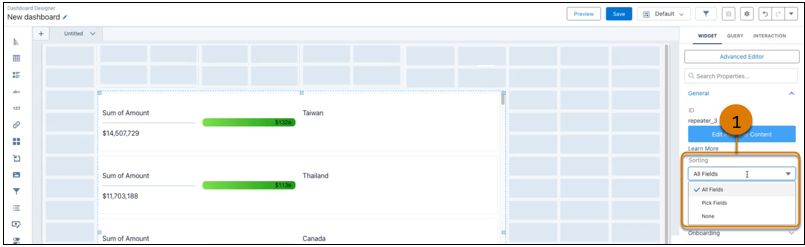
To limit the sort fields that a viewer can choose, select Pick Fields. Viewers can then click Sort by in the repeater widget to sort the cards.
Run Sequential Recipes Faster with Staged Data
Reduce processing time when your data strategy involves multiple recipes by using staged data instead of datasets. An initial recipe outputs results as staged data, and subsequent recipes can use the staged data in input nodes. For example, use Staged Datasets to store aggregated task status or chatter usage related to opportunity records, then merge the results into several Opportunity-focused recipes.
Where: This change applies to CRM Analytics in Lightning Experience and Salesforce Classic. CRM Analytics is available in Developer Edition and for an extra cost in Enterprise, Performance, and Unlimited editions. This change also applies to Salesforce Data Pipelines in Lightning Experience. Salesforce Data Pipelines is available for an extra cost in Enterprise, Performance, and Unlimited Editions. This feature isn’t available with Shield Platform.
How: From Setup, in the Quick Find box, enter Analytics, and select Settings. Select Allow recipes to create staged data and save.
In the recipe editor, build your first recipe for the sequence of recipes, add an output node, and write it to staged data.
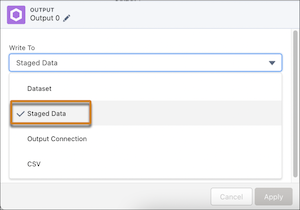
[Alt text: Choose staged data when configuring an output node.]
Build your second recipe, and when adding the input data, select the staged data from your first recipe.
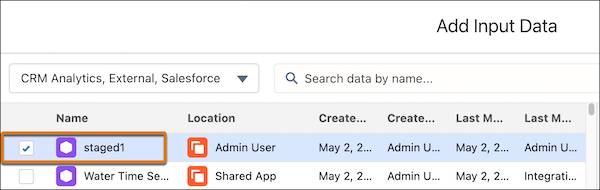
[Alt text: Select the staged data output from the first recipe.]
Continue to build and save your recipe as usual. When the recipe sequence runs, the staged data is used as an input source.
Control Your Data Prep Concurrency Allocation
Allocate your data prep jobs to meet your orchestration needs. Instead of being limited to only two dataflows and one recipe at a time, you can share concurrency across job types. For example, with concurrency sharing enabled, you can schedule three recipes to run at the same time.
Where: This change applies to CRM Analytics in Lightning Experience and Salesforce Classic. CRM Analytics is available in Developer Edition and for an extra cost in Enterprise, Performance, and Unlimited editions. This change also applies to Salesforce Data Pipelines in Lightning Experience. Salesforce Data Pipelines is available for an extra cost in Enterprise, Performance, and Unlimited editions.
How: From Setup, in the Quick Find box, enter Analytics, and select Settings. Select Enable concurrency limit sharing between dataflows and recipes and save.
Enabling concurrency limit sharing can affect your scheduled dataflows and recipes if they or other jobs are already using available slots.
Create More Efficient Queries with Semi-Joins and Anti-Joins
Create cleaner queries with better performance and stop worrying about filter item limitations. Generate semi-join or anti-join results from different datasets in a single SAQL query using the join statement with a join_type specifier.
Where: This change applies to CRM Analytics in Lightning Experience and Salesforce Classic. CRM Analytics is available in Developer Edition and for an extra cost in Enterprise, Performance, and Unlimited editions.
How: Use the CRM Analytics SAQL editor to create your queries.
This example uses a semi-join statement to query for accounts with more than 10 opportunities.
This example uses an anti-join statement to query for accounts with no opportunities.
Resources
- Salesforce Help: Start a Dynamic Flow Directly from a Dashboard Widget
- Salesforce Help: Create Consistent Dashboards with Themes
- Salesforce Help: Troubleshoot Dashboard Performance Quickly with Dashboard Inspector 2.0
- Salesforce Help: Sort Repeater Widget Cards at Run Time
- Salesforce Help: Run Sequential Recipes Faster with Staged Data
- Salesforce Help: Control Your Data Prep Concurrency Allocation
- Salesforce Help: Create More Efficient Queries with Semi-Joins and Anti-Joins
