Manage Application Reviews
Learning Objectives
After completing this unit, you’ll be able to:
- Explain the typical application review process and related challenges.
- Discuss the application verification process.
- Describe application reviews and scoring in Education Cloud.
- Explain how application recommendations and decisions work.
Simplified Application Reviews
Every academic term, admissions teams sift through countless applications to evaluate candidates across the institution. Each reviewer follows clearly defined rules and criteria to score each application and submit a recommendation. Admissions directors then use these results to accept, reject, or wait-list the candidate.
Handling numerous applications, guidelines, and review tasks makes this another highly challenging process. But with Education Cloud, it's far more manageable!
Admissions Console
With the Recruitment and Admissions app, you can efficiently manage each application with increased collaboration, visibility, and consistency. The Admissions Console offers admissions teams a centralized interface to manage applications. Here’s what a typical Admissions Console looks like.
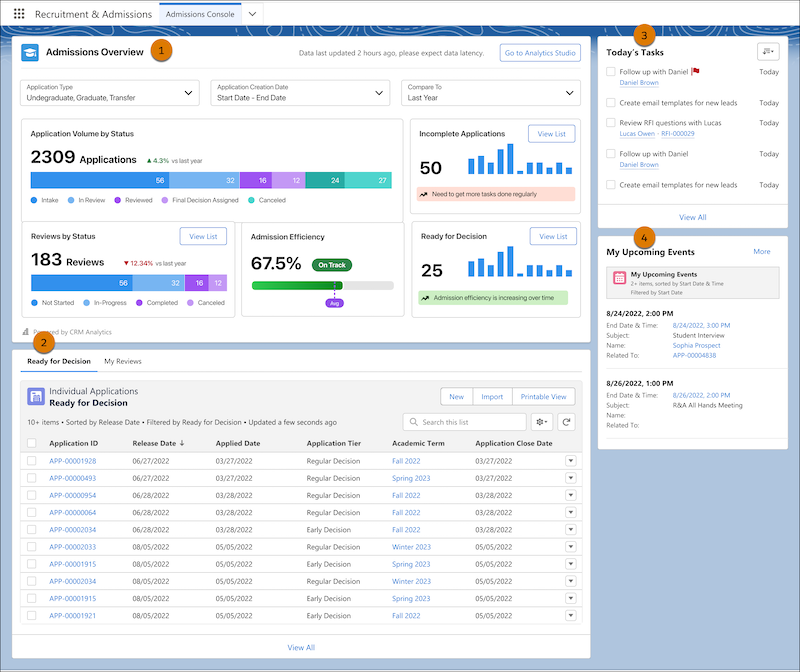
Now, learn the function of each Admissions Console component.
-
Admissions Overview (1) shows metrics for application volume, review status, admission efficiency, incomplete applications, and applications ready for decisions.
-
Ready for Decision and My Reviews (2) lists the applications that are ready for decision, incomplete applications, and application review assignments.
-
Today’s Tasks (3) displays any tasks that are due today.
-
My Upcoming Events (4) shows any upcoming events for today.
Every morning, Regina, the Astro U admissions officer, logs into the Admissions Console to review progress towards enrollment and her assigned tasks and events.
After quickly checking her team’s progress for the academic term, Regina opens up the My Reviews list and sees that Sophia’s application has been assigned to her. She opens the record to begin her evaluation.
Application Verification
The individual application record shows everything Sophia has submitted so far, along with a progress bar showing the current status of the review process.
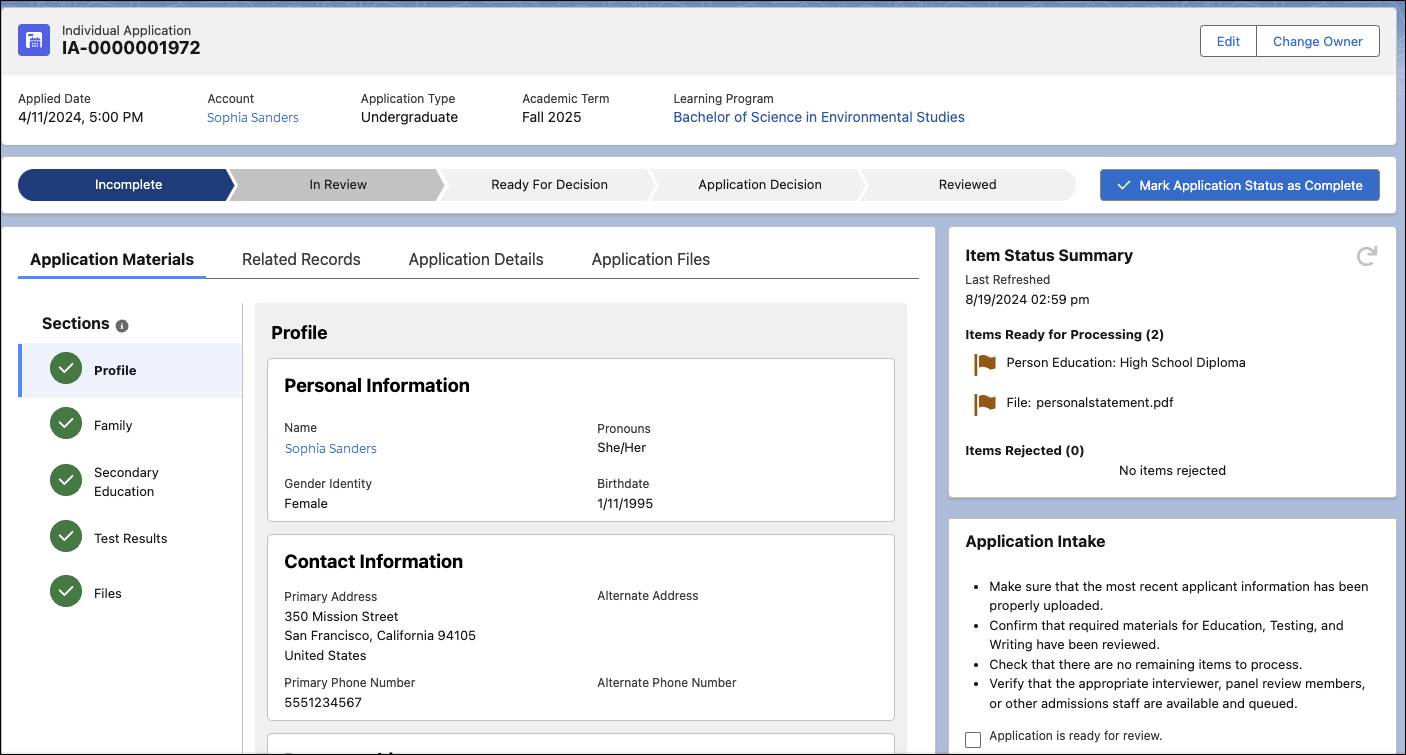
From this page, Regina can easily track submitted materials, manage related records, and verify that the application is ready to move forward.
The first step during application intake is to verify that all required documents are present and valid. Sometimes, that includes uploading last-minute files.
In Sophia’s case, her guidance counselor mistakenly emailed her recommendation letter, rather than using the standard recommender form. Sophia forwards it to the admissions office, and Regina quickly uploads the file into the Files section of the application. She also adds Sophia’s standardized test results to the Test Results section.
To guide this process, the Item Status Summary provides a list of required application components. For each item, the reviewer can approve, reject, or waive the requirement, depending on the context and policies.
After the application meets all the initial requirements and the verification step is complete, the application is ready to proceed through the review and scoring phase.
Application Reviews and Scoring
Education Cloud makes it easy for admissions teams to collaboratively review submitted applications. By using scoring rubrics with defined criteria, reviewers can systematically and consistently evaluate each applicant. An application review record stores all the information related to each individual review task, and includes the reviewer’s overall score for the candidate and their admissions recommendation.
For example, Regina selects Ready for Review on Sophia’s application record. The system creates her application review record and a scoring rubric appears alongside the application materials.
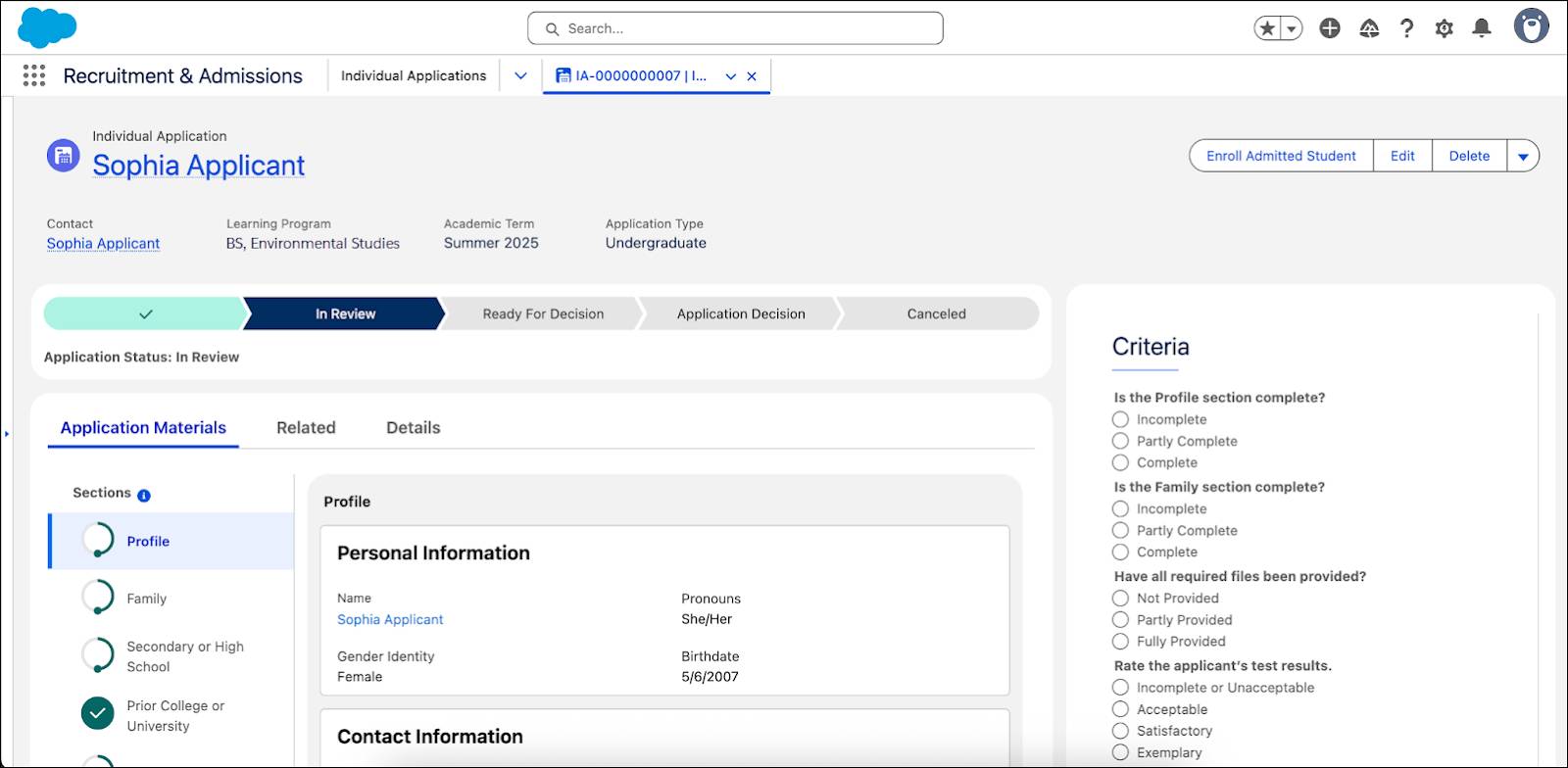
Reviewers can use this rubric as a checklist to confirm receipt of required materials, and use it to rate the applicant based on various criteria. Consistent criteria across each individual review helps to ensure equity during the application process.
Regina thoroughly reviews all the sections of Sophia’s application and assigns scores using the assessment questions in the rubric. Then, she assesses Sophia’s document attachments.
To set up scoring rubrics, you model criteria as Assessment Questions and define ratings for each question. Each rating includes a label, such as Incomplete, Acceptable, or Unacceptable, which correlates to a numeric value. An integration procedure calculates these ratings and criteria into a percentage score for each review. You can also add weights to the criteria so that certain criteria have more influence on the final score.
After a reviewer completes the rubric, the application review record stores the calculated score as a percentage, and a Flexcard shows the ratings that the reviewer entered for each question. You can modify the sharing settings in your org to prevent fellow reviewers from accessing these review records.
As with dynamic applications, after you configure the assessment questions and ratings, you connect the assessment to the application using application render methods, stage definitions, and action plan templates. Education Cloud includes preconfigured sample components, including assessment questions and ratings, to help you get started.
You can create scoring rubrics that correspond to different programs, academic terms, application timelines, and application status. You can also reuse questions across forms as needed. For example, create a rubric for an undergraduate science program application and another one for graduate math program application, each with a unique set of evaluation criteria.
To learn more about setting up scoring rubrics, visit the Create a Rubric article in Salesforce Help.
Application Recommendations and Decisions
After each review, a reviewer submits their recommendation for the candidate, such as Admit, Admit with Conditions, or Deny. The application status remains In Review until all the reviews are complete.
Regina completes the rubric and finishes her review of Sophia’s application. Overall, she’s impressed by Sophia’s background and thinks she would be an excellent fit for Astro U. In the Application Recommendation field of the review record, she selects Admit and enters a comment to explain her decision.
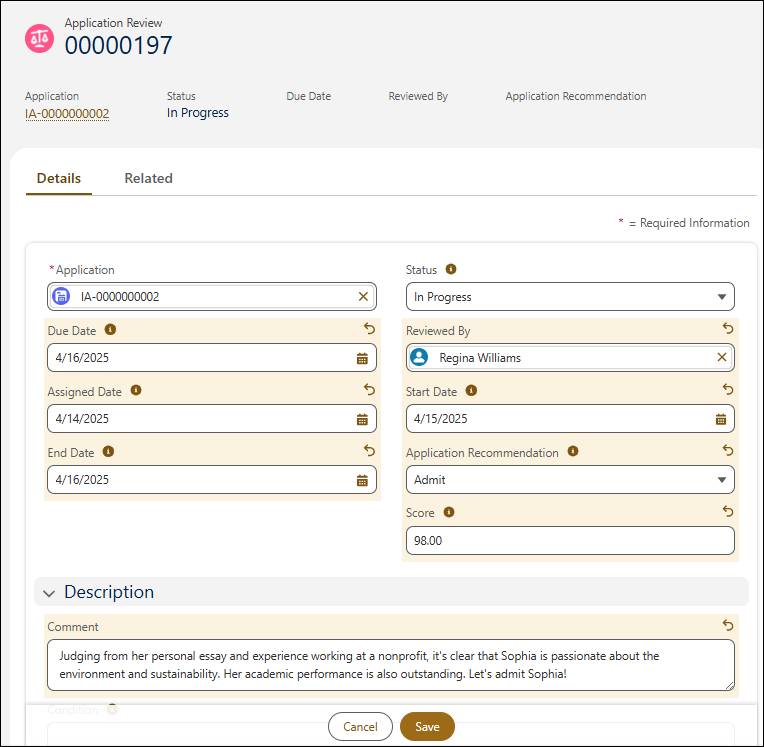
After completing the review, a flow automatically routes the application to the next reviewer. This reviewer, just like Regina, evaluates the application and supporting documents, scores the applicant using the rubric, and submits their decision.
To learn how to set up automated application review processes using flow templates, view the Automate the Application Review Process Help article.
After all the reviews are complete, the application enters the Application Decision stage. At this point, the application routes to the admissions director or other stakeholders to assess all of the application scores and recommendations from each reviewer, and determine whether or not to admit the applicant.
With all the review tasks submitted, Sophia’s application routes to the Astro U admissions director. The director evaluates the scores and decisions that each reviewer submitted, agrees with their combined assessment, and selects Admit for the final enrollment decision.
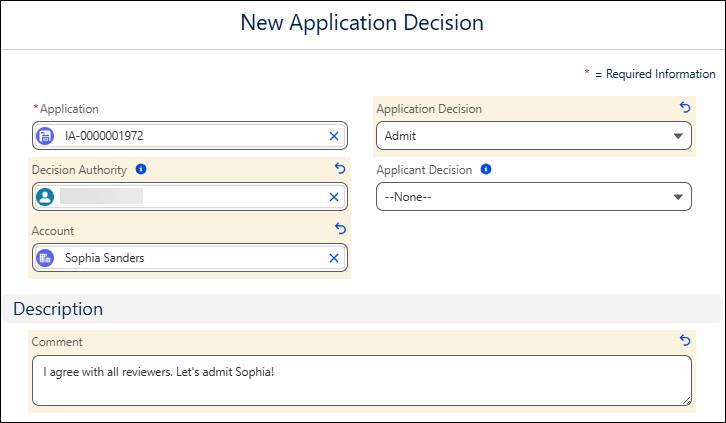
The system automatically shares application decision records with candidates on the applicant portal on the decision release date that you define.
Sophia logs into the portal and sees a message notifying her that she’s Astro U’s newest student!
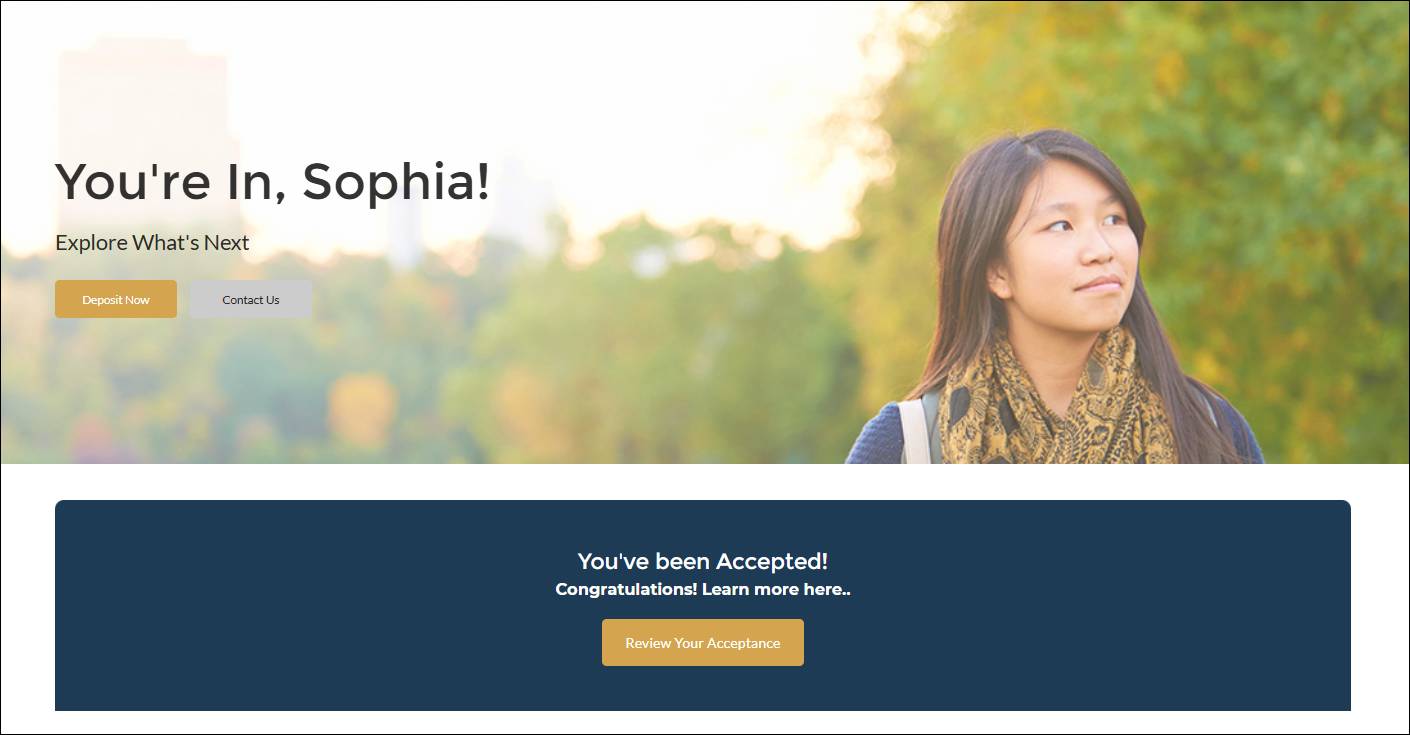
She’s excited and can’t wait to begin her academic journey at Astro U.
At Astro U, the staff are thrilled to welcome Sophia, but there’s another reason to celebrate: they’ve hit their enrollment targets for the academic term! With Education Cloud, they’re feeling more confident than ever about maintaining this success.
In this module, you learned how Education Cloud simplifies every phase of recruitment, helping institutions build lasting connections with prospective students, answer their questions, and support them through the application process. You also saw how admissions teams can forecast enrollment for each academic term, and collaboratively conduct consistent, thorough, and expedient reviews of each applicant. You’re now ready to use these tools to recruit and enroll your new class of best-fit students.
Resources
- Salesforce Help: Recruitment and Admissions
- Salesforce Help: Score Applications
- Salesforce Help: Manage Applications
- Salesforce Help: Set Up Application Timeline Record Page
