Set Up Programs and Products
Learning Objectives
After completing this unit, you’ll be able to:
- Create a manufacturing program template and its items.
- Create a manufacturing program.
- Create Forecast Set Use records.
- Import CSV files.
- Create Product Related Material records.
Program Templates and Template Items
Susan must create a program template with three items, one each for program, variant, and component. Let’s say you track your program-based business at a more granular level and create separate forecast sets for each color variant of a car. Or you track components and their subcomponents with separate forecast sets. In such cases, you can create a template, which has items that correspond to the levels of forecast in your program.
Susan creates a manufacturing program template called Car Programs for 2022 and activates it. Next, she creates three sections in the template:
Name |
Transformation Type |
Display Order |
Transformation Basis |
|---|---|---|---|
Program Specifications |
ForecastSet Relation |
1 |
Xela PowerUp Program Set |
Variant Specifications |
2 |
Xela PowerUp Variants Set |
|
Component Specifications |
3 |
Xela PowerUp Components Set |

We now see how Jackie and the engineering manager work together to lay the foundation of the Xela PowerUp program.
Create a Program
With the template in place, Jackie is all set to create her first manufacturing program that helps her plan the upcoming business with Xela. Here’s what she defines for the program.
- Name:
Xela PowerUp - Account: Xela Automotive
- Manufacturing Program Template: Car Programs for 2022
- Status: Active
- Related Manufacturing Program: Leave it blank.
- Start Date: May 01, 2022
- End Date: Dec 31, 2022

The manufacturing program record is active and Jackie sees that she can click Import CSV to start uploading the program forecasts that she has gathered from IHS Markit. But before she imports the CSVs, she must create Forecast Set Use records.
Create Forecast Set Use Records
When Susan defined the Forecast Set Field Mappings in a forecast set, she mapped the Forecast Set field with Advanced Account Forecast Set Use ID. What does that do? Think of the forecast set as the template that dictates how forecasts are configured and displayed. When you specify the accounts or manufacturing programs for which a particular set is used, that’s a Forecast Set Use record.
Jackie must create two Forecast Set Use records, one for the program and another for variants because two different forecast set configurations are used to create the forecasts at these levels. She won’t need to create a Forecast Set Use record for components because when the Data Processing Engine generates the component forecasts, a Forecast Set Use record is automatically created by the application.
Here are the values Jackie uses to create a Forecast Set Use record for programs.
- Name:
Xela Program - Forecast Context: Manufacturing Program: Xela PowerUp
- Advanced Account Forecast Set: Xela PowerUp Program Set
- Status: Active
She creates another Forecast Set Use record for variants with the following values.
- Name:
Xela Variant - Forecast Context: Manufacturing Program: Xela PowerUp
- Advanced Account Forecast Set: Xela PowerUp Variants Set
- Status: Active
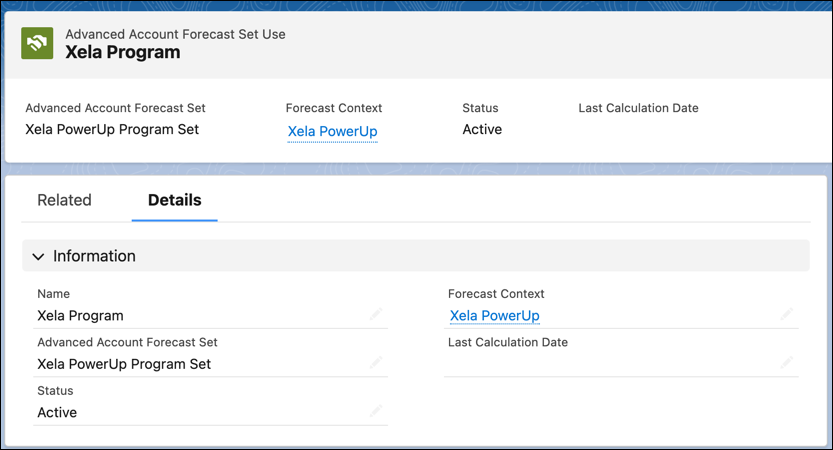
Jackie can now import the CSV files.
Import Data with CSV Files
Typically, the data that Jackie receives contains projected quantities at different levels such as regions, countries, production units, and more. She needs to clean this data to make it compatible with the dimensions and measures she defined in the forecast set.
Jackie prepares two files, one that contains forecast data for the program and one with forecast data for the two variants.
When you’re importing program forecasts using CSV files, the target object should be the Manufacturing Program Forecast Fact object. Jackie ensures that the following columns, which correspond directly to the fields in the Manufacturing Program Forecast Fact object, are present in the CSV files for the Manufacturing Program.
- Name
- AdvAcctForecastSetUse.Name
- Status
- ProductionModel.Name
- ProductionLocation.Name
- PeriodId
- ProgramQuantity
- ExpectedRevenuePerUnit
- MarketSharePercent
- ForecastedRevenue
- ForecastedQuantity
- ExternalReferenceNumber
Jackie also ensures that these columns are present in the CSV file for the Manufacturing Program Variants. Additionally, she adds the Product.Name column, which identifies the variant. These columns directly correspond to the fields in the Manufacturing Program Variant Forecast Fact object.
To learn how to import the CSV file, see Import Data From a .CSV File.
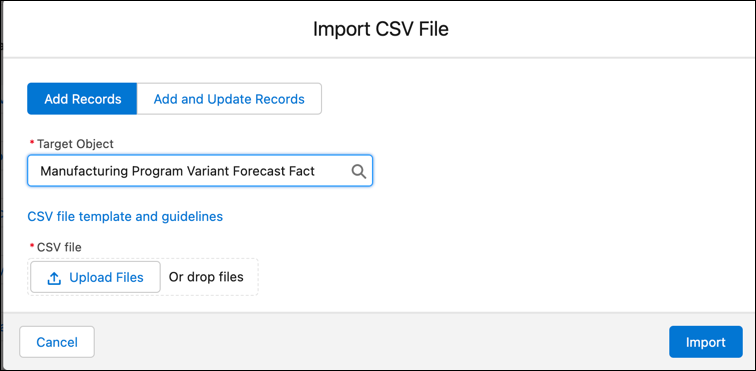
Jackie navigates to Received Documents from the App Launcher to find the files she uploaded. When the Processing Status changes to Processed, she refreshes the Xela PowerUp program record page.
Voila! She can view the program forecast data exactly how Susan configured it in the forecast set. She can also use the Forecast picklist on the forecast grid header to shuffle between program and variant forecasts.
Add Customer and Supplier Products
Having set up the program, the team must add customer and supplier products and then link them. Jackie contacts the engineering manager to find out which components Rayler Parts can supply for the Xela XZ and Xela XZ Plus car variants. The engineering manager creates two Product records, one for each Xela PowerUp variant. These records represent the customer products that the OEM builds.
- Xela PowerUp XZ
- Xela PowerUp XZ Plus

Next, he creates four supplier products. These are the components that Rayler Motors is planning to supply to Xela for the two variants.
- Front Suspension
- Rear Suspension
- Gear Box 2100
- Brakes
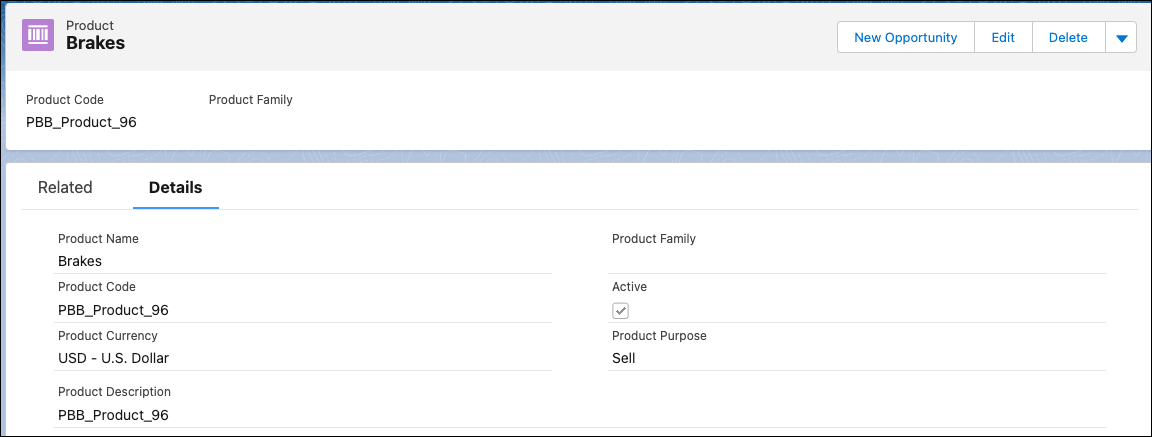
Create Product Related Material Records
Supplier products can be linked with customer products through Product Related Material records. Each variant requires certain quantities of a component. And you can specify the lead time required to produce each component so that it can be used in calculating the forecasted quantity for a given period. Typically, gearboxes take longer to manufacture than brakes.
Here’s what the engineering manager defines for a Product Related Material record.
- Name:
Xela XZ Brakes - Manufacturing Program: Xela PowerUp
- Product: Xela PowerUp XZ
- Product Component: Brakes
- Quantity Per Product Unit:
1 - Minimum Eligible Quantity:
1 - Lead Time:
10(months)
- Lead Time Unit of Measure: Months
To learn more about creating customer products and supplier products, and mapping them with product related materials, see Create Relationships Between Customer Products and Supplier Products.
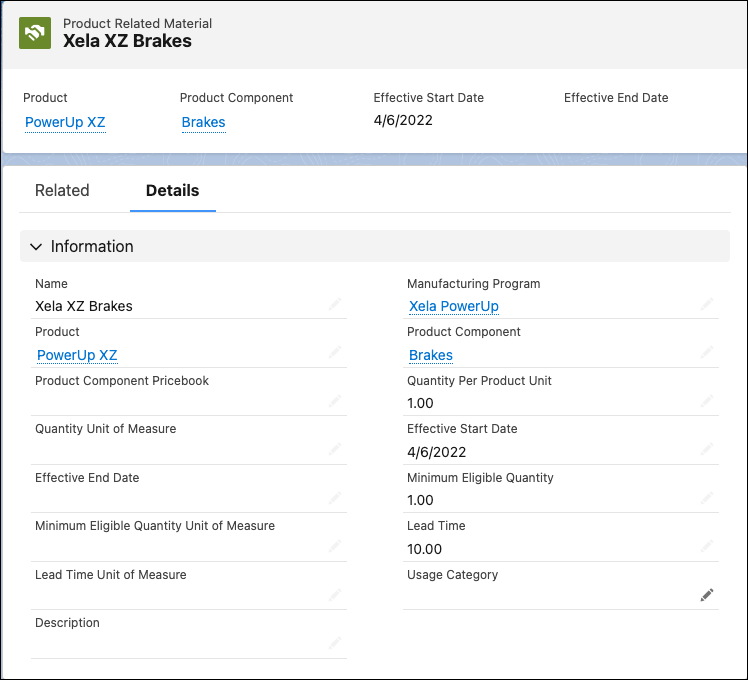
The engineering manager can also specify the effective start and end dates for this product-component relationship. Component forecasts are generated based on these dates. If the generated Forecasted Quantity value for a component is less than the minimum eligible quantity for the component, the application automatically updates the Forecasted Quantity value to the minimum eligible quantity.
Jackie is ecstatic with the progress they have made so far. It’s time to contact Susan again. Susan must run the Generate Component Forecast DPE definition so that the component forecasts are generated.
Resources
- Salesforce Help: Create a Program Template
- Salesforce Help: Create an Advanced Account Forecast Set Use
- Salesforce Help: Create a Manufacturing Program
- Salesforce Help: Add Customer and Supplier Products
- Salesforce Help: Create a .CSV File
