Review the Tier Processing and Points Expiration Processes
Learning Objectives
After completing this unit, you’ll be able to:
- Describe how tiers work.
- Explain how a tier assessment process is set up.
- Describe the out-of-the-box DPE definitions to manage points.
Break into Tiers
A key reason for the low engagement in the Cloud Kicks Inner Circle program is the lack of exclusivity. To boost member engagement, Mary designs a tier-based rewards structure with increasing benefits. Each tier offers benefits, services, and rewards that become more valuable as members progress to the next tier.
When members enroll in the Cloud Kicks Inner Circle program, they’re assigned the Silver tier. As they engage with the program, they move to higher tiers: Gold, Diamond, and Platinum.
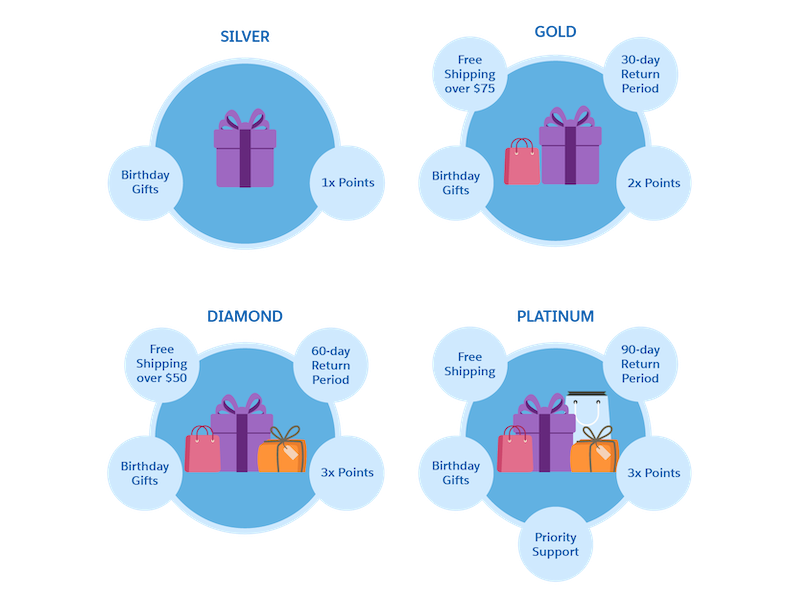
The Cloud Kicks Inner Circle loyalty program categorizes members into these tiers based on members’ qualifying points. Qualifying points measure the level of member engagement in a loyalty program and help in assessing tier upgrades or downgrades. Let’s find out how Linda sets up a tier assessment process and DPE jobs to reset and expire points.
Set Up a Tier Assessment Process
Every time a member performs a loyalty activity that earns them qualifying points, such as a purchase, they become eligible for a tier assessment. A tier assessment also happens at the time of tier expiration. Every tier has a defined period that represents how long the member can retain a newly allotted tier.
Before setting up a tier assessment process, you must:
- Enable the Loyalty Management setting named Select Members for Tier Assessment Automatically. When a member performs an activity that earns them qualifying points, the Eligible for Tier Assessment checkbox in the member’s Loyalty Program Member record is automatically selected. You learn how this information is used in the tier assessment process shortly.
- Define the minimum points balance members require to be eligible for each tier.
Linda can set up the tier assessment process using Promotion Setup or flows.
Using Promotion Setup
Here’s how Linda sets up the process using Promotion Setup.
Using Flows
Here’s how Linda sets up the process using a flow.
Linda sets up the tier assessment process using Promotion Setup because of how easy it is. She enables the Loyalty Management setting, defines the points balance for each tier, and then schedules the batch jobs to run the process.
Reset Qualifying Points
All the qualifying points associated with a tier group are reset based on the reset period defined at the tier group level. The reset can be on a fixed date or the member’s enrollment anniversary date, based on the tier model.
The Cloud Kicks Inner Circle loyalty program has a fixed-model tier group, which means the qualifying points are reset once a year, on December 31. Linda uses the out-of-the-box Reset Qualifying Points DPE job to run the reset process. She can either stitch the DPE template with the tier processing flow or create a separate flow to run the process.
Once the job runs and the points are reset, members earn qualifying points from scratch for the new qualifying period.
Expire Non-qualifying Points
Non-qualifying points expire based on the expiration date on the ledger or the member’s last activity date. So they can be fixed-type non-qualifying points or activity-based non-qualifying points. Let’s find out how you can expire each type.
Consolidate and Expire Fixed-Type Non-Qualifying Points
Loyalty Management consolidates members’ fixed-model, non-qualifying points and separates the points expiration process from Loyalty Ledger records. As a first step, enable the Loyalty Management setting called Consolidate Member Points for Expiration. This consolidates members’ fixed-type, non-qualifying points in the Loyalty Aggregated Point Expiration Ledger object, based on the expiration date. Records in the object are also used to calculate and expire members’ points. When you enable this setting, the system adds the following two template DPE definitions to your org.
-
Aggregate Fixed Non-Qualifying Points in Expiration Ledgers: This definition creates and updates active Loyalty Aggregated Point Expiration Ledger records based on the Loyalty Ledger records that are created after the last run of the definition. It calculates the points that are debited from or credited to the member points balance after the last run, including points adjustments and canceled transactions.
Let’s understand this with an example. Alan Johnson, a Cloud Kicks Inner Circle member, places an order for a pair of socks and a T-shirt. The system creates one transaction journal for each order line. The first transaction credits Alan 200 Regular Points, and the second transaction journal credits him 100 Regular Points. Regular Points is the non-qualifying currency and expires based on a fixed mode at the end of January 2024.
After the definition runs, it creates the following Loyalty Aggregated Point Expiration Ledger record.
Member |
Currency |
Expirable Points |
Expiration Date |
Status |
|---|---|---|---|---|
Alan Johnson |
Regular Points |
300 |
January 31, 2024 |
Inactive |
Now let’s say Alan places another order a couple of days later. He’s credited 300 Regular Points for this transaction. These points also expire on the same day and the Expirable Points field in Alan’s Loyalty Aggregated Point Expiration Ledger record is updated to 600.
-
Expire Fixed Non-Qualifying Points Using Aggregated Expiration Ledgers: This definition uses the expiration date of Loyalty Aggregated Point Expiration Ledger records to determine the number of fixed-model, non-qualifying points to expire.
The definition runs on January 31, 2024, and updates the Loyalty Aggregated Point Expiration Ledger records as follows.
Member
Currency
Expirable Points
Status
Alan Johnson
Regular Points
600
Inactive
Expire Activity-Based Non-Qualifying Points
What happens if a loyalty program follows the activity model, where a member’s non-qualifying points expire after a specified duration of member inactivity? Loyalty Management has it covered. If the non-qualifying currency in the Cloud Kicks Inner Circle loyalty program was based on the activity module, you would use the Expire Activity-Based Non-Qualifying Points DPE job.
Let’s say Alan has 20,000 non-qualifying points. His last activity was on January 1, and he remained inactive for six months. On July 1, the Expire Activity-Based Non-Qualifying Points DPE job calculates and expires Alan’s non-qualifying points based on the last activity date of January 1.
When a transaction journal is processed, the related rule stamps the Last Activity Date field in the Loyalty Program Member object using an update action. The DPE job uses the date in this field to calculate the duration of inactivity.
The jobs for non-qualifying points expiry are called when the loyalty processes are executed. When the jobs run, the points eligible for expiration are expired and the records are updated with the latest points balance.
In the next unit, you take a look at how benefits are assigned to members after tier evaluation.
Resources
- Salesforce Help: Tier Assessment
- Salesforce Help: Reset Qualifying Points
- Salesforce Help: Point Expiration Calculation
