Revisar el estado de las negociaciones con Inspección de oportunidades en curso
Objetivos de aprendizaje
Después de completar esta unidad, podrá:
- Explicar cómo Inspección de oportunidades en curso ayuda a los equipos de ventas a comprender el estado de las negociaciones.
- Enumerar las funciones que permiten a los gerentes de ventas orientar a los representantes de ventas para cerrar más negociaciones.
- Saber dónde encontrar cambios recientes en las oportunidades y en la canalización general.
La experiencia de Inspección de oportunidades en curso
La experiencia de Inspección de oportunidades en curso proporciona una vista única de la canalización, con múltiples opciones de filtrado y cambios de oportunidades clave, además de perspectivas sobre el estado de sus negociaciones. Después de acceder a esta página, todo estará listo para obtener más información sobre la oportunidad de Haven Enterprises. En Inspección de oportunidades en curso, se resaltan los cambios recientes en las oportunidades, como cambios en los importes, fechas de cierre, etapas de oportunidad, categorías de pronóstico y más.
Lo primero que salta a la vista es que el importe aumentó recientemente.
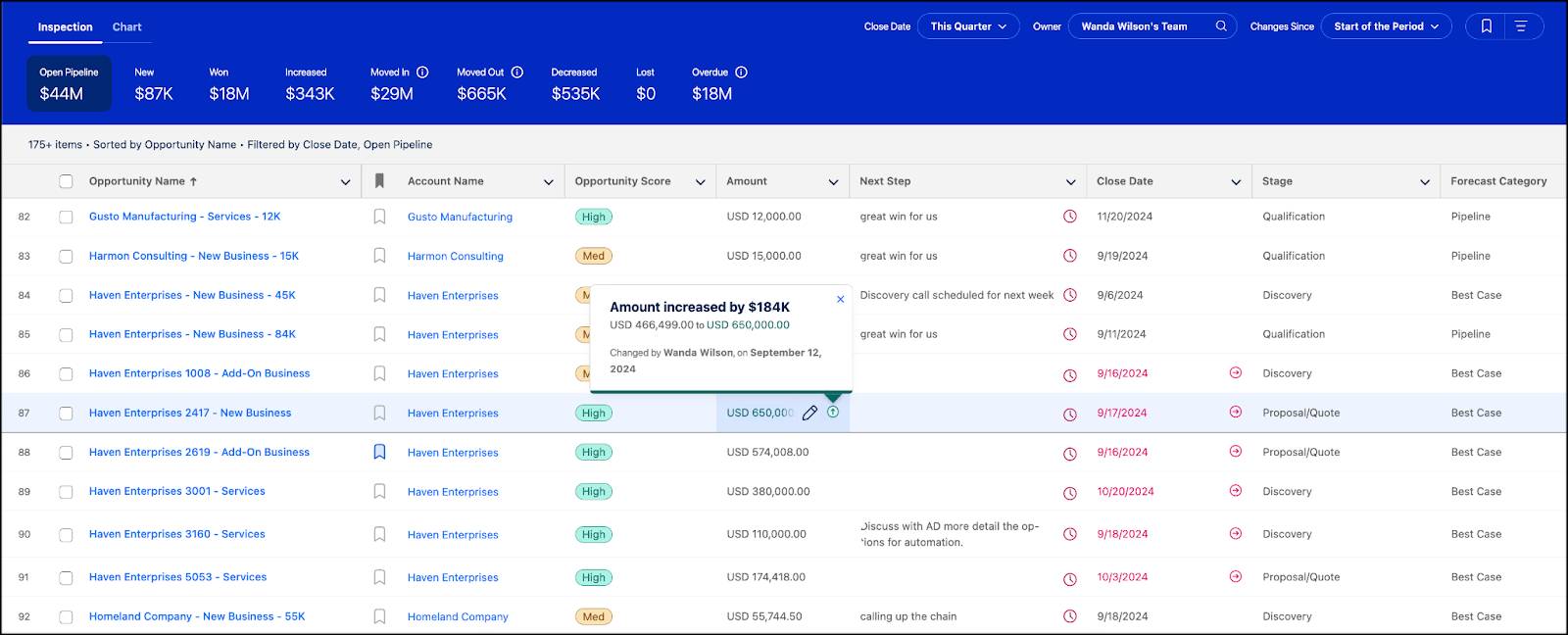
Examine el panel de perspectivas de la oportunidad para obtener más información sobre el estado de la negociación. El panel de perspectivas muestra información sobre las negociaciones, incluidas perspectivas basadas en inteligencia artificial, así como información de grabaciones de llamadas, email y casos de servicio.

Perspectivas que ayudan a cerrar negociaciones
Si bien la negociación parece estar avanzando a buen ritmo, un dato de una llamada reciente indica que se mencionó a un competidor.

Conoce al competidor y tiene algunas armas secretas que lo ayudaron a ganarle en otras oportunidades. Así que las cosas parecen estar mejorando. Utilice la función Send Email (Enviar email) para ponerse en contacto con el representante de ventas y hacerle saber que puede ofrecerle una estrategia para ganarle a este competidor.
Muy rápidamente, recibirá un email del representante donde le comenta que siente entusiasmo por abordar la situación competitiva. Dado que este era el principal riesgo de su negociación, con un buen plan se siente lo suficientemente confiado como para confirmar esta negociación para el trimestre. Al observar la canalización, puede ver que su representante de ventas actualizó Haven y lo movió a Commit (Confirmación). Es necesario ajustar el pronóstico más adelante para que este cambio se vea reflejado.

Otras formas de segmentar la canalización
Antes de dirigirse a la página de pronósticos para ajustar su pronóstico, tómese un momento para revisar la canalización de su equipo para el trimestre. Esta vista ofrece múltiples formas de analizar su canalización en profundidad. Por ejemplo, (1) puede hacer clic en métricas clave de la canalización como Overdue (Vencido) o Increased (Aumentado) para ver oportunidades relacionadas. Los filtros rápidos (2) le permiten acotar la vista por fecha de cierre, propietario y cambios recientes. En el panel Filter (Filtro) (3), puede agregar más criterios, como cuenta, importe y etapa, mientras aplica la lógica de filtro para una vista más enfocada.

Al revisar cuidadosamente su canalización, descubrirá nuevas perspectivas que ayudarán a su equipo de ventas a centrarse en las oportunidades adecuadas y mejorar su desempeño en las próximas reuniones. Y luego pasa al gráfico de flujo para ver una visualización del movimiento de la canalización hasta el presente.
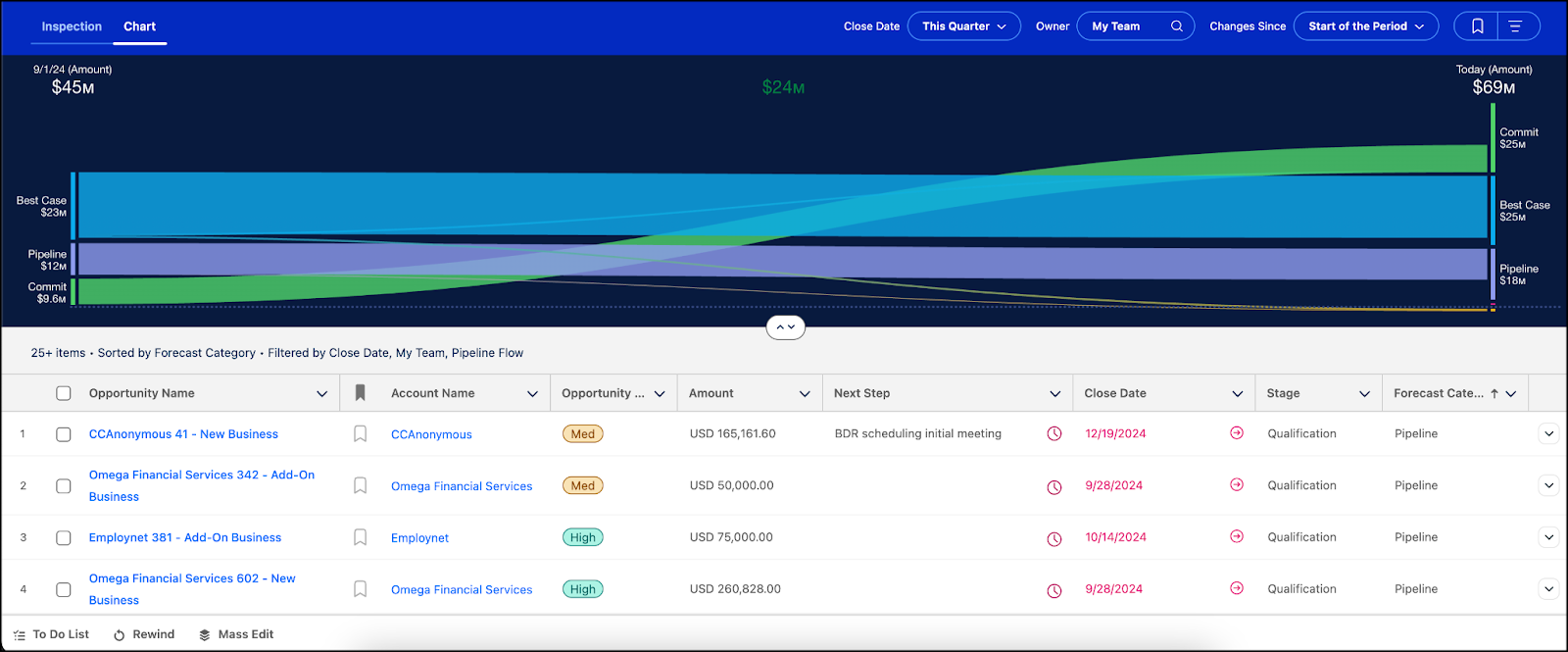
Su equipo tuvo un sólido desempeño el último trimestre, y la canalización experimentó un crecimiento significativo desde entonces. Con esto en mente, puede realizarle ajustes al pronóstico y sentir seguridad al abordar las revisiones de pronóstico con el liderazgo y las revisiones de las canalizaciones con su equipo. Este crecimiento podría incluso darle la oportunidad de considerar ajustar sus cuotas para el próximo trimestre.
Recursos
- Video: Garantizar la responsabilidad de los representantes de ventas con la Inspección de oportunidades en curso
- Ayuda de Salesforce: Genere ingresos predecibles con Inspección de oportunidades en curso