Explore Promotions
Learning Objectives
After completing this unit, you’ll be able to:
- Identify the differences between products and promotions.
- List the advantages of using promotions.
- Explain how to use time plans and time policies for promotions.
- Summarize how to search for, add, apply, and delete promotions in the cart.
Products and Promotions
Ada is eager to start building out her Back to School Student Offer. But first, she wants to learn how promotions work and see them in action. Let’s start by exploring the differences between products and promotions.
Products are tangible goods and services sold to customers. For example, your cell phone, its screen protector, and your data plan are all products. They can be grouped to create a product bundle.
A product bundle:
- Contains specific products or product quantities that are often limited in number.
- Uses a logical grouping on an ongoing basis that doesn’t easily expire.
- Can contain other product bundles and components.
For example, a small mobile plan bundle might include a SIM card, local data, and voice component.
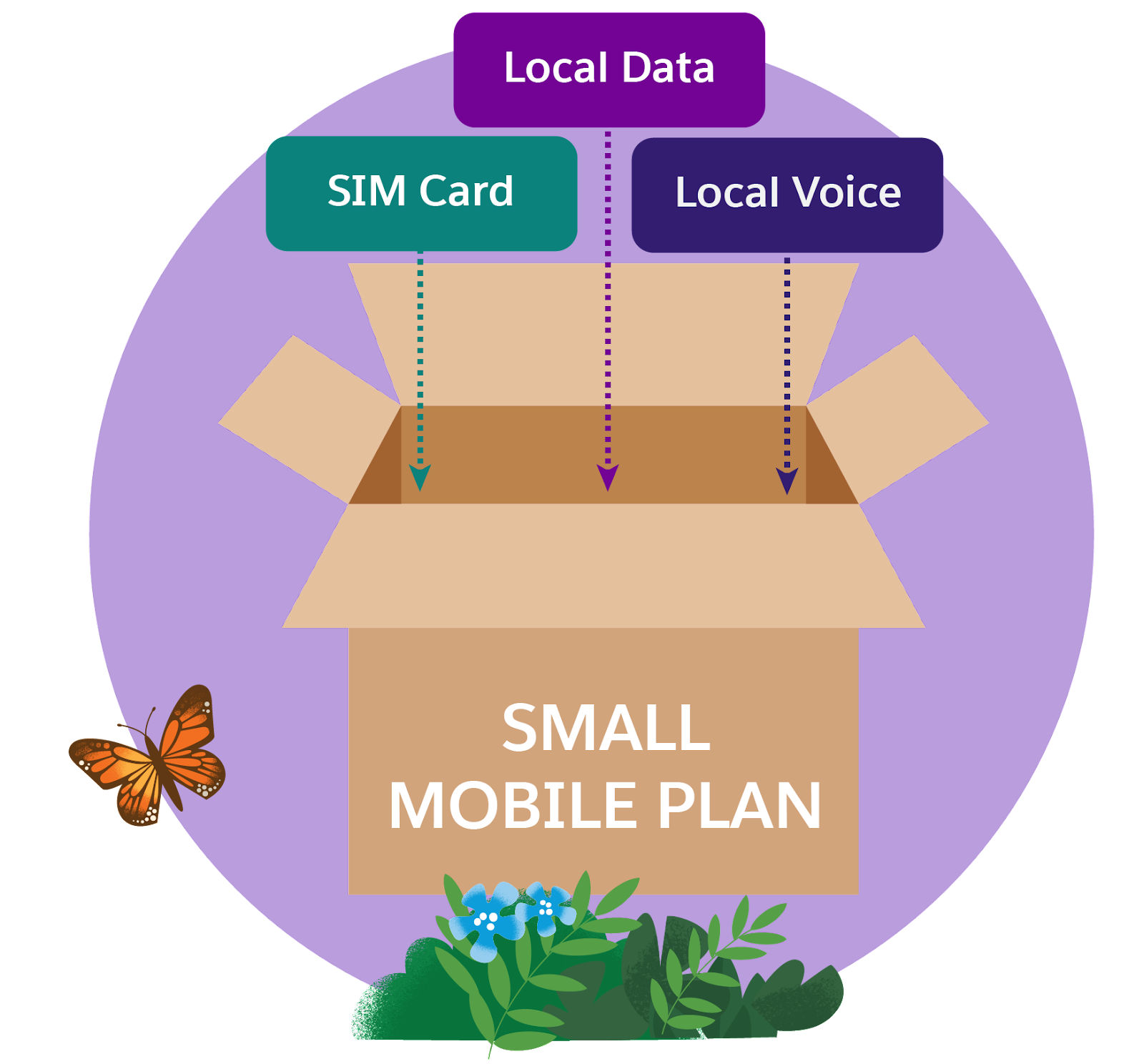
Promotions are essentially pricing adjustments to individual products or product bundles, allowing you to keep the products, product offers, or bundles intact.
As you learned in the previous unit, promotions apply for a limited time, a specific customer group, or a particular subset of products.
In our scenario, Ada wants to offer the special Back to School Student Offer during the months of fall and spring semester enrollment. She’d like to include child products, such as discounted internet service for 3 months with free installation and a free modem and backpack.

Still not sure when to use a product and when to use a promotion? Take a look at this graphic.
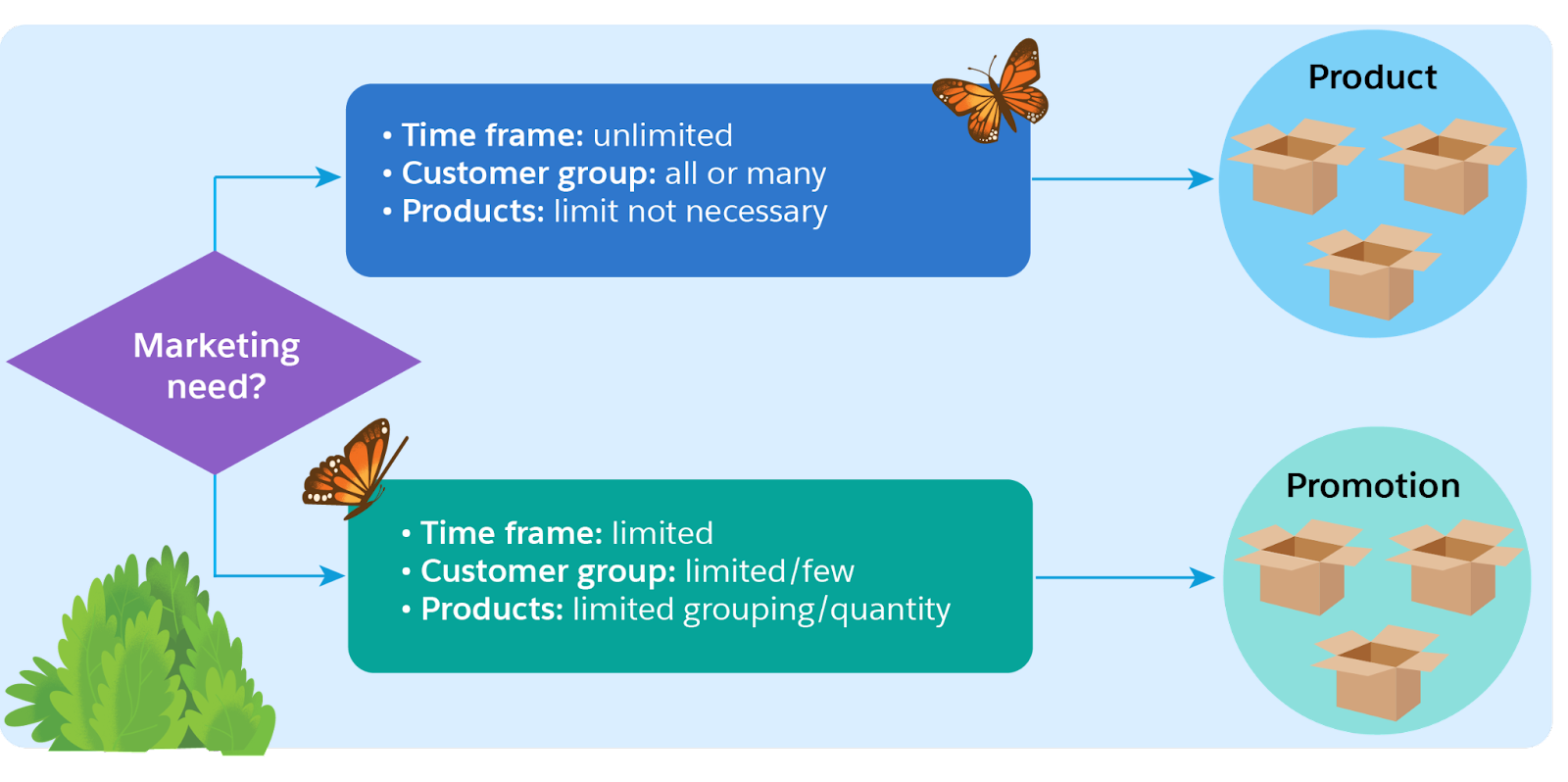
Products are useful when there are no limitations on timing or customer groups. Promotions come into play when you want to adjust prices for a limited time, if you have a limited group of products to sell, or when you want to reach a limited set of customers.
Advantages of Using Promotions
Sure, you can achieve much of the functionality of promotions by using bundles, adjustments, and overrides, but promotions give you clear advantages:
-
Why clutter the cart with a bunch of adjustments and overrides? Instead, apply promotions to existing products. Since promotions are separate and distinct from products, they won’t alter the products. So, products, product offers, and bundles all stay intact.
-
Want to apply multiple promotions to a single product? With promotions, a product can have multiple promotions. For instance, Infiwave includes free installation of their internet service in both the Student Internet Promotion and the Back to School Offer.
-
Want different promotions for different customers? By default, promotions are available to everyone. But you can use context rules if you want to make some promotions available only to qualified customers. You can still see disqualified promotions in the cart. Once the customer meets the requirements for the promotion, it becomes qualified and available.
-
How about preexisting customer assets? You can apply promotions to assets, which are products the customer has already purchased. Say a customer has purchased an asset and decides to make changes to their order, such as adding or removing products. In this case, their cart includes a change order. You can apply a promotion to the updated order that includes the previously purchased asset, or create promotions that apply promotional pricing to line items in the cart.
Time Factor
As you know, promotions run for a limited time. They can revolve around the launch of a new product, a holiday, or other events like Black Friday and back to school. With the capabilities of Promotions and Discounts, you’re in control of the start and end date, promotion extensions, and much more. Let’s take a look.
Using Promotions in the Cart
After creating the Back to School Student Offer, Ada sets the end-of-promotion options and penalty fees. She applies rules to ensure that only qualified Infiwave customers, such as college students, see the promotion. Once created, the company’s CSRs and salespeople can search for and view all available promotions. They can also add, apply, and delete the promotion directly in the cart.
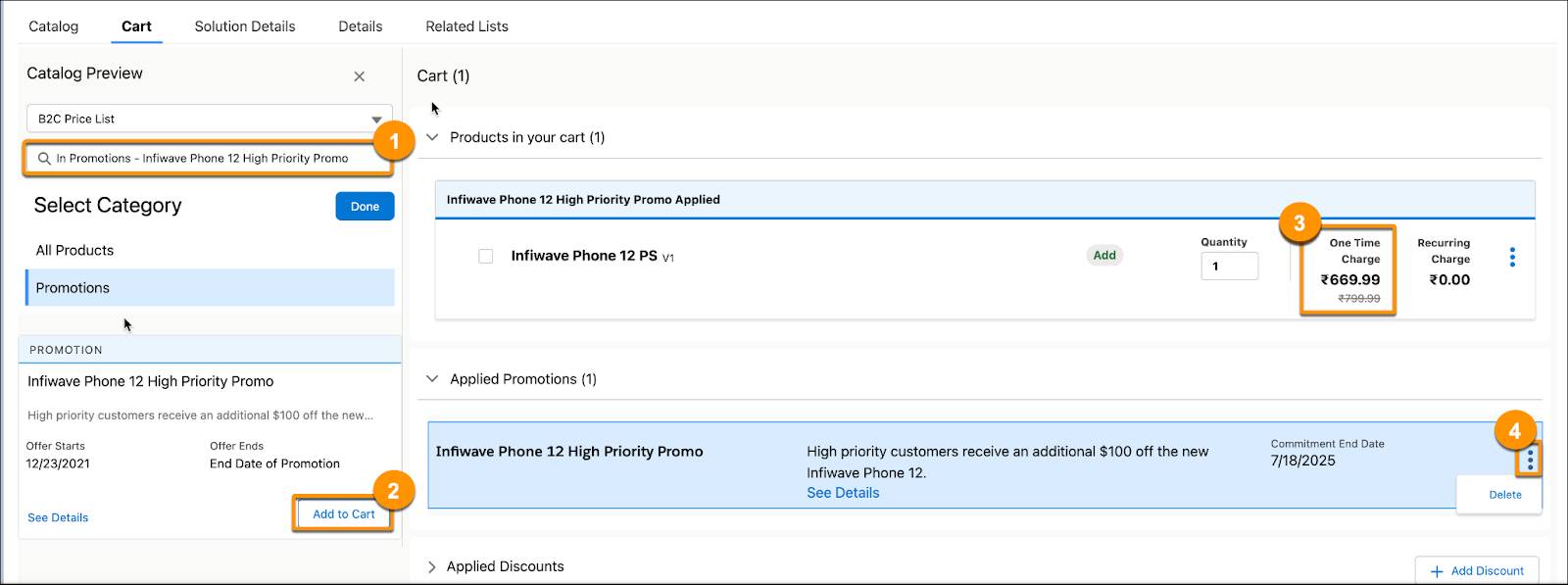
Here’s how the actions appear in the cart.
- Search (1) - After selecting Promotions in the Catalog tab, use the search bar to find and view all available promotions.
- Add (2) - Click Add to Cart to add all of the associated products and any special pricing or features for a specific promotion to products and bundles in the customer’s cart.
- Apply (3) - Adding the promotion to the cart applies it to any products already placed in the cart. You can also apply more than one promotion to the same product or bundle. Promotions can also be applied to assets in the cart as part of an asset-based quote or order.
- Delete (4) - Did you make a mistake, or did the customer change their mind? It’s easy to delete the promotion directly from the cart. Expand the Applied Promotions list in the cart workspace. Locate and delete the promotion from the cart.
The cart has everything needed to search for, add, apply, and delete a promotion for the order or account.
Up Next
Ada is confident she has the big-picture details ready for the Back to School Student promotion. In the next unit, you focus on discounts.
Resources
-
Training Playground: Sign Up for Your Industries Training Playground for Communications, Media, and Energy
-
Practice Guide: Analyze a Promotion.pdf
-
Salesforce Help: Promotions in the Product Catalog
-
Salesforce Help: Promotions Capabilities in EPC
-
Salesforce Help: View Promotions and Discounts in the Cart in LWC
