Analyze Send Time and Frequency
Learning Objectives
After completing this unit, you’ll be able to:
- Navigate the Send Time Optimization dashboards.
- Analyze email and MobilePush send performance.
- Navigate the Einstein Engagement Frequency dashboards.
Einstein Send Time Optimization Dashboard
Wondering about your overall account or a specific business unit’s performance? Each Einstein tool in Marketing Cloud Engagement has an associated dashboard that gives you insight into how they’re performing in your account. In this unit, we review each dashboard to see what’s available.
Let’s start with the Einstein Send Time Optimization email dashboard. In Marketing Cloud Engagement, from the Einstein tab click Einstein Send Time Optimization. Then choose the Email tab. First, select if you want to view data from your overall enterprise account or from a specific business unit (1). Here you can also tailor your view to display data according to email addresses, assigned, or pending times. Also note your time zone (2) and data quality score (3). If your time zone is incorrect, your account admin can update this in Setup. The Overview tile (4) shows the number of emails analyzed, along with emails sent.
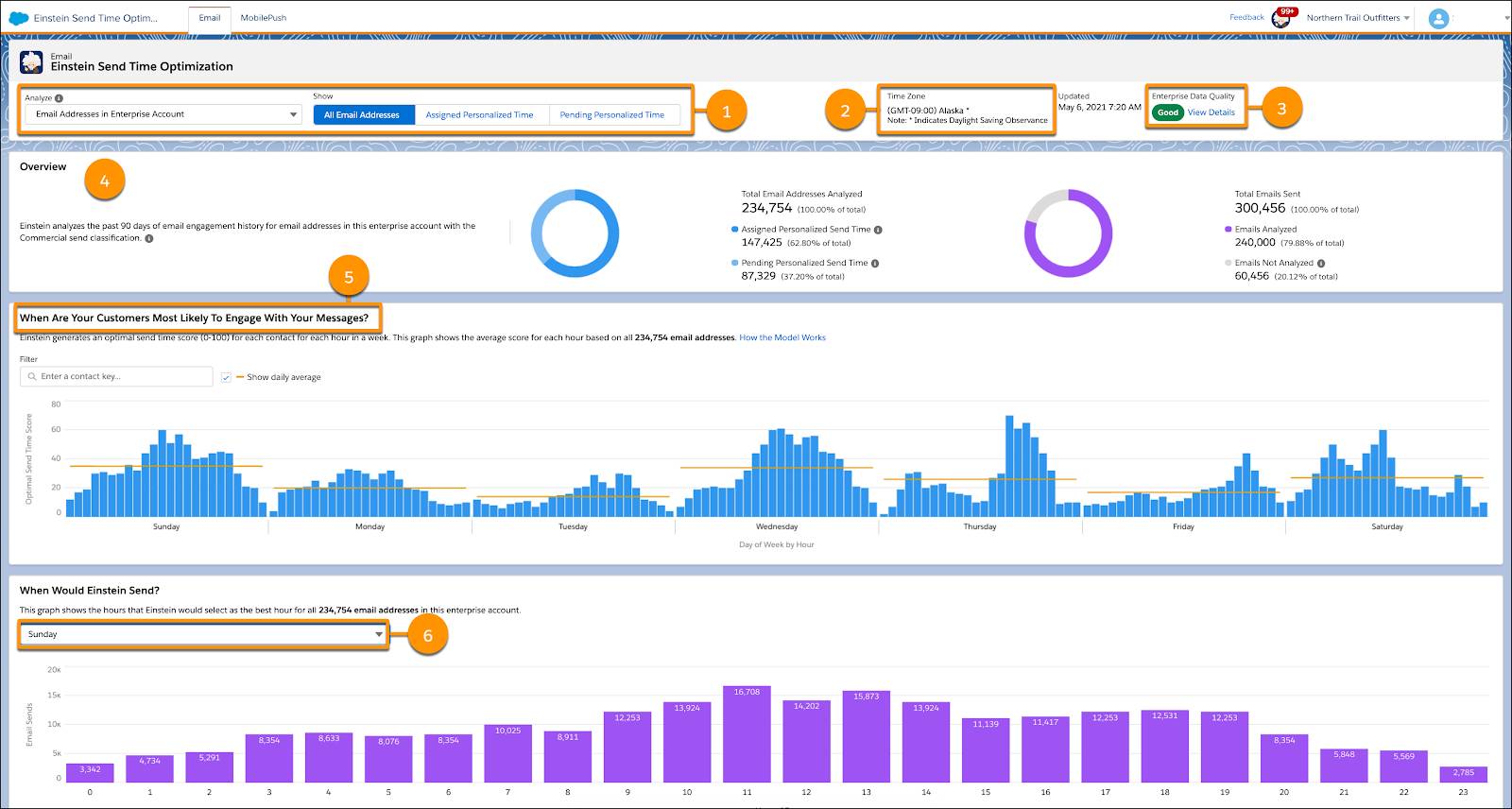
Now let’s review the graphs.
(5) When Are Your Customers Most Likely To Engage With Your Messages? See what day of the week is the optimal day for your customers to engage with your emails. Is a Friday better than a Monday? You can even drill down to a specific contact.
(6) When Would Einstein Send? Select a day of the week and find out what time during the day is ideal for your customers to engage with your messages.
MobilePush STO Dashboard
The Einstein Send Time Optimization MobilePush dashboard is similar to the email dashboard, except you select which mobile app (1) and contacts to view instead of business units and email addresses. Check it out.
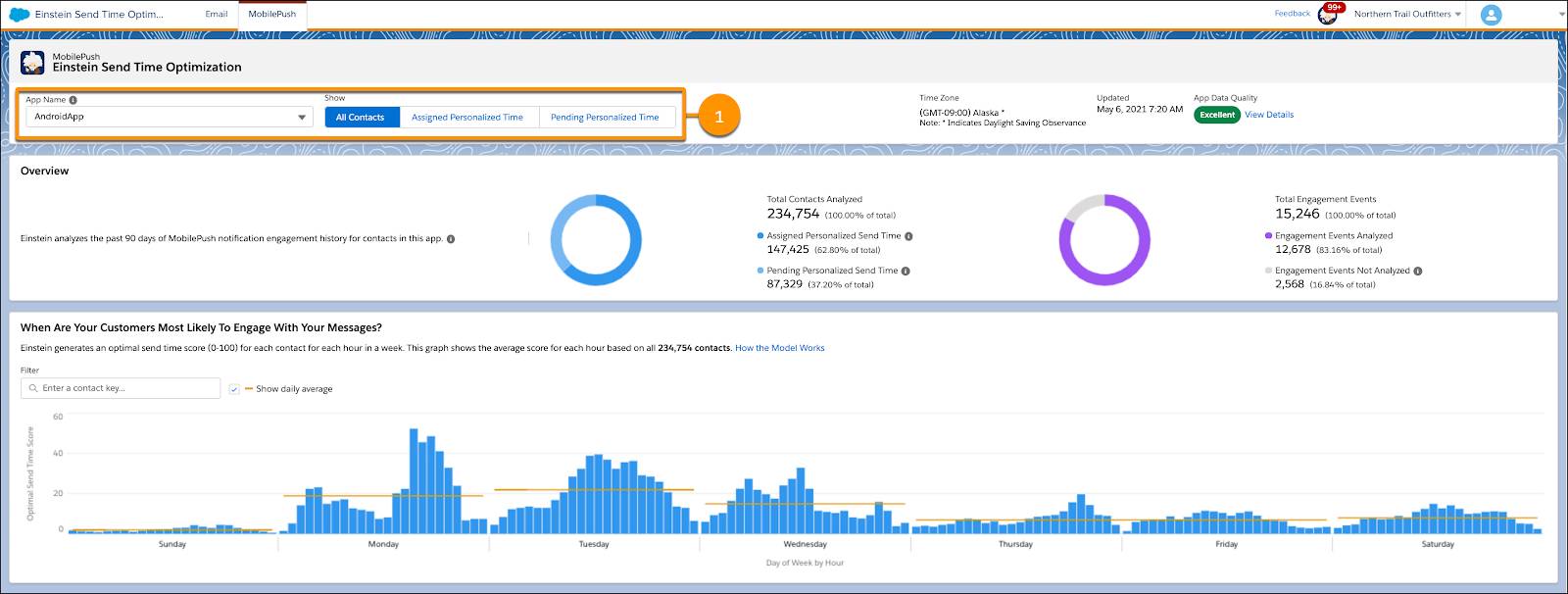
Einstein Engagement Frequency Dashboard
Now let’s review the insights from Einstein Engagement Frequency. Once again, let’s start with the email dashboard. The Overview tile (1) shows the number of contacts analyzed, along with total emails sent.
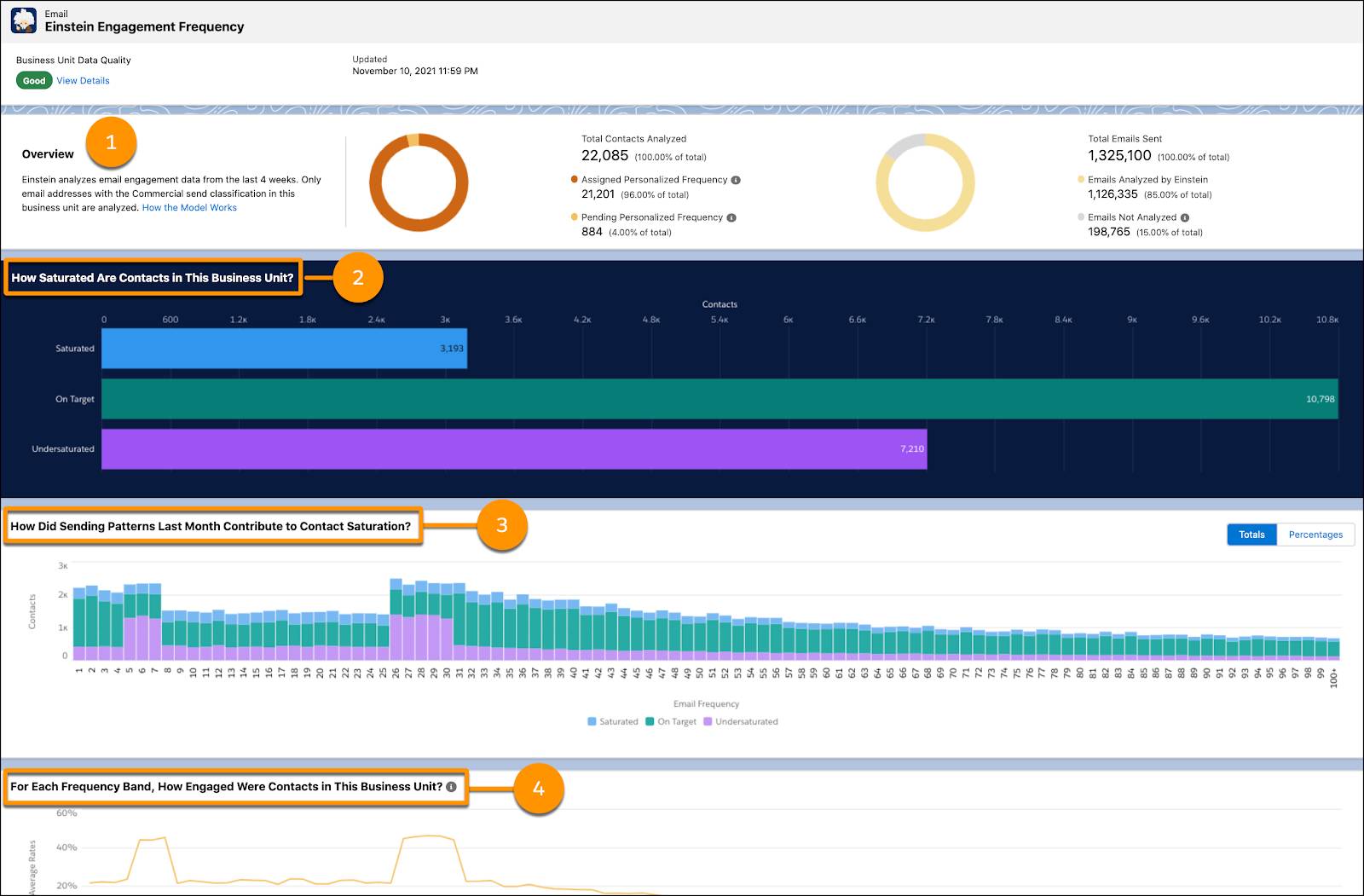
Let's review this dashboard's graphs.
(2) How Saturated Are Contacts in This Business Unit? Based on engagement data, this bar chart shows the breakdown of contacts within your business unit according to these segments: Saturated, On Target, and Undersaturated.
(3) How Did Sending Patterns Last Month Contribute to Contact Saturation? In this chart you can toggle between totals and percentages to see how many emails were sent within the saturation groups during the past month. For example, among customers who received 20 emails last month, how many of them were Saturated, On Target, or Undersaturated?
(4) For Each Frequency Band, How Engaged Were Contacts in This Business Unit? This line chart shows average engagement metrics (open rate, click rate, and unsubscribe rate) and how they correspond to the frequency of messages you sent to your customers. You can select all three line charts together or individually by clicking the corresponding metrics in the legend.
MobilePush Dashboard
The MobilePush dashboard has similar content, plus the ability to choose your specific app and one additional chart—shown here.
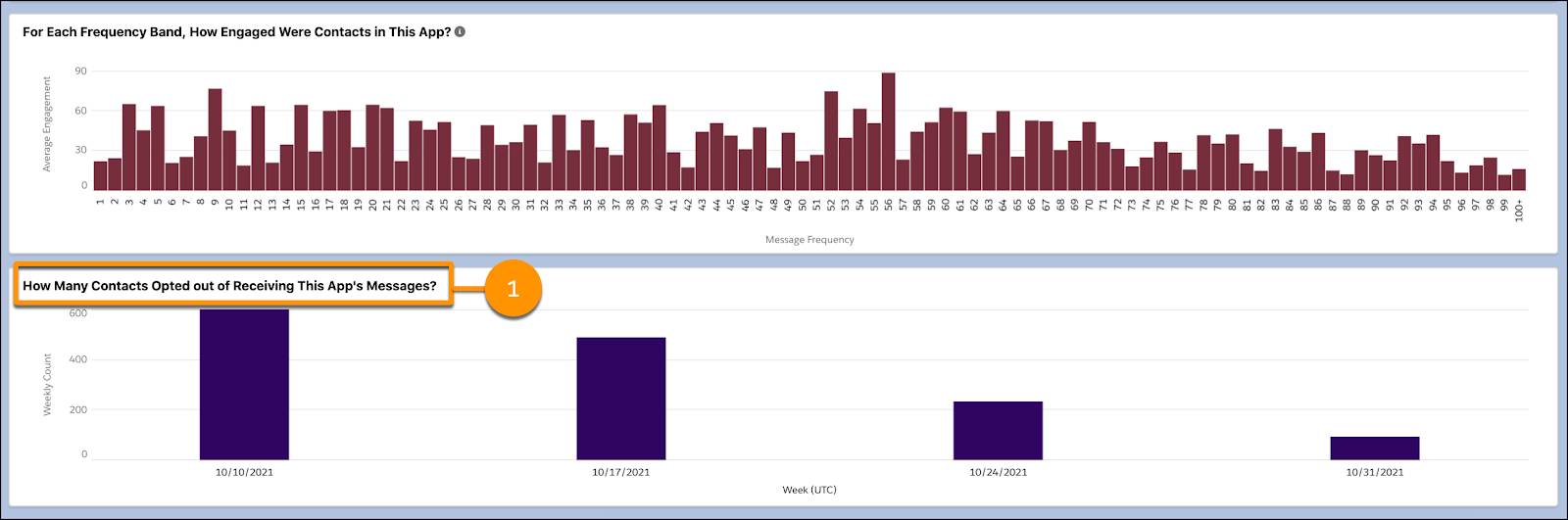
(1) How Many Contacts Opted out of Receiving This App’s Message? Find out what date caused the most opts-out during that week.
Pretty cool, right? Now that you have these tools in place, your delivery strategy can rely on the super-intelligent Einstein to predict exactly when and how often your customers receive your messages.
