Apply Manual Discounts
Learning Objectives
After completing this unit, you’ll be able to:
- Apply discounts directly to quote lines in the form of percents or per-unit amounts.
- Configure products to be nondiscountable.
- Add new unit and total discount units to the Quote Line Editor.
- Identify which quote, group, and quote line discount fields affect customer price, and which fields have precedence.
- Configure a bundle to apply its discount to all options within it.
Additional Quote Line Discounts
Throughout this module you’ve seen the various ways Salesforce CPQ automatically applies discounts for sales reps. These fancy, automated discounts are nice, but sometimes a sales rep wants to apply their own custom discount. Maybe they’re trying to beat a competitor’s price during negotiations, or maybe they want to discount a quote line 100% to give it away as a freebie. Whatever the reason, CPQ allows sales reps to discount line by line to get their quote pricing just right.

As you can see from the screenshot above, manual discounts can be set as a percent or a per-unit amount depending on the selection in the dropdown menu. The Quote Line Editor shows either the Additional Disc. (%) field or the Additional Disc. (Amt) field as needed to keep the interface streamlined.
You can also see that manual discounts affect the field named Customer Unit Price. CPQ always takes whatever the regular price is, then deducts the manual discount. On a related note, there’s a formula field named Additional Disc. that takes the difference between these two prices (the regular price and the customer unit price) and multiplies by quantity. This field is handy when creating your proposal template since it contains a value when manual discounts are applied, unlike the Additional Disc. (%) and Additional Disc. (Amt) fields, where one or the other are blank.
Finally, every product can be set to be nondiscountable, which locks the additional discount fields in the Quote Line Editor, as seen below. Check the box named Non Discountable on the product record to enable.

Customizing the Discount Units
The Quote Line Editor is already pretty smart; it only shows the discount percent or amount fields when needed. But it can be even smarter! There’s a hidden way of adding two other choices to the menu.

When Unit is the selected discount type, sales reps simply enter the desired price per unit and CPQ does the math to work out the required discount.
Sales reps use the Total discount type when the quote line has a quantity greater than one, and they don’t want to figure out a per-unit discount to reach a quote line goal. For example, they just know the quote line needs to be $299, and it doesn’t matter how each unit is discounted. Again, CPQ does the math to work out per-unit discounts.
By default CPQ comes with percent- and amount-based discounting out of the box. The unit and total discount types are easily added during your CPQ implementation by creating a special custom field on the Quote Line object.
- Click
 and click Setup. The Setup page opens in a new tab.
and click Setup. The Setup page opens in a new tab.
- Click Object Manager.
- Click Quote Line.
- Click Fields & Relationships.
- Click New.
- Choose Picklist, then click Next.
Here’s where you must be especially careful. When the Quote Line Editor loads, CPQ looks for a field with a very specific name, and if found, uses the field to control what the sales rep sees. For that reason, the field name must be named exactly AdditionalDiscountUnit.
- For both Field Label and Field Name, enter
AdditionalDiscountUnit.
Along with looking for a specific name, CPQ is also looking for specific values for the picklist.
- Click the radio button to Enter values, then enter each of these values on a separate line:
Percent Amount Unit Override Total Override
- Click Next.
- Click Next to keep field-level security as is.
- Click Save.
Close the Setup browser tab to return to the Salesforce CPQ app.
Well done! Now the Quote Line Editor gives sales reps the choice of percent, amount, unit, total discount types. The AdditionalDiscountUnit field can also limit which discount types are allowed. For example, you may want to force sales reps to use only percent-based discounts. Do that by deleting the other three picklist values, leaving only percent behind.
Group and Quote Level Default Discounts
Technically speaking, discounts are always applied at the quote line level; there is no way to apply a general, quote-level discount. That said, there is a quote field that’s used in discounting, named Additional Disc. (%). This field acts as a default, or fallback, discount percent if quote lines are not discounted individually. In other words, entering a 10% discount at the quote level applies a 10% discount to any quote line that doesn’t otherwise have a discount.

Notice that in the screenshot above, the first quote line for Door Sensor is discounted 50%, which cut the Net Price to $20, exactly half the List Price. The Door Sensor does not use the quote-level discount because a more specific line-level discount exists. Now look at the Net Price of the second quote line for Doorbell Camera. It’s $112.50, exactly 10% less than the List Price. That’s because CPQ is using the quote-level Additional Disc. (%) field as the fallback discount.
Similar to the quote-level fallback discount, there is a group-level Additional Disc. (%) field. This sets the discount percentage for any quote lines within the group that don’t have a specific discount.
The group-level Additional Disc. (%) takes precedence over the quote-level version. In the screenshot below, you see that the quote lines in the first group have a 10% discount since there’s no group- or line-level discounts (1). They’re using the quote-level discount percent. Notice that most of the quote lines in the second group have a 25% discount due to the group-level discount percent (2). The Exterior Keypad quote line (3) is only discounted 2%—even though other discounts are bigger, CPQ respects the quote line-level discount above all.

You may have noticed that some quote lines don’t have anything in the Additional Disc. column, yet are clearly getting a discount. Train sales reps to look for the group and quote-level discount fields to understand how discounts are applied. It may look a little odd, but these high-level discount defaults can save a lot of time if you have dozens of quote lines that need the same discount percent.
As a side note, if a product is marked as Non Discountable then it ignores both group and quote-level values in the Additional Disc. field.
Discount By Package
As we’ve said before, bundles are great for selling products together as a set. For example, AW Computing’s Security Console bundle has 10 options. When a sales rep adds the bundle to a quote, they find they can discount the Security Console (the lead product in the bundle) at a different rate than the Interior Badge Reader (an option). Although this allows for flexible discounting, some businesses would still rather discounts remain consistent between a lead product and its options. This is easy to set up with Salesforce CPQ.
Each bundle option record has a checkbox named Discounted by Package. When checked, the option’s Additional Discount field becomes locked in the Quote Line Editor, and inherits whatever discount percent is used for the lead product. The value is automatically copied down when Calculate is clicked, or when the quote is saved.
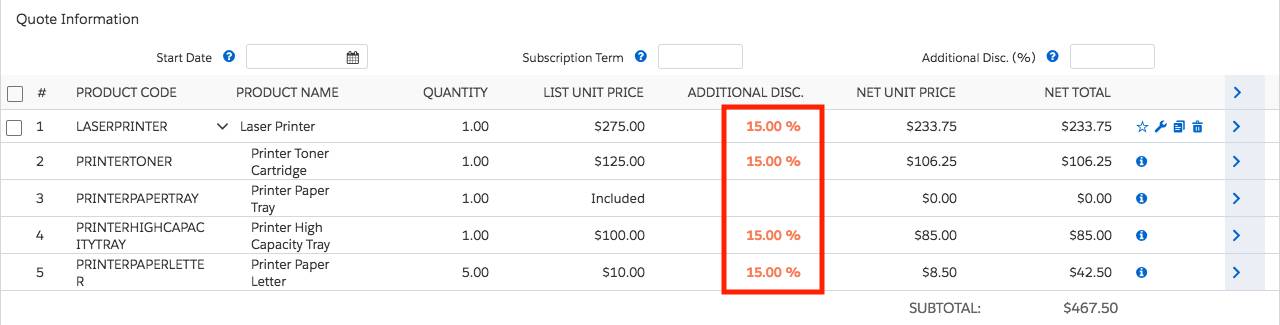
The Discount by Package checkbox give businesses more control over how bundles are discounted while making it faster for the sales rep to finish discounting.
Whether your sales reps are discounting line by line, using the group or quote-level additional discounts, or leveraging Discounted by Package, they’re using CPQ tools to adjust the customer price to close the deal. In the final unit, we look at how CPQ handles Partner and Distributor discounts.
Resources
