Conocer Data 360
Objetivos de aprendizaje
Después de completar esta unidad, podrá:
- Comprender las consideraciones de aprovisionamiento antes de la implementación.
- Desplazarse por la interfaz de Data Cloud.
Le damos la bienvenida a Salesforce Data 360
Aproveche todos los datos de sus clientes y cree perspectivas viables de forma masiva con Salesforce Data 360. En este módulo, ayudamos a navegar por Data Cloud y su configuración, y comprender las tareas clave de implementación.
Antes de comenzar
Suponemos que es administrador del sistema o cuenta con los conjuntos de permisos correctos para acceder a la configuración de Data Cloud. También suponemos que está familiarizado con Salesforce Lightning y las responsabilidades generales del administrador. Si no es así, no hay problema. Considere repasar el módulo Lightning Experience para usuarios de Salesforce Classic y la ruta Administrador principiante.
Planear su implementación
Si tiene varias organizaciones de Salesforce, considere a qué organización debería conectarse Data 360; esta será la organización de inicio. Tome esta decisión antes de agregar una licencia de Data Cloud, dado que el aprovisionamiento ocurre automáticamente para todas las ediciones (excepto para ediciones de desarrollador). Dónde configurar Data 360 y cuántas instancias de Data 360 se deben configurar depende de la arquitectura de datos y los requisitos de residencia de datos.
-
Residencia de datos: para satisfacer los requisitos de residencia de datos, considere crear una instancia de Data 360 por región. Use Data 360 de la región para unificar y enriquecer datos de varias organizaciones en esa región sin moverlos fuera de ella.
-
Control frente a necesidades de centralización: evalúe si todas las organizaciones requieren control completo sobre sus datos y las configuraciones de Data 360. De ser así, se recomienda crear varias instancias de Data 360; de lo contrario, conectar varias organizaciones a una única instancia de Data 360 permite centralizar los controles de todas esas organizaciones.
Hay muchos otros pasos de planificación para que considere antes de empezar con su primer caso de uso. En este módulo, no nos centraremos en planificar, pero le sugerimos que descargue la Hoja de trabajo: Consideraciones y lista de comprobación de Data Cloud para obtener orientación.
Navegación de Data Cloud
Una vez que Data 360 esté aprovisionado en una organización, es momento de explorar. Es posible que la primera vez que inicie sesión en una cuenta nueva demore unos momentos en orientarse. Data 360 resultará familiar para los usuarios de nubes de Salesforce, como Sales Cloud y Service Cloud, pero no tanto para los usuarios de Marketing Cloud Engagement. Analicemos esto juntos.
Configuración de Data Cloud
Comencemos por la configuración de Data Cloud, ya que este es el primer lugar que deben visitar los administradores de Data 360. Se accede a la configuración de Data Cloud desde el ícono de engranaje de configuración o desde la configuración de Salesforce. 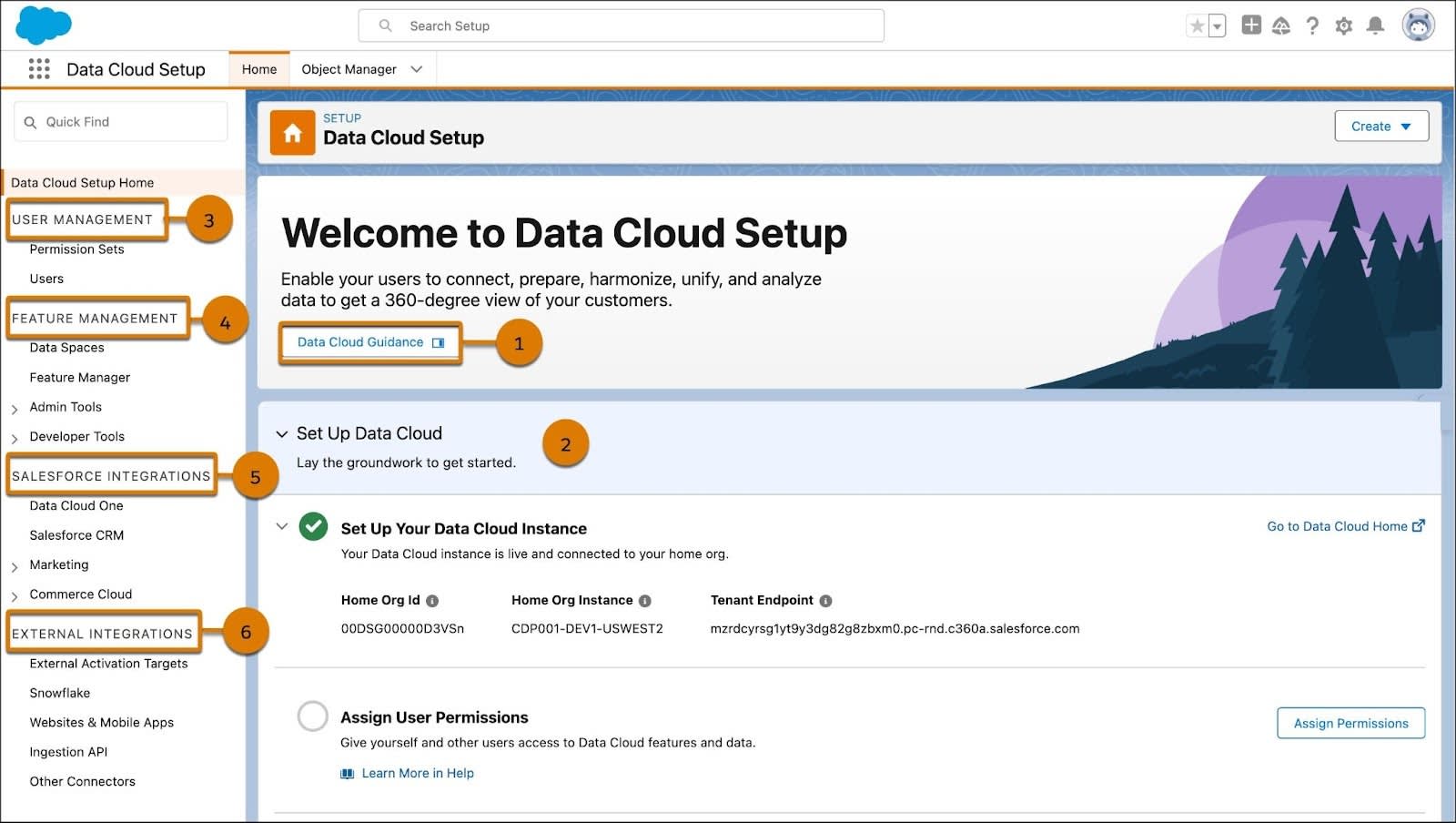
Contenido de orientación:
-
Data Cloud Guidance (Orientación de Data Cloud) (1): seleccione este botón para ver la información del panel lateral sobre Data 360, incluidos videos y vínculos al contenido de ayuda.
-
Set Up Data Cloud (Configurar Data Cloud) (2): encuentre información paso a paso sobre las acciones que debe realizar en Data 360, incluidas la configuración de usuarios y la conexión de datos.
Navegación:
-
User Management (Gestión de usuarios) (3): cree usuarios y asigne conjuntos de permisos sin salir de la configuración de Data Cloud.
-
Feature Management (Gestión de funciones) (4): configure espacios de datos y gestione zonas horarias y otras tareas generales de administrador.
-
Salesforce Integrations (Integraciones de Salesforce) (5): cree organizaciones compañeras y conéctelas con otras cuentas de Salesforce, incluidas Marketing Cloud Engagement y Commerce Cloud.
-
External Integrations (Integraciones externas) (6): cree conexiones entre Data 360, y las fuentes y los destinos de los datos externos.
Una vez que los usuarios tengan los conjuntos de permisos de Data 360, podrán acceder a la página de inicio de Data Cloud. Repasemos algunas de las fichas y funciones que se encuentran disponibles en la aplicación Data Cloud.

Las fichas Data Streams (Transmisiones de datos), Data Lake Objects (Objetos de lago de datos) y Data Model (Modelo de datos) (1) se centran en los datos. Las transmisiones de datos son las fuentes de datos conectadas que se agregaron a su instancia de Data 360. Las fichas Data Explorer (Explorador de datos) y Profile Explorer (Explorador de perfiles) (2) son herramientas de visualización de datos que permiten ver los datos introducidos, las perspectivas y los perfiles unificados. La ficha Identity Resolutions (Resoluciones de identidad) (3) es donde su equipo crea reglas de coincidencia y reconciliación para unificar registros individuales o de cuenta. La ficha Calculated Insights (Perspectivas calculadas) (4) es donde puede crear perspectivas en lotes o transmisión en función de sus datos. Por último, el engranaje de Configuración (5) es donde el administrador, usted, realiza todo el trabajo detrás de escena.
Lo siguiente: configuración de la cuenta
Ahora que ya está familiarizado con la navegación, en la siguiente unidad, abarcaremos la configuración de la cuenta que incluye la gestión de usuarios.
Recursos
- Ayuda de Salesforce: Acerca de Salesforce Data 360
- Ayuda de Salesforce: Glosario de términos de Data 360
- Ayuda de Salesforce: Configurar y mantener
- Trailhead: Aspectos básicos de Data 360 para expertos en marketing
- Trailhead: Lightning Experience para usuarios de Salesforce Classic
