Maintain Your CRM Analytics & Einstein Disc. Cons. Certification for Spring ’25
Learning Objectives
After completing this unit, you’ll be able to:
- Give users read-only access to recipes.
- Use version control when saving dashboard component changes.
- Control tooltip visibility on link widgets.
- Download data sync job logs in Data Manager.
Maintain Your Certification
If you hold the CRM Analytics and Einstein Discovery Consultant certification, keep in mind that you need to complete this module by the due date to maintain your certification.
Interested in learning more about getting certified? Check out the CRM Analytics and Einstein Discovery Consultant certification.
Protect the Integrity of Your Certification
The quality of our certification exams and the value that they provide are our highest priority. Protecting the security and confidentiality of our exams is essential to providing our customers with certifications that are respected and industry-leading.
As a participant of the Salesforce Certification Program, you’re required to accept the terms of the Salesforce Certification Program Agreement. Please review the Salesforce certification exam-taking policies in the Salesforce Certification Program Agreement and Code of Conduct Trailhead Help article for more details.
Salesforce introduced feature enhancements over the past year of interest to CRM Analytics and Einstein Discovery Consultants. Let’s take a look at some of the topics.
All of these changes apply to CRM Analytics in Lightning Experience and Salesforce Classic. CRM Analytics is available in Developer Edition and for an extra cost in Enterprise, Performance, and Unlimited editions.
Give Users Read-Only Access to Recipes
Improve data transparency for your team while maintaining control over data processes. By granting users read-only access to recipes, you allow users to view the details of recipes and understand dataset content without the risk of accidental modifications.
Assign colleagues the permission: Recipes View Only. With this permission, when users visit Data Manager, they see only the Recipes option. They can open recipes and view their content but can’t edit, run, or delete them.
From Setup, in the Quick Find box, search for and select Permission Sets. Select or create a permission set. Click System Permissions, and select Recipes View Only.
When users visit Data Manager and click a recipe name, they can view the recipe’s details in the recipe editor.

Use Version Control When Saving Dashboard Component Changes
Enhance your ability to manage and track changes in dashboard components by implementing version control. Users can now efficiently view and restore past versions, which was previously a manual and time-consuming process.
After you make changes to a dashboard component, save it and describe the update in the Version History field.
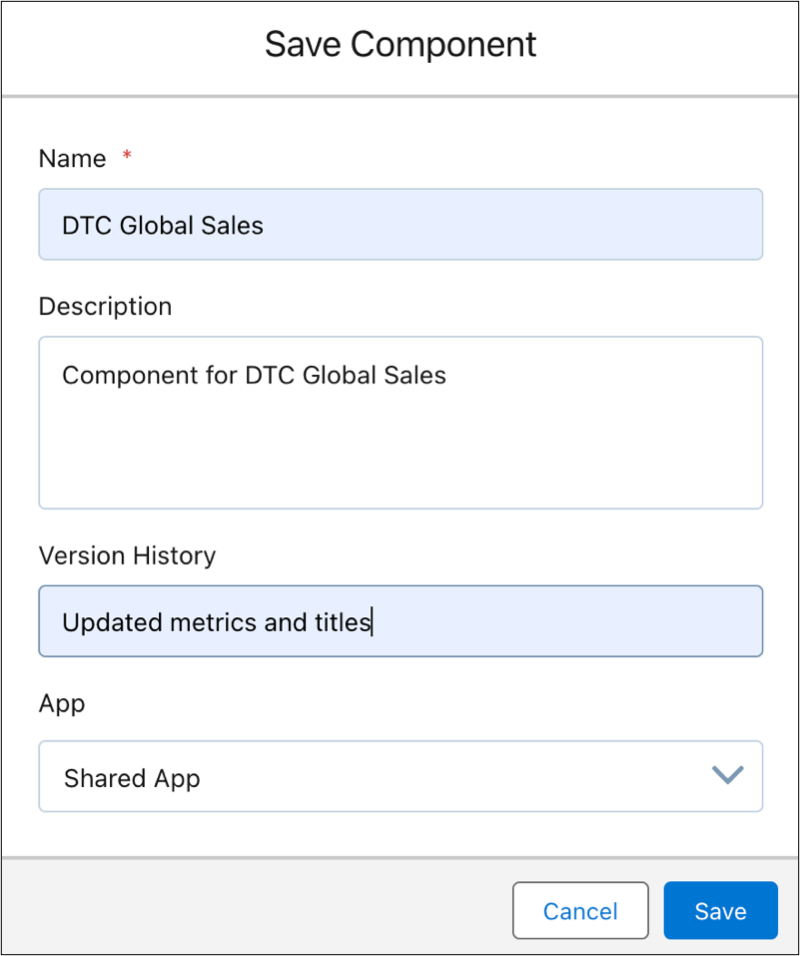
To view a component’s current and past versions, click Preview. Click  and select Version History. To restore another version, select the version that you want and click Save.
and select Version History. To restore another version, select the version that you want and click Save.

Control Tooltip Visibility on Link Widgets
You can now disable tooltips for link widgets to reduce visual distractions and improve focus. Previously, the URL was displayed in the tooltip by default. Now, users can select from three options, None, Default, or Custom. None disables the tooltip entirely, while Custom offers the option to set a tailored message with descriptive text. Here’s how.
In the widget properties, select URL from the Link To menu, and go to Tooltip. Select from the list of options.
-
None disables the tooltip when hovering over the link widget.
-
Default displays a link to an external URL.
-
Custom displays user-defined text. The tooltip isn't displayed if no text is added.
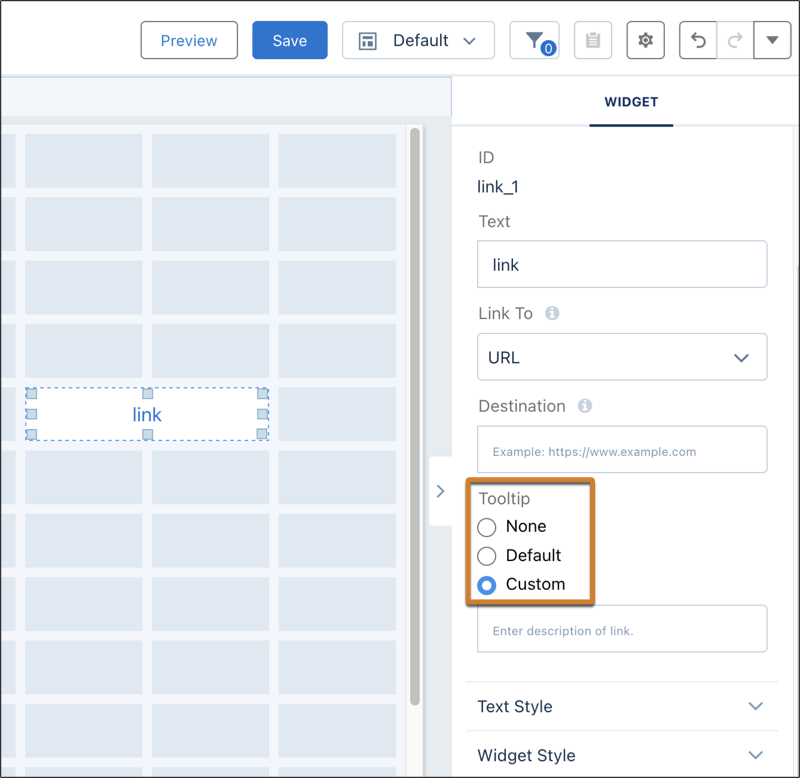
Download Data Sync Job Logs in Data Manager
Diagnose issues with data sync jobs faster by downloading detailed job logs. Previously, logs were available only for recipes and dataflows, but Salesforce has added the ability to download data sync job logs. Detailed job logs can help pinpoint data sync issues for quicker diagnostics.
In Data Manager, open a job with warnings. In the status column, click Warning, and then click Job Details to download the log.
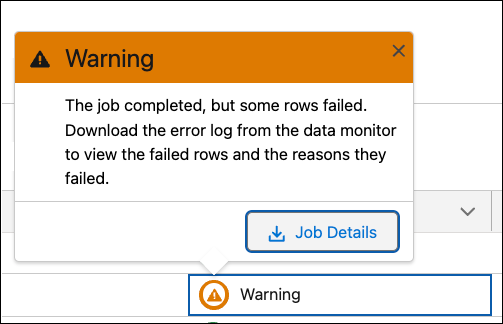
Downloading detailed job logs can help users identify issues and resolve problems with data sync performance.
Sum It Up
In this module, you've learned how to provide read-only access to recipes, implement version control for dashboard components, manage tooltip visibility on link widgets, and download data sync job logs in Data Manager. Now it’s time to test your understanding of these topics and complete the quiz to maintain your CRM Analytics and Einstein Discovery Consultant certification.
